Since iOS 15.4 and iPadOS 15.4, you can scan written text and automatically convert it to typed text in Notes. Or not? iPhoned tried it out. Check the results here.
Scan written text in Notes
It’s a really interesting feature since iOS 15.4 and iPadOS 15.4; the Notes app (and the Reminders app) can now save your handwritten shopping list, poem, or to do list scan and automatically save as typed text. We tested this new feature for you. You guessed it: it’s not worth trying.
According to Apple’s instructional video, the step-by-step plan is simple. Open your Notes app, create a new note and tap the camera icon. Then tap ‘Scan Text’ and bring up the handwritten text. When you see the correct words appear, tap ‘Add’ and: Voilà, your handwriting is now a scan in your note-taking app.
You must have ‘Live text’ turned on to use this function. You can find this in your settings app under ‘General>Language and Region’. There you will find the ‘Live text’ option. If you turn this on, you can start scanning as easily as Apple tells you above. However, we have different experiences…
Scanning written text with iOS 15.4: our findings
If only it were all as easy as Apple’s instructional video makes it seem. Unfortunately, your on-duty editor’s handwriting isn’t the most legible. So we focused just as hard on writing it all down as clearly as possible in block letters. But unfortunately, no form of recognition of the written words.
Then we had the idea to write the try paragraph in English, but no; our handwriting is apparently too illegible for that too. Maybe we should scan it in slightly better light? Nope. Mere gibberish was generated.

Deep down over this series of calligraphic insults from an app, we turned to a colleague. She has a beautiful handwriting. If that doesn’t work either, at least your editor can feel a little better. You can see the result in the image above. The Notes app will scan a few words, but not entire sentences. We wonder whether it is faster than just typing.
The scanned words change each time with a slight change in camera angle. So once you think you’ve found the right words, you’ll need to move your thumb to the ‘Add’ button. The automatically results in your camera shaking and suddenly you lose the small number of well-recognized words. Typing your shopping list ‘just’ in the Notes app is much faster.
By the way, the images show the two best attempts of iPhoned† Maybe it works better on your iPhone or iPad! We do know that the Live Text function works great with printed paragraphs. However, we think Apple can do more with the recognition of handwriting and scanning it.
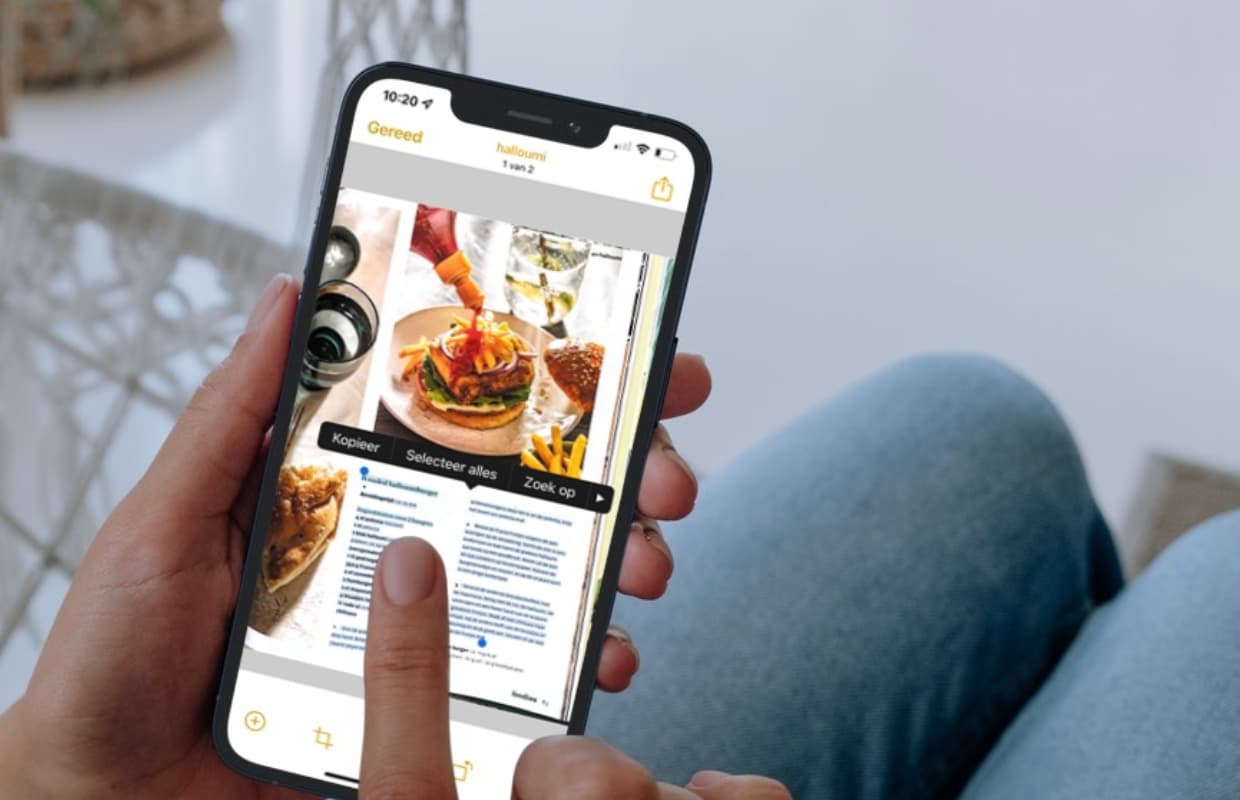
iOS 15.4 and iPadOS 15.4: Fortunately, many other great new features
Fortunately, this is not the only new feature of the latest software updates. In addition to a whole bunch of new emojis, iOS 15.4 and iPadOS 15.4 have introduced a number of other new beautiful (working) features. You can now unlock an iPhone 12 or newer with Face ID while wearing a mask. Universal operation has also been launched. It lets you control both your Mac and iPad with a single mouse, trackpad, and keyboard. Would you like to try this out? Check out our tips on setting up universal control.
For a full rundown of new features, check out our iOS 15.4 and iPadOS 15.4 article. The same kind of pieces also wrote about the new watchOS 8.5 and macOS Monterey 12.3.