
01net.com –
Strengthen the security of your Google account by setting up double authentication to validate the connection.
Your mailbox is a valuable resource for personal data. There are often archives of e-mails dating back several years, important documents such as scans of identity cards or passports, or even invoices for sometimes precious purchases that it is necessary to keep in the event of a problem to invoke the warranty.
But if you’ve been using your Gmail account for several years without really looking into security, it’s highly desirable to change this bad habit and take a look. You will probably first need to change your password which is a little too easy to remember to secure your account with a complex password, but above all to set up double authentication.
This additional security will require you, when logging into your account, to validate the connection using an additional code. Carefully follow the following lines to best secure your Gmail account.
1. Change password
Start by changing your Google Account password. No, abcd1234 is not a good password. Overall, a password that you can easily remember is a bad password. Prefer the use of a complex password, long enough, mixing numbers, letters, capital letters and special characters.
Most password managers, including the one built into Google Chrome, include a function to randomly generate complex passwords. Choose one and don’t hesitate to use a password manager to secure your passwords on all your devices. It will take care of remembering your login IDs and passwords for you. You will then only have one password, the master password, to remember to access your entire keychain.
To change your login password on your Google account (and by extension Gmail), go directly to this address: https://myaccount.google.com/personal-info. Then click on Password and validate your connection to access the page allowing you to modify your password.
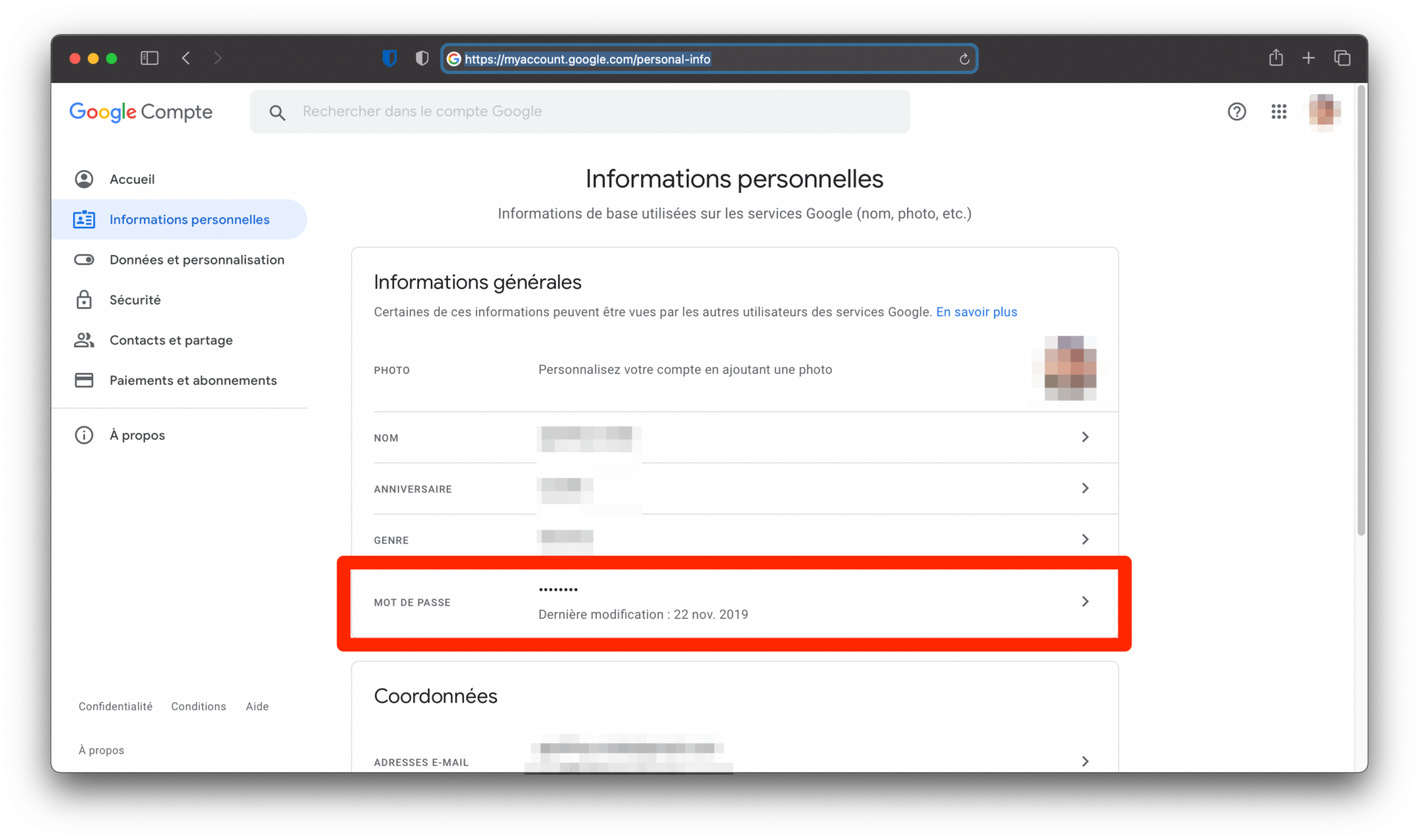
Enter your new password in each of the fields and confirm the change by clicking on Change password.

2. Download the Google app on your smartphone
Before activating two-factor authentication on your Google account, download and install the Google application on your smartphone and log in to your account from it. It is, in principle, installed by default on Android, but not on iOS, and will be essential for the future.
Download Google for Android (Free)
Download Google for iPhone (Free)
3. Enable two-factor authentication
One of the solutions offered by Google to secure your account is to activate two-step verification. Also known as double authentication, this protection measure adds an additional step when logging into your account. When you have entered your username and password, you will, for example, be asked to validate from another device, usually your smartphone, the connection to your account from your computer. Thus, even if an ill-intentioned person has knowledge of your username and your password, he will not be able to validate his connection to your account, not having access to the second means of authentication.
To activate two-step verification, go directly to the page https://myaccount.google.com/security.
Scroll through the options, then in the Sign in to Google section, click 2-Step Verification.
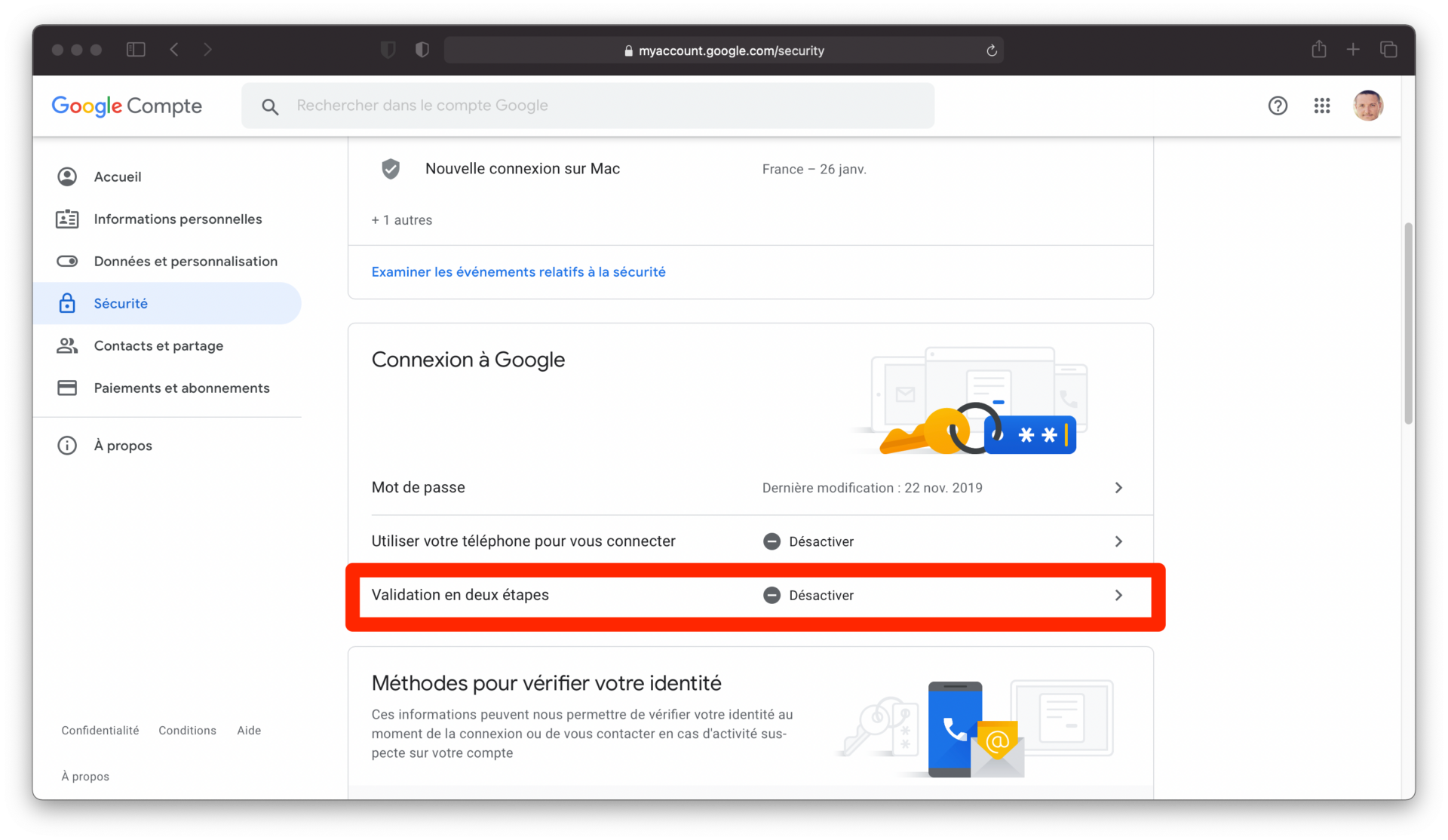
The following page displays explanations of how this procedure works, so click on Start and identify yourself to access the procedure.
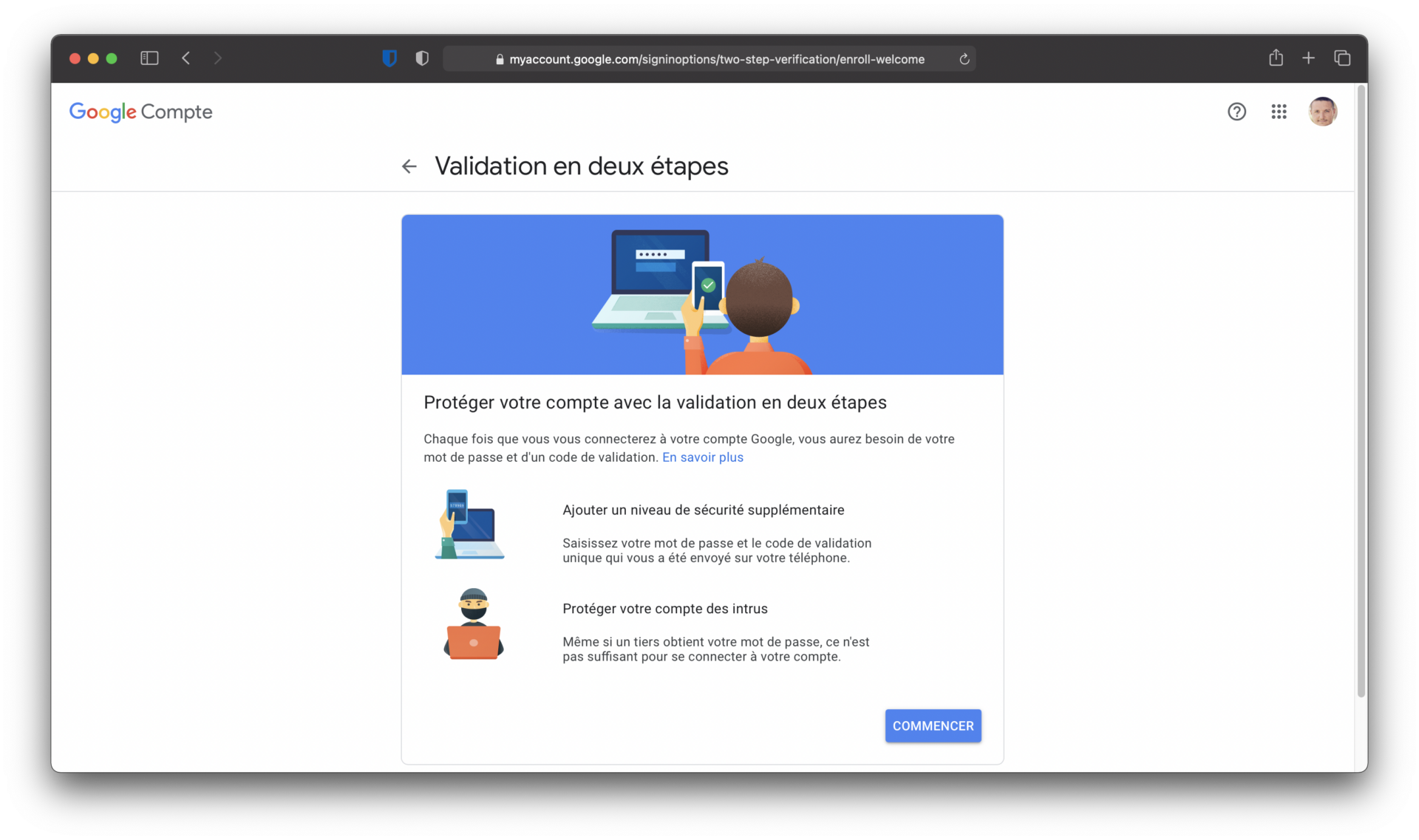
In principle, if your Google account is logged in on other devices, Google detects them automatically. Then click on the Continue button.

If no device is displayed, you can click Show more options to select another verification solution (physical security key, or code sent by SMS).
Google should then offer you to test the two-step verification.
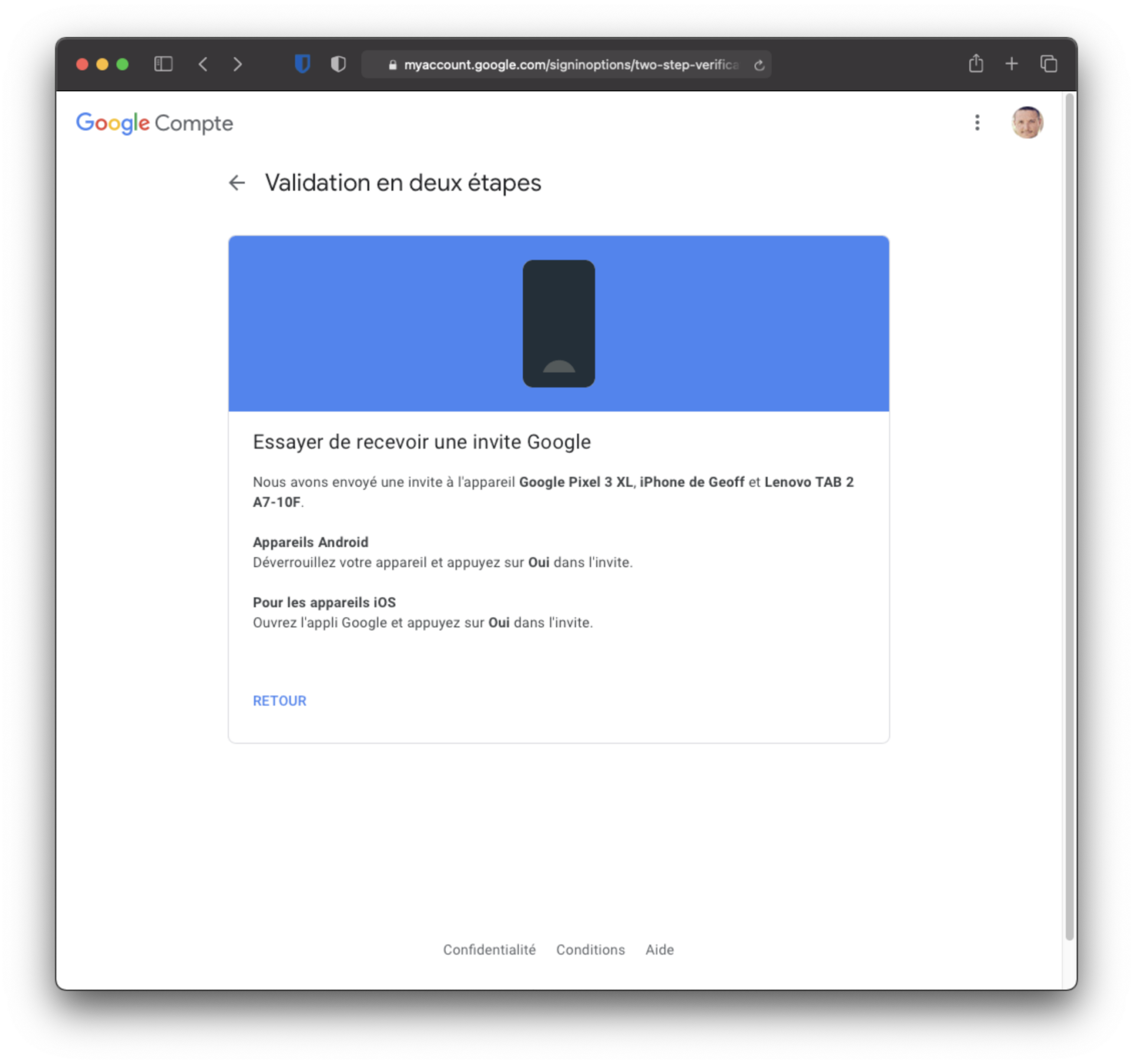
If you have installed the Google app on your smartphone and your account is connected to it, you should have received a notification. Then open the Google app on your iPhone or Android smartphone.

A page stating You are trying to log in to your account from a computer should appear. You only have to press the YES button to validate the connection to your account on your PC.
Now whenever you sign in on a new computer (or when you’re using private browsing, or you’ve deleted all cookies from your web browser), your Google Account sign-in will need to be validated as you come. to do.