Does the battery of your iPhone no longer reach the end of the day? Then adjust these three settings immediately, so that your iPhone no longer empties too quickly!
iPhone empty too quickly
Do you have to put your iPhone on the charger more and more often? There is a good chance that the battery condition of the device has deteriorated. The more often you charge your iPhone, the worse the quality of the battery. It is therefore common for the iPhone battery to last less long after a few years. Does your iPhone no longer achieve the end of the day? Then adjust these three settings to prevent your iPhone from becoming empty too quickly.
Text continues under the video.
@iphonednl iPhone battery quickly empty? Turn off these 3 settings now and save a lot of battery! #iphonetips #iphonebattery #iphonetricks #ios #Techtok ♬ Man I Need – Olivia Dean
1. Dark mode
The iPhone has had a light and dark mode for years. The latter is not only a more pleasant representation in low light, but also uses less energy. The dark mode provides less bright image, which is much more energy efficient than the standard display. By always switching on the dark mode at the settings of your iPhone, you ensure that the device is less likely to empty. You do that as follows:
- Open ‘settings’ on your iPhone;
- Go to ‘screen and brightness’;
- Choose ‘Dark’;
- Finally, turn off the switch ‘automatic’ switch.
Have you selected the dark display and the switch behind ‘automatic’? Your iPhone then always shows the dark display, regardless of the time of the day. Keep in mind that the screen is less easy to read in certain situations, for example with bright sunlight. If you want to prevent that, you can also turn the rear switch ‘automatically’, so that your iPhone only activates the dark mode in the evening and night.
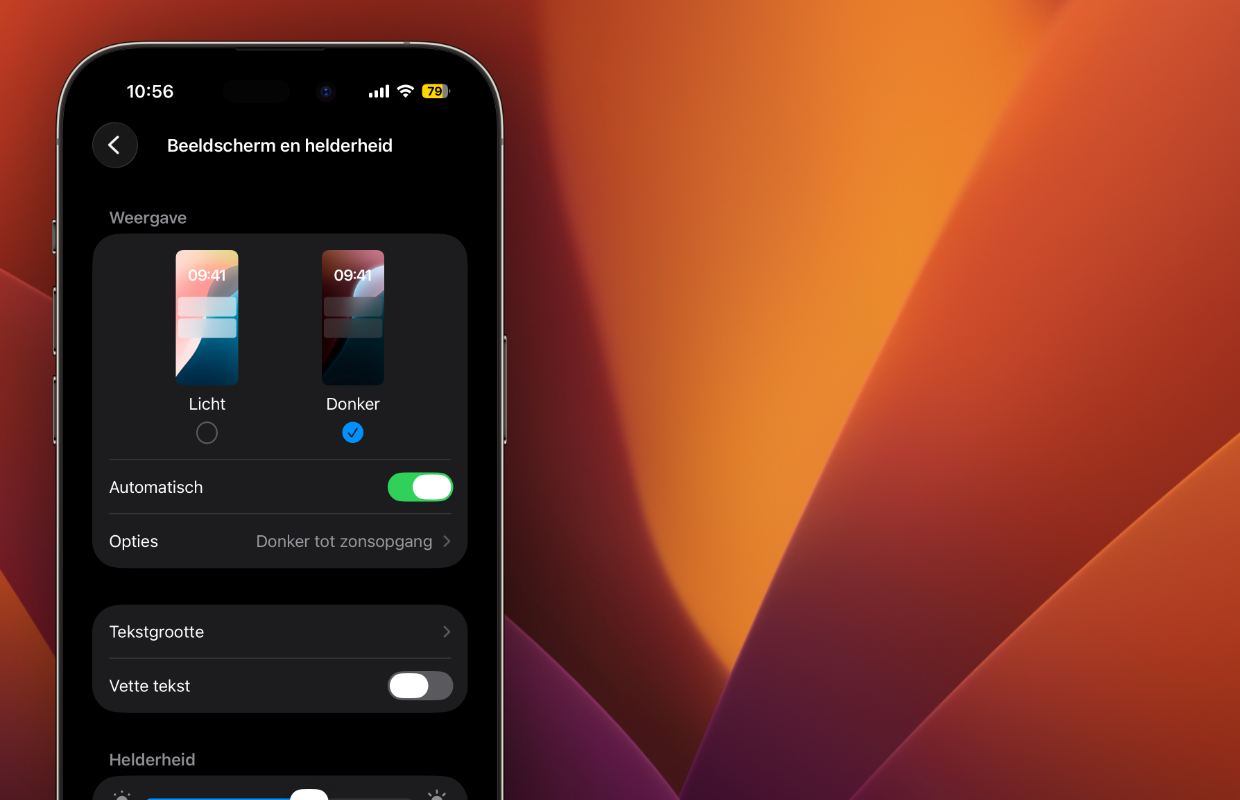
2. Always-on
Apple introduced the Always-on screen with the iPhone 14 Pro and the iPhone 14 Pro Max. With this function, the display – as the name suggests – is always on. That means that the time and background of the iPhone always remain visible, even if you don’t use the iPhone. This function is useful if you want to check the time regularly, but also uses a lot of battery. Therefore, adjust the following settings to prevent your iPhone from becoming empty faster due to the Always-on screen:
- Open ‘settings’ on your iPhone;
- Go to ‘screen and brightness’;
- Scroll down and tap ‘Always on’;
- Turn off the switch ‘Always on’.
It is especially advisable to switch off the Always-on screen if you also wear an Apple Watch. The smartwatch also has an always-on display, so that time is always visible on your wrist. Do you want to leave Always-on switched on, but also save on the battery of your iPhone? In that case you can disable ‘also’ screen and brightness> ‘also’ also ‘also’ show background ‘. By eliminating the background in the settings of the Always-on screen, the iPhone is less likely to empty.
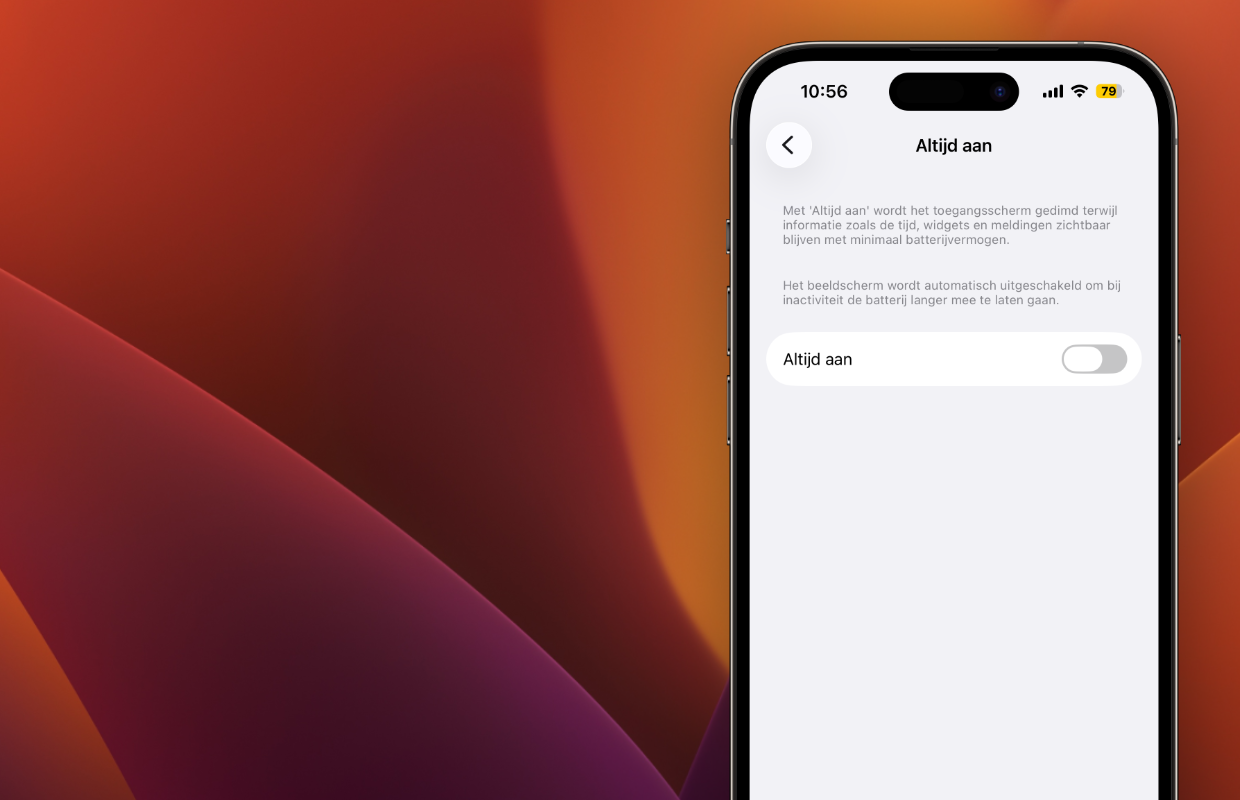
3. Optimized charging
Chances are that the battery condition of your iPhone has deteriorated if your device no longer reaches the end of the day. In that case it is important to prevent the battery from more deteriorating. Apple has added a number of useful functions to the iPhone, including optimized charging. This setting protects the quality of the battery, so that your iPhone will not empty even faster in the future. You switch in optimized charging in the following way:
- Open ‘settings’ on your iPhone;
- Tap ‘battery’;
- Go to ‘Charging’;
- Turn on the switch ‘optimized charging’.
Have you enabled the battery function? With optimized charging you prevent the iPhone from charging directly to one hundred percent. That is bad for the battery, instead the iPhone stops charging temporarily once eighty percent is reached. Just before you need the iPhone again, it will be charged, for which the iPhone looks at earlier loading moments. For example, the device is still fully charged when you wake up, for example, but the negative impact on the battery is limited.
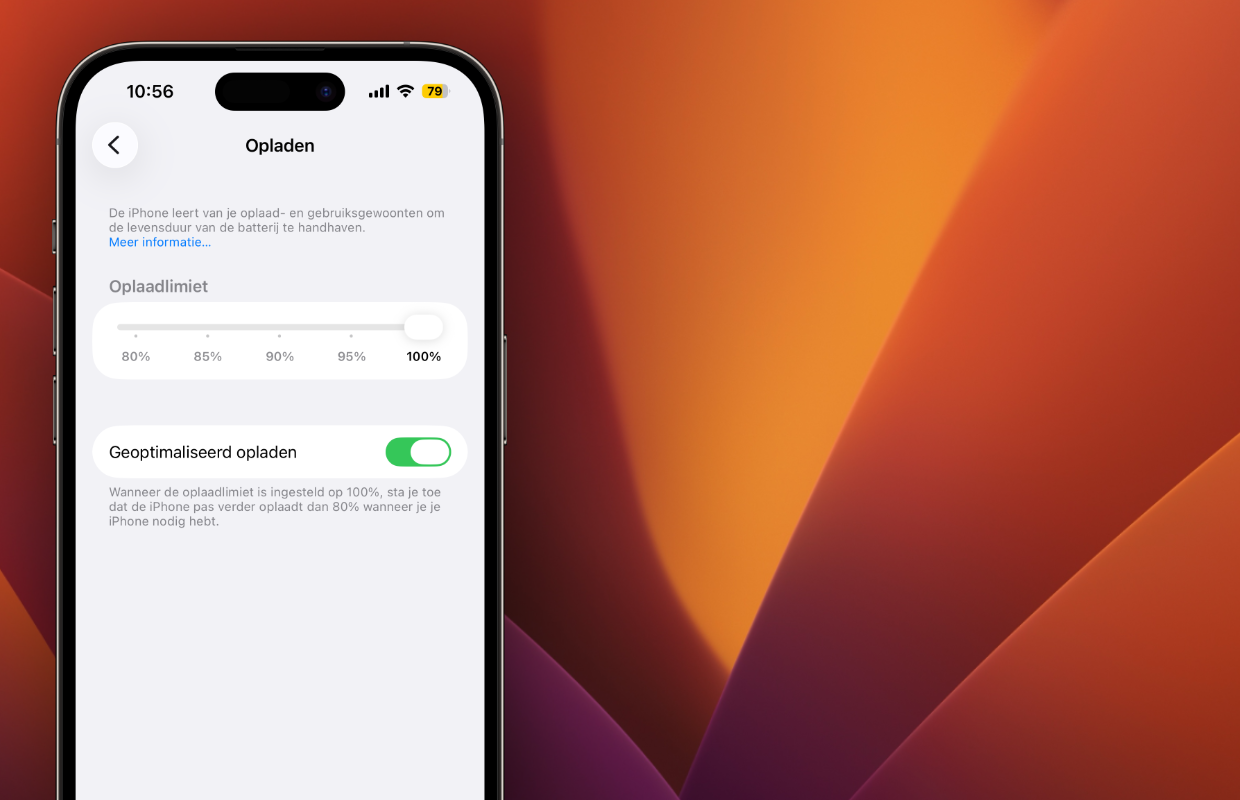
More iPhone tips
With the adapted settings for the dark mode, the Always-on screen and optimized charging, you ensure that your iPhone is empty much less quickly. That way you no longer need to worry about the battery, because your iPhone will make it again without problems. Did you find this tip handy and do you want to know more? View more tips here so that you get everything from your Apple devices:
-
Adjust these 3 iPhone settings to save immediately (a lot) on your battery
-
3 Spotify functions that you better disable (in this way)
-
This error in iOS 26 ensures that you sleep (and so you solve it)
-
iOS 26 installed? Then you have to switch off 5 functions right away!
-
Switch on sleep detection on your AirPods: here you will find the hidden function
-
5 WhatsApp functions that you have to turn on (for your own safety)
-
Long -awaited position in CarPlay: This way you adjust the symbols of all apps
-
Note: Hidden text on screenshots can still be read (in this way)
-
3 Functions that you have to turn on immediately if you have installed Watchos 26
-
install iOS 26 directly? Watch out with these 5 dangers for your iPhone