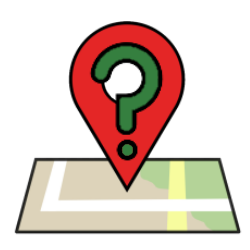 Some apps want to know your location. You will then receive a notification on Android devices. What is that message for and what do you do with it?
Some apps want to know your location. You will then receive a notification on Android devices. What is that message for and what do you do with it?App wants to know location
An app cannot and cannot just know everything. When installing, an app needs different permissions. For example, permission to record sound (a voice message in WhatsApp) or access to the camera (for example to create a new profile picture on Facebook). For example, there is also an authorization for your location.
Most smartphones and tablets have built-in GPS. The device makes contact with satellites, which then determine your location. Some apps take advantage of this. Perhaps the most well-known app that uses GPS is Google Maps. For example, if Maps knows your location, the app can determine a route home or the airport, or recommend nearby restaurants. In addition, there are all kinds of apps that, for example, recommend the nearest mailboxes, gas stations or cycling routes.
Deny location request
Of course you don’t want just any app to have access to your location. It is therefore wise to only allow apps that you trust. For example, if they are well-known apps that are also widely used in your environment.
Is there an app you don’t trust? Then you can refuse access. For example, first check out reviews of the app or google ‘[naam app] + reliable’. This way you can read what other users think. It is also smart to regularly check which apps have access to your location. You can deny permission for an app that you no longer use.
Location permission WhatsApp
An example of a location permission can be found in WhatsApp. Try sharing your location with someone. In this example, permission has not been given to WhatsApp before.
- Open WhatsApp.
- Open a conversation.
- Tap the paperclip icon.
- Tap on Location.
- You receive the message “WhatsApp needs access to your location to send nearby places.” Tap on Get on.
- It then asks “Allow WhatsApp to access the location of this device?” Make a choice. The options are:
- Tap on Allow when using app.
- Tap on Refuse to deny WhatsApp access. Next time the question will be asked again.
- Tap on Refuse and don’t ask again to deny WhatsApp access. This will not be asked again afterwards.
- Now you can share your location. Tap on Send your current location to do this.
The first part works a little differently in every app. That just depends on how the app maker designed it.
View location permissions
Would you like to see an overview of which apps have access to your location? This can be done in the settings of the device. There you can view them and revoke permission if necessary. The overview is here:
- Tap on Institutions.
- Tap on Privacy.
- Tap on Permission Management.
- Tap on Location.
Here’s an overview of the apps that always have access to your location, apps that can only access while using the app, and apps that you have denied. Want to deny an app access?
- Tap an app in the overview.
- There is a filled-in bullet for ‘Always allow’. Tap on Refuse to deny location access.
- Tap the left arrow at the top left of the screen.