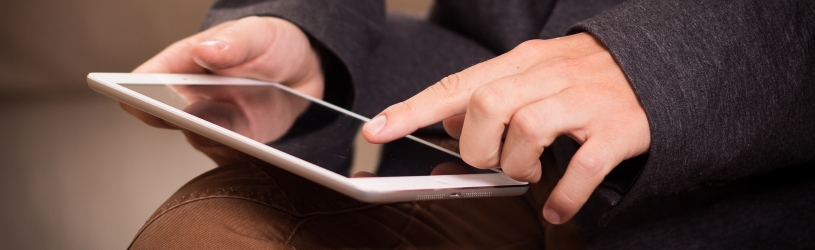 View accounts, transfer money, send a payment request or see how much is in your ING account. This is all possible with the ING Banking app.
View accounts, transfer money, send a payment request or see how much is in your ING account. This is all possible with the ING Banking app.
Banking via an app
Many people bank through their bank’s site. But did you know that the banking apps are definitely worth it? The ING Banking app is available for smartphones and tablets. Customers log in and pay with a self-chosen numerical code or with a fingerprint scan/facial recognition on suitable devices. Once you try the app, you will quickly notice the advantages it has compared to banking via the website.
Have you not downloaded the app yet or do you still need to activate it? Also read the tip ‘Activate the ING Banking app’.
Overview
Log in with your chosen numerical code or with fingerprint or facial recognition. An overview of the balances of all your accounts opens. On larger screens, such as a tablet screen, the most recent debits and credits from the top account are also displayed.
In the upper part are the payment accounts. Below are the savings accounts. With an Orange account with several piggy banks, these jars are also listed with their balances. The more accounts and pots you have, the more balances there are.
Tip: After some time of inactivity, you will be automatically logged out of the app. You can then log in again to continue banking.
View changes
View the debits and credits via the app. Just like on a paper statement and with internet banking, all transactions are listed under each other. The newest is at the top.
- Tap the desired account or the name associated with it.
- An overview with income and expenses (sorted by date) opens. After debits is an amount with a minus sign in front of it. Captions get a green square and a plus sign so that they stand out more. Tap a charge or credit to see more details, such as the time of payment. This also contains the account number of the other party and the description.
- Tap the orange arrow at the top left to close the overview of this account.
Search transfer
Do you want to check a specific payment?
- If necessary, tap the desired account.
- At the top of the transaction overview, tap the magnifying glass icon
 .
. - In the search bar, type the name of the company or person.
- Tap the magnifying glass or the Enter key.
- The debits and credits that match the keyword appear on the screen. The date of payment is included. Tap the payment to see details.
- Tap the orange arrow at the top left to return to the overview of search results.
- Tap the orange arrow at the top again to go back to all debits and credits.
Transfer money
Transfer money to another account (yours or someone else’s) as follows:
- If necessary, first tap the desired account.
- At the top of the transaction overview, tap Overwrite.
- A window opens. At the top is the account from which the debit is made. Do you have multiple accounts? Then swipe from right to left and vice versa through the different accounts. Make sure the correct account is shown.
- Tap ‘0.00’ and enter the amount you want to transfer.
- Tap the field below “Recipient Name” and type the name of the money recipient. If this person is in the address book, suggestions will appear as you type. If necessary, tap the appropriate suggestion.
- If necessary, type in the field under ‘Account number (IBAN)’ and enter the account number.
- Enter a message or payment reference, if necessary. This is sometimes necessary for payments to shops, agencies or companies.
- Tap the field below ‘Schedule’. Choose when the money should be transferred. By default, you transfer the amount immediately once. Adjust this as needed:
- Tap on Frequency and choose in the menu how often the payment must be made. By default it is one time.
- Tap on Execution date and select the desired date for the (first) payment in the menu.
- Tap on End date and select the desired date for the last payment in the menu. By default, there is no end date. This option is only active if you have opted for multiple transfers.
- Under ‘Quantity’ you will find the total number of transfers, if you plan multiple payments.
- Tap on Ready.
- Check the data. Is everything okay?
- Put a check in front of it Add to Address Book if you are going to transfer money to this account number more often.
- Tap on Send or schedule.
- Enter your five-digit code or use fingerprint/facial recognition to send the payment.
- The payment is sent. A confirmation appears on the screen. Tap on Ready to close the confirmation.
You return to the overview window.
Send payment request
A payment request is a convenient way to request money back from someone else. For example, if you have advanced something. Create a payment request via the ING app and forward the request via WhatsApp, for example. The recipient taps the link in the app, and can repay the money via their own banking app. That person does not have to be an ING customer. Create a payment request like this:
- Tap at the bottom Request. Of tap the account you want to request a refund from and at the top Payment request.
- Tap ‘0.00’ and type the amount you want to request a refund.
- Tap on Further.
- Enter a description or tap one of ING’s suggestions, such as ‘Dinner’.
- Swipe down if necessary and tap Further.
- If necessary, tap the account to which you want to receive the money.
- Tap on Newpayment request.
- A new window opens with an overview. Tap on Share payment request.
- Choose how you want to share the payment request. We tap whatsapp.
- Select the correct contact person or contacts.
- Tap the green arrow to send the payment request.
- If necessary, adjust the message that ING automatically creates. Make sure to keep the link. Send the message.
You can keep track of who has paid in the app. To do this, open the app and tap . in the menu at the bottom Request. Tap the name of the request. Here’s which people have already paid.
Please note: payment requests are valid for thirty days. After that, they disappear in the ‘Expired’ category.
More possibilities of the app
The most frequently used options of the ING Banking app are listed at the bottom. But with the app you can arrange more banking matters. These options are in the menu. Tap the doll icon at the top right  and open the menu. All the steps below go through this menu.
and open the menu. All the steps below go through this menu.
Change daily limit
By default, there is a maximum amount that you can transfer per day via the app. Change this as follows:
- Tap on Institutions > Daily limit app.
- Tap the amount automatically entered here and type in a different limit yourself.
- Tap on Set up.
- Enter the number code.
- Tap on Ready.
- Tap the arrow at the top left to return to the menu.
Looking forward
Many people have the same monthly debits, such as rent and health insurance. The app predicts which changes are coming via the ‘Look ahead’ function. This can be useful to gain insight into the finances. Check whether this function is enabled by following the steps below in the menu:
- Tap on Institutions and swipe down to App Settings.
- Behind ‘Look ahead’ it says ‘On’ or ‘Off’. To change the choice, tap Look ahead.
- Tap on On or from to turn the function on or off.
- Tap the arrow at the top left to return to the menu.
The option ‘Look ahead’ will now appear in the transaction overview.
Log out
Log out after banking. Tap the doll icon at the top right. At the top right, tap Log out . This is not necessary. When you close the app, you are automatically logged out.