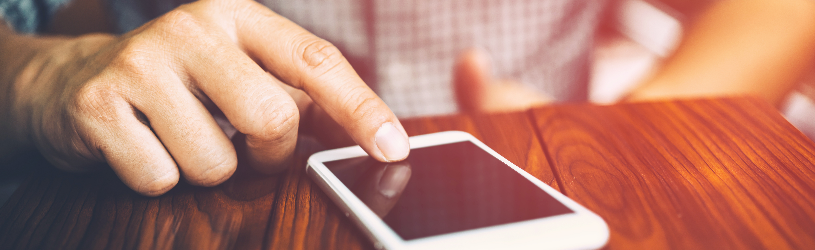 Send a payment request, transfer money quickly or check your bank balance at the cash register? Use the Rabobank ‘Banking’ app for this.
Send a payment request, transfer money quickly or check your bank balance at the cash register? Use the Rabobank ‘Banking’ app for this.
Banking with an app?
Banking with an app is not only safe, but also very convenient. You can quickly transfer money or check your balance at any time and wherever you are. And if you suddenly lose your pass, you will immediately block it and request a new one via the app. These are a few examples, but more is possible.
Have you not yet downloaded the app or created an account? Read here how to do that.
Overview of accounts
After logging in, an overview of all current and savings accounts will appear. One or more payment accounts are listed under ‘Payment’. You also have a debit card from this account(s) that you can use to pay in stores. Under ‘Savings’ you will find (if you have one) your savings accounts. Next to each account is stated how much balance is on it.
View checking and savings account
Easily view your income and expenses with the overview of credits and debits.
- Tap the tab at the bottom left if necessary Overview.
- Under ‘Payments’, tap the name of the checking account or under ‘Savings’ tap the name of the savings account.
- An overview with the income and expenditure (sorted by date) opens. After debits is an amount with a minus sign in front of it. The income is colored green and the amount is marked with a plus sign.
- The current balance on your account is shown at the top. Tap on Graph and see when the balance was in your account in the past month.
- Tap on Future to see which transfers you have scheduled and which debits Rabobank expects based on the history. For example, this shows the mortgage that is written off around the same date every month. Tap again Future to close the function again.
- Curious whether a specific amount has already been credited or debited?
- Tap on To search.
- In the search bar, type the name of the company or person.
- Tap on Search (iPhone/iPad) or go (Android).
- The credits and debits that match the keyword appear on the screen.
View credit card statements
- Tap the tab at the bottom left if necessary Overview.
- At the bottom, under ‘Credit cards’, tap Retrieve credit card details.
- The details of one or more credit cards appear. Tap the name of the card.
- The purchases you have made with your credit card appear (sorted by date) on the screen. Some editions may have a yellow square. This means that the amount has not yet been debited from your payment account. At the top is when this happens.
Transfer money
Transfer money to another account (yours or someone else’s) as follows:
- Tap at the bottom left if necessary Overview.
- Tap on transfer.
- Your payment account is selected at the top. Do you have multiple accounts? Then tap the arrow on the right and select the correct account.
- Tap the field below “Amount” and type the amount you want to transfer.
- Tap the field below “Recipient Name” and type the name of the person you’re transferring the money to. If you’ve done this to him before, his details are in the address book. Then tap the open book icon and select the person.
- Tap in the field under ‘Recipient’s account number (IBAN)’ and enter the recipient’s account number.
- Enter a description or payment reference if necessary and tap Okay. This is sometimes necessary when you have ordered products online and pay afterwards.
- Choose when the money should be transferred. By default, you transfer the amount immediately once. Adjust this as needed:
- Tap on Today, once.
- Tap a calendar icon.
- Select the correct date.
- Tap on Once and choose how often the amount should be transferred.
- Tap on Okay).
- Tap on Next one.
- Check if the data is correct.
- If not, tap the cross at the top right.
- If yes, tap Sign and enter your access code.
The order has been sent.
Send payment request
Have you advanced money? For example for a dinner or tickets to a museum. Then create a payment request in the app and send it via WhatsApp, for example. The recipients can then refund you directly via a link. The money will be in your account within a few seconds. Send a payment request as follows:
- Tap the tab Overview.
- At the top, tap Payment request.
- Under ‘Amount to be received per person’, tap €0.00. Then type the amount that everyone has to pay back, for example 5.00. click on Betaler can choose the amount himself if the persons themselves are allowed to decide how much they transfer to you.
- Tap the field under “How many people are involved?”. Enter how many people have to transfer the above amount.
- Tap the field under “What’s it for?” and indicate why they have to transfer this money.
- Tap at the bottom Share payment request.
- Choose how you want to share the payment request. We tap whatsapp.
- Select the correct contacts.
- Tap on Next one > Send.
The selected contacts will receive a link. With a click on the link, their bank’s app opens and they can transfer the money. See if everyone has paid? Tap on Overview and then under ‘Payment requests’ on the name of the request. Here’s how much people paid. Tap on Delete payment request > remove if you want to delete it.
Arrange more yourself
You can control more than you think via the app. We briefly explain a few functions.
- Block bank card
Lost your bank card? Block it as soon as possible and request a new one right away. If you think that the pass is somewhere at home, for example, you can also temporarily block the pass. You can block a pass via Service> debit card > Request a new pass > I lost my pass. - Request new pin code
People sometimes forget the PIN code of their debit card. In the app, tap Service > debit card > Request pin code again and request the code. You will then receive a letter at home with your PIN code. - Set up contactless payment
Want to pay quickly? Turn on contactless payment. To do this, tap Service > debit card. Then tap the slide behind ‘Turn contactless payment on or off’ so that it turns green. - Make an insurance contract
Taking out insurance can be helpful. Think of car insurance or travel insurance because you are going on vacation for a week. View all possibilities via store > To ensure. - Opening a checking and savings account
Open an (extra) account by pressing store > Pay or Save to tap. Then follow the steps that appear on the screen.
Contact with the bank
Contact Rabobank quickly and easily via the app. For example, chat with an employee or call the bank if you have any questions. Do this like this:
- Tap the tab at the bottom Service.
- At the top, below the search bar, tap Contact.
- Tap on Start the chat to speak to an employee via the app.
- Tap at the bottom Call my bank > OK > Bel to speak to an employee on the phone.
Log out
Log out after banking. To do this, tap the icon of a doll in the top right  and then on Log out.
and then on Log out.