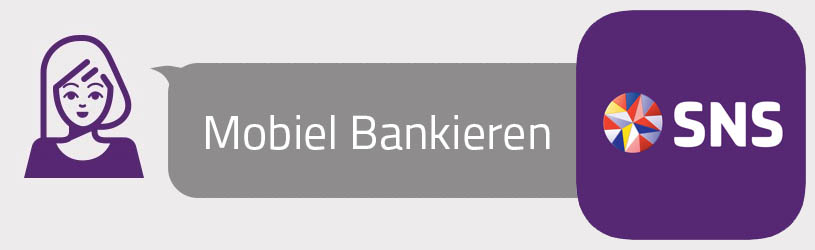
If you bank with SNS, you can arrange your banking anywhere via the SNS Mobile Banking app.
Banking with an app
Quickly transfer money or check your balance, via the SNS Mobile Banking app you can do it at any time and wherever you are. And banking via an app is also very safe.
Download the SNS app
Download the app from the App Store (iPhone and iPad) or Play Store (Android device). To do so, tap one of the links below.
If you are not yet familiar with downloading an app, read the tip ‘Download an app from the App Store’ or ‘Download an app from the Play Store’.
Set up the app for use
Now set up the app to access your own banking in the app. You need the blue digipas from SNS, or your digicode.
SNS bank has made a handy step-by-step plan for setting up in PDF format. During setup, you come up with a mobile PIN code with which you can then access the app. If your mobile device has facial recognition or fingerprint unlocking, you can also set it to grant access to the app.
- Go to the page Download and install SNS Mobile Banking app on the SNS website (click on the link).
- Under ‘Install the app’, click the PDF Step-by-step plan app with digipas (pdf) or Step-by-step plan app with digicode (pdf).
- Follow the steps indicated in the PDF.
If you have access to the app, you will see an overview of your accounts with the corresponding balance. In addition to ‘Overview’, the menu contains the sections ‘Transfer’, ‘Messages’, ‘Help’ and ‘Settings’.

All parts are covered in the rest of this article.
SNS Mobile Banking – Overview
The overview shows your accounts with the corresponding balance.
- Tap on an account for an overview of the changes. These are listed under ‘On and off’.
- Search for a credit or debit by tapping the magnifying glass.
- Search by ‘Name’, ‘Amount’ or ‘Description’. Tap one of the options below the search bar and type your search term.
- Tap on Search or go.
- The search results appear. Tap a result for more details.
- Tap on Transactions to return.
- Swipe a bit from top to bottom and tap cancel to end the search.
- Tap on Overview to return to the overview of all accounts.
SNS Mobile Banking – Transfer
You can easily transfer money to someone via the app.
- Tap on transfer > transfer.
- Optionally, tap the bank account at the top to select a different account.
- Tap the amount field and enter the correct amount. Make sure you also type the comma.
- Tap the “Recipient Name” field and type the recipient’s name.
- Tap the account number (IBAN) field and enter the number.
- If you have this receiver more often in the future, tap Add to contacts. Next time, select the recipient by tapping the booklet next to “Recipient Name”. The account number will then be entered for you.
- Tap in the ‘Description or payment reference’ field and type the description that accompanies the payment. If you enter a number, the app will quickly think that it is a payment reference for a giro collection form. That option is then selected. If the number is not a reference to a giro collection form, tap this option to deselect it.
- Optionally tap schedule to transfer the money on another day.
- Tap on Further to complete the payment.
- Identify yourself with the mobile PIN, fingerprint or facial recognition, or confirm (for larger amounts) with your digipas.
SNS Mobile Banking – Messages
Messages contains announcements from SNS. If there is a new message, there will be a red dot in the menu at Messages.
- Tap on Messages
- Tap the message to read the content.
- turn through Messages back to all messages.
SNS Mobile Banking – Help
At ‘Help’ you will find contact information for SNS. That way you can quickly contact customer service via the app. For example, in the event of loss or theft of a debit or credit card. Frequently asked questions about the app can also be found there.
SNS Mobile Banking – Settings
Under ‘Settings’, all possible settings for the app and your debit card(s) are listed together. We’ll cover some of those settings in the rest of the article. Through the settings:
- do you block a pass, for example;
- activate your debit cards outside Europe;
- enable a payment request via the app;
- turn on the balance check option for quick insight into your balance.
Block bank card
If your SNS pass is lost or stolen, it is a good idea to block it quickly. Do it like this:
- Tap on Institutions > Debit card(s).
- Tap on Block pass.
- Tap . to confirm To block.
Payment request
With a payment request you request money back from someone. First make sure that you can send a payment request via the app.
- Tap on Institutions > Login and Limits.
- Tap (the slider at the back) Use payment request.
If someone needs to refund you money, send them a payment request via the app. That’s how it works:
- Tap on Overview.
- Tap on Payment Requests.
- Tap the plus sign.
- Tap the amount field and type the amount.
- Tap in the “Description” field and type what you want to receive the money for. For example ‘Dinner De Smulend’.
- Under ‘Received on’, select another account where you want to receive the money.
- Tap on Make payment request.
- Under ‘Share your payment request’, tap whatsappor Other apps. In the latter case, choose which app you want to share the message through.
- The app of your choice opens. Select or type the correct contact person and send the message as usual in that app.
- In the SNS app, tap Finished.
The recipient will receive a message with a link. By clicking on the link, the person can pay via their own bank.
If you receive a message with a payment request yourself, make sure that it comes from someone you know and with whom you have agreed to pay via a payment request. Never respond to payment requests from strangers, for example with Marketplace purchases.
Balance check
Are you shopping and do you want to know how much balance is left in your checking account? This can be viewed without logging into the app. You have to enable the option in the settings.
- Tap on Institutions > Login and Limits > Check balance.
- Tap on Choose account.
- Tap on the account for which you want to see the balance without logging in.
- Confirm with your mobile PIN. Or tap the fingerprint or facial recognition icon at the bottom right if you can sign in through that method.
- Tap twice Previous to return to the settings overview.
From now on, quickly view your balance in the app without logging in. Then tap on the home screen Balance.
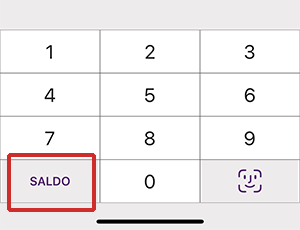
Log out
When you are done with the app, tap Log out.