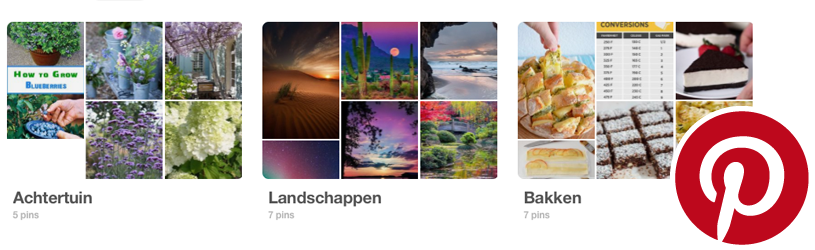
Pinterest is a handy gathering place for everything that inspires. Whether you like cooking, gardening, travelling, photography or DIY; find and save creative ideas on Pinterest.
What is Pinterest?
The word ‘pinterest’ is a contraction of the English words pins and interest. On Pinterest, people post images of websites of interest to a digital bulletin board. They create an account for this and set up bulletin boards that they can give a theme. For example, a board with images of beautiful gardens and one with recipes to make. The choice is completely free.
Such a notice board is visible to other people, but can also be kept private. For example, people have personal collages that are inspiring when pursuing hobbies or perhaps renovating or redecorating their home and hearth.
Pinterest mainly contains images and to a lesser extent videos, saved by others. This material is used to fill own plates. But it is also possible to save a picture or video from the internet and add it to one of your own boards. Because we only discuss the basics, we will not go into that in this article.
Use Pinterest via the website or via the app. This article is about using Pinterest through the website.
To register
An account is required to use Pinterest. Create it like this:
- Go to www.pinterest.nl
- click on Register.
- Click in the ‘Email address’ field and enter your email address.
- Click in the “Choose a password” field and type a password. Remember the password well.
- Pinterest asks for your age. If you do not enter anything, you cannot continue. Enter your age or possibly a fictitious number.
- click on Get on.
- A welcome message appears suggesting your first name.
- If necessary, click on the scribe and adjust the suggestion. Then click on Send.
- click on Next one.
- Pinterest asks for your gender. Click on the desired option.
- Adjust language and region if necessary and click on Next one.
- Select at least five topics that interest you. There is no option to search for specific topics, so choose topics that somewhat match your interests. Pinterest uses this to suggest interesting posts.
- click on Ready.
- You are prompted to install Pinterest on the smartphone as well. click on Ready.
The personal start page is created. You’re ready to dive into the ideas catalog!
The home page
Pinterest, like most sites, works with cookies. The well-known files that keep track of all kinds of things. click on accept all to get started.
You will see different images based on the interests you indicated earlier. The more you use Pinterest, the more the selection of these images is tailored to your taste. The images can give you ideas, but an image can also include a link to a web page. Here you can read more about the subject.
Create board
A board can be made for every purpose. Consider the “backyard” sign if you’re looking for garden inspiration, or the “black and white photography” sign if you’re a fan of that. You will soon be able to store images or videos on such a board.
- Click on the circle with your initials in the top right:

- Click on the black plus sign on the right of the screen and then on Plate.
- A window opens. Click in the field below ‘Name’.
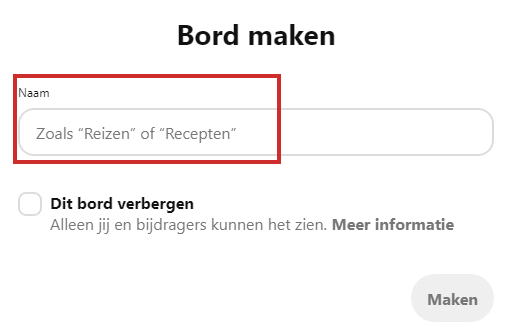
- Type the name of the board. For example ‘Backyard’.
- Can’t others see what you keep on that board? Then click on the box for ‘Hide this board’.
- click on To make.
- You will immediately see suggestions for interesting images that apply to your board.
- Click on some images as desired, or don’t do this. Then click on Ready.
You now have a board to ‘pin’ garden ideas. The board is still (almost) empty, but that will change soon. If you want to immediately create another board for a different topic, click the plus sign again > Plate.
pins
If you regularly take a look at the homepage (the page that opens when you log in or when you click on the Pinterest logo in the top left), you will see that the images there are constantly being supplemented. This way you can keep track of whether something nice comes along to put on a plate. You can also search for a specific topic. Handy for those who are very focused on collecting ideas for a plate.
To search
Search works like this:
- Click in the search bar at the top of the screen.
- Enter a search term, for example ‘garden plants’.
- As you type, suggestions appear for the keyword, as well as people or boards that match your search term. Click on a search term or press the Enter key when you have completely typed in the search term.
- Pinterest searches your own previously posted Pins as well as those of other people.
- The results of your own pins appear at the top of the screen. There is nothing or almost nothing there yet.
- Below it are the results found on other people’s boards.
- Scroll through the list to see if there’s anything you like.
Save Pin
Whether you arrive at a nice image via the home page or via the search function, the way you put it on a plate is the same. It goes like this:
- Move the mouse pointer over an image.
- Click on the image to view it larger.
- At the top left of the image is the word ‘Profile’.
- click on Profile and select the board on which the pin should be placed.
- click on save.
- Don’t choose another board? Then Pinterest stores the Pins within your profile. A message about this will appear.
- click on Modify to choose the right board.
- Under ‘Choose board’, hover over the correct board and click save.
The image is now on the board. Want to see what you’ve saved? Click on the circle with your initials at the top right and choose a sign to view.
Follow topics, people or boards
The more you follow, the more often the homepage fills with new images.
Sometimes you meet someone who has the same taste as you. There are several ways to get to a person. For example, under a clicked image you can see who has previously saved the image. Click on the bold name and you will be taken to a person’s page (sometimes this is also a company). If you find all of the person’s boards interesting, click To follow .
You can also control what is searched. By default, your own boards and pins first. To the right of the search bar, click your pins and choose for example People to search for people.
notifications
Pinterest keeps you up to date on popular Pins in the categories you love, as well as activities from people you follow. This can be found at the speech bubble icon at the top right. Pinterest regularly sends emails with new inspiration, but you can also find these in the notifications just discussed. If you do not want to receive the emails, disable them as follows:
- Click the down arrow icon in the top right:

- click on Settings >notifications.
- Click on ‘By email’ To process.
- Read on Turn off all and then on Save.
- Via this same menu you can also uncheck only certain notifications so that you no longer receive messages about them.
Log out and log in
Especially when you work on a different PC than your own, it is good to log out of Pinterest before you leave the computer.
- Click the down arrow icon in the top right:

- A menu opens. Click here Log out.
login
Log in again as follows:
- Go to www.pinterest.com
- Click on the top right login.
- Your login name has probably been saved on the PC, then you only have to type the password.
- If not, please type in your email address and password in the fields.
- click on Get on.
the app
It is of course also relaxing to collect ideas from the lazy chair. The Pinterest app offers a solution. Install it on the tablet or smartphone.