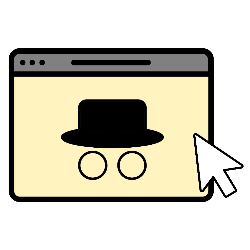
Internet without leaving traces on your device? Enable the private window.
Anonymous or not?
Whoever goes on the internet leaves traces. Both on the world wide web and on the device used. Think of the sites that are visited, cookies and the searches performed. Every browser offers the possibility to browse the internet in a private mode. But you are never really anonymous. What’s up with that?
- Anonymous on the computer
Chrome calls it “Incognito Window”, Edge “InPrivate Window”, Firefox and Safari “Private Window”. They are different names for the same thing. Whoever starts such a window leaves no traces on the device. Cookies, search and browsing history are not saved. Activity on the internet can therefore not be found on the computer. - Never anonymous on the internet
Also in private mode, all information about browsing and search history is saved. At least with the provider. And when using the web services of the companies also with Google, Facebook and the other tech companies. You therefore remain highly visible on the internet and certainly not anonymous. Those who want that should seek refuge with VPN. The article ‘What is VPN and what can I do with it?’ is about this.
Private mode in the browsers
As mentioned before, Chrome refers to an ‘Incognito window’, Edge ‘InPrivate window’, Firefox and Safari ‘Private window’. Different names for the same thing. Browsing without data being stored on the computer.
InPrivate window in Edge
- Open the browser Edge.
- Click on the three dots at the top right.
- click on New InPrivate Window.
- A window will open stating that you are browsing with InPrivate. In this window you can surf the internet anonymously.
- Close the window when you are done.
Incognito Window in Chrome
- Open the browser Chrome.
- Click the three dots icon at the top right.
- click on New Incognito Window.
- A new tab will open with the text ‘You are incognito’. Surf now without leaving a trace.
- Close the window via the cross at the top right when you are done.
Private window in Firefox
- Open the Firefox browser.
- Click on the icon of the three hyphens in the top right.
- click on New private window.
- A purple block with mask appears at the top right. You are now in a private window.
- Close this window via the cross to end the private session.
Private window in Safari
- Open the Safari browser.
- Click in the menu bar on Archive.
- click on New private window.
- A new window opens. The address and navigation bar herein are dark gray. This means you can browse the web without leaving any traces.
- Close this private session by simply closing this window via the red ball at the top left.