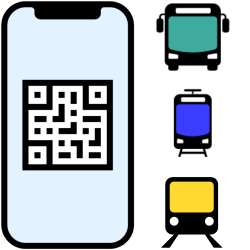
If you do not have an OV chip card to travel with, you can buy individual tickets. Buy 9292 e-tickets for all or part of the journey with the app.
E-tickets for public transport
Those who used to want to travel by train bought a paper ticket or strip card. Nowadays there is an OV chip card for all public transport. So you all pay for a trip by train, bus, metro or tram with the same card. Individual tickets are also available, but are increasingly digital: e-tickets with a code to scan.
You can also easily plan a trip by public transport digitally. The 9292 app shows you how to get to a location with the available public transport and which transfer(s) you need to make. If you still need a ticket, you can buy it right away in the same app. However, this only applies to full-fare travel. Discount and children’s tickets or bicycle or first class tickets are not for sale in the app.
Travel planning
You can read how to map out a route with the 9292 app in the article ‘Planning a trip with the 9292 public transport app’.
Buy e-tickets in the 9292 app
In this explanation we assume that you already have travel advice of 9292 on your smartphone or tablet. Buy a ticket for (part of) the trip as follows.
- At the bottom of the travel advice, tap Buy e-tickets.
- By default you buy one ticket. If necessary, tap the plus sign to add more cards.
- Tap on Choose your e-ticket.
- Choose which parts of the trip you want to buy an e-ticket for. By default, all parts are checked. If necessary, tap the blue check marks of the parts for which you do not need a ticket. The check marks will then disappear.
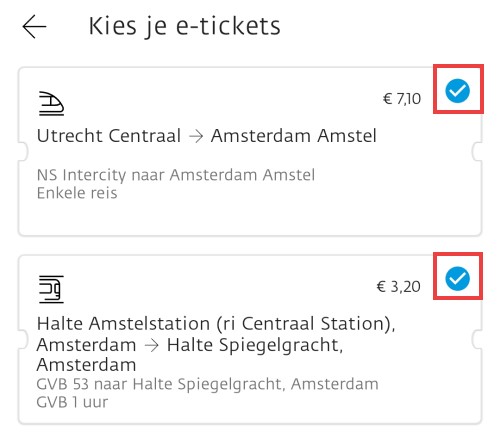
- Tap on enter your information.
- Tap on First Name and type your name. Do the same for ‘Last name’.
- Tap on Enter your email address (Android) or E-mail address (iPhone/iPad).
- Tap on Example@example.com and type your email address.
- Optionally tap Read the ticketing terms and conditions or Read the GVB Carrier Conditions and read through the various conditions.
- Tap the square in front of ‘I agree to the Ticketing Terms and Conditions (etc)’ and then pay [bedrag].
- Payment in the 9292 app is done with IDEAL. Tap on select your bank and choose your bank.
- Tap on Proceed to [uw bank].You will be redirected to your bank’s app or website. It differs per bank what the next steps are.
If the payment is successful, you will automatically return to the travel advice of 9292. A little later you will receive a confirmation by e-mail. You can also declare the costs with this ‘receipt’.
Find e-tickets in the 9292 app
Now that the ticket has been paid, the e-ticket (or e-tickets) is ready in the app. Don’t worry if it isn’t there right away, it may take a while. Open the 9292 app again or tap the left arrow several times to return to the app’s home screen. Then open the cards as follows:
- Tap the three dashes icon in the top left.
- Tap on My e-tickets.
- Tap a ticket to open it.
A large QR code will appear. This is the ticket. Hold this for an entrance gate at the station or show it to the conductor.
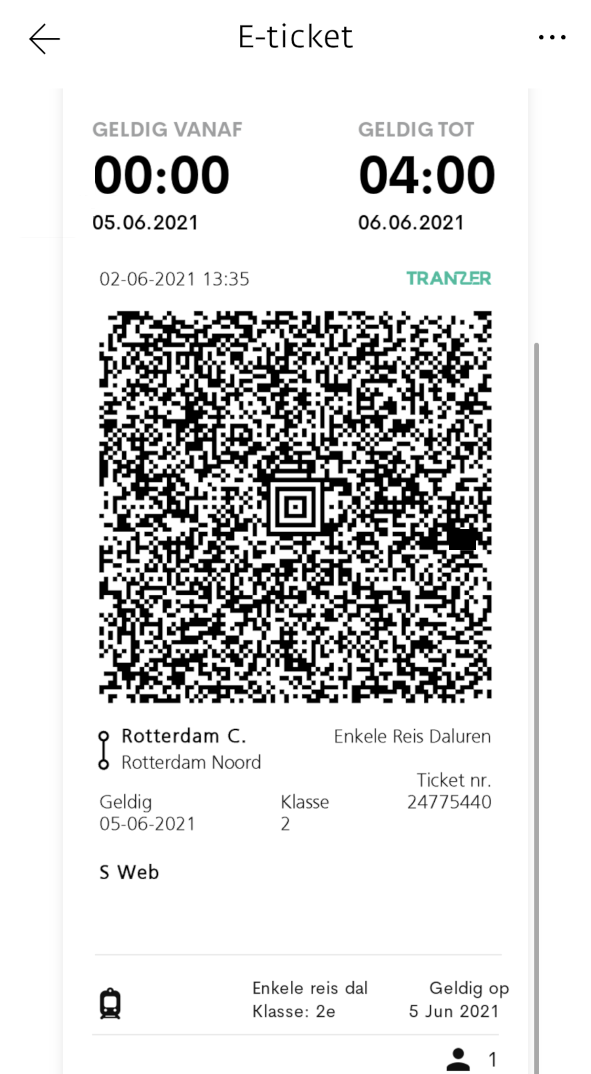
How long can an e-ticket be used?
Although you buy the ticket for a specific route, an e-ticket is valid all day. For example, if you miss the intended train/metro, the ticket will remain usable on the day for which you bought it. This is different for bus and tram tickets. There it depends on the carrier. Usually you buy a ride ticket or an hour ticket. The ticket states from what time to what time it is valid. For more information, see the site of 9292.