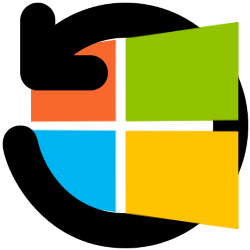
Windows optimizes itself completely automatically via Windows Update. If you want, you can check or fine-tune the settings.
Windows Update
Windows is the heart of the computer. It is important that it continues to work optimally. That is why Microsoft is constantly tinkering with the system. The user will notice this from the stream of updates. Fortunately, Windows updates automatically. Updates are installed in the background, without further user intervention. But Windows Update can be set up at your own discretion for those who want it. However, it is not necessary. With the default settings, Windows Update works fine.
Check settings
In Windows, you can access Windows Update in the following way:
- Click the Start button.
- click on Institutions (the gear icon).
- In Windows 10, click Update and Security. In Windows 11, click Windows Update.
An overview of the Windows Update settings opens. Through View update history (Windows 10) or History of updates (Windows 11) shows which updates are installed. It is wise to indicate when you use the computer. In that period no updates are installed so that the user can use the computer without hindrance. For example, by default this is set from eight in the morning to five in the afternoon. If you mainly sit behind the computer in the evening, you can consider adjusting this period. To do this, in Windows 10, click Change operating times. In Windows 11, click Advanced options > Operating times.
Windows installs all updates automatically. You don’t have to do anything yourself. Updates cannot be turned off. You can, however, temporarily interrupt it. You can also indicate that you want to update other apps from Microsoft while an update of Windows is in progress. Check if the app updates are processed automatically in the following way:
- Click at the bottom of the window Advanced options.
- Windows 10: Under “Receive updates for other Microsoft products when updating Windows,” verify that the feature is enabled. If not, do so anyway.
- Windows 11: Check “Receive updates for other Microsoft products” to see if the feature is enabled. If not, do so anyway.
- Close the Settings window.