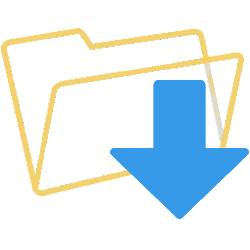
Without you even noticing, the Windows computer fills up with unnecessary files. One of the culprits is the Downloads folder. Time to clean up!
The fuller, the slower
Every time you download an image or a program from the Internet, the file ends up in the Downloads folder. Mail attachments are also placed in this collection bin. So over time, the Downloads folder can become quite filled with files you no longer care about, such as old installers. And you know: the fuller the computer, the slower.
save downloads
Move downloads you want to keep to another folder:
- Click on the Explorer in the Taskbar or open it with the Windows key + E key combination.
- Click on the menu on the left This PC.
- Double click on the folder Downloads.
- Click on the file you want to move.
- Click on the tab Start.
- click on Move to > Select location.
Delete downloads
Delete the files you no longer use from the Downloads folder.
- Click on the Explorer in the Taskbar or open it with the Windows key + E key combination.
- Click on the menu on the left This PC.
- Double click on the folder Downloads.
- Click on the file you want to delete.
- Click on the tab Start.
- click on remove.
Tip: Don’t forget to empty the Recycle Bin to permanently delete the file. Read here how that works.