
Prevent the PC from clogging up with unnecessary programs and temporary files. Use a program to clean up your Windows computer.
Why clean up the computer?
In order to do its job properly, a PC uses lots of temporary files. For example in the cache of the browser. This is a special folder where files are kept so that you can surf faster. But temporary files can also be left behind during the installation of programs. Not to mention programs you never actually use (anymore).
Temporary files and redundant programs unnecessarily burden the device. You can easily remove software from Windows yourself. As well as the pile of temporary files. If you want to make sure you clean everything, let programs do the dirty work.
CCleaner: delete temporary files
A well-known and appreciated cleaner is CCleaner. The software is intended for the advanced computer user. By default, the program is set to certain maintenance tasks. If you don’t change that, little can go wrong. Nevertheless, some negative experiences are known. The default settings of CCleaner have one drawback: it cleans up a lot. We recommend creating a restore point on the computer. How to do that is explained in the article ‘Troubleshooting System Restore’.
CCleaner also cleans up all kinds of cookies that remember that you are logged in to your favorite sites. Or that keep track of which files have recently been opened in Word or Excel. It is possible to keep these things. How? We explain that in the following paragraphs
Don’t have a CCleaner yet? Read in the article ‘CCleaner’ how to download and install the program. And read how to use the program in the article ‘Clean up your computer with CCleaner’.
CCleaner and cookies
By default, CCleaner deletes all saved cookies. So also the cookie that remembers that you are logged in to Seniorweb.nl or Facebook.com. That’s not bad, but it’s a bit inconvenient. This way you avoid having to log in again everywhere on the internet after every cleanup:
- Launch CCleaner.
- click on Options > Cookies.
- All stored cookies are listed in an overview. If you are logged in to Seniorweb.nl, you will see the cookie ‘seniorweb.nl’ in the list. Click on this.
- Now click in the middle on the arrow to the right.
.jpg)
Seniorweb.nl is now in the list of ‘Cookies to keep’. In this way you can place different cookies in the right row. For example those of Facebook or Google. Cookies often have the name of the internet address of the site in question. Examples of cookies are: seniorweb.nl, facebook.com, google.com, twitter.com, icloud.com and login.live.com.
Then clean up your computer:
- click on Status check.
- CCleaner does best cleaning when no other programs are running. Therefore, CCleaner may prompt you to close programs. If you do not want this for a particular program because you are still working on it, for example, remove the check mark in front of it. click on Close and analyze or To skip.
Watch the video below to learn how to keep specific cookies with CCleaner.
Keep all cookies
It is also possible to keep all cookies for CCleaner. To do this for Microsoft Edge:
- Launch CCleaner.
- Open the tab cleaner or Custom cleaning.
- Under ‘Microsoft Edge’, uncheck Cookies.
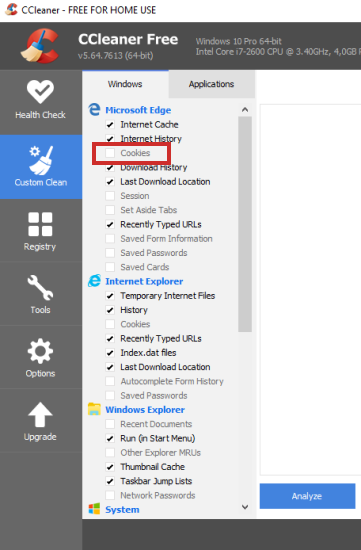
If you also use another browser, such as Google Chrome or Firefox, do the following:
- Open the tab cleaner or Custom cleaning.
- Click on the tab Applications.
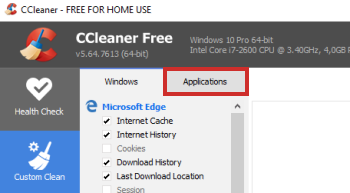
- Under ‘Mozilla Firefox’ or ‘Google Chrome’, uncheck Cookies.
- Click at the bottom of the window Analyze to clean up.
- When CCleaner asks to close programs, click Yes or new.
- click on Run CCleaner to delete the found files.
- click on Get on.
CCleaner and recently opened files
Programs like Word keep track of files you’ve recently opened. Some users find that useful and don’t want CCleaner to delete these lists. You keep them by using the same method as described above for cookies:
- Launch CCleaner.
- Open the tab Custom cleaning.
- Click on the tab Applications.
- Remove the check marks from the desired programs.
It may be that CCleaner does not name Word or Excel separately, but combines them under the heading ‘Office 2019’ or ‘Office 2021’. Then uncheck this.
This works the same way for other programs. Also for the programs on the ‘Windows’ tab. Here you can, for example, remove the check marks for ‘Windows Explorer’.
RevoUninstaller: Uninstall Programs
As mentioned, installed software is fine by you to uninstall. But sometimes there are still leftovers on the computer. You don’t have that problem if you use Revo Uninstaller. Then gone is really gone! Revo Uninstaller is easy to use.
Download and install the program using the “Download Revo Uninstaller” article.
Learn how to use the program in the “Deeply Remove Programs with Revo Uninstaller” article.