
Do you have an Android smartphone or iPhone and do you want to use the device in combination with a hearing aid? Don’t worry: that is very well possible. We explain how you can connect a hearing aid to a smartphone.
Hundreds of thousands of Dutch people wear hearing aids. Worldwide it concerns tens of millions of people. It will therefore come as no surprise that the two largest smartphone operating systems (Android & iOS) are optimized for use with a hearing aid.
Software updates also make the operating systems increasingly user-friendly. Today you can watch movies and make phone calls, and use optional accessories to switch to your television, for example.
What is striking is that the possibilities of iOS go further than for Android. But we’ll start with Google’s operating system first.
Hearing aid on Android
Chances are that your device runs on Android. If you want to use your Android smartphone with a hearing aid, it’s a good idea to check which Android version your device is running on. An Android device with version 10 or higher is best suited for a hearing aid.
From version 10, the smartphone supports the bluetooth low-energy protocol to send music and telephone calls directly to a suitable hearing aid. Beltone and ReSound (see image above), among others, sell hearing aids that can handle bluetooth low-energy.
You connect a new hearing aid through the Settings app and tapping Connected devices, followed by Pair new device. Now choose your hearing aid and wait for the pairing to be successful. Depending on your brand of hearing aid, you may need to open and close the battery doors or turn the hearing aid off and on again.

If you wear a second hearing aid, do so if the first is paired. Do you want to change the hearing aid settings? On screen Connected devices you see a gear next to the name of your hearing aid; click on this for all other settings.
A number of well-known hearing aid manufacturers offer their own Android apps to adjust the settings of a hearing aid. Check your hearing aid manual, the manufacturer’s website, or ask your hearing care professional to find out if an app is available for your hearing aid.
Hearing aid on iOS
Do you have an iPhone that you want to use with your new hearing aid? Or vice versa: do you wear a hearing aid and are you unsure about purchasing an iPhone? Apple has its affairs in order. iOS is completely suitable for a hearing aid and it performs better than the Android system in all respects.
Apple has partnered with renowned hearing aid makers to release special Made for iPhone (MFI) hearing aids. A hearing aid that carries the MFI certificate has been tested for an optimal user experience with an iPhone. You can control the hearing aid directly from your iPhone, listen to digital audio and use the Live Listen feature.
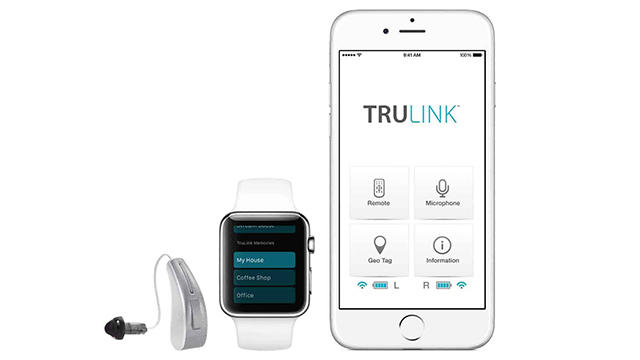
With Live listening you turn your iPhone into an external microphone that transmits the sound to your hearing aid. Keeping your phone close to the person talking helps you hear what he or she is saying. This makes the function particularly useful for having conversations in a noisy room.
Later we’ll explain how to turn Live listening on and off with compatible hearing aids. The list of MFI hearing aids can be consulted on the Apple website. ReSound, Signia, Beltone, Specsavers and Philips, among others, sell such hearing aids.
Suitable iOS devices
You can connect an MFI hearing aid to an iPhone 5 or newer. Chances are, therefore, that your iPhone is suitable. Interestingly, you can also link a hearing aid to other Apple products. Supported models include the iPad (4th generation and later), the iPod Touch (5th generation and later), and all versions of the iPad Air, Mini and Pro.
Conveniently, you can connect your hearing aid to multiple Apple products. The hearing aid will automatically switch audio, provided the devices are connected to the same Wi-Fi network and signed in to iCloud with the same Apple ID account.
So suppose you are watching a movie on your iPad and someone calls you on your iPhone, the audio of the movie will stop and you will hear your ringtone. You activate this function by following the steps for pairing your hearing aid.

Pair hearing aid with iPhone
Fortunately, those steps are very simple. First of all, check whether the bluetooth connection of your iPhone (or other Apple device) is turned on. To do this, go to Settings and choose Bluetooth. When Bluetooth is on, open the battery doors on your hearing aid. Then go to on your iPhone Settings, Accessibility, Hearing and choose you Hearing aids. Now close the battery doors on your hearing aid.
Then your iPhone will search for your hearing aid. With MFI hearing aids, choose the name of your hearing aid and wait until you see a small screen requesting you to pair the hearing aid. Then choose Couple. Pairing takes a maximum of one minute. If you wear two hearing aids, you will receive two pairing requests.
After pairing, you will see your hearing aid with MFI hearing aids to the right Connected. The options at the bottom of the screen are on by default and can be left as is, unless, for example, you don’t want to be able to operate your hearing aid when your iPhone is locked. In that case you switch Management from the lock screen from.
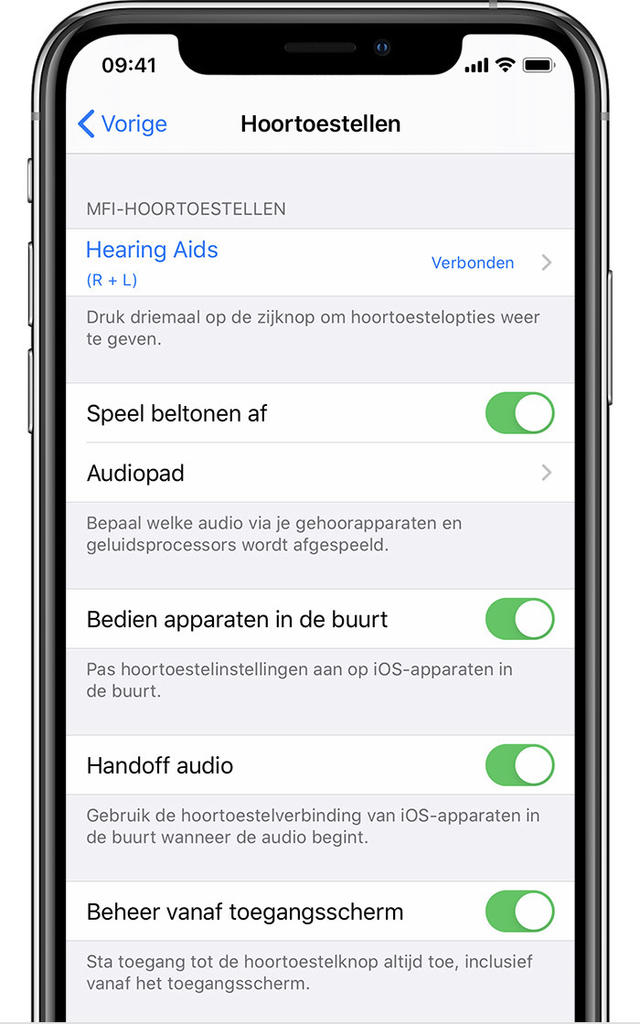
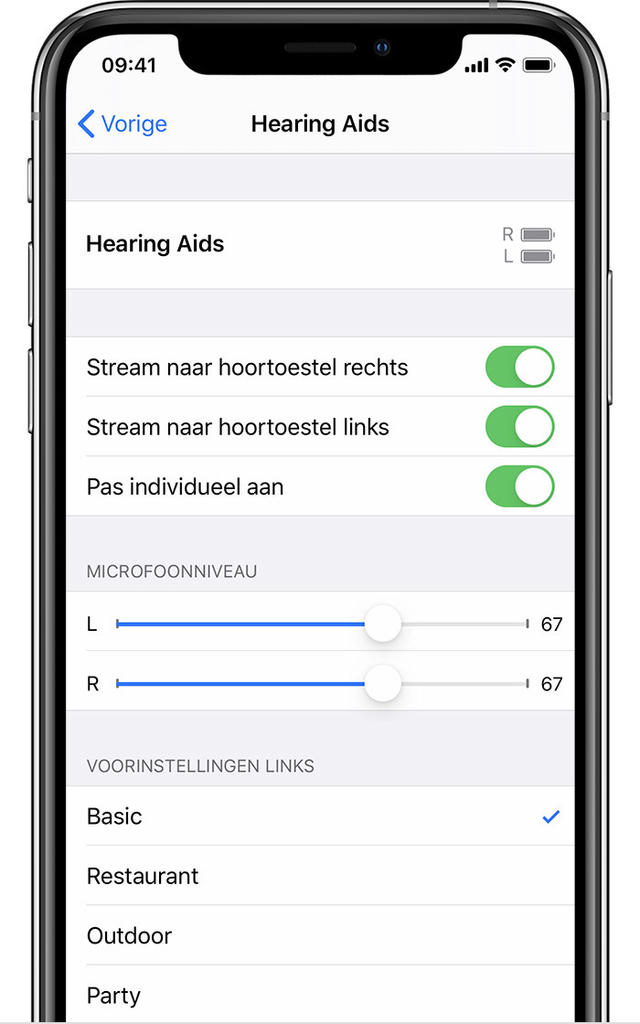
By clicking on the name of your hearing aid for MFI hearing aids, you will get a screen with additional options. These options allow you to adjust the microphone level of the left and right hearing aids and choose a preferred mode, among other things. Standard is that Basic. It pays to try out the other modes to see if a harder or softer mode suits you better.
Good to know: if you switch off your hearing aid or the battery is empty, the iPhone will disconnect. If you want to reconnect your hearing aid, open the battery doors and close them immediately. The iPhone will now automatically connect to the hearing aid.
Finally. Earlier we mentioned the Live Listen feature. This feature only works on MFI hearing aids. You enable Live listening by pressing Settings to go and on Accessibility to click. Choose Hearing aids, under MFI hearing aids, tap the name of your hearing aid and select Start listening live.
Now hold your smartphone closer to the person you want to hear better. Are you ready? Go to again to Settings, Accessibility, Hearing aids and choose your model for MFI hearing aids. Finally choose End live listening.
.