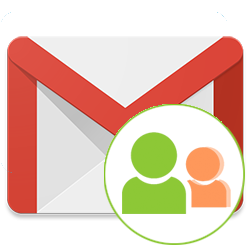
Do you often email to the same group of people? Create a mail group in Gmail and send an email to anyone in no time.
Mail group
Google Contacts stores all contacts from Gmail. Do you have a group of people you often send an email to? Then create a mail group. By putting the name of the mail group in the ‘To’ box, all members of the group are immediately added. A mail group is called a ‘Label’ in Google Contacts. Working with mail groups only works through the Gmail website. It is not possible via the app.
Create mail group
Create a mail group like this:
- Go to www.gmail.com and log in.
- Click the Google apps icon > Contacts.
- The overview with your contacts opens. Click in the left menu + Create label.
- A new window will appear. In this window, type the name of the mail group, for example ‘Family’.
- click on OK.
- The mail group has been added in the left menu. Select the contacts you want to add to the mail group. Click on the colored circle with the first letter of the name or on the profile picture of the person.
- All contacts selected? Click on the menu bar at the top right Manage labels
 .
. - Click the mail group to which you want to add the contacts.
- Click outside the pop-up window.
At the bottom of the screen you will see a message that Google Contacts is busy and then that the contacts have been added to the label. The number of people in the mail group is now shown in brackets in the left menu. If you want to add more contacts later, you can do so in the same way.
Delete mail group
Are you no longer using the mail group? Then remove it:
- Hover over the name of the mail group or click on it.
- In both cases, a pen appears after the name of the mail group
 and a trash can
and a trash can  . You use the pen to edit the name of the mail group. Click the trash can to delete the mail group.
. You use the pen to edit the name of the mail group. Click the trash can to delete the mail group. - A new window will appear with two options: Keep all contacts and remove this label and Delete all contacts and remove this label. By default, the first option is checked. click on OK.
The mail group has now been deleted.