.png)
Quickly access a favorite document or site with a shortcut on your Mac.
Put photo, site or folder on desktop
On the Desktop, create a shortcut of folders, documents or websites. The relevant part then opens with a double click.
Create shortcut of folders and files
- Open the Finder. To do this, click on the smiling face icon.
- Browse to the folder or document you want to create a shortcut for.
- Press and hold the Alt (⌥) and Command (⌘) keys on the next step.
- Click on the folder or document and hold down the mouse button while dragging the item to the Desktop.
- Release the mouse button and keys.
The shortcut is on the Desktop. It can be recognized by the text ‘alias’ at the end of the name and the arrow next to the icon.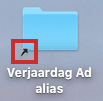
The actual folder or file is therefore not on the Desktop. That also means you can drag this shortcut into the Trash when you don’t need it anymore. The original file is kept in its original location.
Create a shortcut from a website
A website shortcut allows you to quickly access a frequently used site from the Desktop.
- Open Safari. To do this, click on the compass icon.
- Go to the web page you want to create a shortcut to.
- Click in the address bar and hold down the left mouse button while dragging the url (web address) to the Desktop.
- Release the mouse button.
The shortcut is on the Desktop and can be recognized by the Safari logo with the text ‘webloc’ below it.
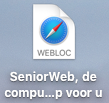
By the way, don’t fill the entire Desktop with shortcuts to sites. That becomes invisible. Bookmarks in Safari are more convenient then. Read the article ‘Working with Safari’.
Create shortcut of a program
The Dock, the bar at the bottom of the Desktop, is the best place for program shortcuts. Learn how to add or remove an application from the Dock in the “Customize Dock on Mac Computer” tip