
Anyone who thinks that building a website takes a lot of time is wrong. The popular hosting provider STRATO is jumping on the AI train. After answering a few questions, you can manage a complete website from WordPress.
Maikel Dijkhuizen
Do you have an interesting domain name in mind? Then link it to a WordPress Pro package from STRATO and publish articles and other (video) content online almost immediately. Thanks to no less than 75 GB of web storage, you have plenty of space for this. During the ordering process you will immediately see to what extent the intended domain name is still available.
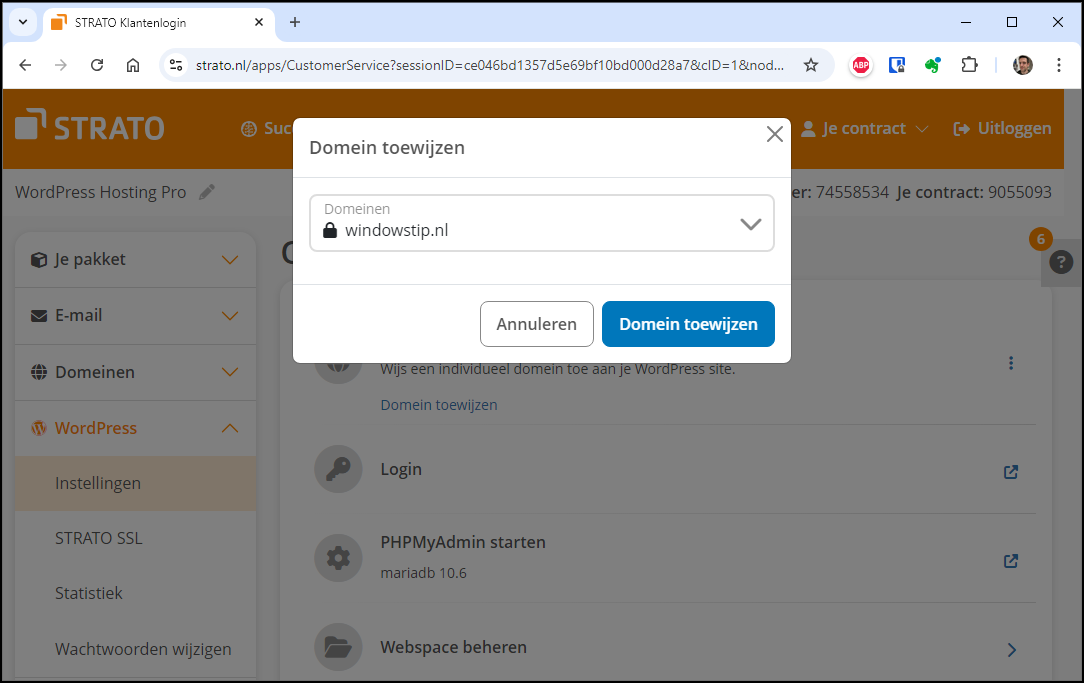 |
| You can link the correct domain to the WordPress package from the STRATO administration panel |
INSTALL WORDPRESS
After you have completed the registration, you will receive the login details by email. First go to www.strato.nl/apps/CustomerService and register with the correct details. Feel free to take a look around the hosting provider’s management panel so that you have an idea of all the options. Go to WordPress / Institutions and fill in the requested information: description, username, email address and password. Now confirm with Install WordPress.
After waiting no more than fifteen minutes, various data will appear on the screen. Click if necessary Assign domain to link the correct domain name to the WordPress package, in this case windowstip.nl. You may also first need to ‘attach’ an SSL certificate to the intended domain. In that case, this message will automatically appear on the screen.
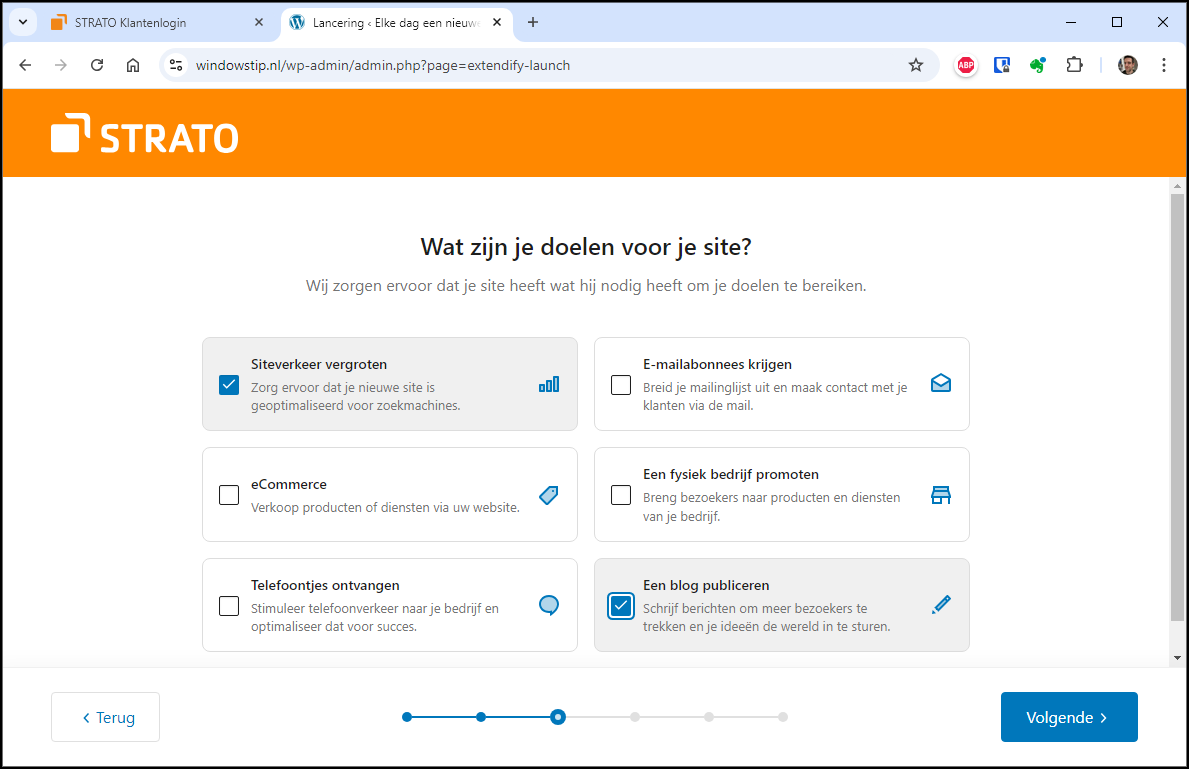 |
| Indicate what goals you want to achieve with the new website |
WEBSITE (HAS) DESIGNED
After a successful installation, the real work can begin. You surf to https://windowstip.nl/wp-login.php, after which you log in with the previously specified username and password. Six questions will now appear. It is important to answer them as best as possible. A complete website is set up based on this data. Tell us, among other things, what the website is about and what page structure you want. You can choose from eighteen designs which you can later adjust to your own taste. In the next step you optionally select some common pages, such as About, Contact, Portfolio and/or FAQ. In the last step, describe your website and choose the desired tone, for example Professional, Informative or Convincing. Please tick the box I agreethen the AI assistant automatically generates texts for each page. Once the website has been created, you will enter the so-called Dashboard of WordPress rightly so. Click at the top right View site to see a preview.
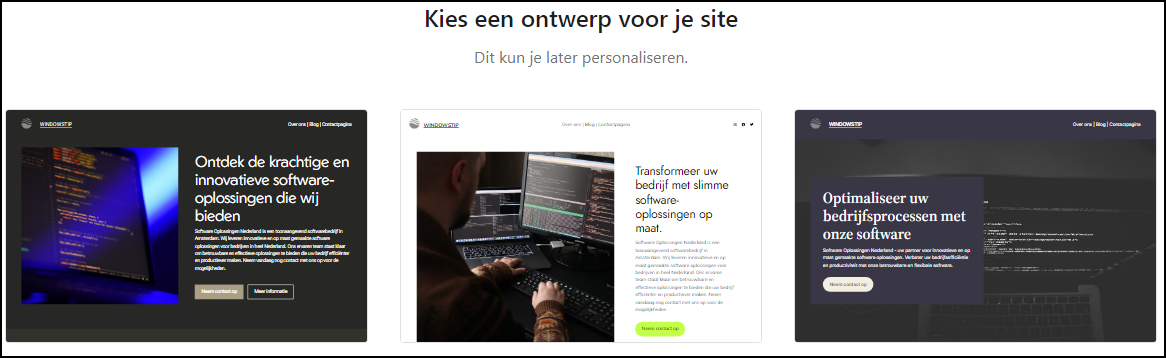 |
| The AI generator would like to know which design you like |
SITE GUIDE
Thanks to artificial intelligence, you now have a professional-looking website. Logically, it is still necessary to change all kinds of things. That is possible in the Dashboard from WordPress. If necessary, click at the top left Site Assistant. The various parts of the Site guide are a good starting point to optimize the website. So go through them one by one. This is how you pass through Edit your homepage / Edit now the home page of your website. You can also upload a logo and site icon. Plus, add extra pages to your heart’s content.
COMPLETE MESSAGE
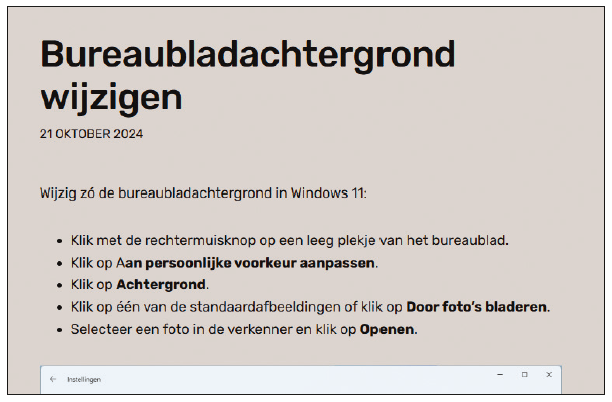 |
| WordPress does not work with complicated codes, so you can easily shape a message |
A website stands or falls with the content available. You add an article, photo or video by composing a message. In the menu on the left, go to To inform and change the default message if necessary. Via Add new message a STRATO design window will first appear. You then provide the message with a slick format and layout, so all you have to do is fill in the message. If you don’t like a particular suggested item, remove it. You can also click on the cross at the top right and format the message in a blank screen. For example, type the title, introduction and body text. WordPress works with so-called blocks. You can add such a block via the plus sign, for example an image, list, gallery or video. Would you like to show an overview of the latest messages on the home page? Then go to Institutions / Read and mark behind Your homepage shows the option Your latest messages. Attach at the bottom with Save changes.
Would you like to try STRATO WordPress Pro?Would you like to generate a website with AI? You try this out at low cost, because you only pay one euro per month for the first year. After that, the service costs ten euros monthly. The setup costs are five euros one-time. Visit www.strato.nl/hosting/wordpress-hosting for more information. |
EXTRA OPTIONS AND AI ROBOT FROM STRATO
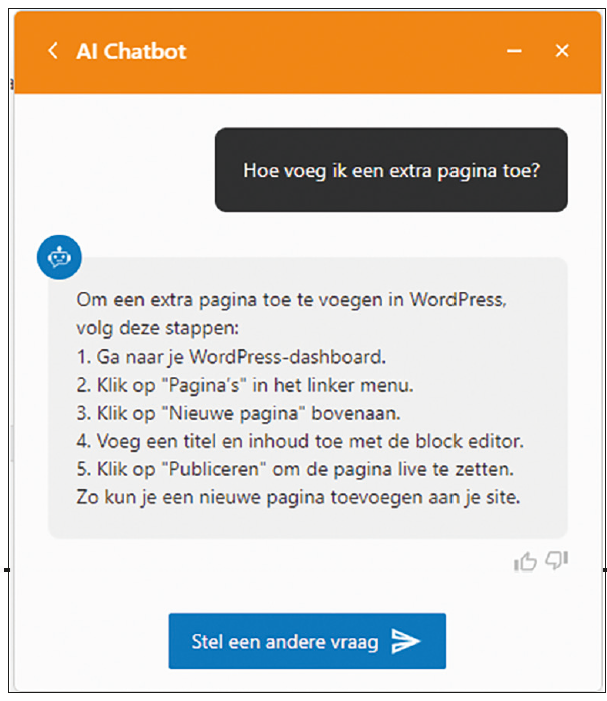 |
| STRATO’s WordPress Pro package includes a real AI chat robot |
Unlike the regular version of WordPress, this WordPress PRO package from STRATO contains all kinds of extra options. For example, did you indicate during installation that you want to attract as many visitors to your website as possible? Then there is an SEO plug-in available that allows you to optimize the website for search engines.
There is also an extensive help center available. Choose top right Staff and then type a keyword. You click on a result for an extensive Dutch explanation. Can’t find a suitable answer? Don’t worry, because you can also ask an AI robot the question. Then tap the arrow to generate an answer using artificial intelligence. That works surprisingly well!
Finally, you also use AI to generate new texts and images from the WordPress Dashboard.