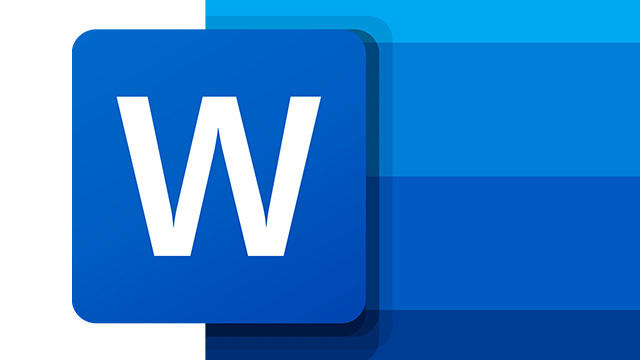
You are the chairman of an association, you have a company or are self-employed, and you want your Word documents to not only look stylish, but also to have a recognizable layout. With a thoughtful use of styles, you don’t have to worry about that. This is how you adjust your Word layout.
Nicely designing a document, such as a report or presentation, takes a lot of time and effort. And if you are ultimately satisfied with the result, it is of course still important to implement the style and layout in a consistent manner in the other documents.
Fortunately, MS Office offers some tools to quickly create a nice looking document and to transfer the layout to other documents and even document types without too much effort. We explain here how.
Create styles in Word
A convenient way to have a consistent text layout within a Word document is to use styles. A “style” is a collection of formatting instructions in which you determine how titles, captions and the bread text should look. Word already contains a whole range of styles. You can find them on the tab Start in the section Styles. Click on the bottom arrow button (Lake) to see the available styles.
By selecting a paragraph and hovering your mouse pointer over one of the styles, you can see a preview of that style. Only when you actually click on the style will it be applied to the paragraph. If you click on the arrow in the bottom right corner, the window will appear Styles come out. Here too you can click on a style to apply it. This way of applying styles does not give a preview. You will see the corresponding style features in a pop-up window.

Of course you don’t have to limit yourself to the available styles. Creating your own style may be easier than you think. First of all, you provide your text with the desired style features. Pay attention to things such as font, size and color, the spacing and line spacing, any indentation, etc. Then select the formatted text and open the Styles window. To be on the safe side, first click on the button at the very bottom Style control (A with magnifying glass). You will now see a summary of the style features.
In that window, press the button Show formatting (again A with magnifying glass) to see a preview plus the detailed style features. Click on one of the blue sections, such as Font, Paragraph Style, Alignment, Indentation and Distance, to make any further changes. If everything looks good, click on the button New style (A with plus).
After you click New style clicked, a new dialog box will appear where you can make adjustments again. Give your style a clear name with it Name. Also view the drop-down menu under the heading Format once. You can apply additional style features here, such as Text Effects, Numbering and Edge.

Leave the checkmark at Add to Gallery Styles if you also want to find your style in the style overview on the Home tab. The radio buttons are also important Only in this document versus New documents based on this template. Choose this last option if you want the style to be available for all documents that you are going to create with the current template. When your style is ready, confirm with OK. If you still want to make adjustments afterwards, right-click on the style in the Styles panel and choose Modify.
Do you want to get the most out of your Office suite? Take a look at our Tech Academy and order the Word, Excel and PowerPoint course. Available as online version and as Office course with practical book. Full of tips for the most used Office programs, from the basics to more advanced parts!
Working with style sets
Microsoft also makes it possible to give your document a completely different look at once by applying a so-called style set to your document. Once you open the tab To design opens, you’ll see a decent set of style sets, also called style sets, on the side of the button Themes. Later in this article we will go into more detail about themes, but you can already take a look. You will see that Microsoft makes several dozen themes available. By default, Microsoft uses the Office theme.
Now open any document and hover over the different style sets with the mouse pointer. You notice that the appearance of the document, including the line, font, size and color, changes. As soon as you click on such a style set, the changes are actually applied to your document.

You can see the styles of such a style set in the Styles window, but you can easily adapt the specific styles from this set to your taste or add your own styles. In the steps above you have seen how this works.
If you want to keep such a custom style set in its entirety and make it quickly accessible, click on the arrow button again to open the full style overview and choose Save as a series with quick styles. Give the file (with the extension .dotx) an appropriate name. The file will be placed in the folder C: Users
Your style will remain available even if you select a different theme. Your style set just automatically adjusts to (the colors of) the new theme. Finally, you can always remove your style set: right-click on the set in the overview and choose remove.
.