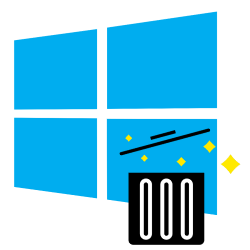
While computing, you collect many files on Windows PC. Time to clean up. But how do you delete a file and does the file disappear permanently?
Delete file in Windows
In Windows Explorer, you can see all the files, folders, and locations on your computer. Here you can open, copy, move and delete these files and folders. Delete a file like this:
- Click on the Explorer (folder icon) in the Taskbar.
- Navigate to the file you want to delete.
- Click on the file you want to delete.
- In Windows 10, click the tab Start > remove. In Windows 11, click the icon remove (trash bin) in the menu bar.
Empty the trash can
Deleted files end up in the Recycle Bin. So the files are not definitively gone yet. In order not to waste space on the computer, it is useful to empty the Recycle Bin regularly. After that, the files are completely deleted from the computer and you can’t get them back. Empty the Recycle Bin like this:
- On the Desktop, double-click the Recycle Bin icon.
- The Recycle Bin opens. Here is an overview of all files in the Recycle Bin.
- See something you want to keep? Click on the item and then on Restore the selected items. Don’t see this option in Windows 11 File Explorer? First click on the icon with the three dots.
- click on Empty the trash to delete the contents of the Recycle Bin.
- click on Yes.
The files are now permanently deleted. At least: you can no longer access it in the normal way. For experts and special programs, deleted files can still be recovered for some time. So keep in mind that this way is not enough if you want to get rid of the computer. Files can still be recovered in some cases. Read here how to properly clean your computer before you throw it away.