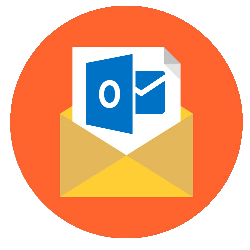
In Outlook.com (formerly Hotmail) cleaning up unnecessary emails has become a lot easier. For example, if you often receive promotional emails, you can delete them all with a few mouse clicks.
Mailbox full
Many companies and sites send promotional emails and sometimes that happens very often. Think of a well-known department store that sends out offers almost every day. The mailbox fills up quickly. In Outlook.com you can clean up emails in a convenient way.
Delete mail
How to delete emails:
- Open the site www.outlook.com and sign in with your Microsoft account.
- Your mailbox opens immediately. In the message section, click the name of the ad you want to remove. The email is selected.
- Click on at the top To clean up.
- A menu expands. You will see several options. For example, click Remove everything from the Inbox folder to delete the emails from the sender. If you want to delete all emails and delete future emails from this sender automatically, click Remove everything from the Inbox folder and all future messages. You can also choose to delete all e-mails except the most recent e-mail or to delete messages older than 10 days. Choose what you like best.
- Click on the button in the drop-down menu To clean up.
Your emails will be moved to the Trash.