It is not common, but sometimes it is quite handy if you could make a screenshot of your Apple TV. We show how you do that!
This is how you make a screenshot of your Apple TV
Making a screenshot of your iPhone, your Mac or even your Apple Watch is not that difficult. You only have to press a few buttons at the same time and it is already for each other. But if you want to make a screenshot of your Apple TV, then there is no key combination that you can use. Fortunately, it can still be done in a different way via a detour, although there is a limitation.
You need this
To start with, you naturally need an Apple TV. You also need a Mac with the QuickTime Player on it. Furthermore, it is also important that you are logged in with the same Apple ID on your Apple TV and your Mac, and that they are both connected to the same WiFi network. If you have checked all of that, you can continue.
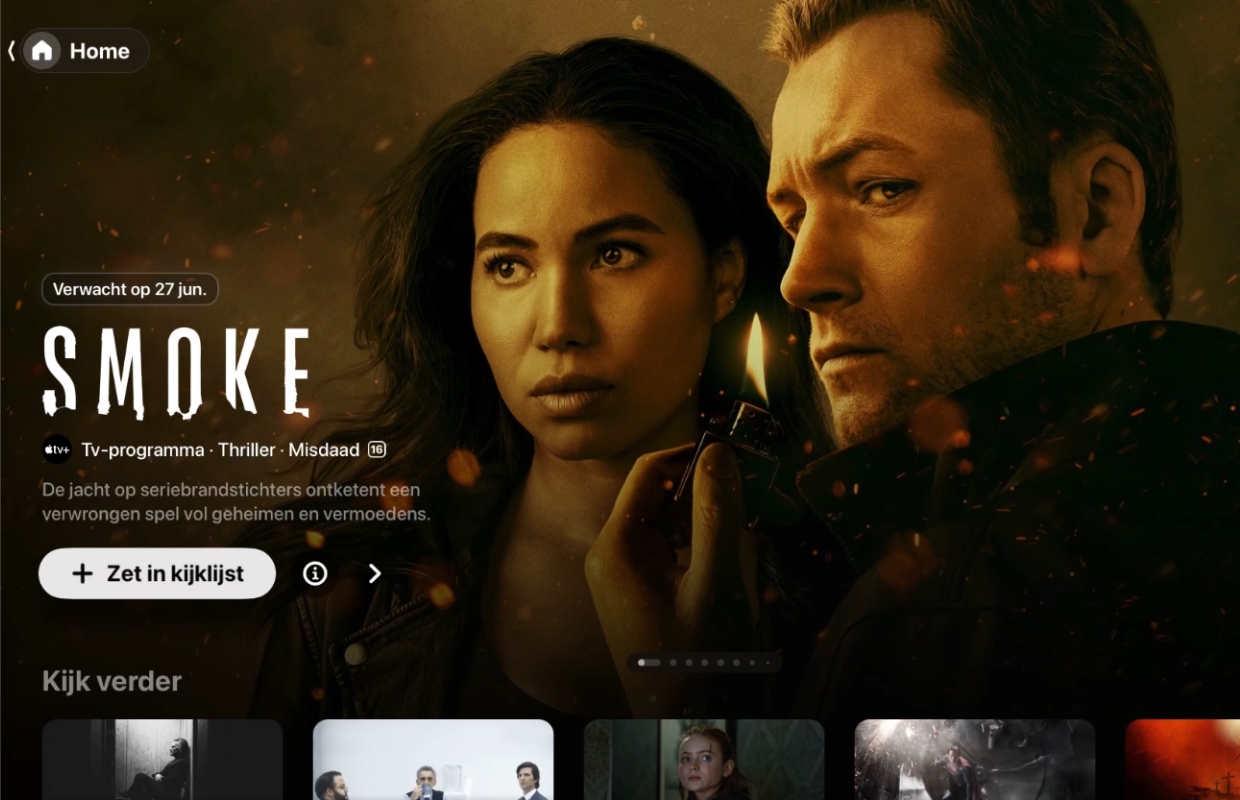
That’s how it works
To begin with, perform the following steps:
- Open the QuickTime Player on your Mac;
- Click in the upper bar on ‘Archive’;
- In the menu, choose ‘New film recording’;
- Click down the arrow next to the red button;
- Select your Apple TV.
If all goes well, you now see the image of your Apple TV in the QuickTime Player on your Mac. Then go with the remote control to the screen on your Apple TV that you want to make a screenshot. Press ‘CMD + Shift + 4’ and then select the desired screen. As soon as you release the mouse button, the screenshot is stored. This happens on the desktop of your Mac as standard.
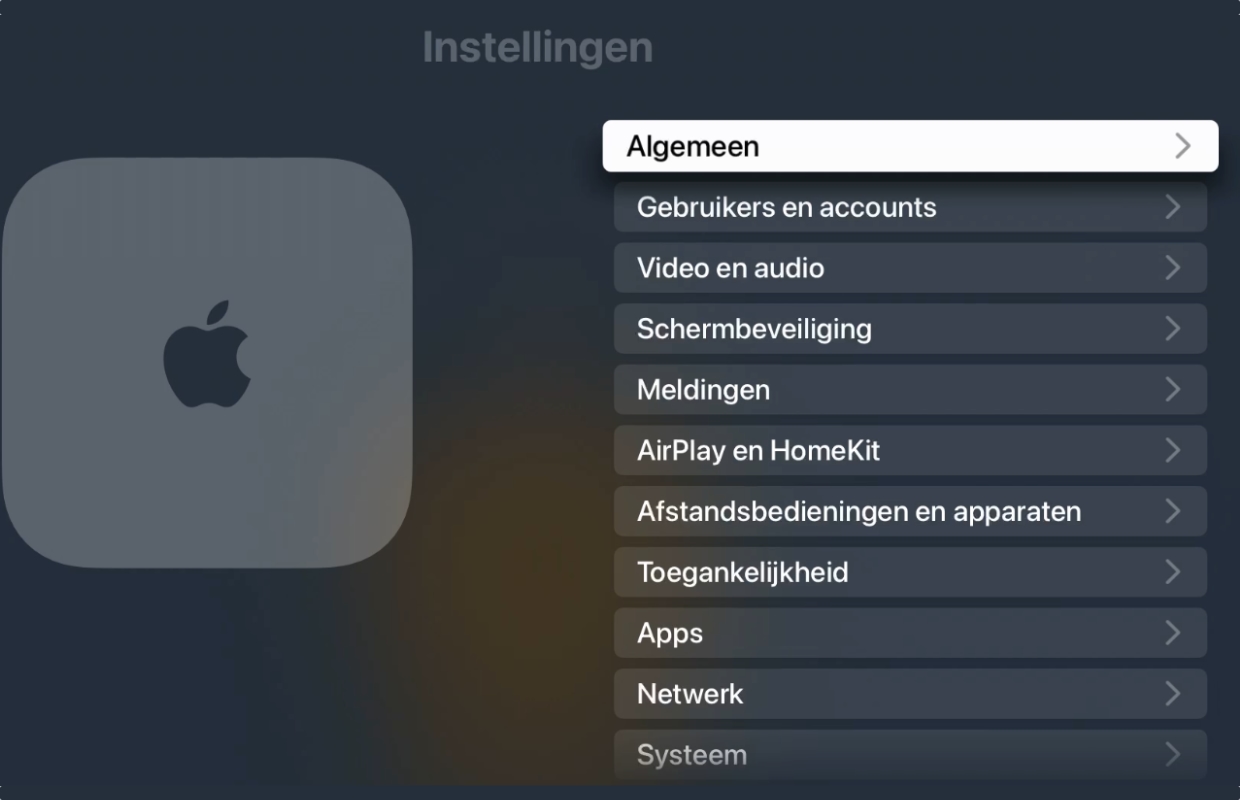
There is one limitation
In the way we described above, you can take screenshots of, among other things, the settings, or the offer of Apple TV+. Only when you play a movie or series on your Apple TV does the image in the QuickTime Player become black. Making a screenshot of a certain moment in a film or series is therefore not possible. That will undoubtedly have to do with copyright.
More tips?
Did you like this tip and do you want more? On iPhoned Read useful tips and tricks for your iPhone every week. Check the most recent tips below!
-
Do you want to make a screenshot of your Apple TV? That’s how it works!
-
Turn off (and remove) on your iPhone: This is how you do it
-
These are the 7 most common iPhone problems (and how to solve them)
-
Tip: quickly remove multiple apps from your home screen on iPhone (and iPad)
-
Are you no longer charging your AirPods? Then try these solutions