
Would you like a second email address without creating a new account? Then use an email alias.
What is an email alias?
For your e-mail address, you have ever created an e-mail account or received an e-mail address from your provider. This is often an email address that includes your last name, such as H.Helmond@outlook.com. You may prefer not to give this address to strangers, because then they will immediately know your last name. By using an alias in Outlook.com, you hide your real name. An alias is an additional delivery address for an existing email address. Mails to this alias will still end up in your inbox, but your personal email address will remain private.
Benefits of an alias
An email alias allows you to add an additional email address without creating a new account. Contacts and account settings remain the same. You will receive messages via the alias and via your original email address in the same mailbox. When sending an e-mail you can choose whether you use the alias you have set or your real e-mail address.
An email alias can be useful if, for example, you have an email address that is difficult to remember. Or if you have a website on which you prefer not to mention your private email address. You may want to sign up for something, but prefer not to provide your personal email address.
New email address as alias
Create an email alias in Outlook.com like this:
- Go to this website for creating an alias.
- Sign in with your Microsoft account email address. Microsoft may ask for identification by means of an SMS code.
- click on Create a new email address and add it as an alias.
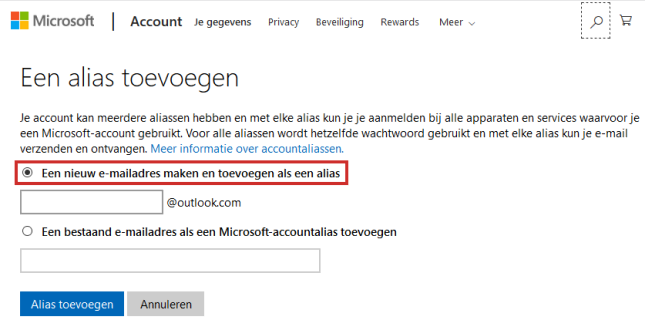
- Click in the bar below and enter the desired email address. The last part of the email address ‘@outlook.com’ is already filled in.
- click on add alias.
The alias has been created. It also allows you to log in to other Microsoft services such as Skype, OneDrive and Office. The password for all aliases is the same as the password for your original email address in Outlook.com. You can create multiple aliases if you want. You can associate up to ten with your original email address. Then go through the steps again.
Tip: You can set up messages to the email alias to automatically arrive in a separate folder. Read here how that works.
Existing email address as alias
It is also possible to enter an existing e-mail address as an alias. The advantage of this is that you can also email from Outlook.com using, for example, your Gmail address. The disadvantage is that messages addressed to such an alias do not arrive at Outlook, but only at – in this case – Gmail.
- Go to this website for creating an alias.
- Sign in with your Microsoft account email address.
- If it is not already selected automatically, click on Add an existing email address as a Microsoft account alias.

- Click in the bar below and type the email address you want to add as an alias.
- click on add alias.
- This alias may require confirmation. You will receive a message from Microsoft at the relevant existing e-mail address. Open the message and follow the steps.
- Not received? After clicking on ‘Add alias’ you will automatically enter a window with an overview of all e-mail addresses that are linked to your account.
- Click behind the existing email address you added on Confirm.
- click on send email. The message from Microsoft will be resent.
Send email with alias
How to email using an alias in Outlook.com:
- Go to outlook.com. Log in if necessary.
- click on New message to create a new email or open an email you want to reply to.
- click on By. Your e-mail addresses, including the alias, are shown in the drop-down window. Click the address you want to use as the sender.
- Send the email as usual.
Remove email alias
Is one of your email aliases full of spam or is it not what you expected? Then remove an alias from your Microsoft account:
- Go to outlook.com and log in if necessary.
- Click on the circle with your profile picture at the top right.
- click on Mine profile.
- In the ‘Account details’ box on the right, click Edit account information.
- Click behind the alias you want to delete on remove.
- Click again remove. Enter your password if necessary.