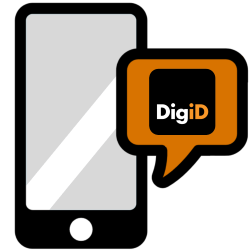
For extra protection when logging in with DigiD, enable SMS verification. You will then be sent a code to the mobile phone.
Text to login
SMS verification is becoming more common. Sites and services use it to make logins more secure and accounts more secure. If someone gets hold of your DigiD login details, they will still not be able to log in because they will not receive the code. At most if he also owns your phone and can unlock it.
Set up SMS checks with DigiD
- Open the website www.digid.nl
- click on My DigiD.
- click on With username and password.
- Enter your username and password and click login.
- Now we are going to activate the SMS check. Click on the link at ‘Check by SMS’ Activate control via SMS.
- Click behind ‘SMS check’ on Activate SMS check.
- If you already use the DigiD app, you can set up the SMS check directly via the app. If you are not yet using the app, you can opt for applications by letter. Below is how to activate by letter. Below is how it works via the app.
Activate with a letter
- click on Next one.
- Enter your phone number. If you do not have a mobile phone, you can enter the number of the landline. In that case, put a check in front of I want to receive voice text messages.
- click on Next one.
- You will receive a (spoken) text message from DigiD containing a code. Enter this code and then click Next one.
- click on OK.
You will receive a letter with the activation code within three working days. You then activate this code on the DigiD website. Do this like this:
- Open the website www.digid.nl
- click on Enter code.
- click on the link Enter activation code.
- click on Enter the activation code.
- Enter your DigiD username and password.
- Then click login.
- You will receive a text message. Enter the code you received on your phone in the field below ‘SMS code’.
- click on Next one.
- Enter the code you received by mail in the text field.
- click on Activate.
Activate via the app
- click on Directly via the DigiD app.
- click on Next one.
- Enter your phone number. If you do not have a mobile phone, you can enter the number of the landline. In that case, put a check in front of I want to receive voice text messages.
- click on Next one.
- You will receive a (spoken) text message from DigiD containing a code. Enter this code and then click Next one.
- Open the DigiD app.
- Tap on Start in the app.
- You will see a code in the app. Fill this in on the DigiD website.
- click on Next one.
- Also tap in the app Next one.
- Scan the QR code of the DigiD site with your phone. You may need to give permission for the DigiD app to use the camera. Tap on To allow.
- In the app, tap Activate or Confirm
- Enter your PIN code from the DigiD app in the app.
- In the app, tap OK.
The SMS check is activated. From now on you can only log in, when prompted, with your DigiD if you enter the SMS code.
Would you rather lift the control?
- surf to www.digid.nl and log in.
- Click behind ‘text check’ on Remove SMS control.
- Then enter your DigiD password and click remove.