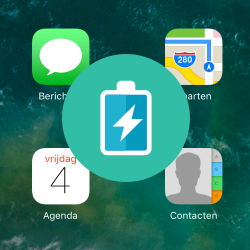
Want to use the iPad/iPhone even longer? Use these tips to save energy. Then the device does not need to be charged as quickly.
Tip 1: adjust screen brightness
Lower the screen brightness to save power. Do it like this:
- Tap on Institutions > Screen and brightness.
- There are some options. For example, there is a slider under the heading ‘Brightness’. Drag the circle on the slider to the left.
This can also be done in another way:
- Move your finger from the top right to the bottom left on the screen.
- The control panel appears. The control panel has a rectangle with a sun. Swipe on this to adjust the brightness.
- Tap next to the control panel to close the menu.
Tip 2: Don’t refresh apps in the background
Some apps refresh in the background. This means that the app does not have to be open in order to retrieve information. This is of course handy, because you can quickly see from the icon of, for example, Facebook whether there are notifications for you. But this does cost energy. Determine per app whether the app is allowed to refresh in the background.
- Tap on Institutions > General.
- Tap on Background Refresh.
- Tap the green slider behind the apps you don’t want to refresh in the background. Don’t want to refresh any app in the background? Then tap the slider behind ‘Refresh in background’ so that it no longer turns green. Is there no scroll bar? Then tap Background Refresh and tap from.
Tip 3: power saving mode
iPhones offer the option ‘Power Saving Mode’. When this mode is on, power consumption is reduced by performing some tasks, such as getting email and refreshing apps, less often. Unfortunately, this feature is not available for the iPad.
- Tap on Institutions.
- Tap on Battery.
- Tap the slider behind “Power Saving Mode” so it turns green.
Tip 4: Turn off iPad/iPhone
Finally, an obvious tip. Turn off the iPad/iPhone completely if you do not use it for a long time.
- Press and hold the power button until the screen changes. Does the device not have a power button on the top? Then press and hold the side button and a volume button simultaneously until the screen changes.
- Slide the white button to the right over ‘turn off’.