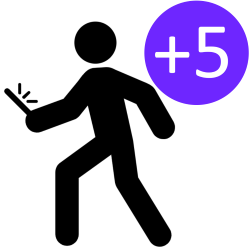
Walking is healthy, but the motivation for a round is sometimes lacking. The Ommetje app turns walking into a game. Start a competition with friends, neighbors or the whole of the Netherlands!
The Ommetje app
Walking for twenty minutes every day protects the brain against dementia, stroke and depression, among other things, according to the Brain Foundation. To make walking more exciting, the foundation developed the Ommetje app. In this app, a walk is worth points and you can earn (digital) medals. Form a group with acquaintances to challenge each other and keep them moving.
Ommetje keeps track of the walking route and duration. Walks shorter than twenty minutes do not earn points, but from twenty minutes on, the longer the walk, the more points. There are bonus points for those who manage to walk for several days in a row.
Using Ommetje for the first time
Download the Ommetje app via the Play Store (Android) or in the App Store (iPad/iPhone). Then install it like this:
- Tap on To open) when the installation is complete.
- Tap on create an account.
- Tap on Dutch.
- Tap on Start.
- Tap on User name and type a name. Others who use Ommetje see this name.
- Tap on Next one.
- Ommetje asks if you want to participate in a competition or start one. You can always do this later, so we tap new.
- Tap on E-mail address and enter your email address. Tap on Next one.
- Tap on password, make up a password and type it in. Tap on Nexte.
- Tap on First Name and type your name. Tap on Next one.
- The app asks if you want to receive notifications on your device. We tap Fine.
- Tap on Entirely right!.
- Optionally tap Privacy statement to read how Ommetje handles your personal data. Tap on I agree > Start.
Log in to Ommetje
Next time you just need to log in to the app.
- Tap on login.
- Tap on E-mail address and enter the email address you registered with Ommetje.
- Tap on password and type the corresponding password. Tip: Tap the eye icon to see what you’re typing.
- Tap on login.
To form a team
Even if you don’t sign up for a team, you belong somewhere. Namely at Team Netherlands. Everyone with an Ommetje account participates in this group. So a very big competition. It is more fun to measure the forces in a smaller team. Each walk counts towards the scoring of all teams you join. Your score at Team Netherlands is the total score of all detours walked.
There are two ways to join a team: you join an existing team with an access code or you create your own team and invite others.
Create a team and invite participants
- Open detour. Log in if necessary.
- Under ‘Teams’, tap Team management.
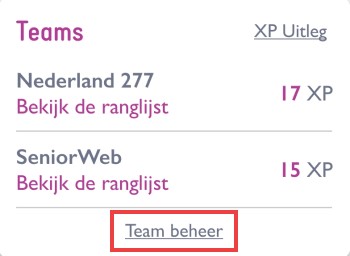
- Tap on Start team.
- Tap on Name of your Team and type a short name.
- Tap on Save.
- Invite others to the group if necessary. Under ‘Your Teams’ and under the team name, tap To share.
- Choose a channel to send the invitation via, for example Gmail or WhatsApp. We choose whatsapp.
- Tap one or more people from the contact list and tap the green arrow at the bottom right.
- A standard message will appear with a link and the code to join the team. If necessary, edit this message before sending it.
Join an existing team
To join a team you need a code. Have someone you know send it to you. Have the code handy.
- Open Detour. Log in if necessary.
- Under ‘Teams’, tap Team management.
- Tap on Team Join.
- Tap on Code and type the code you received.
- Tap on Save.
Take a walk
Are you going? First start a detour:
- Open detour. Log in if necessary.
- Tap on Start Detour.
- A clock starts to run. You can lock and tuck the phone or tablet while walking.
- Ready for a walk? At the bottom of the screen is a purple stop button
 . It will turn into a green check mark if the walk takes twenty minutes or more
. It will turn into a green check mark if the walk takes twenty minutes or more  . Tap this when you are done with the walk.
. Tap this when you are done with the walk.
When the walk is finished, you will be shown a brain tip. You can take a break or have a chat along the way, without stopping Ommetje. The time will continue to run, but the app also sees that you have temporarily not covered any distance.
View statistics
Curious how many detours you have already made? Check it out in the app.
- Swipe down until you see ‘Stats’. Tap below View your detours.
- An overview shows all the detours you have taken, how long they lasted, how many kilometers they were and how many points you earned with them. Tap under the purple dots with dots To look at to see how the scoring went.
- Tap on View the route to see where you have walked. Ommetje keeps track of the route for a maximum of one hour.
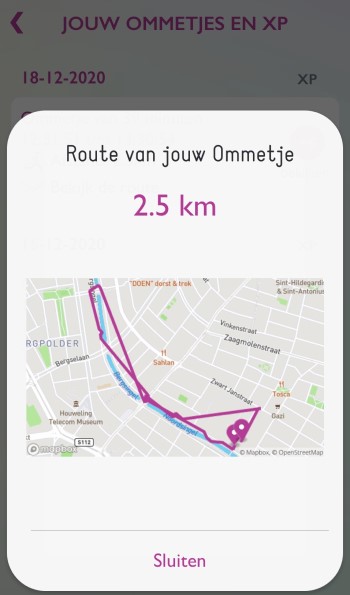
Change settings or delete account
Do you want to turn off the sounds of the app or change your screen name, you can!
- Open detour.
- Swipe all the way down and tap Account settings.
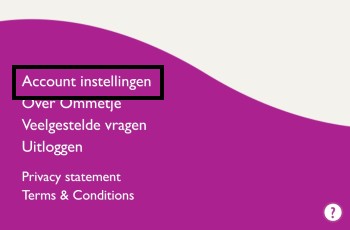
- If necessary, tap the dots behind ‘Push notifications’ or ‘App sounds’ to turn them off. The purple dot then turns white.
- Optionally, tap the entered screen name (visible to other Ommetje users) and type a different name.
- Tap on To update to save the changes.
In this menu you can also delete your account at Ommetje. Then tap Remove Account > Yes.
Larger view on the tablet
Ommetje is clearly designed for the smartphone. This is understandable in itself, because the smartphone is easier to take with you while walking than a tablet. On the tablet or iPad, the app only takes up a small part of the screen. You can magnify that view a bit. To do this, tap the icon of two arrows pointing apart at the bottom right 
.