
What we share on Facebook is visible to others. But what about privacy and security? You have more influence on that than you may think.
People keep in touch with friends and acquaintances through the social network Facebook. Many companies are also active on Facebook. Facebook came under heavy fire in the early months of 2018 for misusing user data to influence the US election. This was possible because users often share a lot of data unknowingly. In this article, we’ll discuss how you can keep a grip on your data.
By using Facebook, you agree to the terms of use. Check for yourself whether you want that. Read the Facebook terms of use and policies.
Only accept acquaintances as friends
For starters, it’s a good idea to only accept friend requests from people you know and trust. These are the people who see your personal messages. Do you currently have any Facebook friends you don’t really know well and would rather remove from your friends list? Read the tip ‘Unfollow someone on Facebook’ how to remove friends from your Facebook.
Don’t just post everything on Facebook
With a message, consider whether you want your friends to know about it, whether you can still stand behind the message in a year’s time and whether a message does not reveal too much sensitive personal data. Sharing a photo of a letter that also contains your social security number is not useful, for example. Also respect other people’s privacy.
So think about that before you post. Because you can post a message (or photo) yourself on your timeline and then delete it, but if someone from your circle of friends has shared this again, your message has been reused. You have no influence over that anymore.
Read more about posting in the ‘Facebook: Set up timeline’ article.
Control who can see your information
Messages can be shared with different groups, for example only with friends or with everyone (so public). Control who you share posts with in the future.
If you have added someone as a friend, but you still don’t feel good that they can view all your information you post, you can ‘unfriend’ this person. He/she will not be notified of this.
Control who can see a specific message
We previously set who can see your new posts by default. But it is also possible to make a different choice for a new message. As it were the exception to the rule.
Control who can see your status update (the message):
- Click in the box that says ‘What are you doing, [naam]?’
- The ‘Create message’ window opens. Type a so-called status update.
- Click on the gray button below your name. Here it says ‘Friends’ if you have set that up in the previous section. There are now several options that we will go through one by one.
- click on Public if you want every internet user to see your message. We don’t recommend this, but it can be helpful in some cases. Think of a missing person.
- click on friends if only your Facebook friends can see and comment on the post.
- click on friends except if you want to restrict certain people(s) from seeing the message. Find and select the person or more people you want to exclude. Click the circle with the underscore to the right of the person so that it turns red. click on Saving Changes when you are done.
- click on Only me if you only want to keep the message for yourself, for example if you also use Facebook to keep track of your experiences for yourself.
- click on Specific friends if you want to designate who can see a message. Find and select the person or more people for whom the message is intended. Click on the check mark next to the name so that it turns blue. click on Saving Changes when you are done.
- click on Amended if you want to control which list of friends or someone in particular can and cannot see the message.
- Under ‘Share with’, indicate the specific people you want to share the message with.
- Under ‘Do not share with’ you indicate with whom you do not want to share the message.
- Click on one of the two entry fields and type the name of the person or list who should not see the message. While typing, people become visible. Click on the correct person. Type the next person’s name and continue until you get the people you want together.
- Finish the message and click Places.
The message will appear on your profile and only the chosen people can see it.
Affect what appears on your timeline
You control what appears on your timeline. An example: when someone else posts a status update or a photo and refers to you in it, you will be tagged. When you’re tagged by someone else, that post or photo will also appear in your own timeline. So it will be visible to anyone who can view your timeline. Set that you must first give permission for new tags and read how to remove existing tags in the tip ‘Disable and remove tags on Facebook’.
Comments are also visible
Also pay attention to comments. If the message you are responding to is public, then your response to it is also public. You can recognize a public message by the small globe above the message.
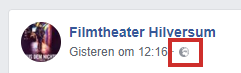
Log in with Facebook account
Even before using Facebook, there are things you can do (or not do) to increase the security of your data. For example, do not log in to other services, such as Spotify or Netflix, via a Facebook account. Read more about it in the tip ‘Log in with a Facebook account’.
Set a strong password
Use a strong password to secure your profile. You can be very conscious about what you put on Facebook, but if your profile is not properly secured by means of a strong password, you run the risk that the profile falls into the wrong hands. Read here what a strong password is.
Change your Facebook password as follows:
- Click on the down arrow at the top right
.png) > Settings and privacy > Institutions.
> Settings and privacy > Institutions. - Click in the left menu Security and Login.
- Click under ‘Sign in’ behind ‘Change password’ on To process.
- Click on the entry field behind ‘Current’ and enter your current password.
- Click on the entry field behind ‘New’ and enter your new password.
- Click on the entry field behind ‘Re-enter password’ and type your new password again.
- click on Saving Changes.
Next time, log in to Facebook with your username and your new password.
Disable ‘log in without password’
Sometimes a device you log into with Facebook will store the password. The next time you log in with the push of a button. That’s easy, but it also means that someone else can easily access your profile. Below is how to disable it:
- Click on the down arrow at the top right
.png) > Settings and privacy > Institutions.
> Settings and privacy > Institutions. - Click on the left in the image Security and Login .
- Under ‘Sign in’, click after ‘Save your login details’ on To process.
- click on Remove Account to disable this option.
Facebook login details are now only stored if you give the browser permission to do so.
Receive notification when registering strange
It’s helpful to set up notifications when your account is logged in through a device or Internet program that you don’t use.
- Click on the down arrow at the top right
.png) > Settings and privacy > Institutions.
> Settings and privacy > Institutions. - Click on the left in the image Security and Login .
- Under ‘Recommended’, behind ‘Receive notifications about unrecognized logins’, click To process.
- Choose whether you want to receive the notification with all other notifications on Facebook, via Messenger (Facebook’s chat function) or at your email address. All three are also possible, but that is perhaps a bit too much of a good thing. Click under the option of your choice on Receive notifications or Receive email alerts on [uw e-mailadres].
- click on Saving Changes.
- Enter your password if prompted and click Send to save the changes.
Do you get the message that logging in from an unknown place and it’s not you? Then change the Facebook password soon.
Always log out of Facebook
If you use a public computer, always log out of Facebook.
- Click on the down arrow at the top right
.png) .
. - click on Sign out.
Forgot to log out? Don’t worry, you can also do it from home. How to do this is explained in the tip ‘Sign out from Facebook remotely’.