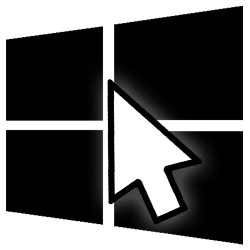 Finding programs in the Windows Start menu at lightning speed is not difficult. There are several ways to find and open an app.
Finding programs in the Windows Start menu at lightning speed is not difficult. There are several ways to find and open an app.Windows 10 Start Menu
All programs (also called apps) on the Windows computer are included in the Start menu.
- In Windows 10, click the Start button. In Windows 11, click the Start button > All apps.
- The most frequently used programs are at the top of the Start menu, and below that is an alphabetical list of all the programs on your PC. Use the scroll bar to the right of the apps, or the scroll wheel of the mouse to go down the list.
- Click on a program to open an app.
But this is not the fastest way to open a program. We therefore give a few handy tips to help you get the right program for you faster.
Jump to the correct letter of the alphabet
As you have just seen, the programs are listed in alphabetical order in the Start menu. You can make good use of this alphabet. For example, does the program you want to open start with the W? Don’t scroll down, do the following:
- In Windows 10, click the Start button. In Windows 11, click the Start button > All apps.
- In the program list in the Start menu, click the first letter you see. Often that is the ‘A’.
- In a new window you will find all the letters of the alphabet. Click on the first letter of the program you are looking for.
- You will see the chosen initial letter and all apps that start with it. Click on the name of the program to launch it.
Use the search box
The search window works even faster!
- Click the Start button.
- Now just start typing the name of the program.
- Results appear on the screen. These can be programs but also files containing the word you typed. Click on the tab apps to display only programs.
- Click on the name of the program to launch it.