
Firefox’s web browser embeds a hidden function allowing to display several videos in remote windows. Here’s how to activate it to enjoy it today.
Mozilla’s web browser has been offering its users the ability to watch videos in embedded mode for several months now. Also called Picture-in-Picture, this feature allows you to open and watch videos in a remote browser window, while continuing to surf other websites.
Since its last update, Firefox is able to simultaneously display several videos in video overlay. This feature, which is currently being tested, is hidden and disabled by default in the browser. Find out how to activate it and enjoy it now.
1. Update Firefox
If you haven’t already, update your browser. To do this, click on the main menu, then in Help, open the About Firefox window. The automatic update module should then launch.
You can also manually download and install the latest version of the browser.
- Download 32-bit Firefox for Windows (Free)
- Download Firefox 64-bit for Windows (Free)
- Download Firefox for macOS (Free)
- Download Firefox for Linux (Free)
2. Access hidden functions
Open a browser window and go to the about:config page. Click Accept the risk and continue to access the experimental browser features menu.
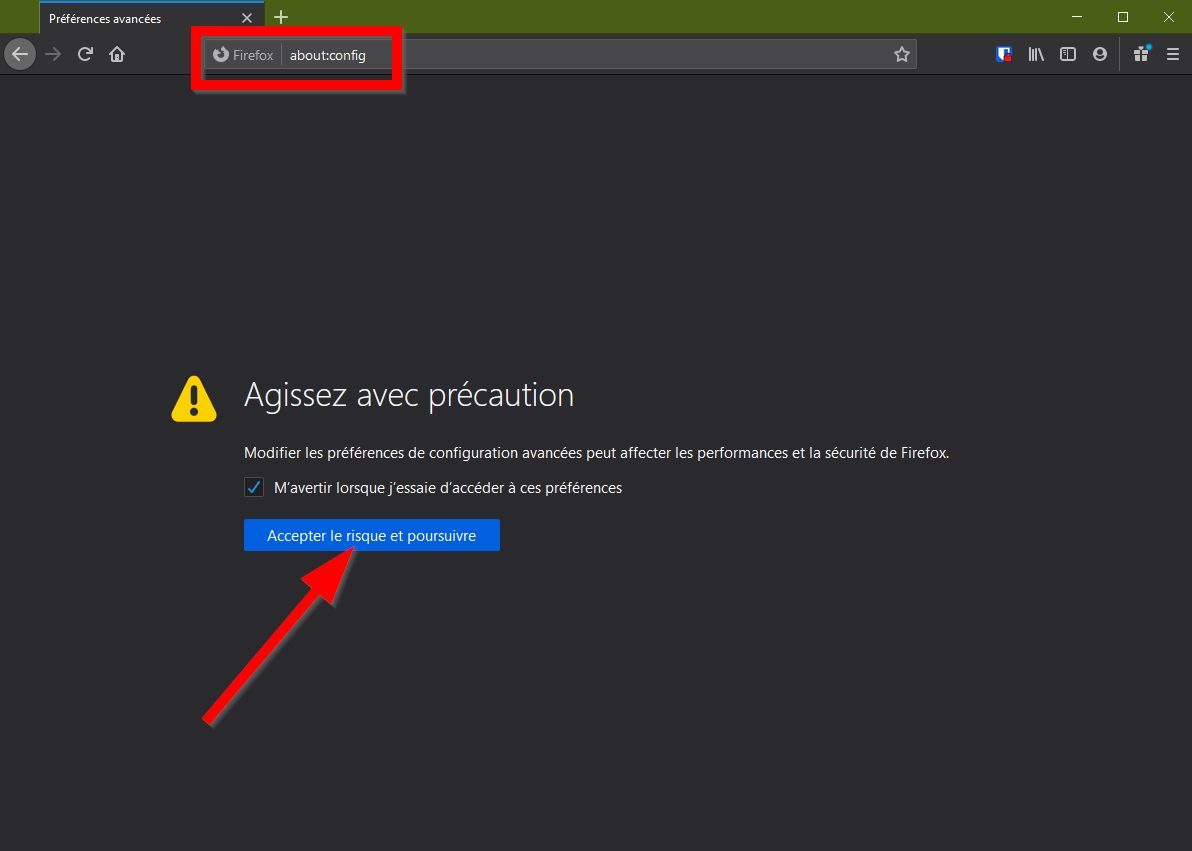
3. Activate the function
In the Search preference name field, type media.videocontrols.picture-in-picture.allow-multiple. This option, corresponding to the multiple display of the Picture in Picture, is disabled by default.
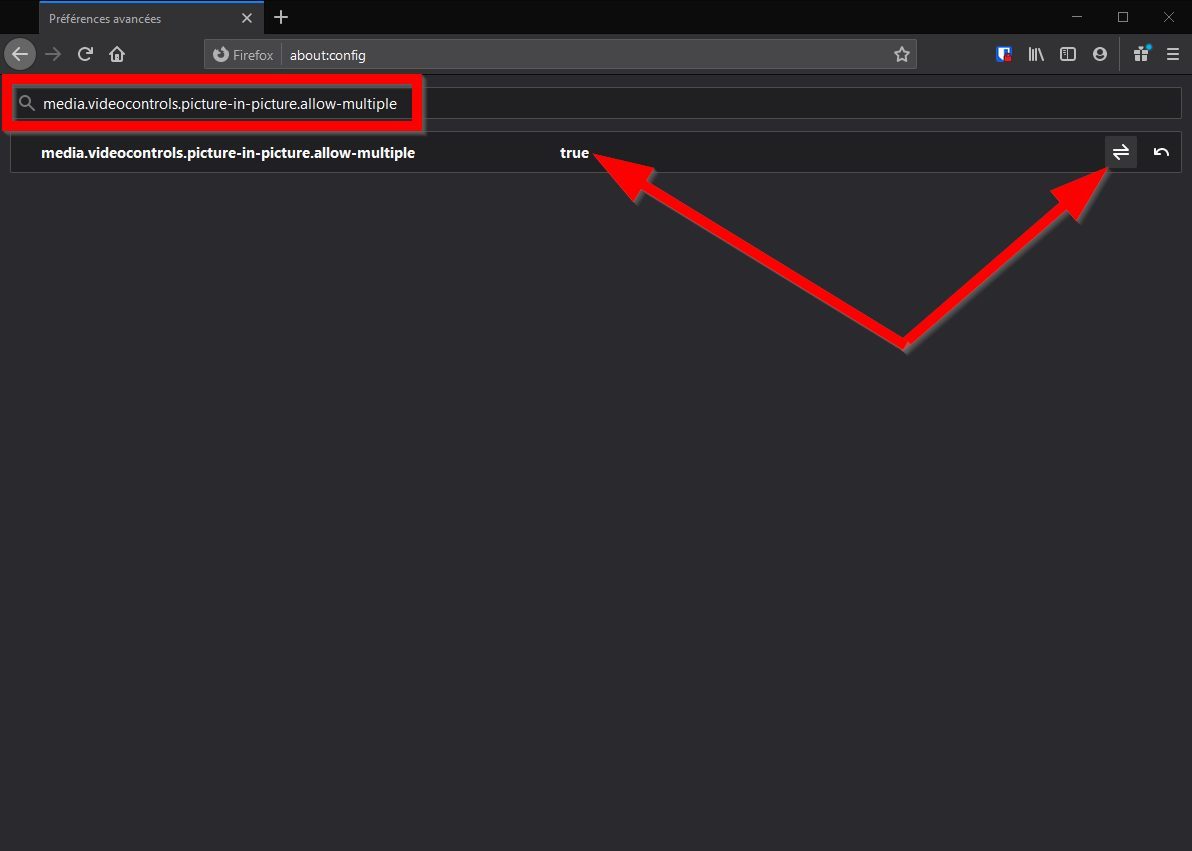
Double-click on the False parameter to change its value to True, or click directly on the button with two inverted half-arrows at the end of the line. The function is now activated on your browser.
4. Display multiple picture-in-picture videos
To simultaneously display several picture-in-picture videos in Firefox, start by opening as many tabs as you want to display video, and go to each of them, on the page corresponding to the video you want to play.
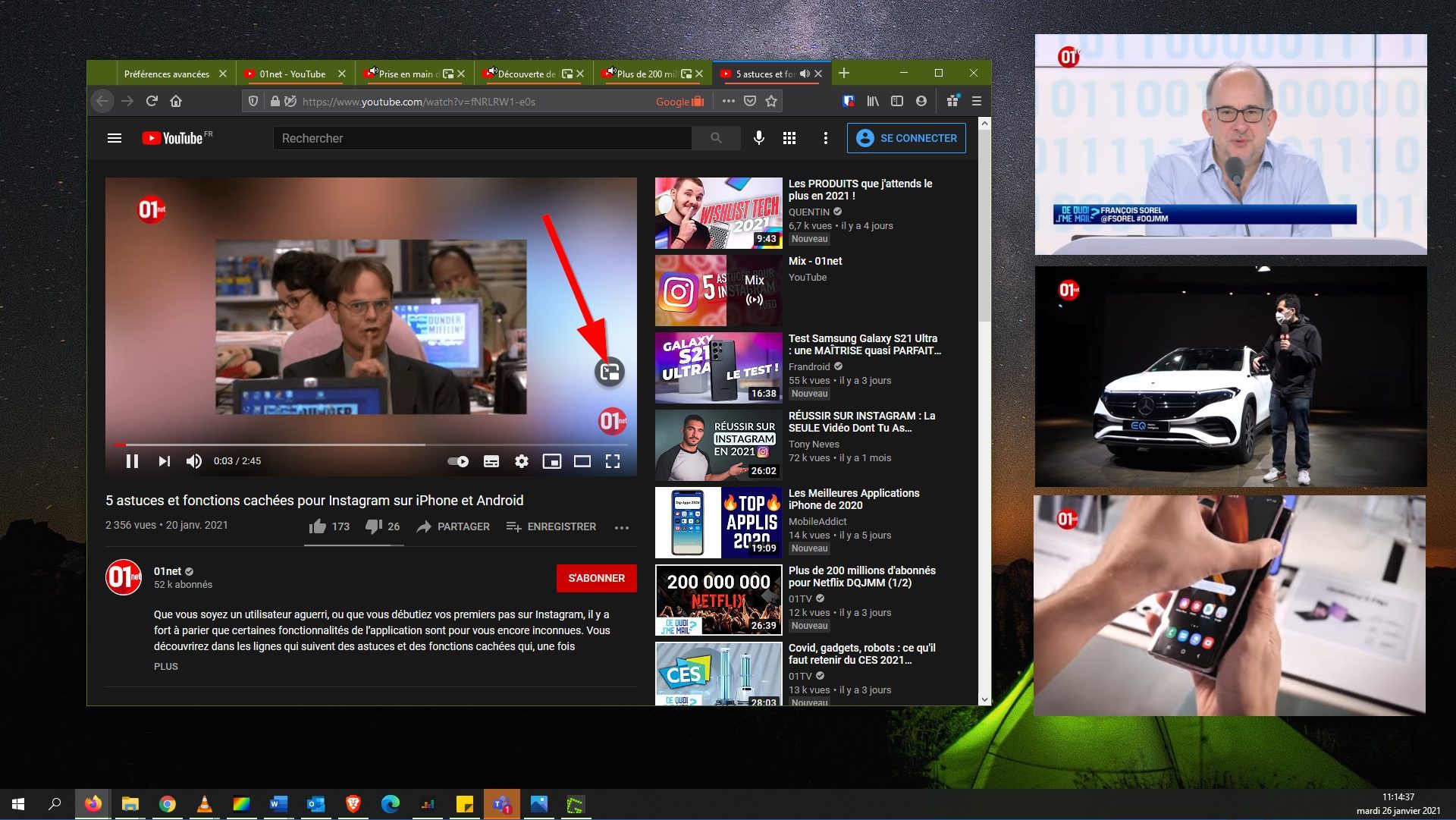
In turn, on each tab, click the Video Overlay button to open each video in a remote window. You can then move and resize each Picture-in-Picture video on your computer screen.