Watching YouTube without a Premium subscription has become quite annoying because of all the ads. But with this tip you can watch YouTube without ads on your iPhone!
Watch YouTube without ads on your iPhone
Nowadays, a paid account for YouTube Premium is almost mandatory if you want to watch a video without any interruptions. But a YouTube Premium account is quite expensive. You pay 11.99 euros per month to get rid of all the ads. But we have found a way to watch YouTube on your iPhone for free without seeing all those annoying ads.

For this you need a (free) app. This is the app Brave: Browser and Search Engine. Get the app from the App Store and install it on your iPhone.
Once you have installed the browser, launch the app. Tap the address bar at the bottom and navigate to YouTube (www.youtube.com). Then you can search for the videos you want to watch in the search window. You can already watch YouTube on your iPhone without ads.
Watch YouTube without ads: but better
But there’s more! Want to make it even easier for yourself? You can turn the Brave app into a kind of special version of the YouTube app on your iPhone (but without those annoying ads). You can do this by creating a task that automatically opens the Brave app and goes to YouTube.
You can do this yourself, but we have already done the groundwork for you. You can download the assignment below. Don’t forget that you must first have the Brave app on your iPhone. Otherwise the assignment won’t work.
Once you click on the link above, tap on ‘Add assignment’. You will then find the assignment under ‘Assignments’. Then tap on the three dots by the assignment and on the down arrow (in the grey bubble) at the top of the screen.
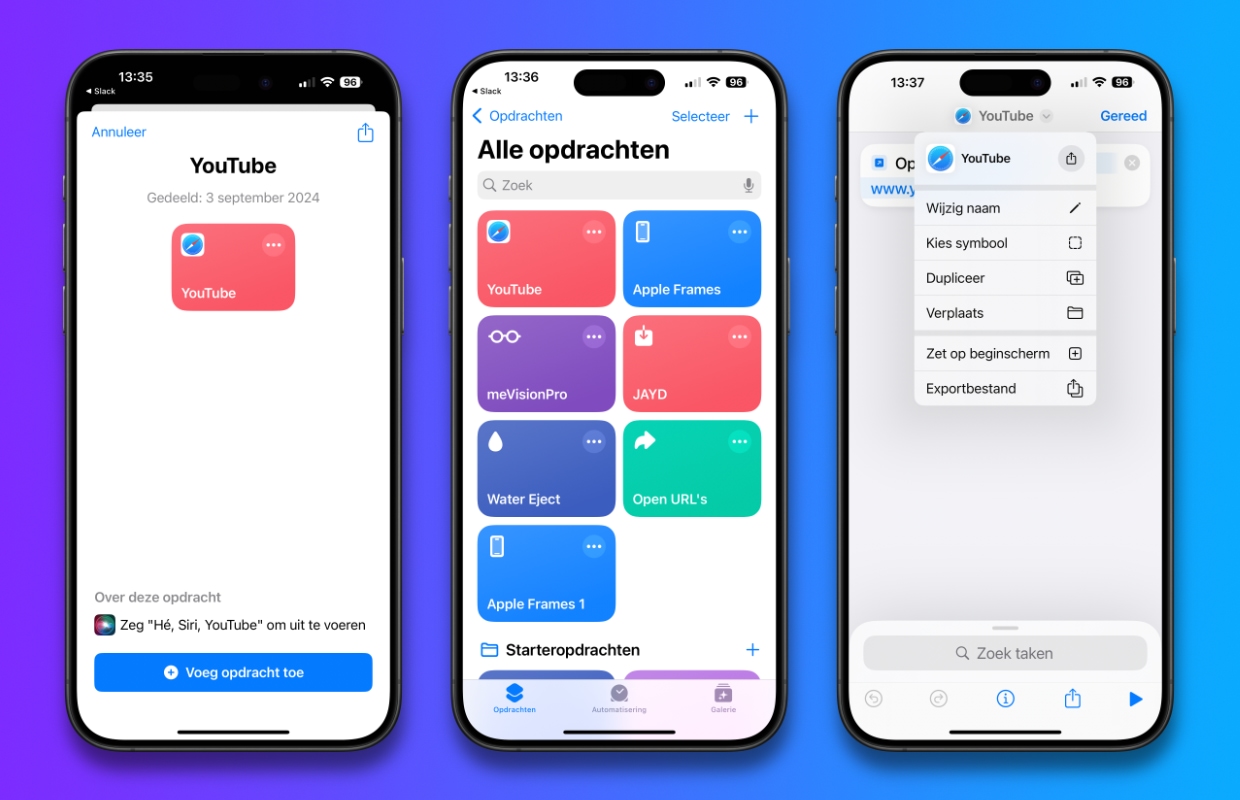
Tap ‘Choose Icon’ and select the YouTube icon. Tap ‘Done’ and tap the down arrow again. Then choose ‘Add to Home Screen’. Give the app a name (for example: ‘YouTube’) and tap ‘Add’.
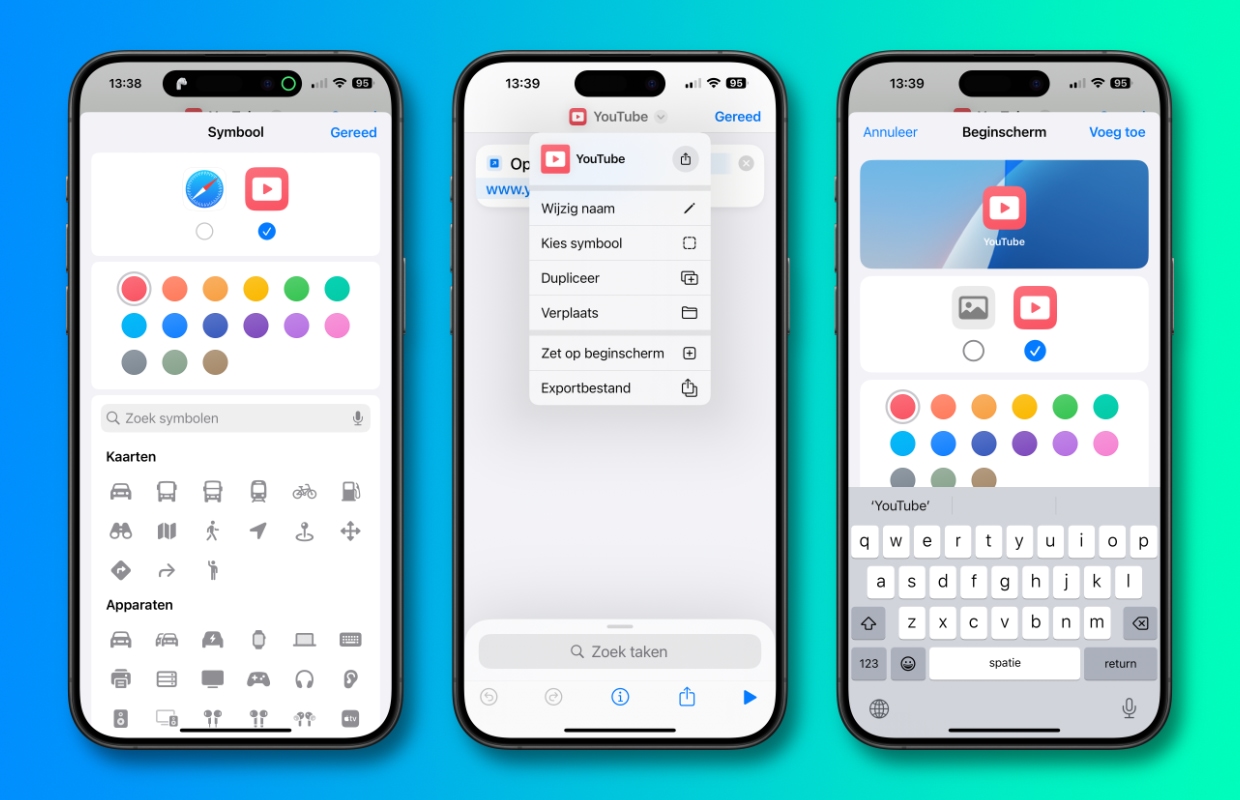
You will now see a new YouTube icon appear on your iPhone’s home screen. Tapping this will automatically launch YouTube in the Brave app. The first time you launch the app, you will still need to tap ‘Allow’ once. After that, you will no longer need to do this and can enjoy YouTube without ads on your iPhone in peace!

Download the iPhoned app
