If you want to free up storage space on your iPhone, you can do a number of things, but often removing unused apps is sufficient.
More storage space by removing apps
Well, if you have only installed a few apps, the removal of apps does not yield so much storage space. But in that case the chance that you no longer have storage space is not that great either.
For many people, they install all kinds of apps that they think are handy. After a while, this ensures that there are a huge number of apps on their iPhones, of which they do not use the majority at all. Time for a cleaning!
Delete apps for more storage space
Remove apps for more storage space in principle manually. That is quite time -consuming, depending on how many apps you have installed of course. You do this as follows:
- Find an app that you want to delete and press it for a long time;
- Tap ‘Remove App’;
- Tap ‘Remove app’ again.
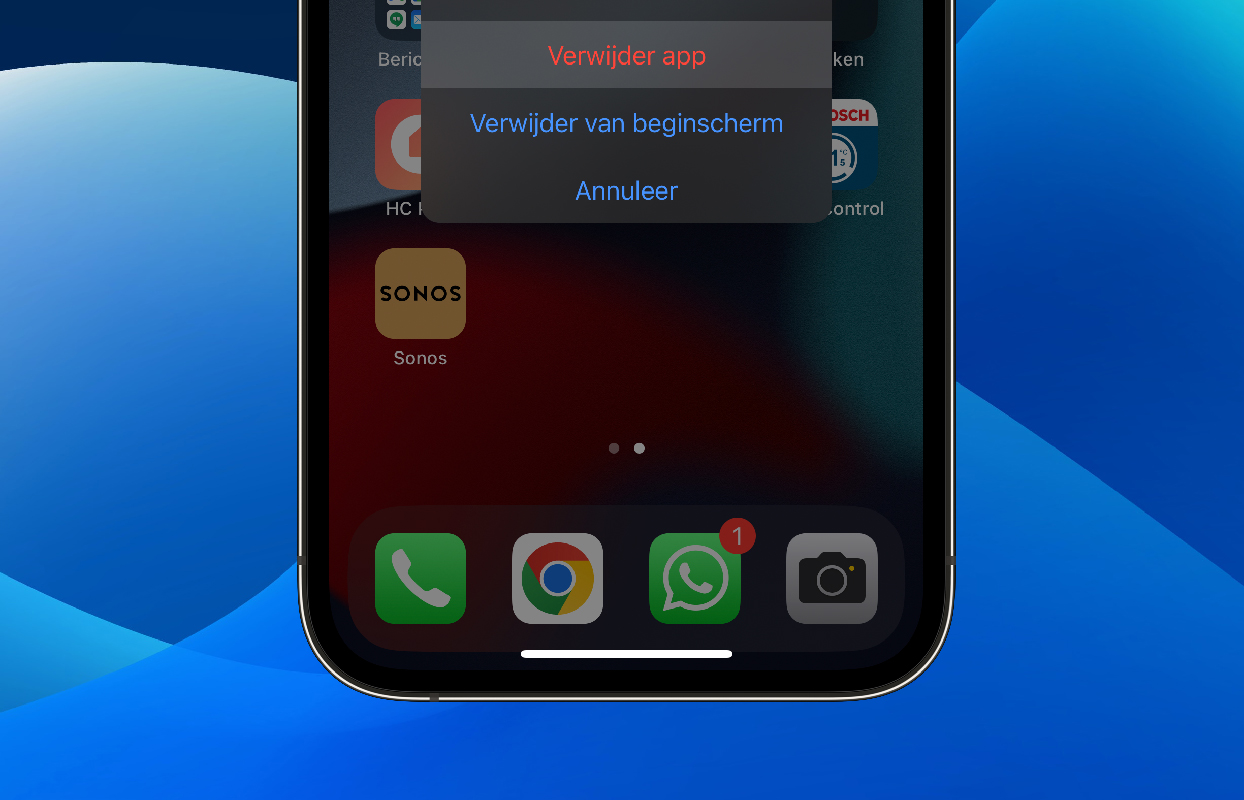
Sort apps first on ‘Date last used’
It often helps to sort your apps before you remove them for more storage space. You still remove them manually, but you can now see at a glance when you last used the app. That helps if you are not sure which apps you use practically never and which you use occasionally. For this you do the following:
- Open the app settings;
- Tap ‘general’ and then on ‘iPhone storage’;
- Tap ‘size’ and choose ‘Date last used’;
- Scroll down a bit and tap ‘Show all’.

The further you scroll down now, the more apps you come across that you have not used for a long time. Until ten days ago, the date on which you last used the app is also stated. All the apps that are underneath that have not been used for a long time.


Discover even more tricks for your iPhone!
Dealing smarter with your iPhone has never been so easy with these indispensable tips for every user. The first magazine of iPhoned.
Clean up apps for more storage space
Now ‘cleaning up apps’ sounds almost the same as ‘removing apps’ for more storage space, but there is an important difference. When you delete an app, you also remove all corresponding documents and data (unless the app is you iCloud-Storage used). If you ever reinstall the app, you start all over again.
If you clean up an app, the corresponding documents and data will be stored and will be restored in case you will ever reinstall the app. This is ideal for apps that you do not need for the time being, but want to use again in the future. Cleaning up an app is in the following way:
- Open the Settings app and tap ‘General’;
- Tap ‘iPhone storage’;
- Tap the app that you want to ’empty’;
- Tap ‘well on’.

Often (as shown in the image above) you can help it much more to delete the documents and data. You just don’t have that choice here. It is then advisable to first make a backup and then completely remove the app in question. That produces the most storage space.
More tips?
Did you like these iPhone tips and do you want more? On iPhoned Read useful tips and tricks for your iPhone every week. Check the most recent tips below!
-
Free storage space by removing unused apps
-
This is how you make 3D videos for your VR glasses with your iPhone
-
iPhone tips: keep your night view with the hidden red screen
-
New on Netflix and Apple TV Plus: View our tips for May 2025
-
Share WiFi password with iPhone and Android via a QR code