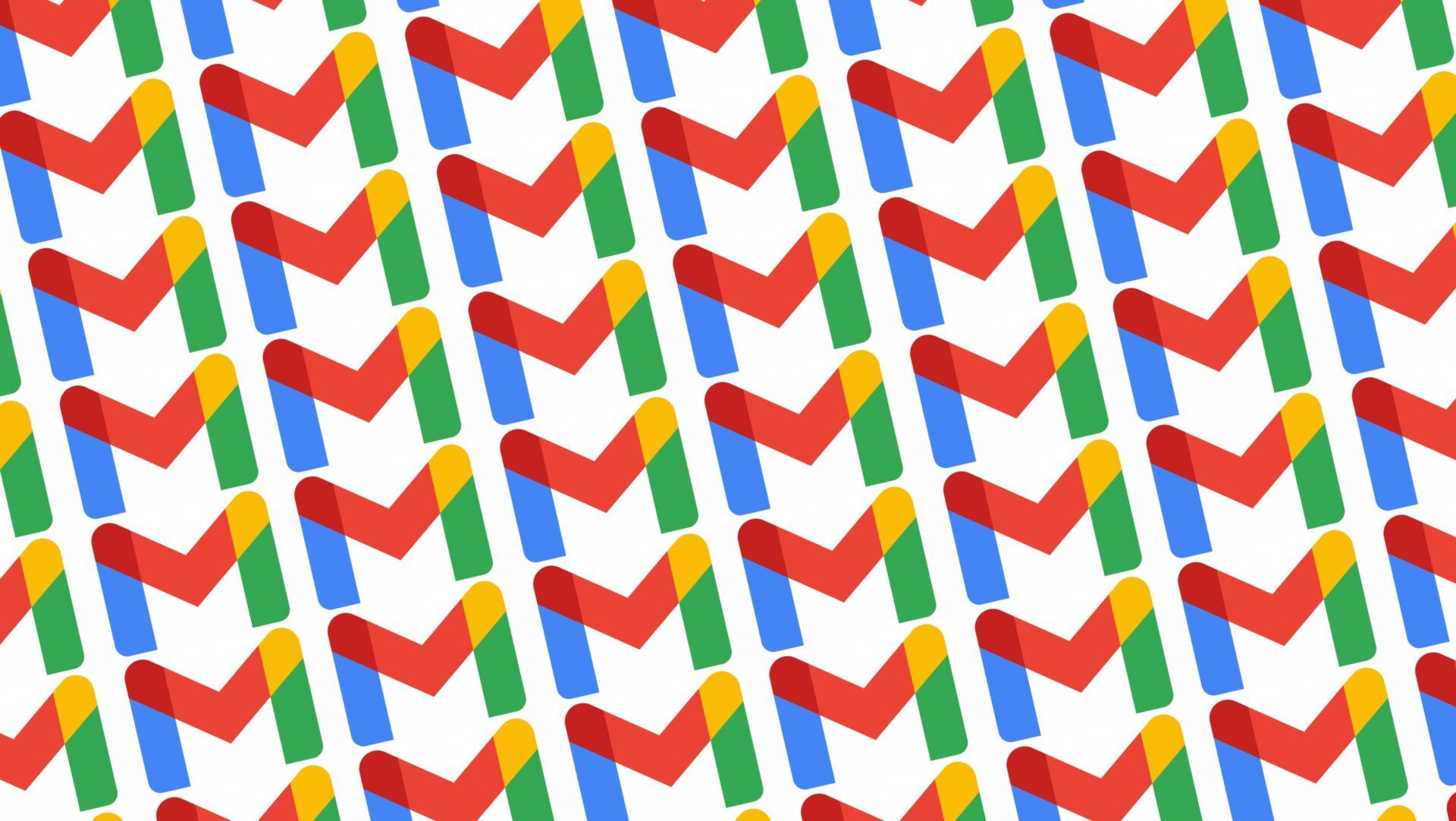
©Google
Google Mail has a view to keep your inbox in view while viewing the content of a message. Here’s how to activate it.
Like the 1.8 million Gmail users, you use Google’s Mail app daily with the majority of settings configured by default. However, Gmail is full of options and features that, when fully mastered, allow you to fully exploit the potential offered by email.
Among these options, there is one that allows you to change the display of your inbox to display on one side the messages received, and on the other, the content of the selected message. A display mode that is reminiscent of Outlook. It is indeed this system that Microsoft messaging uses by default.
Because for Gmail, Google has chosen a default navigation system that is not the most optimal. It requires real gymnastics on a daily basis. You must first click on a message in your inbox to open it in full screen, before going back to select another message which will in turn open in full screen on Gmail. By activating the Gmail preview pane, your inbox is always accessible in a column on the left of the interface, while the selected message is displayed in the main pane. As a result, you can navigate and manage your mail much faster. Learn how to enable the message preview pane in Gmail.
1. Go to settings
Log in to your Gmail account then, at the top right of your inbox, click on the cogwheel icon.
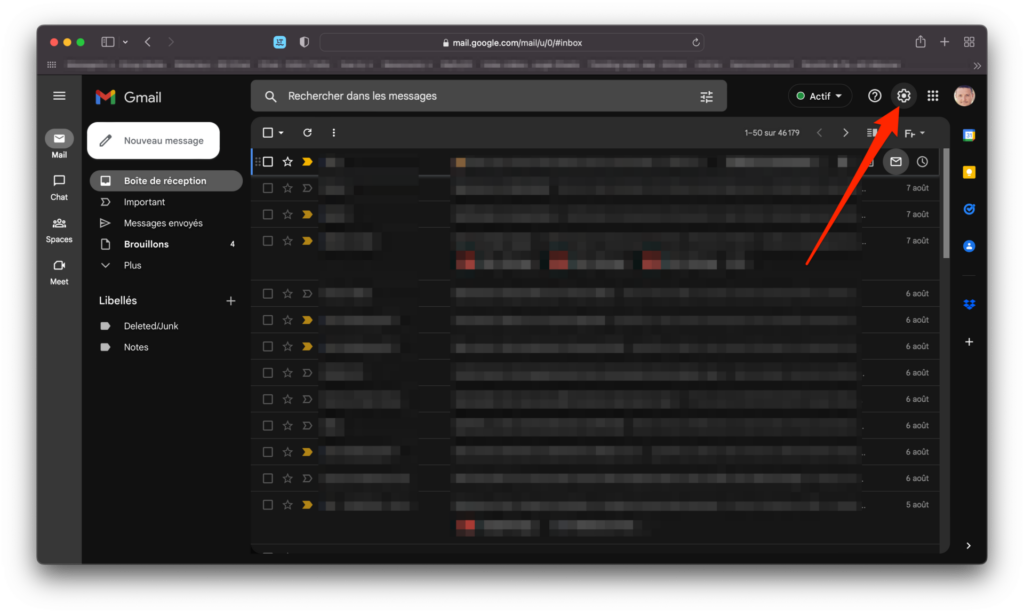
2. Activate the reading pane
Then scroll down the list of options offered in the Quick Setup pane that appears. At the bottom of the various options available, locate the Reading Pane section.
You have two options. You can either choose to display a reading pane To the right of the Inbox or Below the Inbox. The first choice is, in our opinion, the most practical for daily use since it offers more space to display the content of a message.
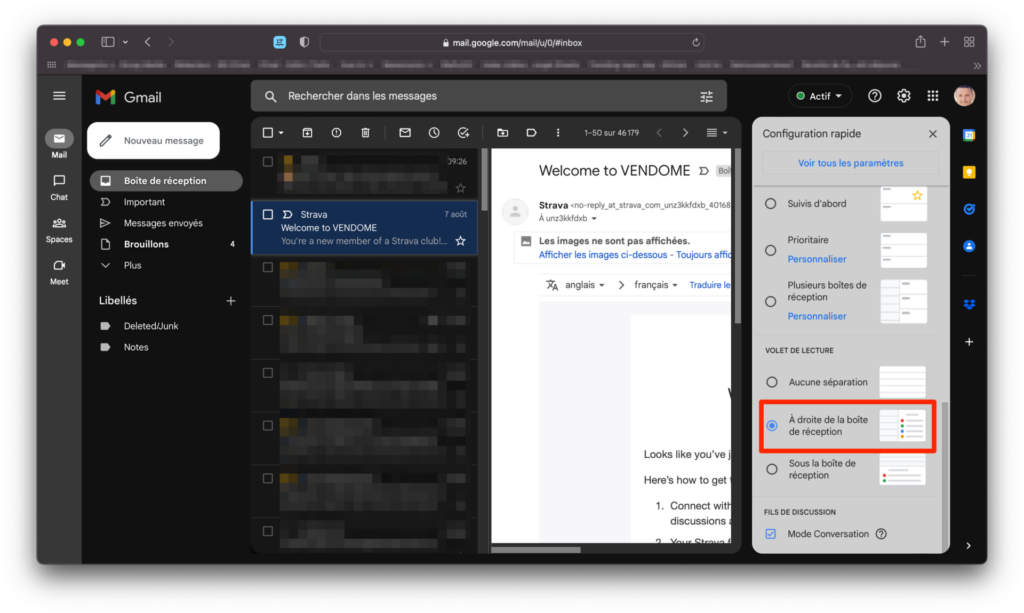
Then click on the small cross displayed at the top right of the Quick Settings pane to close the Gmail settings.
3. Browse your inbox
Now your inbox is split into two spaces.
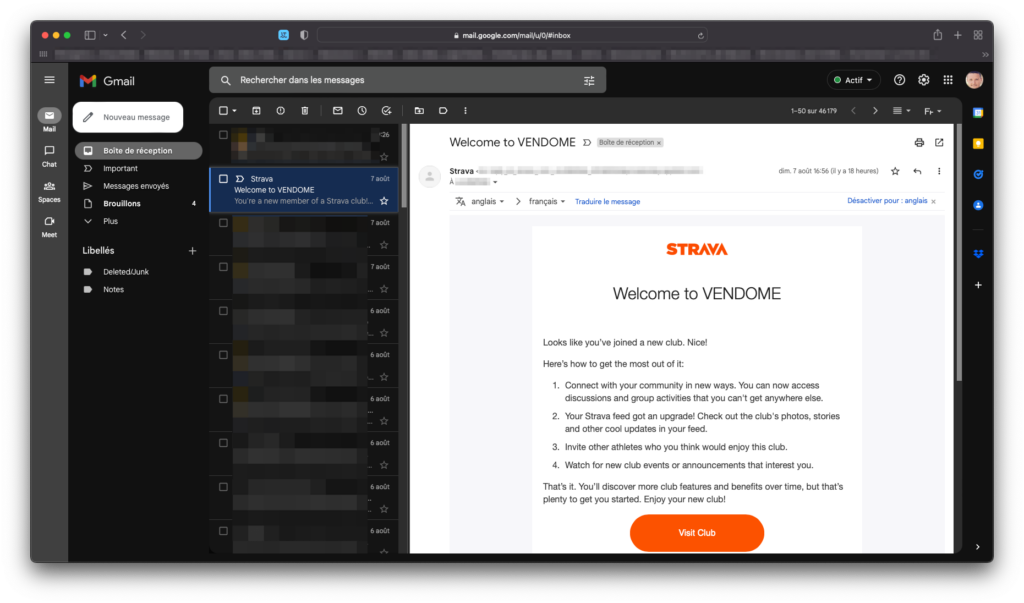
You now have a column on the left that remains visible and in which you can navigate in your inbox, and a visualization window on the right in which the content of the selected message is displayed.