
Unfortunately, the hard drive in your PC does not have an eternal lifespan. This is difficult, because here you park a lot of files that you would rather not lose. In this article, we consider the approaching end of HDDs and SSDs. How do you recognize it, so that you make a backup in time?
The average life of a stationary hard drive varies between five and ten years. Is your laptop going on the road and is it exposed to varying temperatures, humidity and shocks? Then the life expectancy of the drive is much lower.
Two moments are typical for dropping out. Despite quality controls, manufacturing defects can never be ruled out and these usually come to light upon initial commissioning. But often the failures don’t occur until four or five years and drives a slow death.
At best, the hard drive will gradually start to dementia so that you still have enough time to make a copy of your data. By the way, the term crash comes from the read and write heads that crash (crash) on the magnetic layer of the disk.
Clicking hard drive
While more and more computers with an SSD drive are being sold, worldwide a lot of data is still stored on the traditional hard disk with moving parts. If you hear suspicious noises such as clicking or grinding, you know what time it is.
Of course you have to be sure that the noise is not coming from the fan. Sometimes it is possible to disconnect the hard drive and turn on the PC to determine where the sound is coming from. A repeating click known as the click of deathis caused by the read / write head unsuccessfully trying to write data and each time it returns to the home position. This is usually the result of impact or impact damage.

When you know that those disks in the drive are spinning at 5,400 to 7,200 rpm and that the read and write head moves across the data plate at less than a hair’s width, it’s really a small wonder that this chunk of electromechanics lasts so long.
Sometimes the hard drive heads get stuck to the surface of the drive or under the parking area. This phenomenon in which the heads prevent the trays from rotating is called stiction and occurs in computers that have not worked for a long time.
Often people initially assume an electronic problem, because the disc simply does not rotate or rotates little. You can try to unlock the drive by removing the drive from the computer, grasping it, and shaking it vigorously from side to side. This is only a temporary solution that just allows you to make a backup.
Warning signs dying hdd
Sound is an important indicator of drive problems, but in addition to this there are a few more symptoms:
• Folder and file names that have changed suddenly and contain cryptic characters
• Files and folders that disappear inexplicably
• Frequent and irregular crashes, especially at start-up
• Regular error messages when performing simple operations such as moving files
• Extra long waiting times before you can access folders and files
• Computer does not start
• A blue screen of death can be caused by a faulty hard disk, but also by an error in the registry or a corrupt driver
Lifespan SSDs
A classic hard disk can be rewritten as often as necessary. With an SSD, each cell can only be written a finite number of times. After that, the ssd is dead. At every write operation, the data must first be erased and then the new data can be written.
The write-erase-rewrite process causes wear and erosion of the insulator between the cells. Ultimately, those individual cells can no longer hold a charge. So the SSD has a certain endurance, usually displayed in TBW (terabytes written). Manufacturers publish those figures, as shown in the example below.
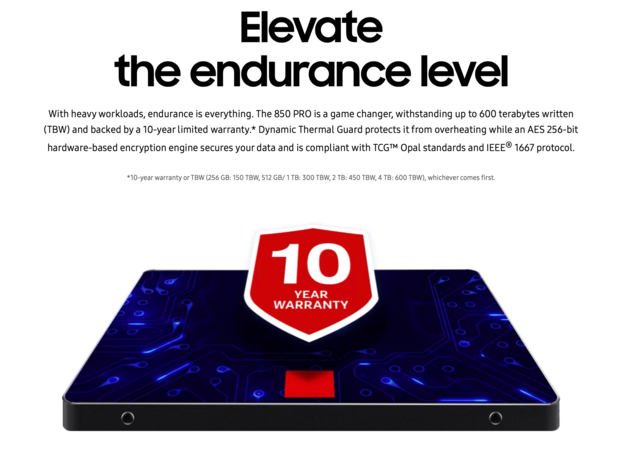
For the ordinary home user, 150 TB is sufficient. Contrary to popular belief, this limitation will not cause any problems in practice as the expected lifespan of the SSD drive is longer than the computer’s useful life.
However, it is not only TBW that is decisive. The way the SSD is constructed also influences its lifespan, such as the number of stacked chip layers. Manufacturers use different methods to produce SSDs.
Do you want to sleep peacefully? Then download SSDLife-Pro, then you read the health of the ssd and the probable lifespan and the total number of data written. The tool costs nineteen dollars, but you can use it for free for thirty days. Enough for some reassurance.
Warning signs dying ssd
Trouble shooting with an SSD can be more complex. Some typical signs that an SSD is on its last legs are:
• Constant warnings that data cannot be read or written
• It takes an abnormally long time to save files
• You often have to restart
• Reports that files are suddenly read-only, while they did not cause any problems before
• The PC that frequently crashes or shuts itself down
• SSDs also have so-called bad block problems where simply moving files takes forever. You can fix the latter with a ChkDsk, more about that later
Check disks
Data corruption happens when you create or save the data. It can be caused by a virus, but often it involves bad sectors. These are parts of the hard disk or ssd that can no longer hold the data correctly.
Windows automatically masks bad sectors so you don’t even notice them. Until you suddenly find yourself with corrupted data because the bad sectors have accumulated a lot. Fortunately, there is one built-in Windowsdisk utility, ChkDsk, that helps repair bad sectors.
For a quick scan, press Windows key + E to open File Explorer and then navigate to This PC. On the right, right-click on the failed disk or partition and select Properties. Go to the tab Additional and click on To check.
As Windows indicates There is no need to scan this drive now, you can go on anyway Scan station Click to run the utility. When it is done, you can choose to fix any errors found. ChkDsk scans and repairs bad sectors at the same time.

Be suspicious of recovery software
If you do some browsing, you will certainly find repair software for the hard drive. However, we warn against blind faith. There are two types of hard drive failures that cause data loss: physical problems and logical failures. In the event of a physical failure, the hard drive or one of the components of this part is damaged. In that case, there is only one good option: replace.
Software tools can only fix logical problems. A logical crash is an error in the software. A driver error, a sudden power failure can cause errors in the logical file structure of a hard drive. If the system tool ChkDsk starts up spontaneously after a sudden power failure, it is possible that it will repair logical defects.
Still, you should be aware that this tool also makes changes that are irreversible. This means that this makes any data recovery impossible.
Backup!
We recommend that you err on the side of caution if you encounter the aforementioned symptoms, even if you can still see and open your files without any problems. As mentioned, hard drives often die slowly and you don’t want to risk losing your precious files and photos.
Is the PC making strange noise? It is best to close it as soon as possible. The first thing you do after that is transfer all your files to another hard drive or to alternative media as soon as possible. But it is of course best to get ahead of this by making regular and / or automatic backups. More about this in our Backup & Restore course.
Trying to drag and drop the data to a new location on the same data medium will cause further damage. There are of course external data recovery labs to transfer all data safely and securely, but those services are quite expensive. So be there on time, so that you can transfer data before it is too late.
.