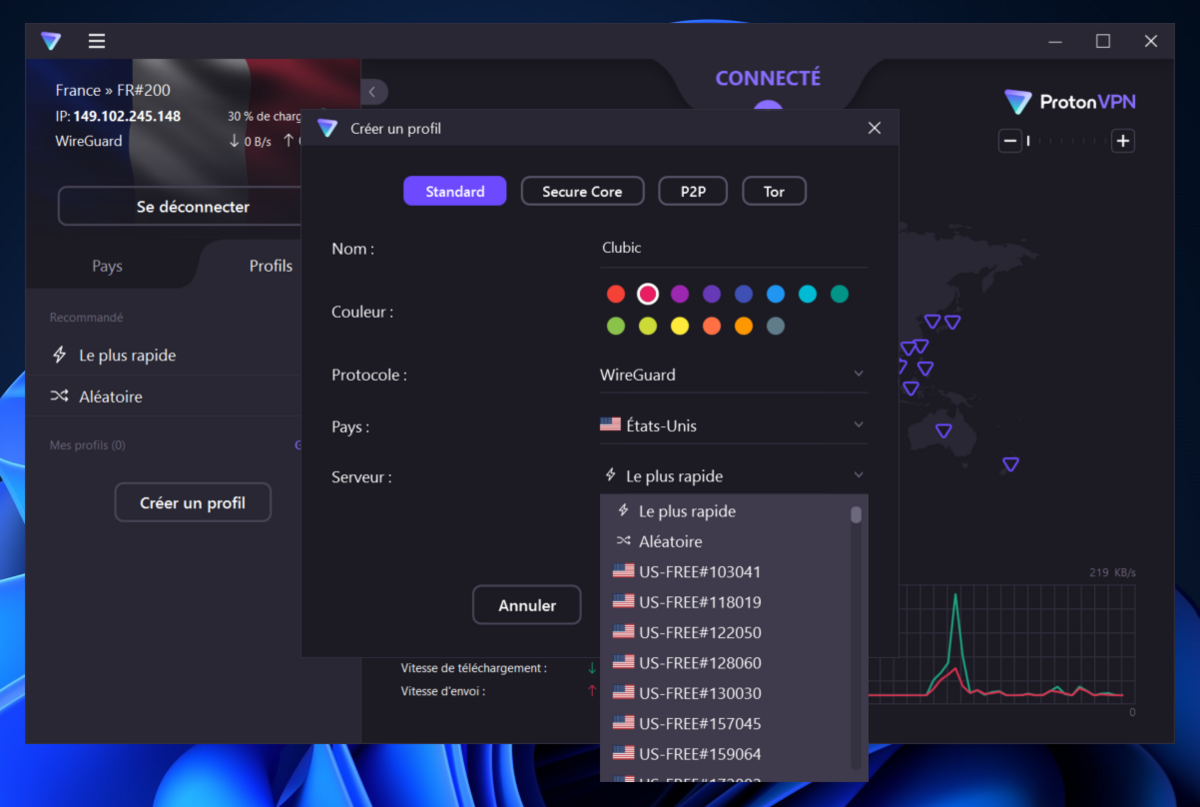Subscription taken out, client installed, you are ready to initiate your very first VPN connection. Yes, but not so fast! Before considering yourself totally protected, take the time to check two or three settings in order to strengthen your confidentiality and improve your user experience.
In theory, once the client is installed, you should be able to benefit from the immediate effects of the free or premium VPN you subscribe to. Despite everything, we advise you to take a quick look at the security settings of your application, even before using your virtual private network for the first time. The opportunity, also, to modify certain general settings which will help you benefit from a fluid user experience, adapted to your personalized uses and your real needs.
Safety first
Activate the kill switch
Before even launching your first VPN connection, take two minutes to check that the kill switch is operational by default, which is not the case with PureVPN, for example. Otherwise, it must be activated. This essential feature automatically cuts incoming and outgoing Internet traffic when the VPN connection drops unintentionally, and therefore protects Internet users from traffic leaks outside the VPN tunnel, often undetectable at the time.
NB: some VPN services, such as NordVPN, Proton VPN or Surfshark, offer an advanced kill switch option, in addition to the classic function. If the privacy of your traffic and personal data is a top priority, you can also enable it. But keep in mind that you will need to allow the service to run in the background, and you will no longer be able to access the Internet at all without a VPN, even if you have intentionally disabled it.
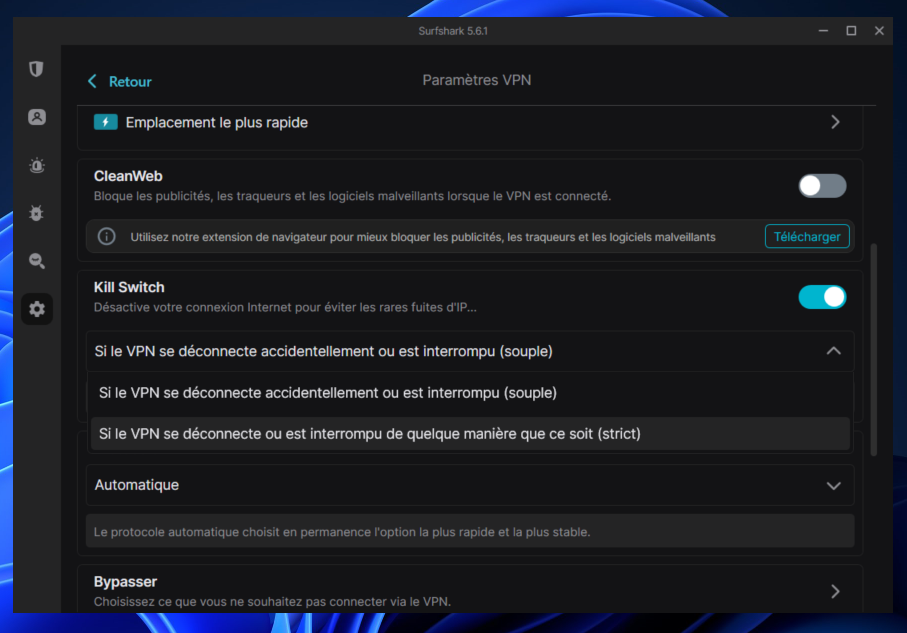
Configure connection protocols
Always before initiating your first connection, go to the virtual private network settings to select a sufficiently secure protocol. Generally, the most serious VPNs support OpenVPN and WireGuard, known to be reliable and stable, and compatible with the strongest encryption algorithms AES-128 and AES-256. In the case of OpenVPN, choose TCP over UDP, if you can. TCP is a little heavier for the connection, but it offers more guarantees in terms of security and transmission of data packets.
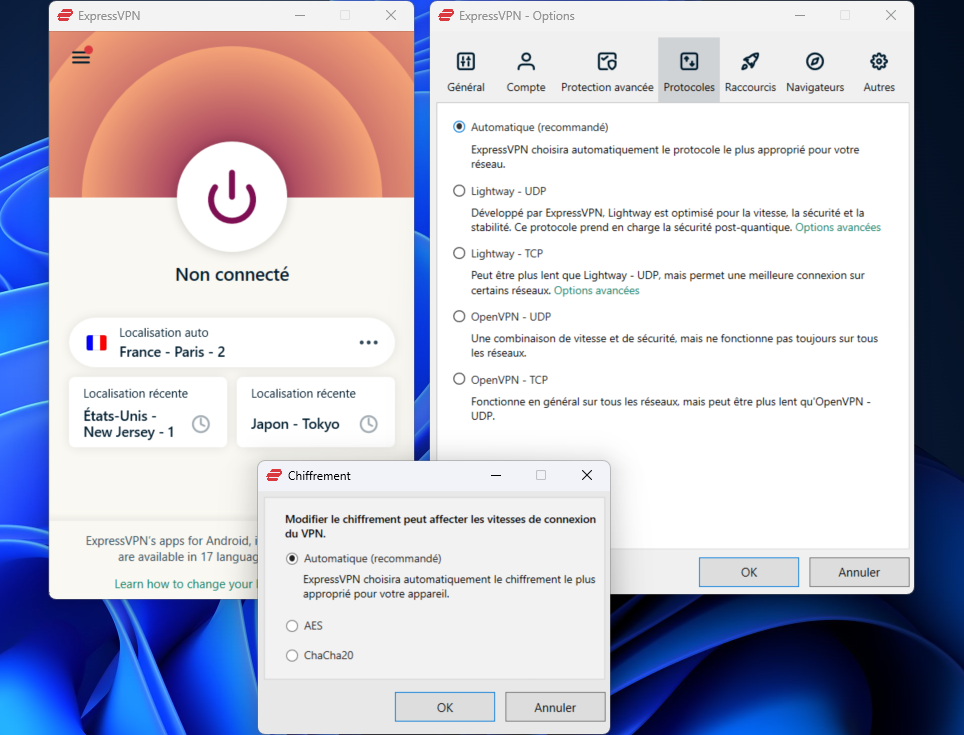
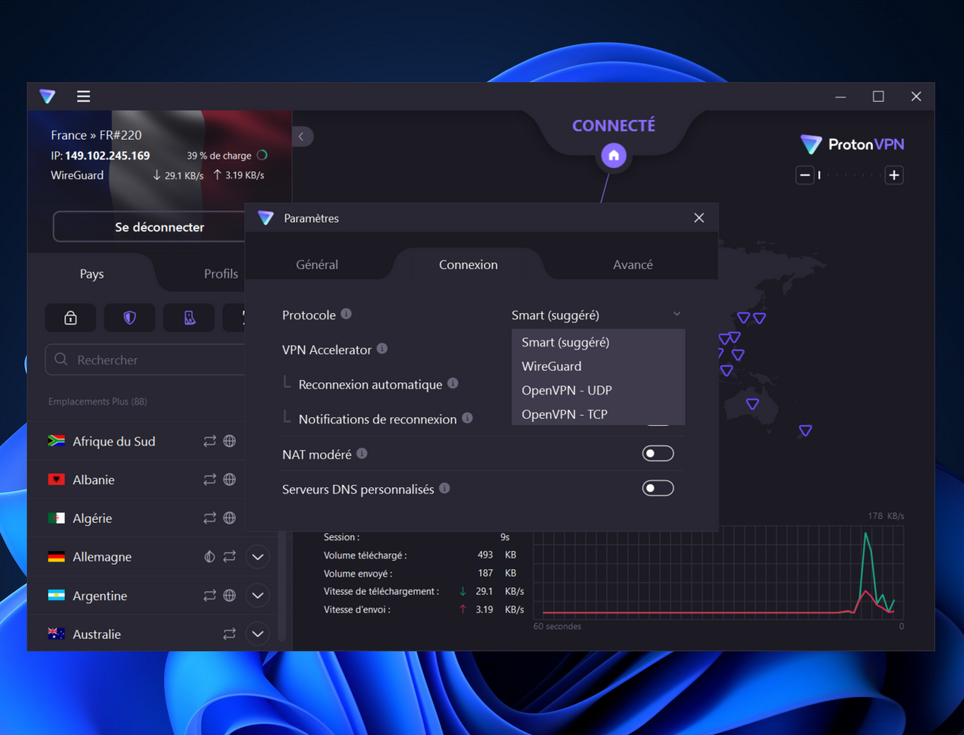
Some VPN providers develop their own protocols. Here we can cite NordLynx at NordVPN, Lightway at ExpressVPN, Stealth at Proton VPN, or Mimic at Avast SecureLine. Due to their internal development, they integrate better with the service for which they were created, and in theory allow you to gain connection speed. You can adopt them, provided they are compatible with strong encryption algorithms and the providers are able to prove their level of security. When in doubt, always favor OpenVPN and WireGuard.
Adjust Wi-Fi network protection settings
This is an often overlooked, yet necessary, option. Wi-Fi network protection allows you to set rules for automatically connecting to the VPN when your device connects to an unknown hotspot. In theory, you should be able to add trusted networks to exceptions, so as to prevent systematic VPN connections when using your personal Wi-Fi, for example.
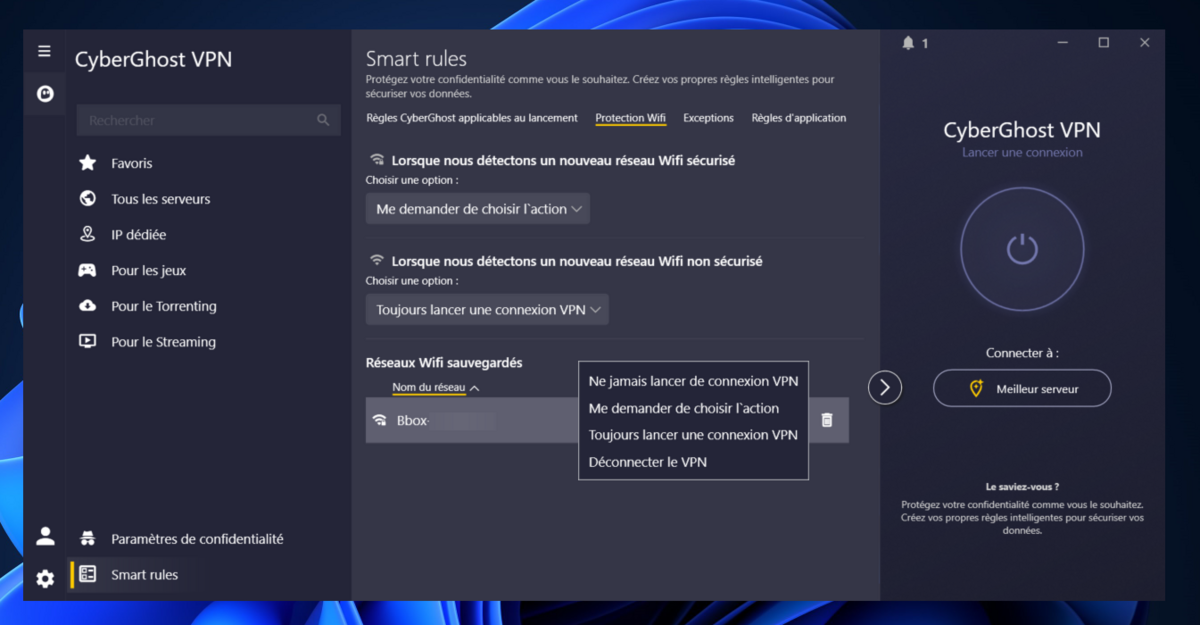
If such a feature deserves your attention, it is because it anticipates the dangers of unthinkingly connecting to a public and/or free Wi-Fi network. Although a VPN does not prevent hacking of poorly secured connection points, it helps to strengthen the encryption of your traffic, and makes it more difficult for your data to be exploited.
Configure additional security options
We are thinking here of the different ad blockers, trackers, malicious downloads, malicious websites, DNS, WebRTC or IPv6 leaks that your VPN client could include. Concretely, this involves fine-tuning all the security settings available to you to put all the chances on your side in terms of confidentiality and security of your private data.
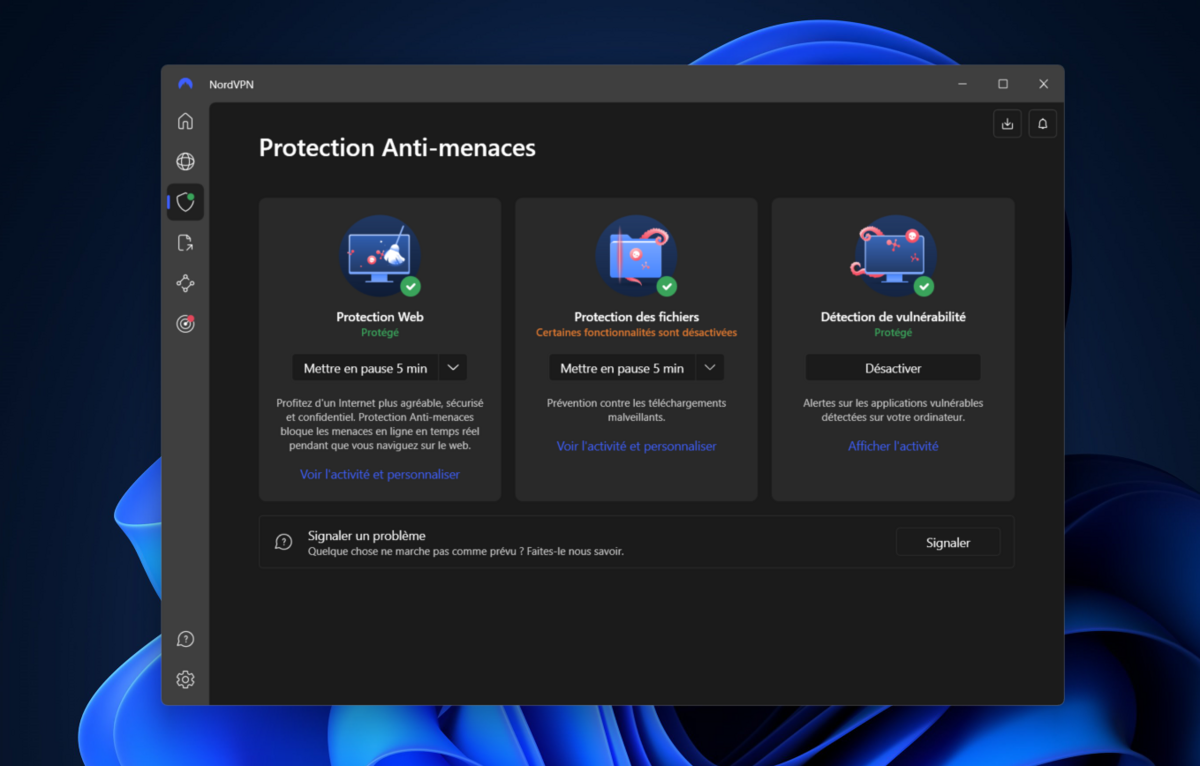
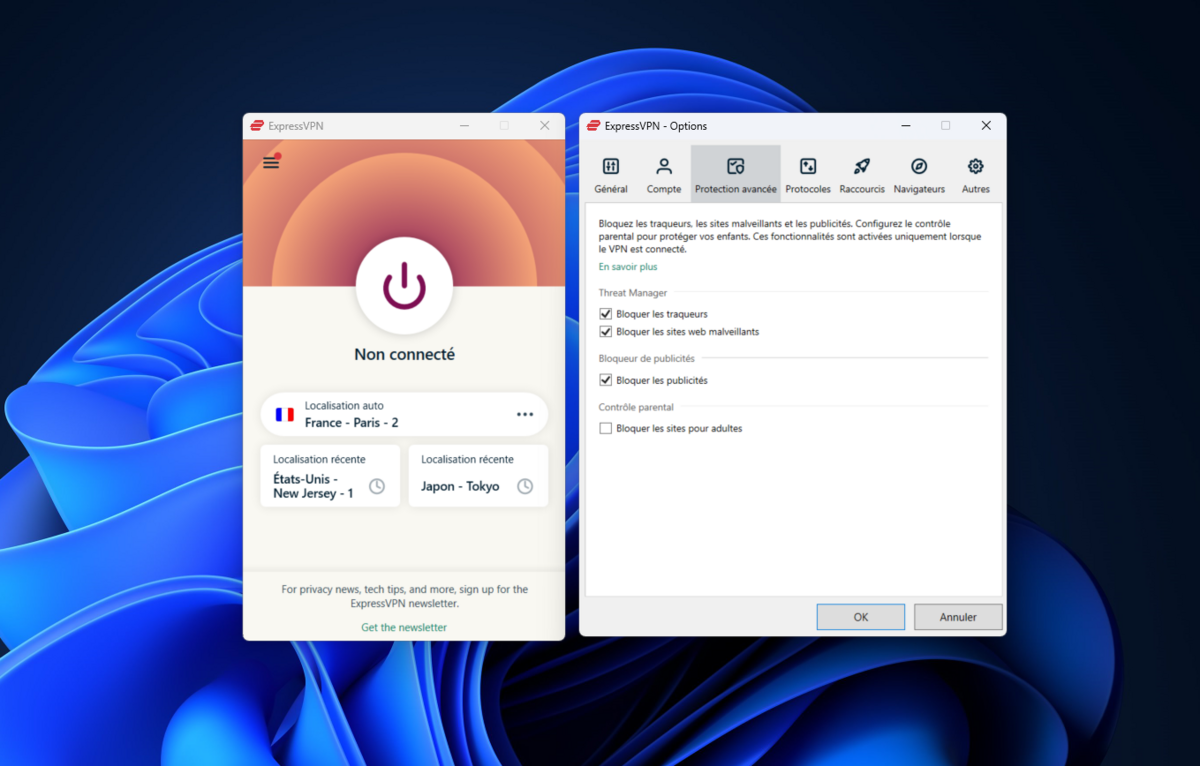
The devil is in the details
Last point before starting your VPN for the first time: don’t forget to uncheck the automatic sharing of service usage data with the provider, often activated by default. Also remember to enable automatic client updates if the option is offered. If your VPN software or app suffers from vulnerabilities, you might as well not use it.
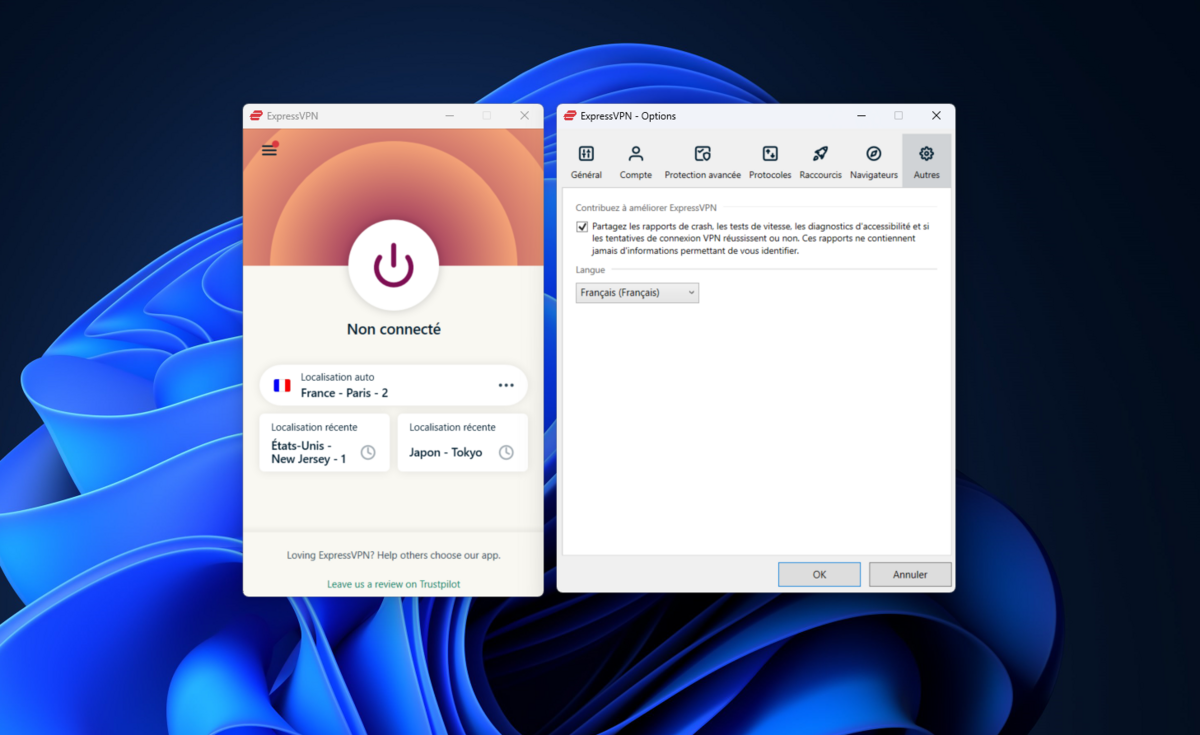
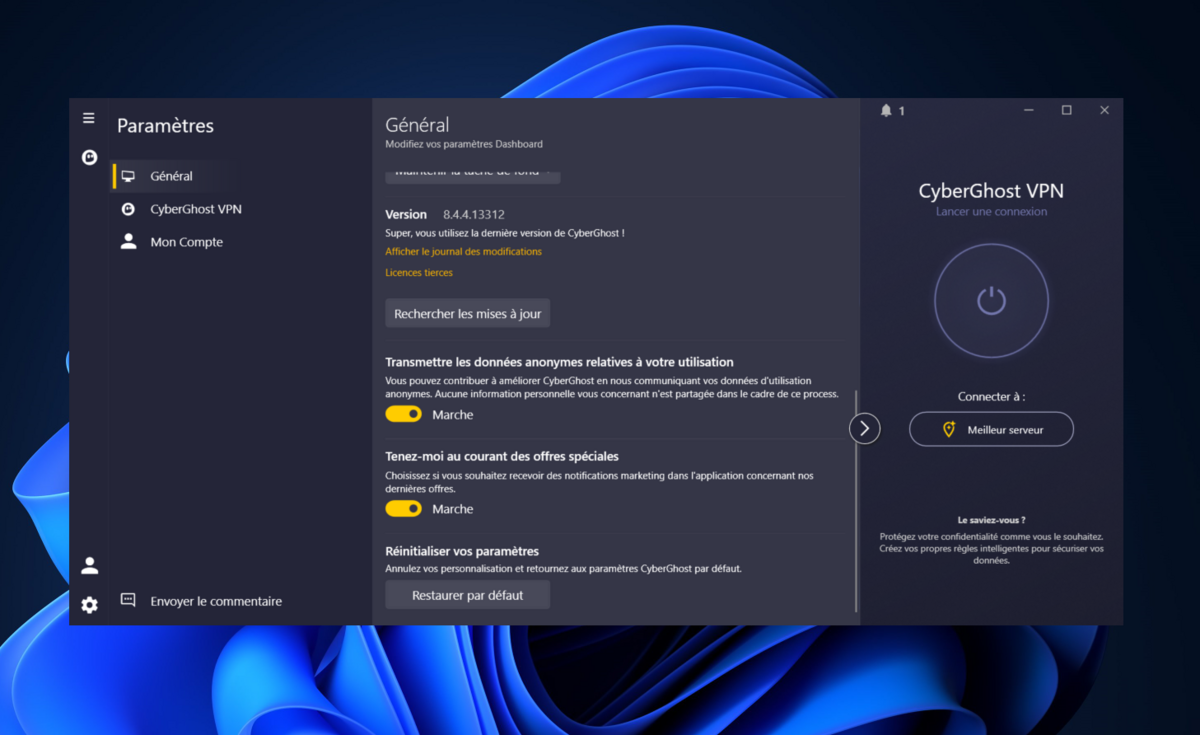
Finally, keep in mind that a VPN never makes you completely anonymous. Your ISP always knows, for example, that you are connecting to the virtual private network service, and the way you browse can confuse your true identity. A VPN doesn’t work miracles: if you sign your first and last name in a comment on a forum, or if you connect to your social networks, don’t expect to go under the radar.
Adapt your settings to your uses
While certain settings must be checked before using the VPN for the very first time, other settings should be made over time. Objective: personalize the configuration of your virtual private network and adapt it to your browsing habits.
If you systematically turn on your VPN every time you start your PC, the most practical thing is to activate the automatic launch of the service when the operating system is running. The majority of consumer providers also offer advanced startup options, including instantaneous initiation of the VPN connection when launching selected applications, or automatic termination of selected software when the VPN is inactive. Practical for remembering to protect your connection to banking services via public Wi-Fi networks, for example, and not to be confused with split tunneling.
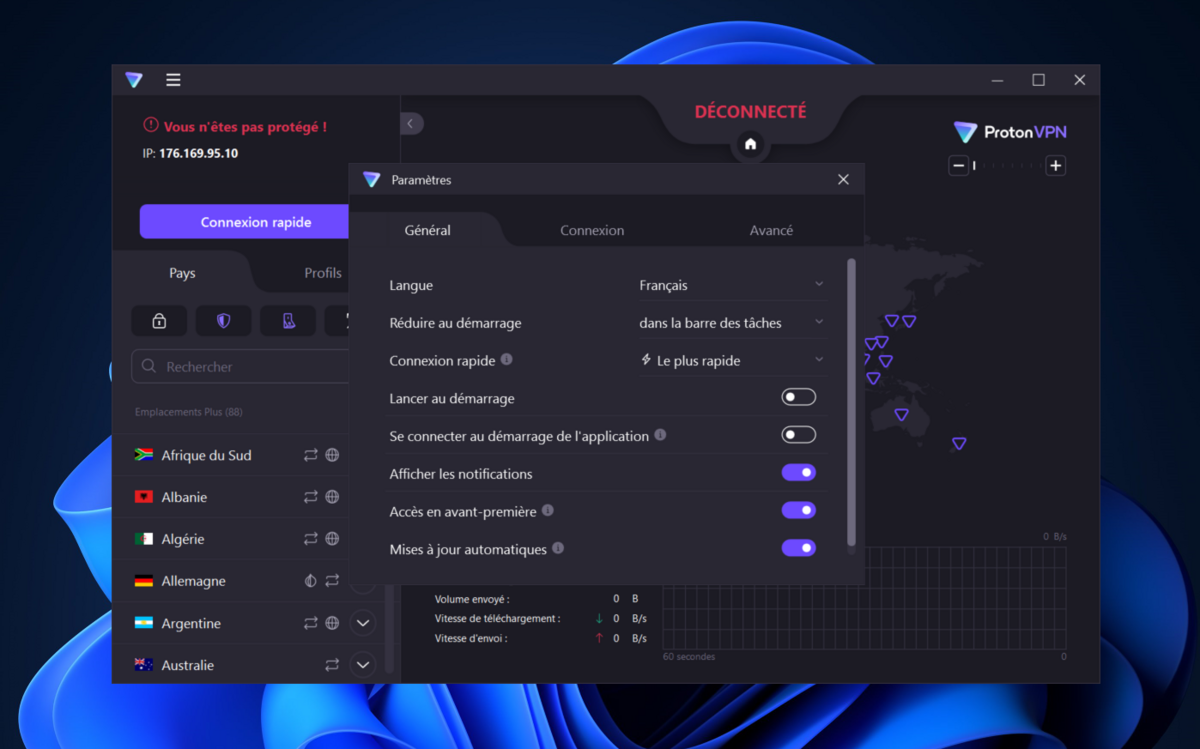
Speaking of split tunneling, if you’re suffering from a weak connection, the feature can help speed up your browsing by routing only part of your traffic through the VPN. Depending on the virtual private networks, you can select apps and URLs to include and/or exclude from the VPN tunnel. Split tunneling in exclusion mode is also suitable if you want to protect your browsing in general, but some online platforms you need to access block VPN connections.
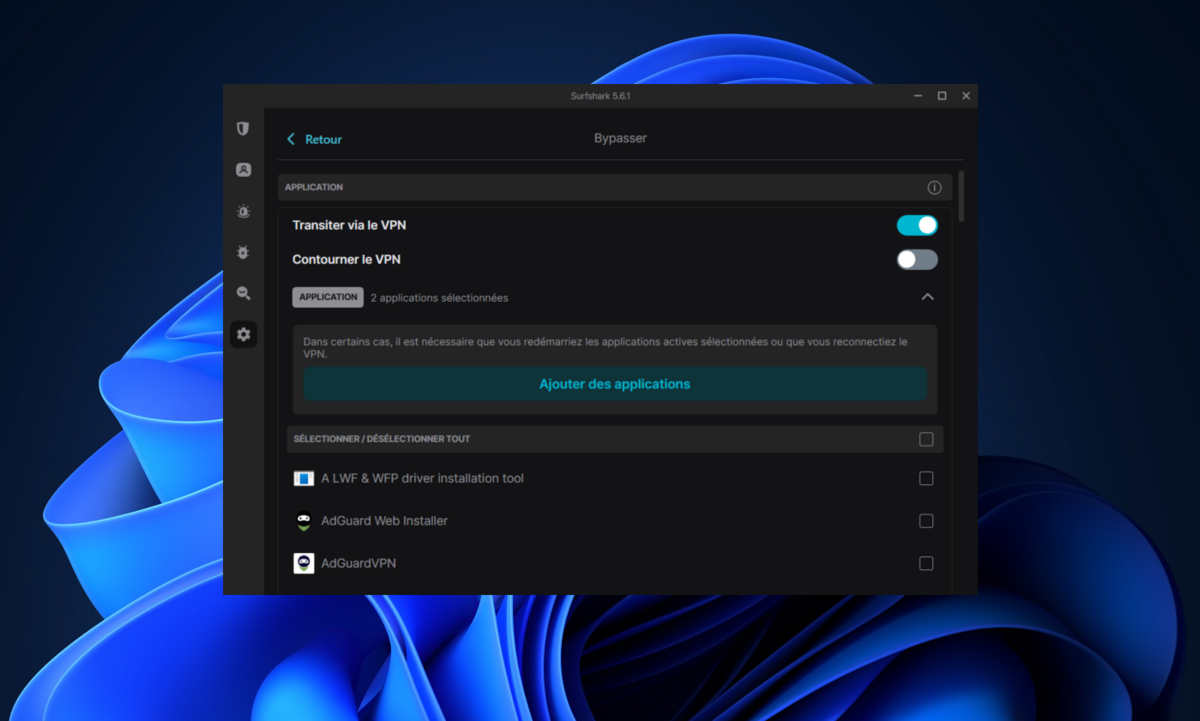
A VPN can finally meet certain very specific uses, in particular if you need to configure personalized DNS, remain invisible on the local network, activate port forwarding on limiting networks, use a dedicated IP, or remotely access a device connected to the virtual private network.
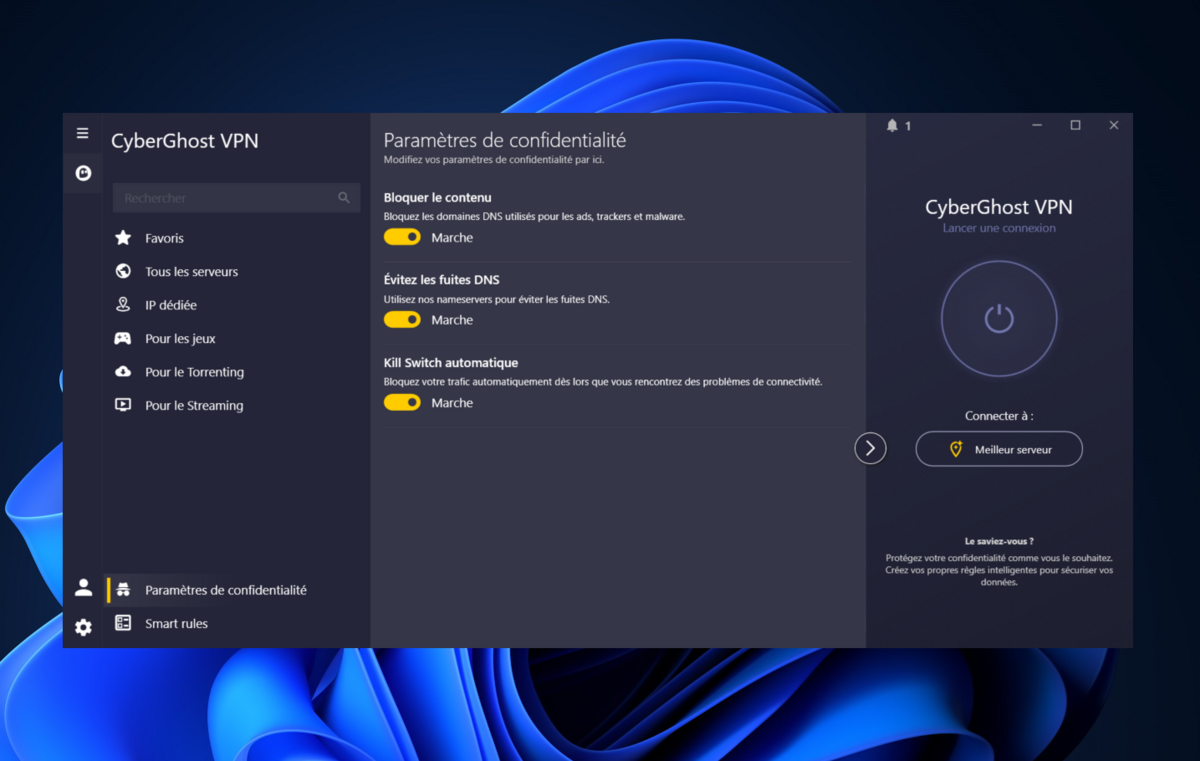
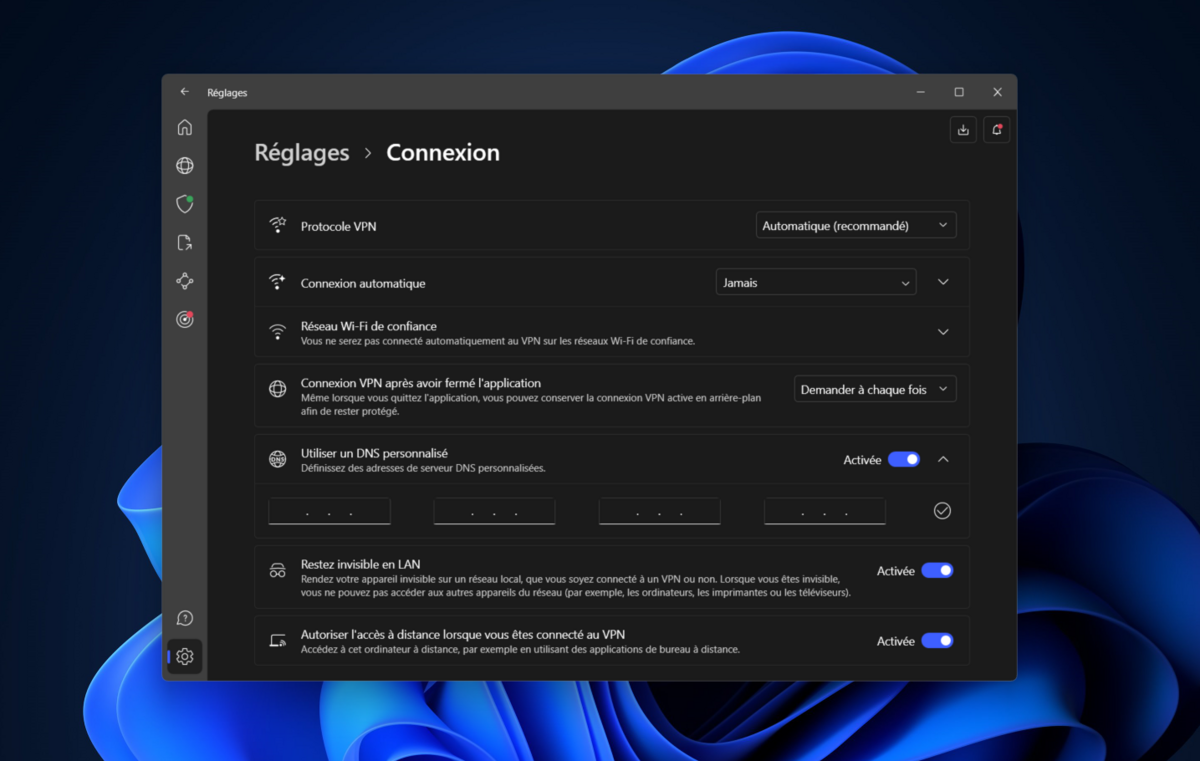
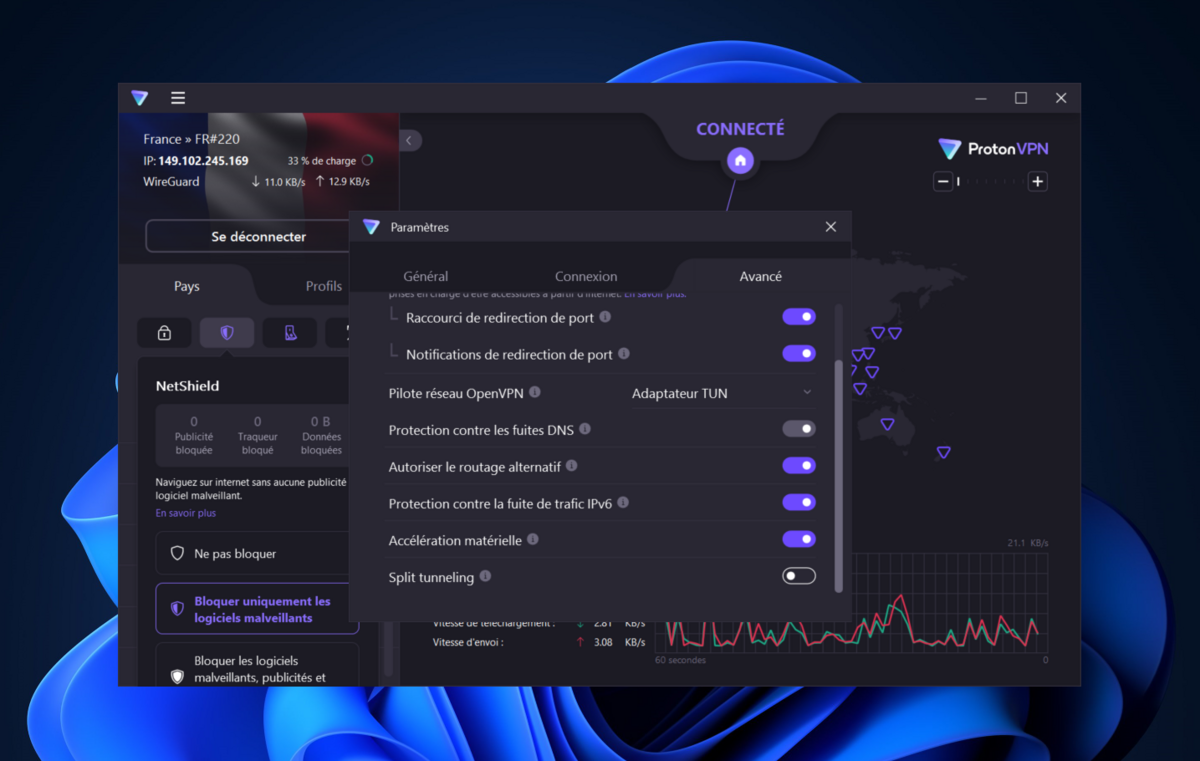
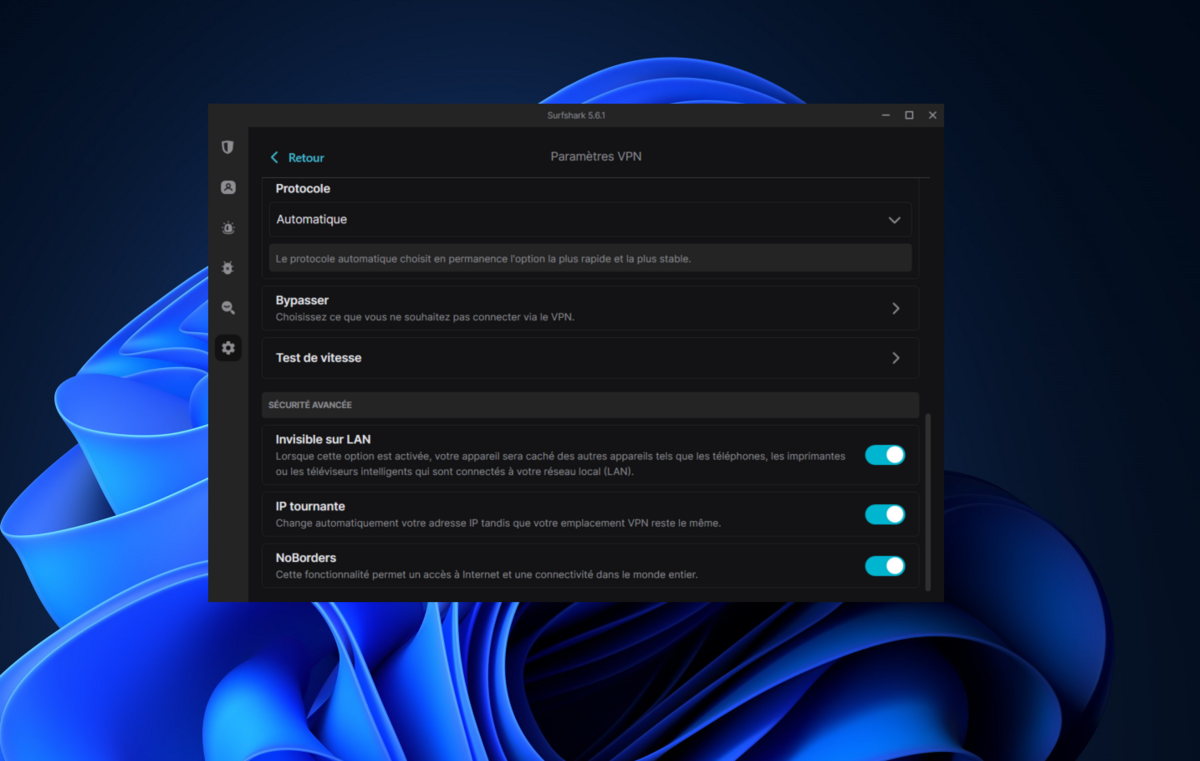
Streamline the user experience
All VPN clients include, at a minimum, a few customization tools designed to streamline the software experience, starting with appearance and display options. If your provider offers it, now is the time to select a light or dark theme to better interface with your operating system setup. Also consider changing the language of your VPN app. Not all clients match your geolocation to the corresponding idiom by default, and you may miss certain technical terms in English, preventing you from correctly configuring the software.
For a more intuitive and structured handling, do not hesitate to use the tools designed to improve your comfort of use. This involves adding locations or servers to your favorites list to avoid scrolling through the list of locations indefinitely, and modifying the country associated with the quick connection button if necessary.
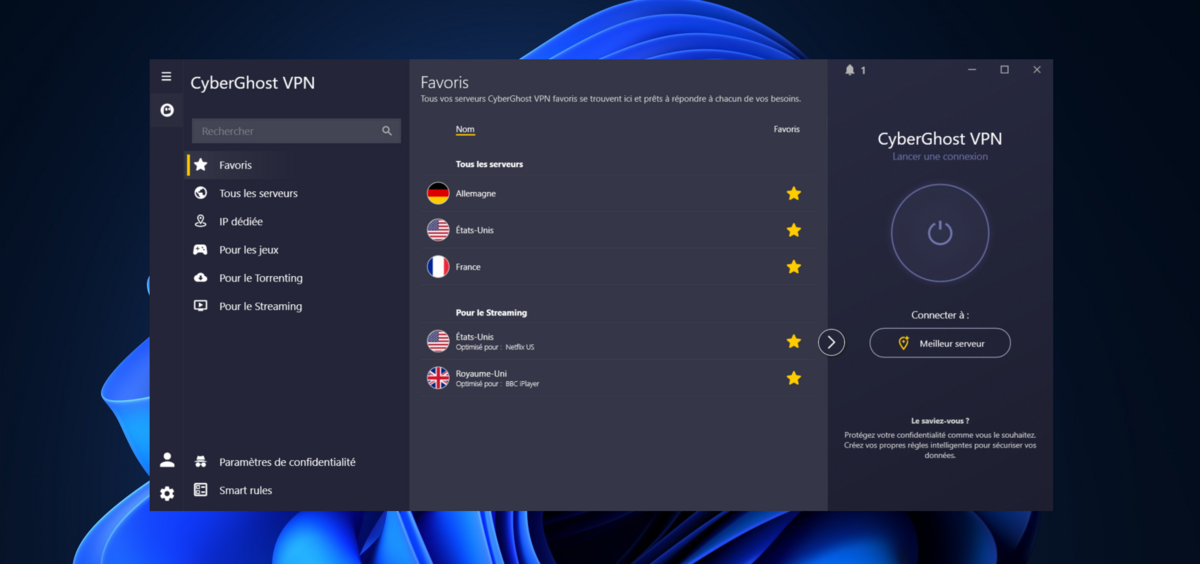
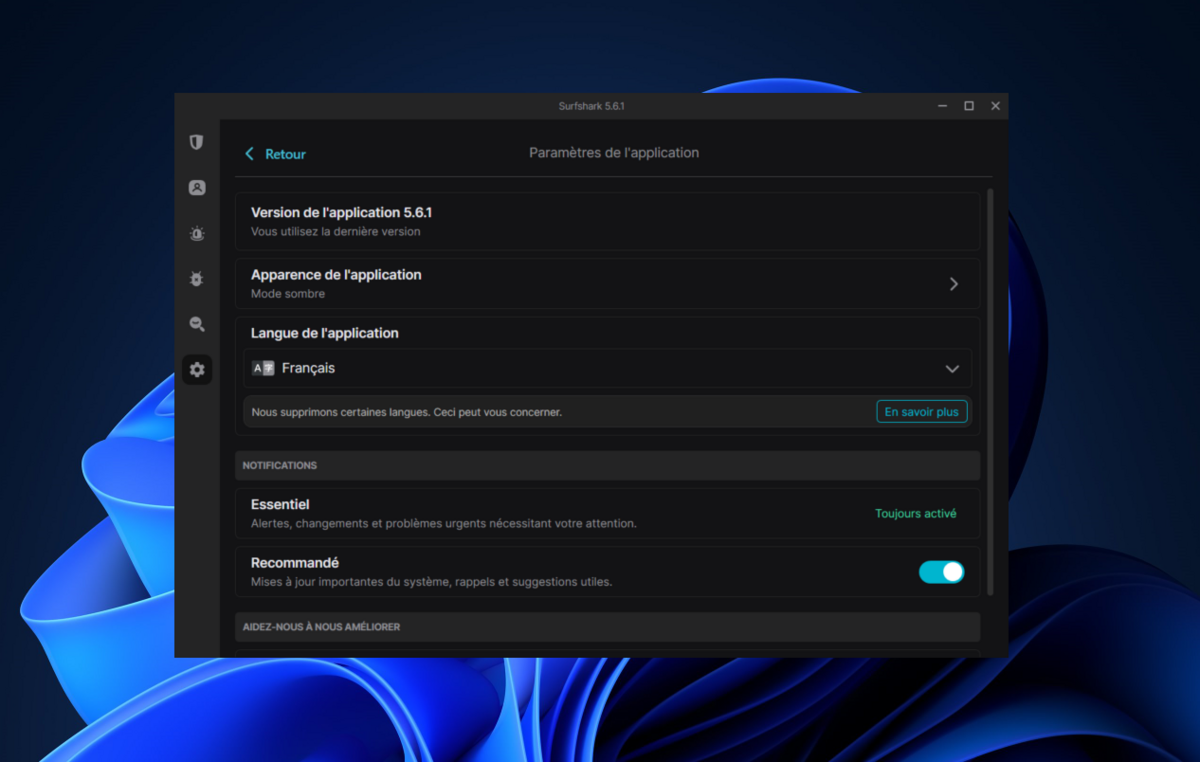
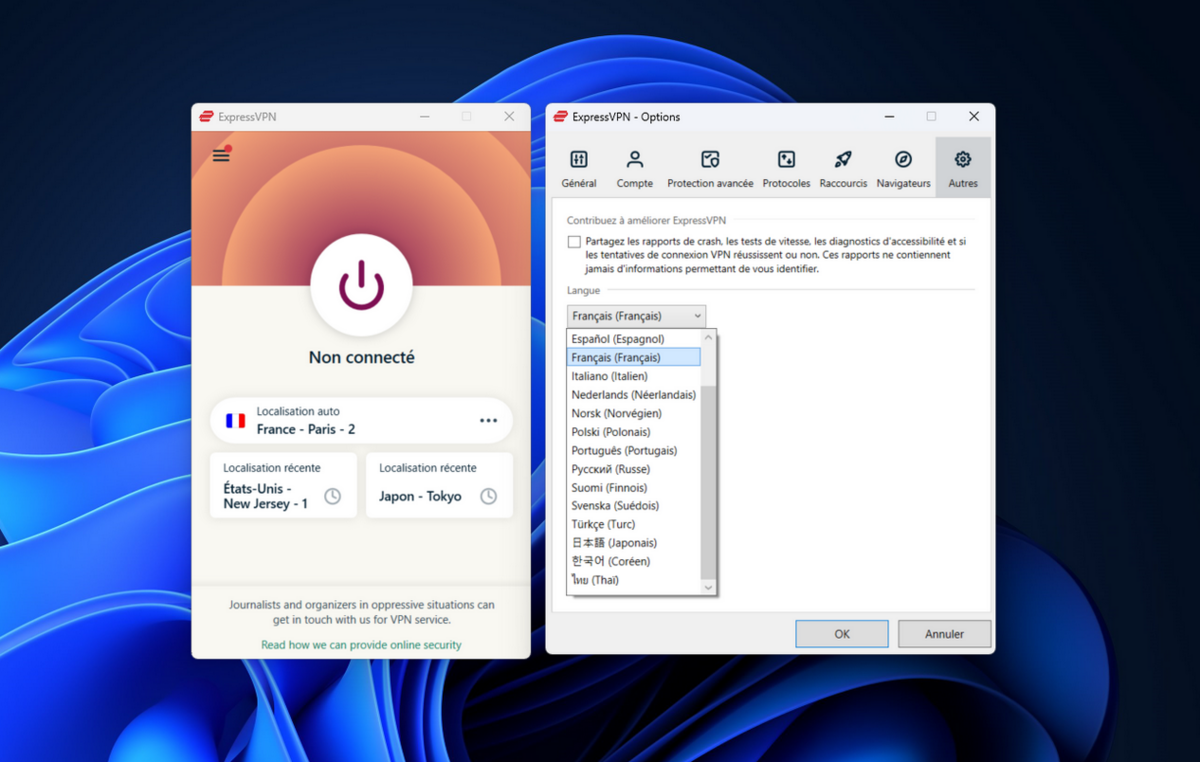
Finally, if the feature is supported, create user profiles that will allow you to set up one-click login routines. Depending on your VPN, you can configure a protocol, a country, a server (classic or optimized) for each edited profile.