 Browse through numerous newspapers and magazines in Blendle’s online kiosk.
Browse through numerous newspapers and magazines in Blendle’s online kiosk.
What is Blendle?
At online kiosk Blendle people can take out a subscription with which they can browse the range of Blendle without limitation. That offer consists of Dutch newspapers (including De Volkskrant, AD, Het Parool), Dutch magazines (including Linda, Quote, Voetbal International, Quest and Vrij Nederland), foreign newspapers (including The New York Times, The Wall Street Journal) and foreign magazines (including Time and The New Yorker).
Blendle also records articles daily via Blendle Audio. This way people can also keep up to date with the news by listening. Handy, for example, while cooking, walking or during a train journey.
Blendle subscription
At Blendle, every user has a subscription. This is called Blendle Premium. It is free for the first month and after that it costs 9.99 euros per month. A twelve-month membership costs 99 euros. However, some newspaper articles have to be paid extra. This goes with ‘Newspaper credits’. This costs 2.50 euros per fifty credits, which is approximately good for four to ten articles.
Blendle works via the computer and via an app. Download the app:
Sign up at Blendle
If you register with Blendle, you will first receive a free trial month. The subscription can of course also be canceled again. To get started you need an account. Create an account on the PC like this:
- Go to Blendle.com.
- click on Try now for free.
- Enter your first name and email address.
- Create a password.
- click on Start your free month.
- Blendle asks which subjects appeal to you. Click on a few.
- click on Continue.
- Blendle asks which newspapers and magazines you like. Click on a few.
- Blendle wants a confirmation via iDEAL or your credit card.
- Whoever chooses iDEAL has to pay one cent to verify the bank account. Select your bank and click on Start your free month. Then complete the steps of iDEAL.
- If you pay by credit card, you don’t have to pay a single cent. Enter your credit card details and click Start your free month.
The registration is ready when you see the confirmation on Blendle.com.
Read article at Blendle
Now that you’re logged in, you’ll naturally want to read something.
- Go to the home page.
- At the top are buttons to help you navigate.

- At ‘Today’ you will find a selection of articles.
- At ‘Earlier’ you can see the best articles from the previous days.
- Magazines are listed under ‘Magazines’.
- Newspapers are listed under ‘Newspapers’.
- The ‘Reading list’ contains articles that you have saved to read later.
- At ‘Audio’ there is a link to the app. In it it is possible to listen to audio stories.
- We open an article at ‘Today’. You can read it now.
- Click on the reading list icon at the top left
 to add an article to the reading list.
to add an article to the reading list. - Click on the heart at the bottom of the article if you liked it. In this way Blende learns what your interests are, so that the news selection is even more tailor-made.
- Click on the cross in the top left to close the article.
Listen Blendle Audio via the app
Listening to Blendle Audio is only possible via the app. That’s how it works:
- Open the Blendle app.
- Tap the category at the bottom audio.
- You can see which shows were there today, yesterday, and further back. Tap a show. The audio plays automatically.
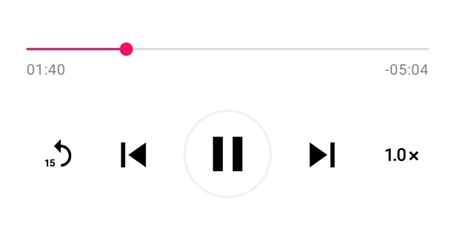
- Tap the pause button to pause.
- Tap the previous (left arrow) and next (right arrow) buttons to go to the previous or next article.
- Tap the arrow with “15” next to it to rewind 15 seconds.
- Tap the button with ‘1.0x’ to adjust the playback speed. The playback speed then goes to 1.25, tap again for 1.5, again for 1.75, 2.0, 0.5, 0.75.
- The same applies in Blendle Audio: tap the heart to let us know that you like the article.
Institutions
Turn off emails or check the terms and conditions? Do this via the settings of Blendle.
- Click on the icon with the silhouette in the top right corner
 .
. - click on Institutions.
- Under ‘Profile’ you will find your personal information.
- All messages that Blendle sends are listed under ‘Emails’. Such as a daily overview of the best articles or set alerts. Use the sliders to determine which messages you want to receive.
- Under ‘Links’ you can link Facebook to your Blendle account.
- Under ‘Newspaper credits’ you can see how many newspaper credits you have, you can buy new credits, and you can see the purchase history.
- Via ‘Conditions’ you can read information about payments, registration, unsubscribing and privacy.
Log out
Are you not on your own device? Do not forget to log out and prevent others from being able to access your account. Click on the icon with the silhouette in the top right and then on Log out.
Stop Blendle Premium
Do you want to cancel Blendle Premium?
- Click on the circle with the silhouette at the top right.
- click on Subscription.
- click on Cancel subscription.
- You can email Blendle to indicate why you want to stop. If you want to cancel immediately, click on I don’t want to email.
- Click on a reason why you want to cancel.
- click on Cancel Blendle Premium.
A text will appear stating that the subscription (or trial period) has been terminated and until when you can use Blendle.