Enabling dark mode in your Google Calendar app has several benefits. It limits eye strain, especially if you use your phone in a dark environment, among other things because black pixels scatter less blue light. The dark mode also allows you to gain autonomy, in other words to save battery. Indeed, the higher the brightness on a screen, the greater the power required.
Enabling dark theme in Google Calendar
1. To activate dark mode, go to the menu accessible from the icon at the top left of the screen.
2. At the bottom of the menu, select “Settings”.
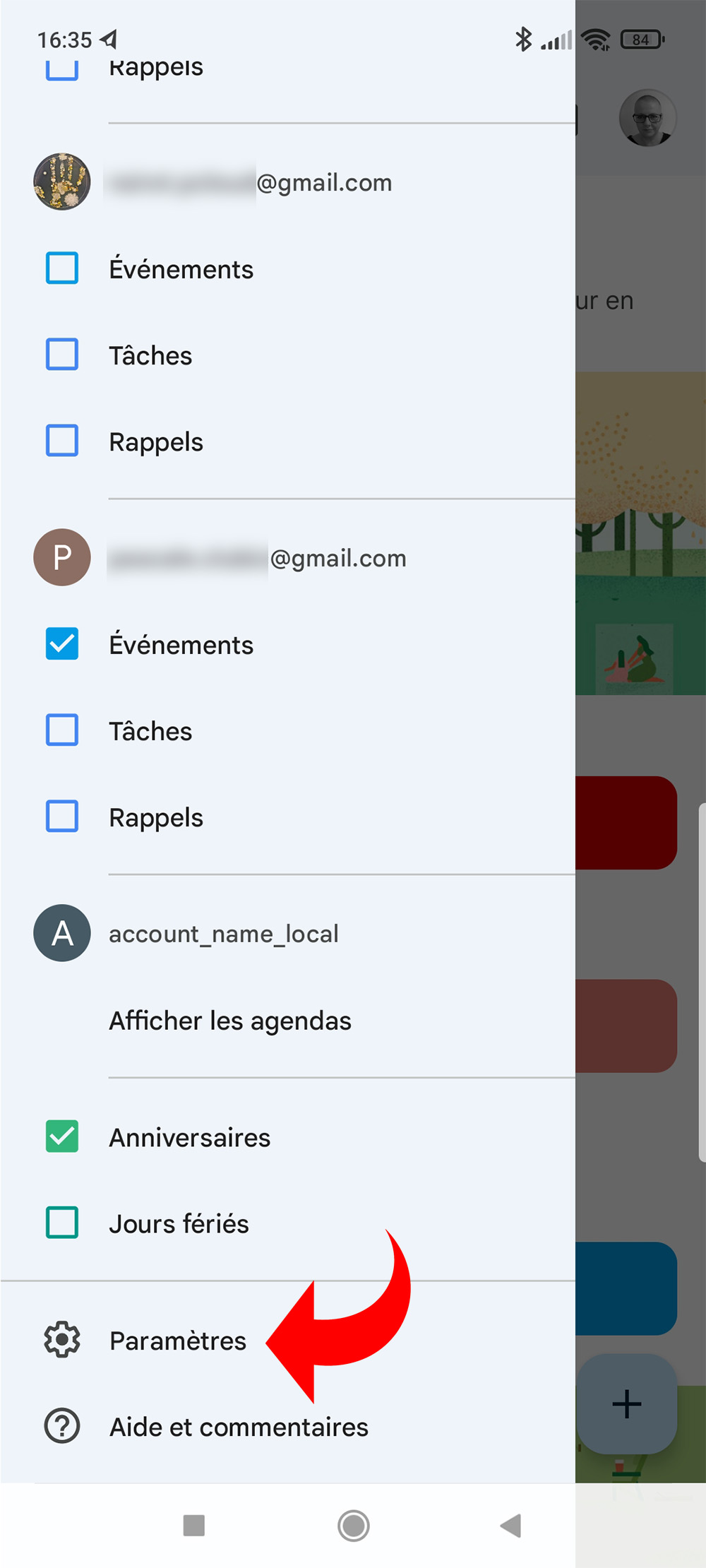
3. Tap on the “General” link at the very top of the menu.
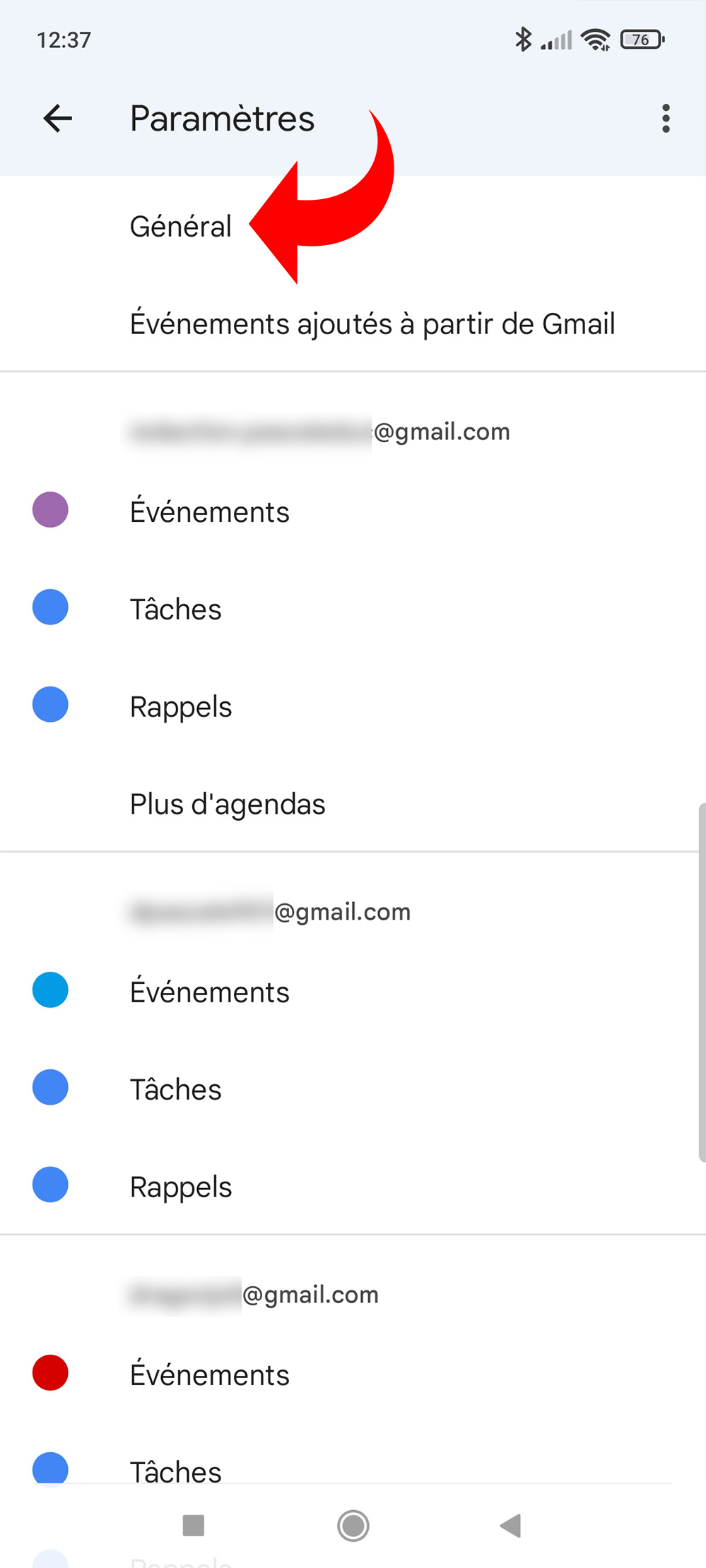
4. In the general settings, choose “Theme”, which is set to “System default theme” by default.
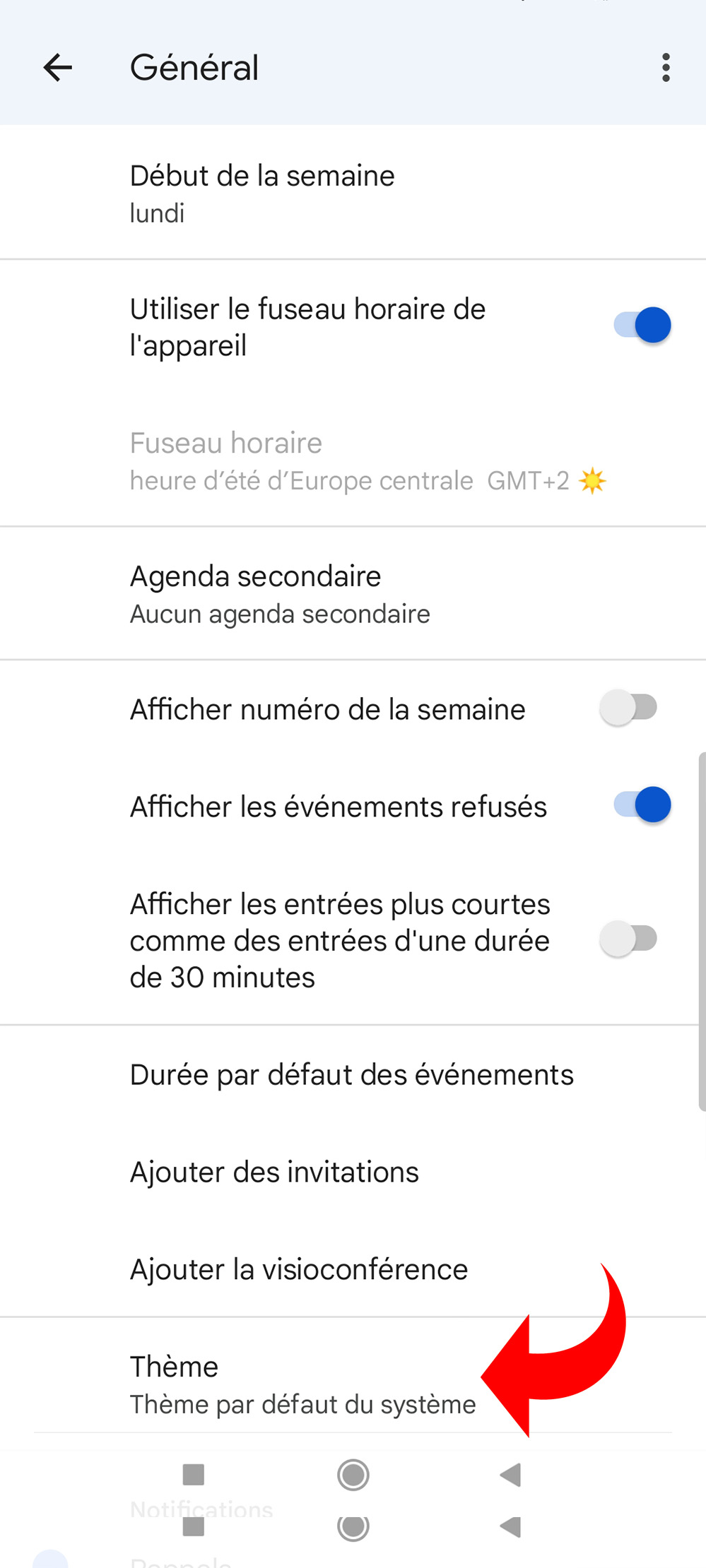
5. In the popup that opens, select dark mode. It is then activated automatically, no need to validate your choice.
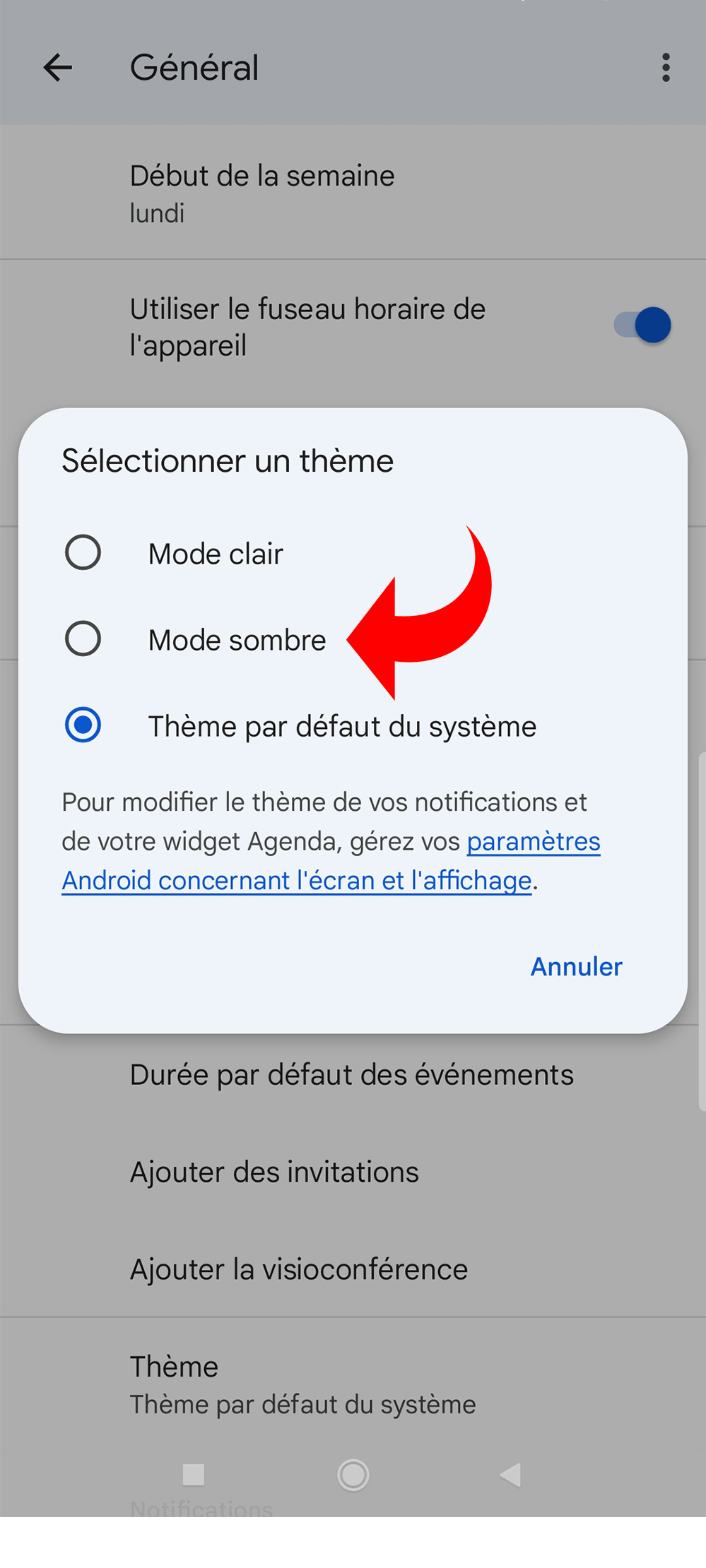
Once the dark mode is activated, the white areas of the screen turn black, visual comfort and battery life are improved. To return to clear mode, you can follow the same procedure. The dark mode can also be activated in the general settings of your phone and thus be in service for all apps. In this case, you can select “System default theme” in Google Calendar to make it look the same as the one chosen in the general settings.
.