More than a simple calendar manager, Google Calendar is a real collaborative tool. It allows you to share calendars, invite participants to events, but also organize videoconferences directly on Google Meet. To do this, the function must be activated when creating an event or later, by modifying an already existing event.
Link a video meeting to a Google Calendar event
1. Press the + icon at the bottom right of the screen to create a new event.
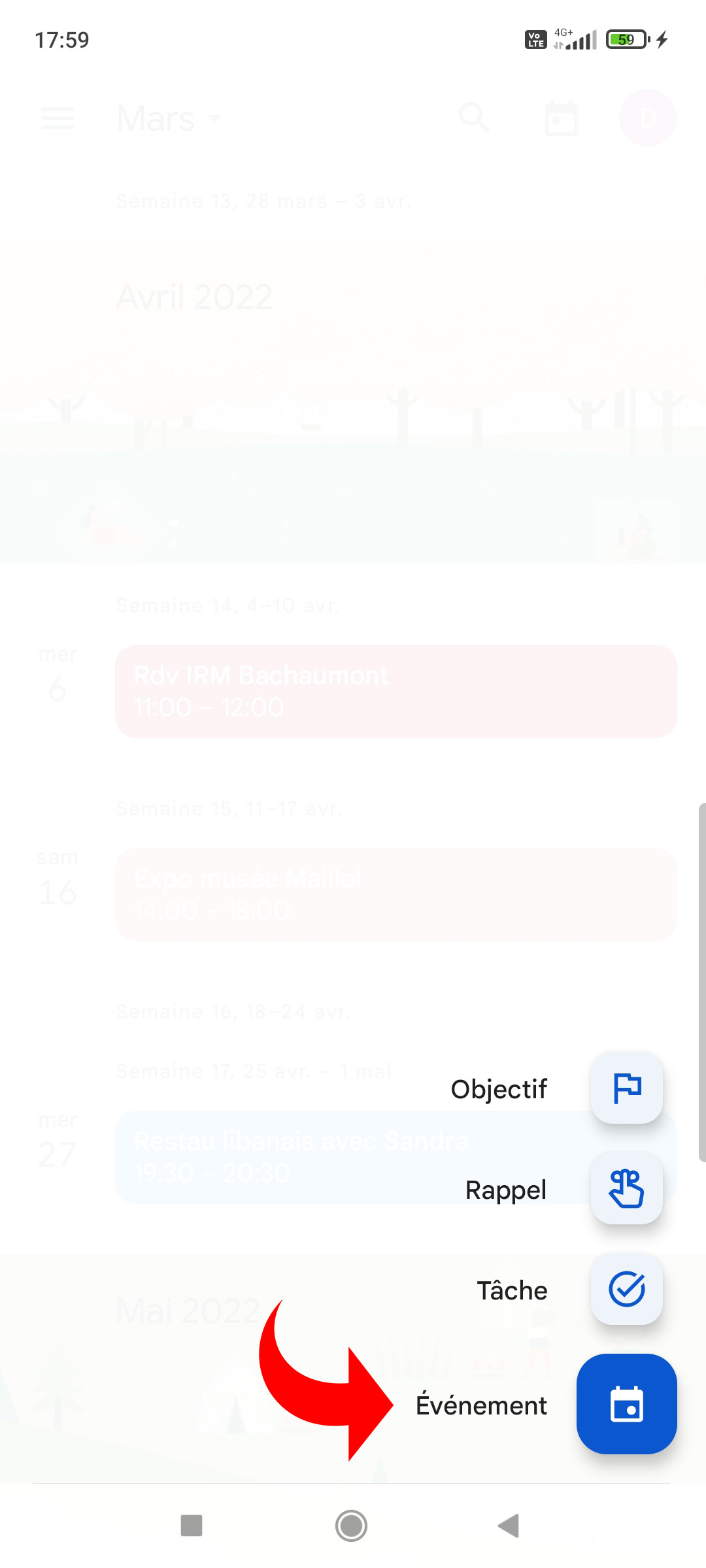
To modify an event that already exists, simply tap the corresponding block on the calendar view (schedule, one day, 3 days or one week), then press the pencil icon.
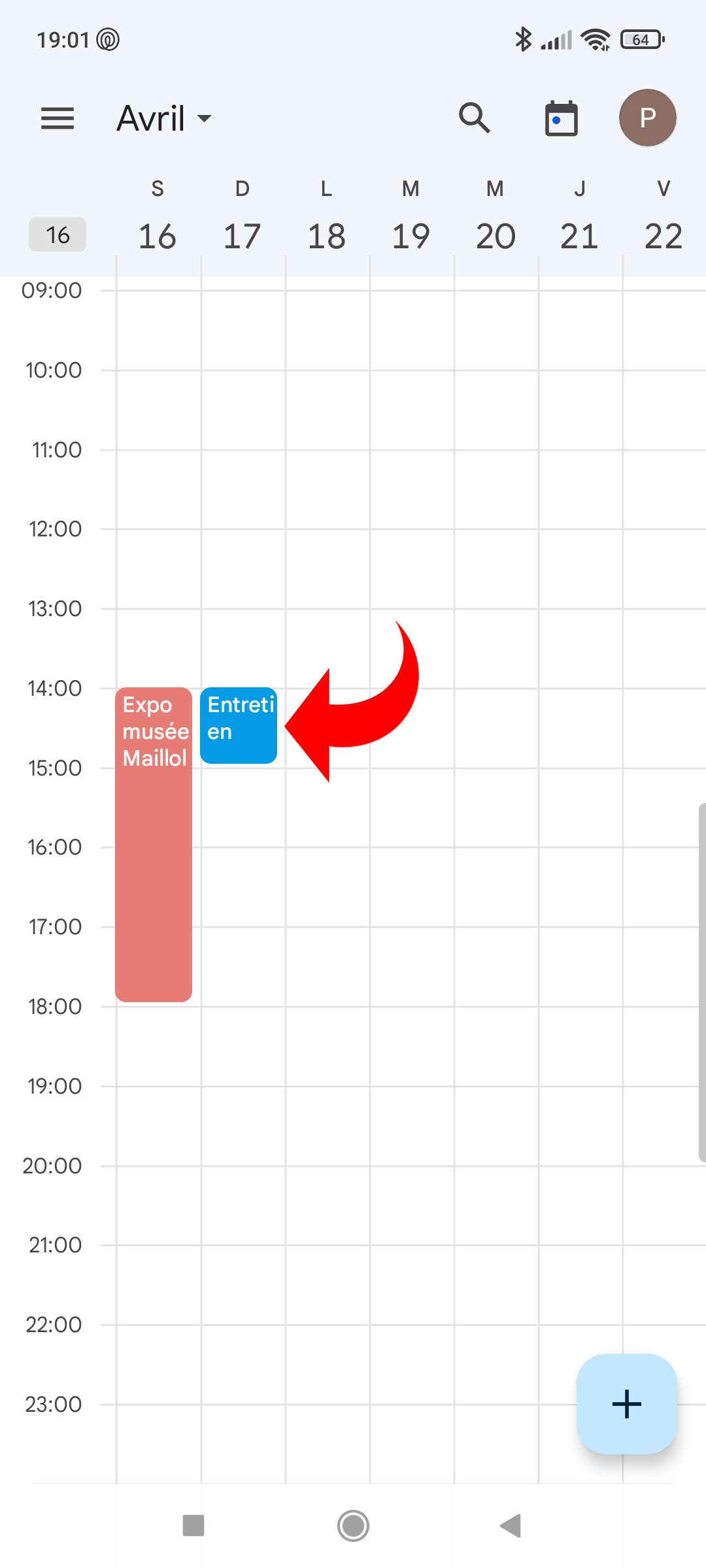
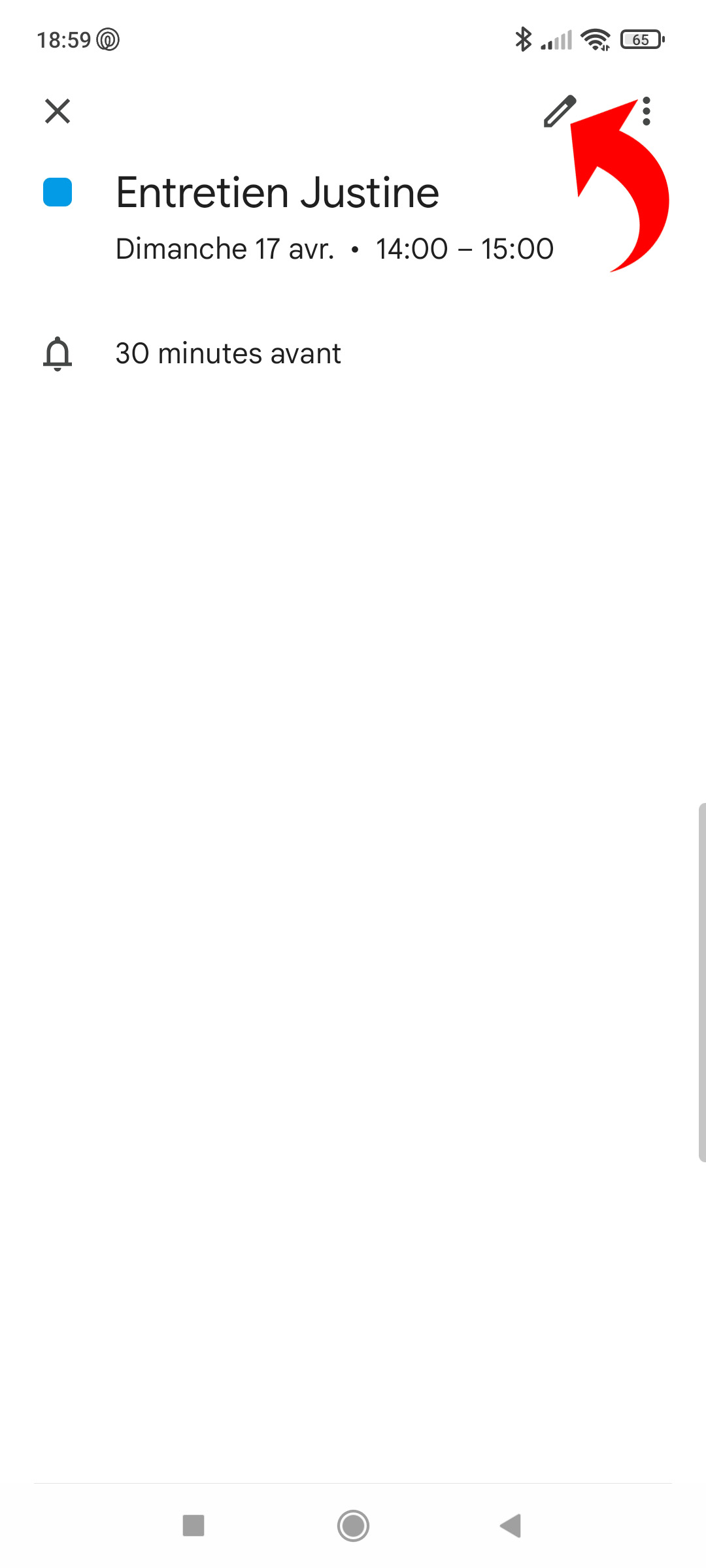
2. In the event details, select “Add a videoconference”.
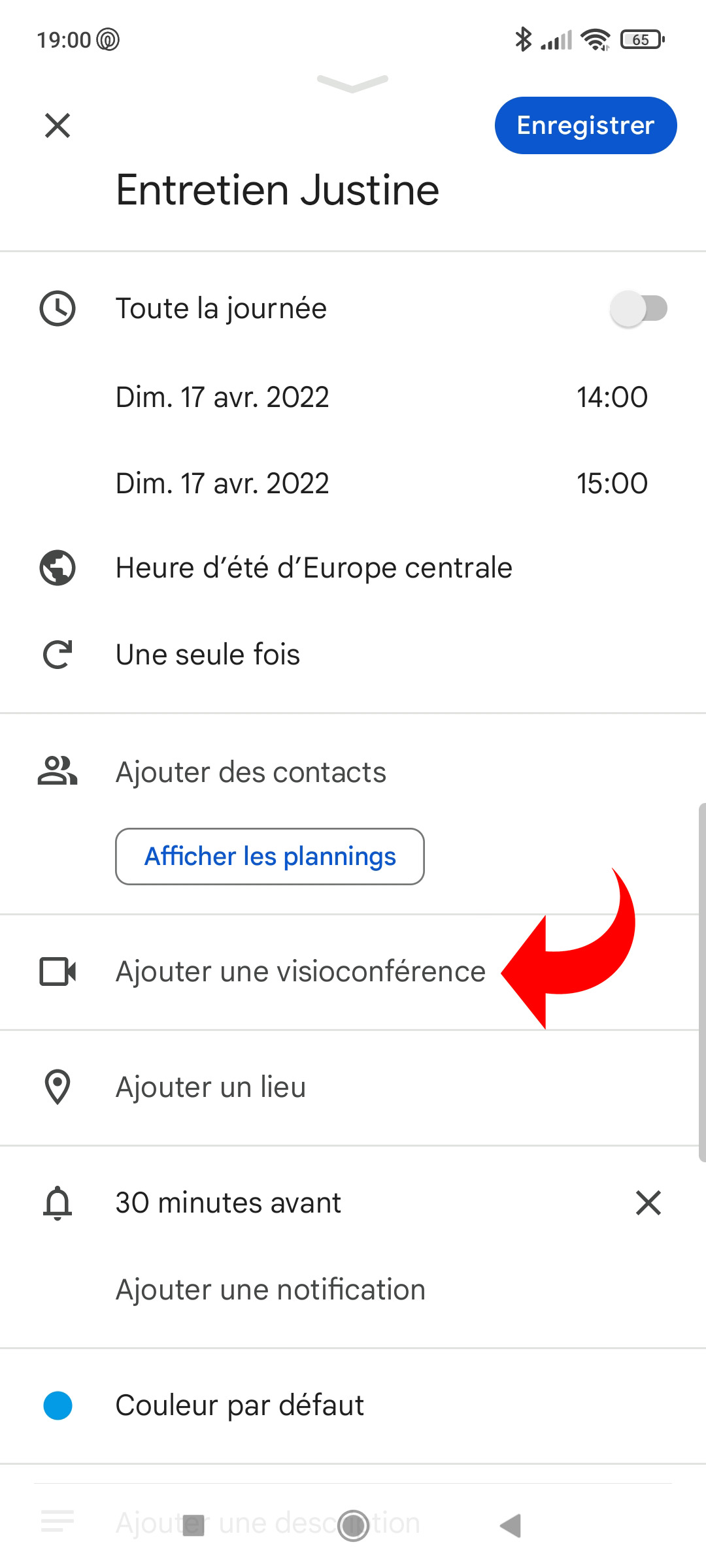
The event details view confirms that the video details have been added.
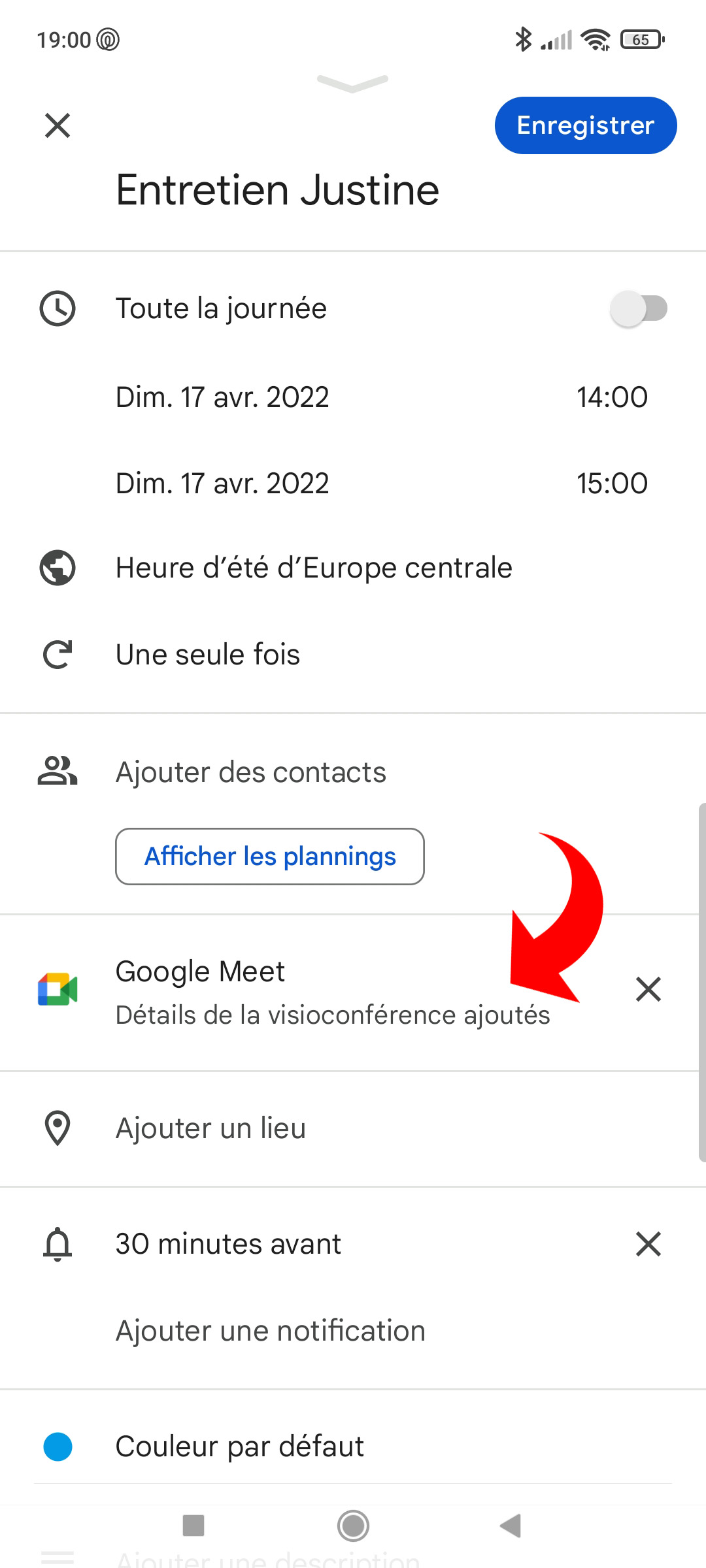
3. To join the video meeting and share its address, tap the event block in the agenda view.
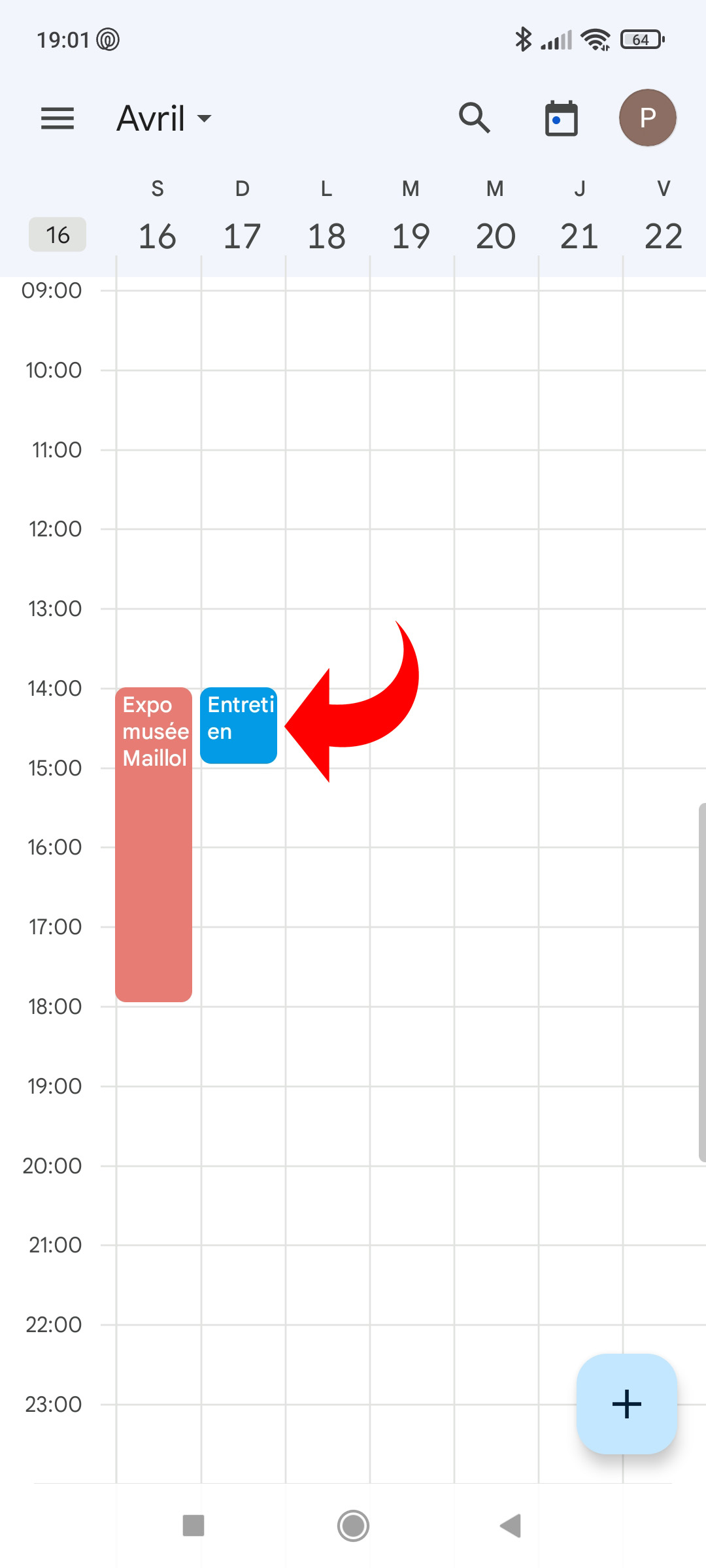
4. Touch “Join meeting with Google Meet” to start the video conference.
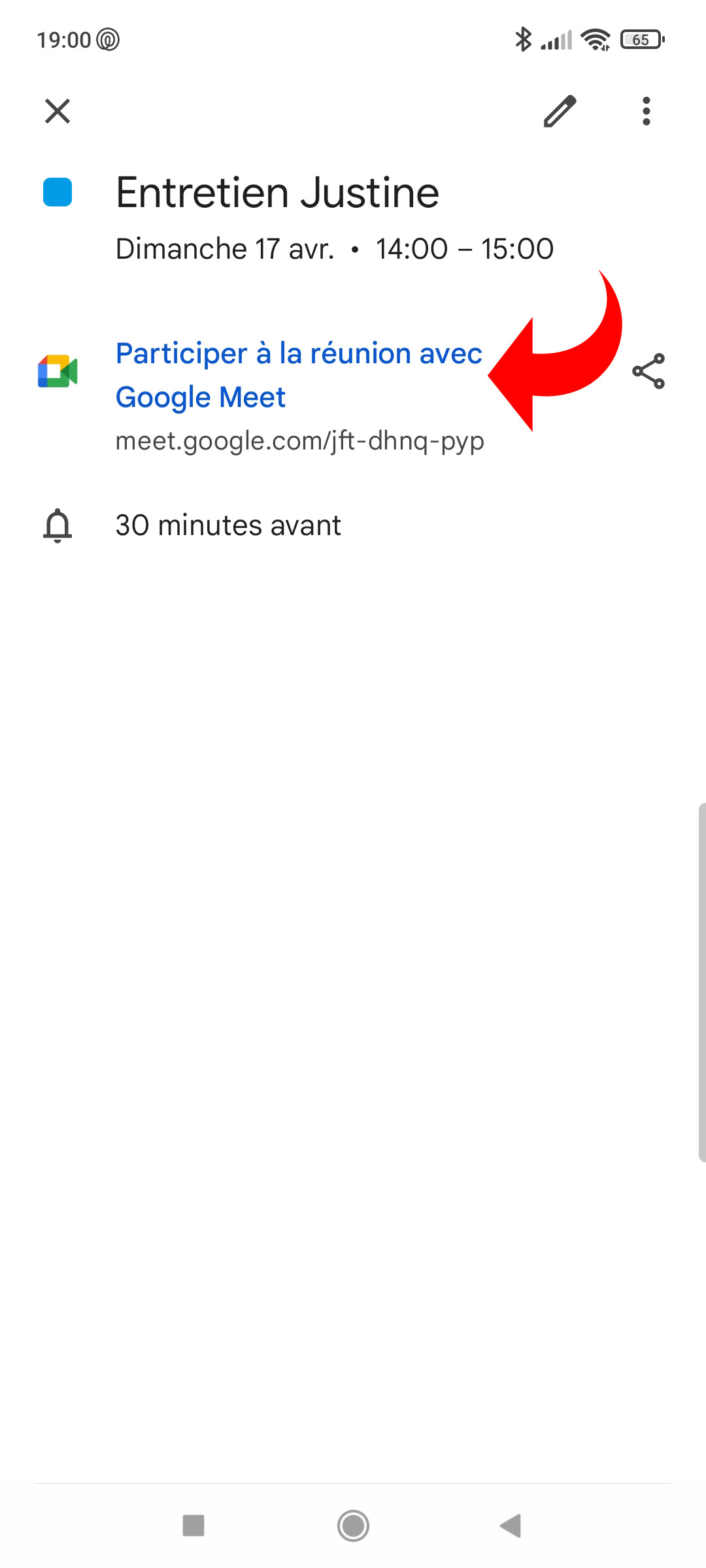
5. Use the share icon to send the meeting address to other participants.
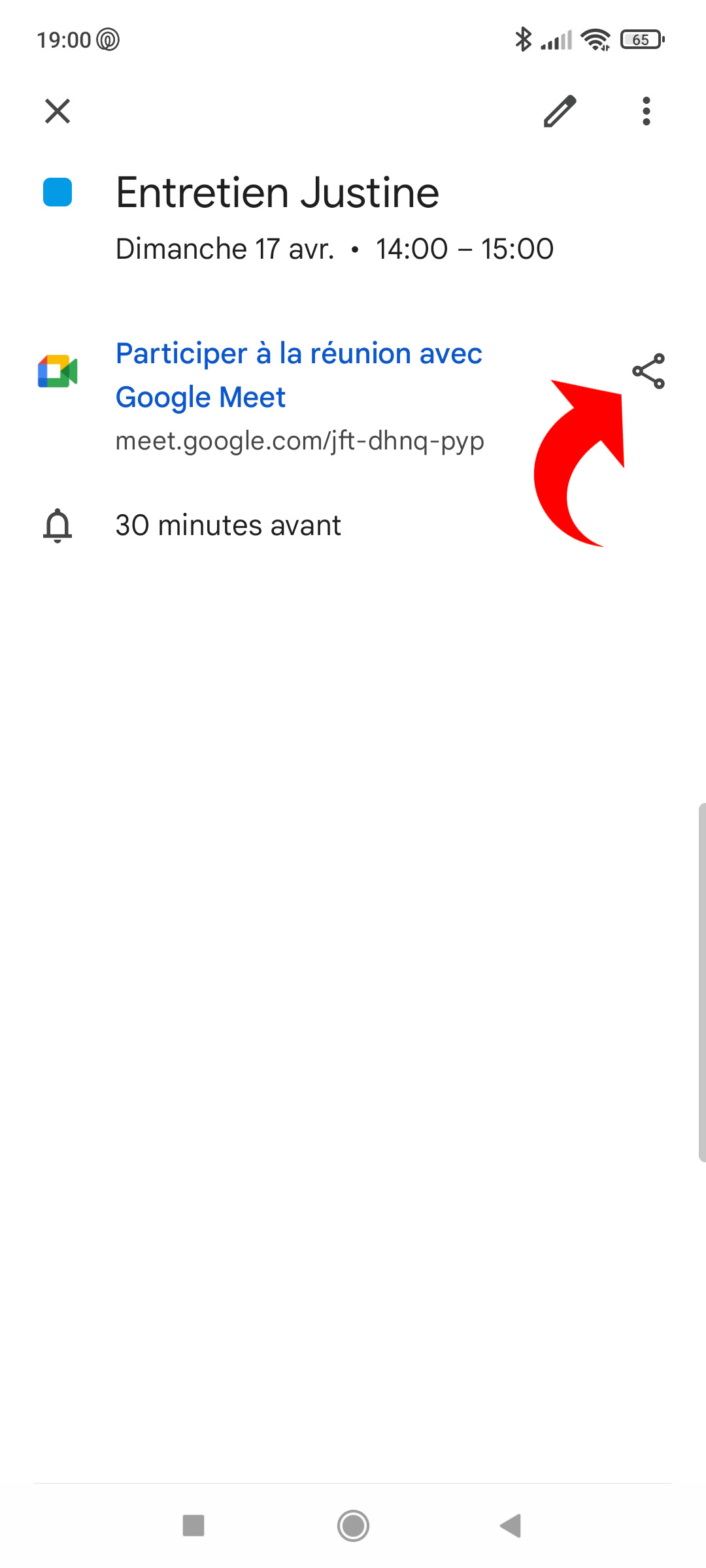
Remove a video meeting from a Google Calendar event
1. From the general view of the agenda (schedule, one day, 3 days or one week), tap on the colored block corresponding to the event concerned.
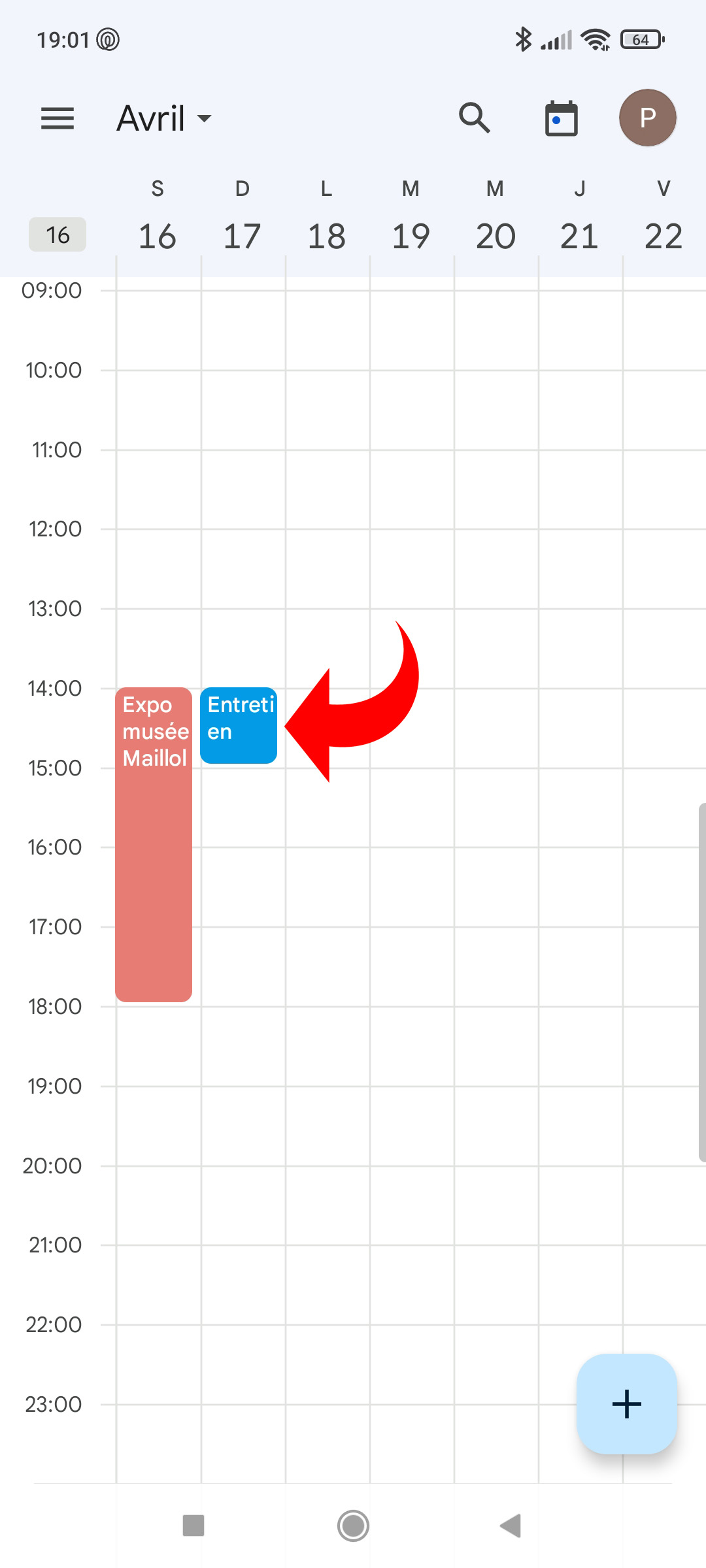
2. Press the pencil icon at the top right of the screen.
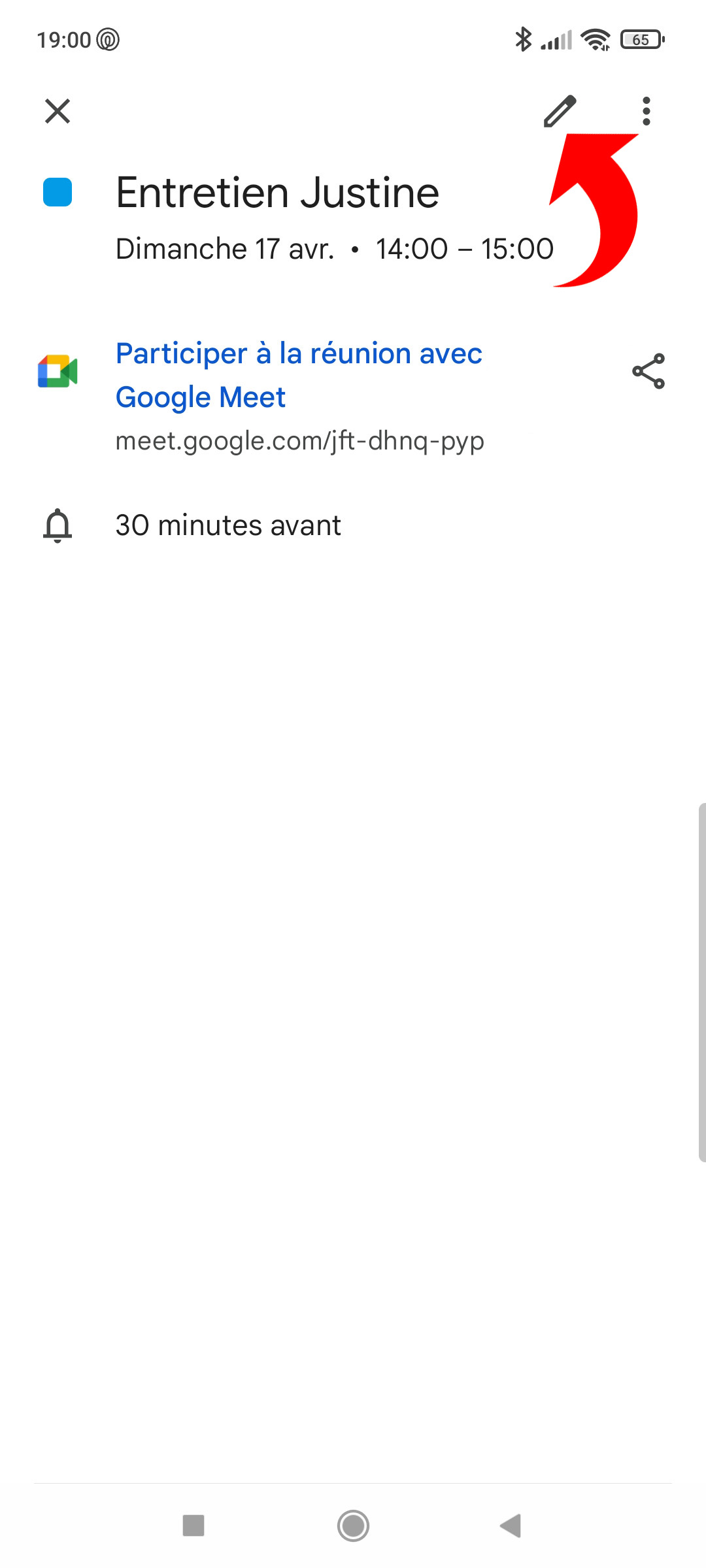
3. Opposite the “Google Meet” line, tap the cross. It’s over, the videoconference is deleted!
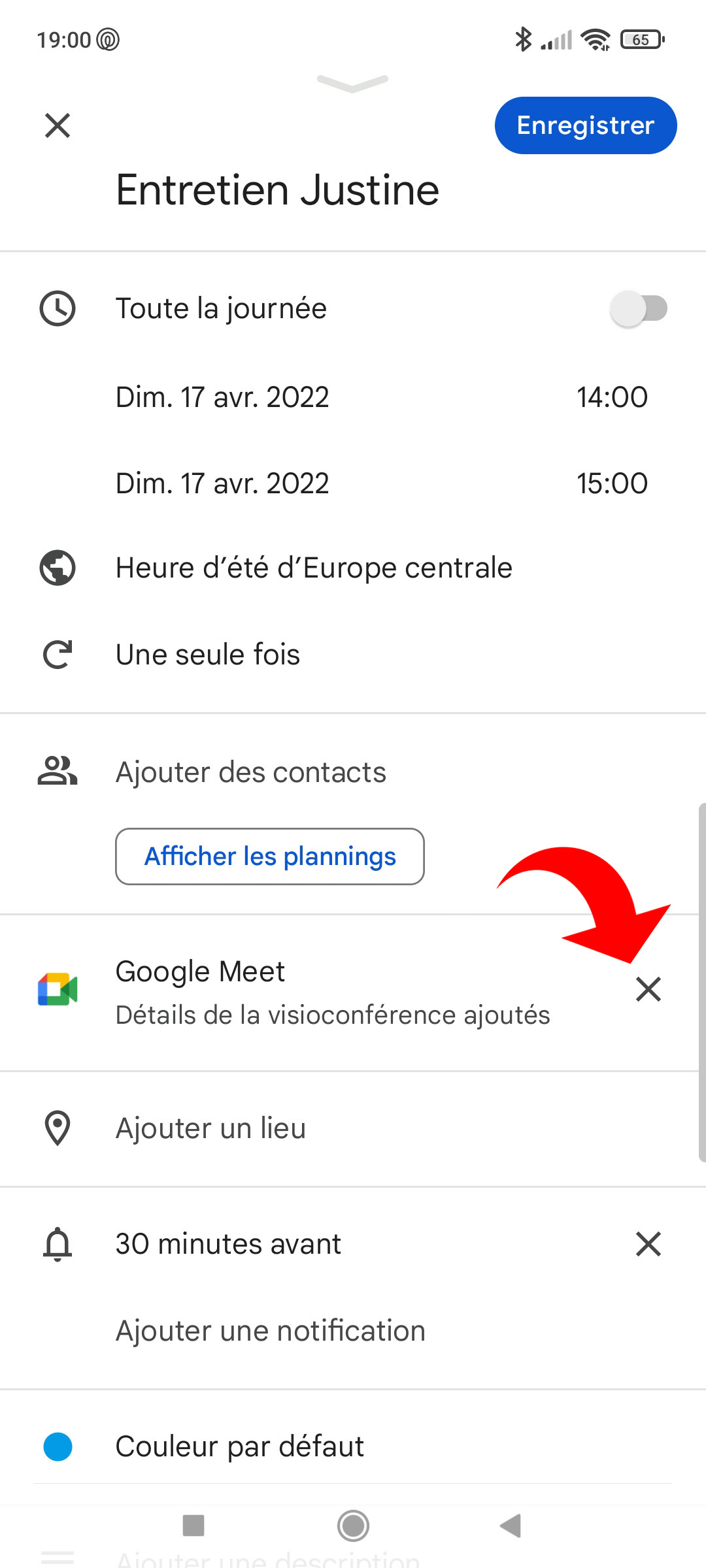
Hosting video meetings is a breeze with the combination of Google Calendar and Google Meet. Also note that if you’ve invited people to the event, they have access to its features, including the video conference address, if you created one.
.