When you share a calendar from Google Calendar, the items it contains have the same privacy settings as the calendar itself. However, you can change the visibility of events individually.
Change the visibility of an event in Google Calendar
1. In your schedule, select the element you want to modify, then tap on the edit icon.
2. At the very bottom of the screen, the current visibility is indicated, for example “Default visibility”. To modify it, you have to tap on it, before choosing from 3 settings: “Public”, “Default visibility” or “Private”.
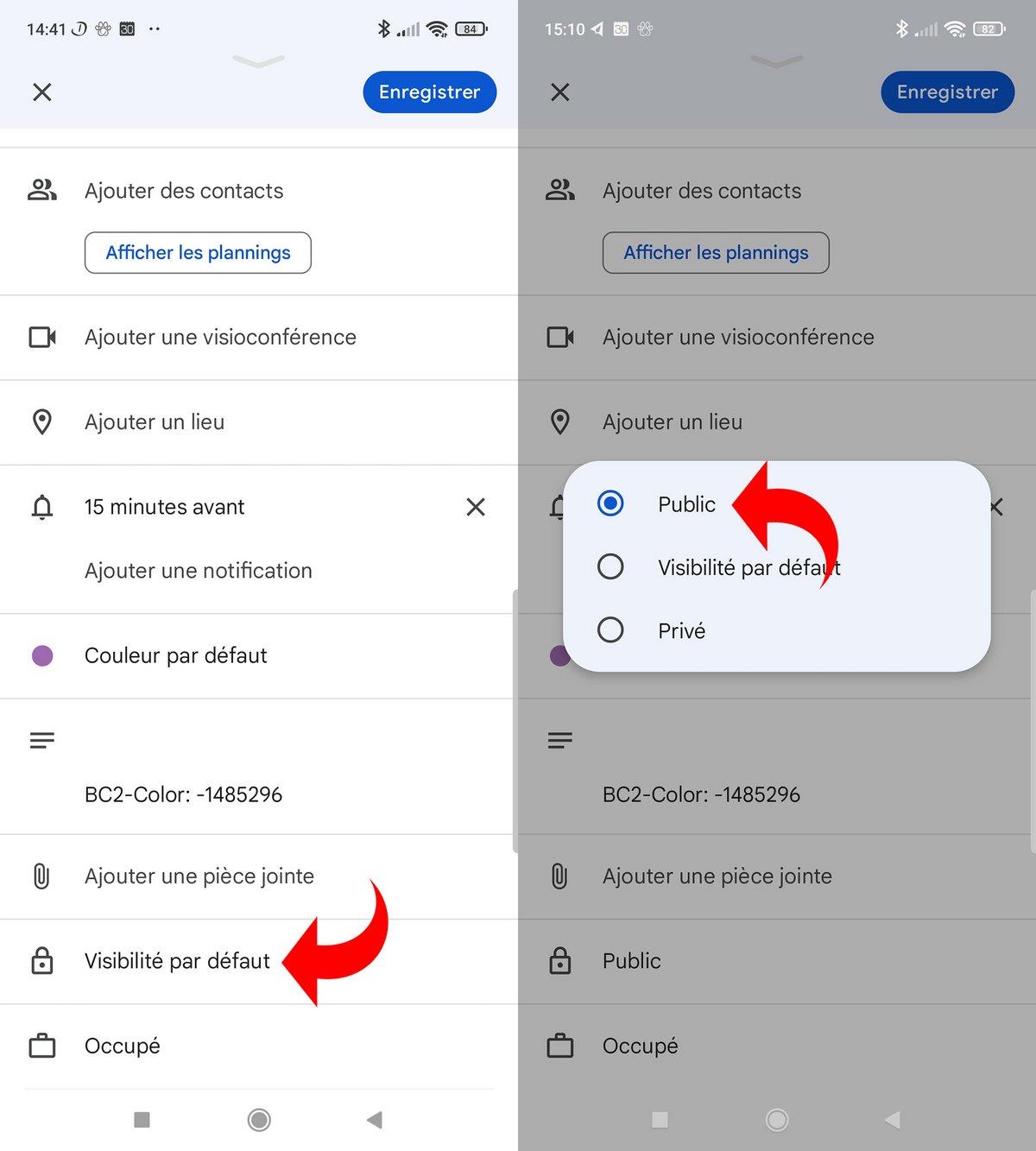
If the event whose privacy you want to change is not in a shared calendar, you do not have access to these settings. Also, depending on how the calendar is shared, the visibility setting has different effects.
-
The calendar is not shared: whatever the choice you make (“Public”, “Default visibility” or “Private”), the event will only be visible to you.
-
The calendar is shared with certain people: if you select “Public”, the event details are accessible to the people with whom you share the calendar. If you select “Private”, the events in question will be indicated to them with the mention “Busy”.
-
The calendar is shared in “Private” mode: events by default or individually set to “Private” have the status “Busy”. If you set them to “Public”, everyone on the internet has access to all of their details.
-
The calendar is shared in “Public” mode: the events by default or individually set to “Public” are visible in detail to all Internet users. Events set to ‘Private’ are associated with the ‘Occupied’ state.
.