Since 2006, Google Calendar has been Google’s solution for managing your calendar by linking it to your Gmail account. The app even allows you to organize several calendars at the same time. The home screen shows a view of the agenda, in planning mode, by day, by 3 days, by week or by month. You wonder how to access a particular day: follow the guide!
Go to a specific day in Google Calendar
1. From the Home screen, tap the navigation menu icon in the upper left corner.
2. Choose the view by month.
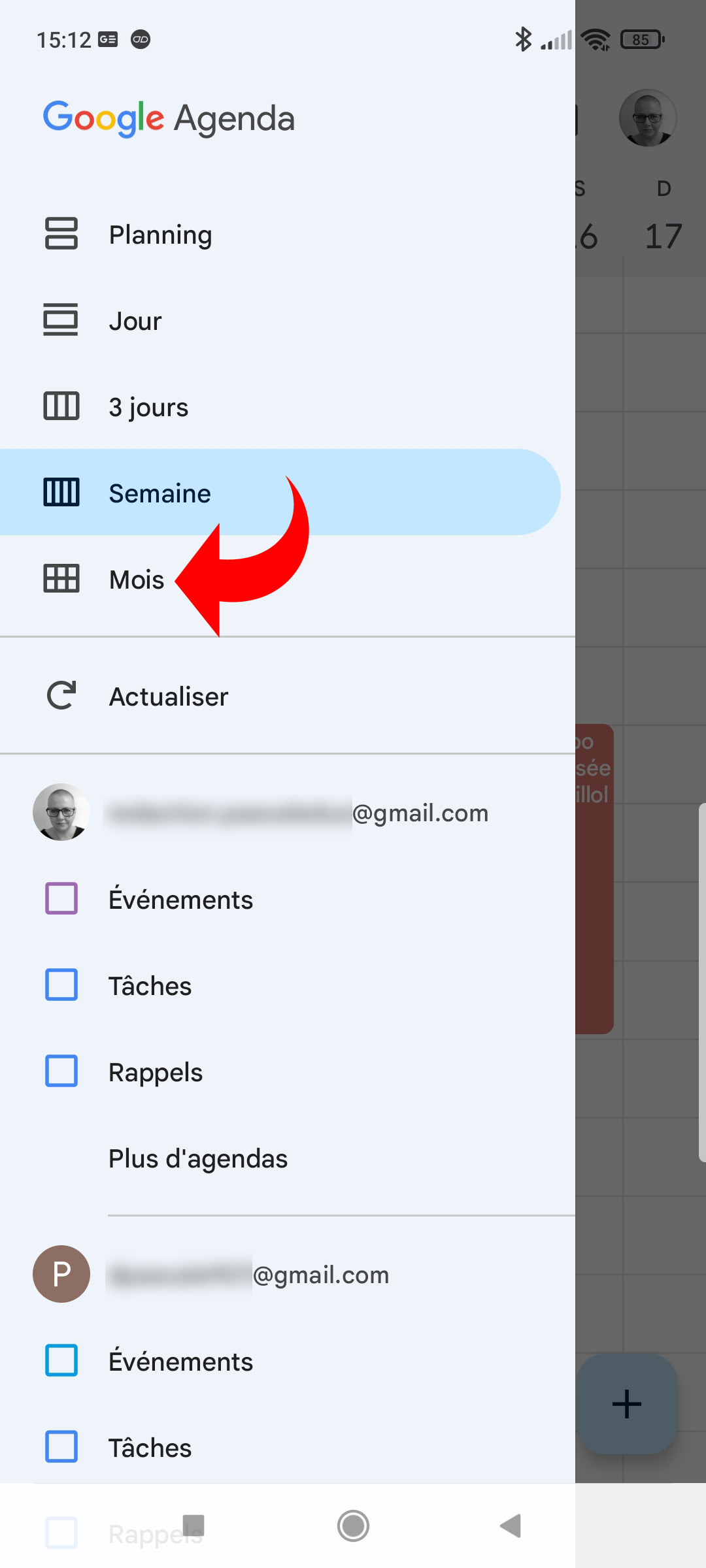
The calendar is now displayed as a table, on which all the days of the month are visible.
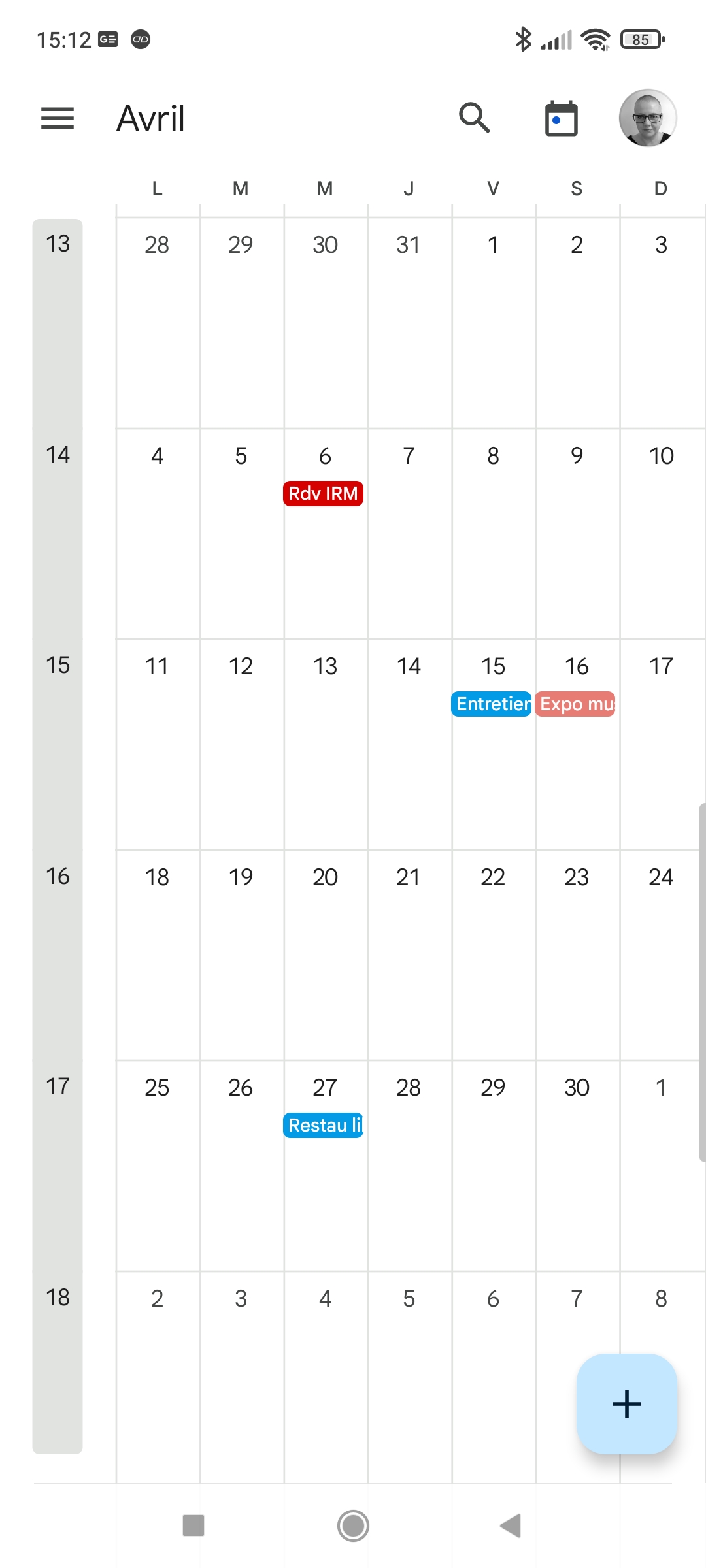
3. Drag the monthly table to the right or left, until you reach the desired month.
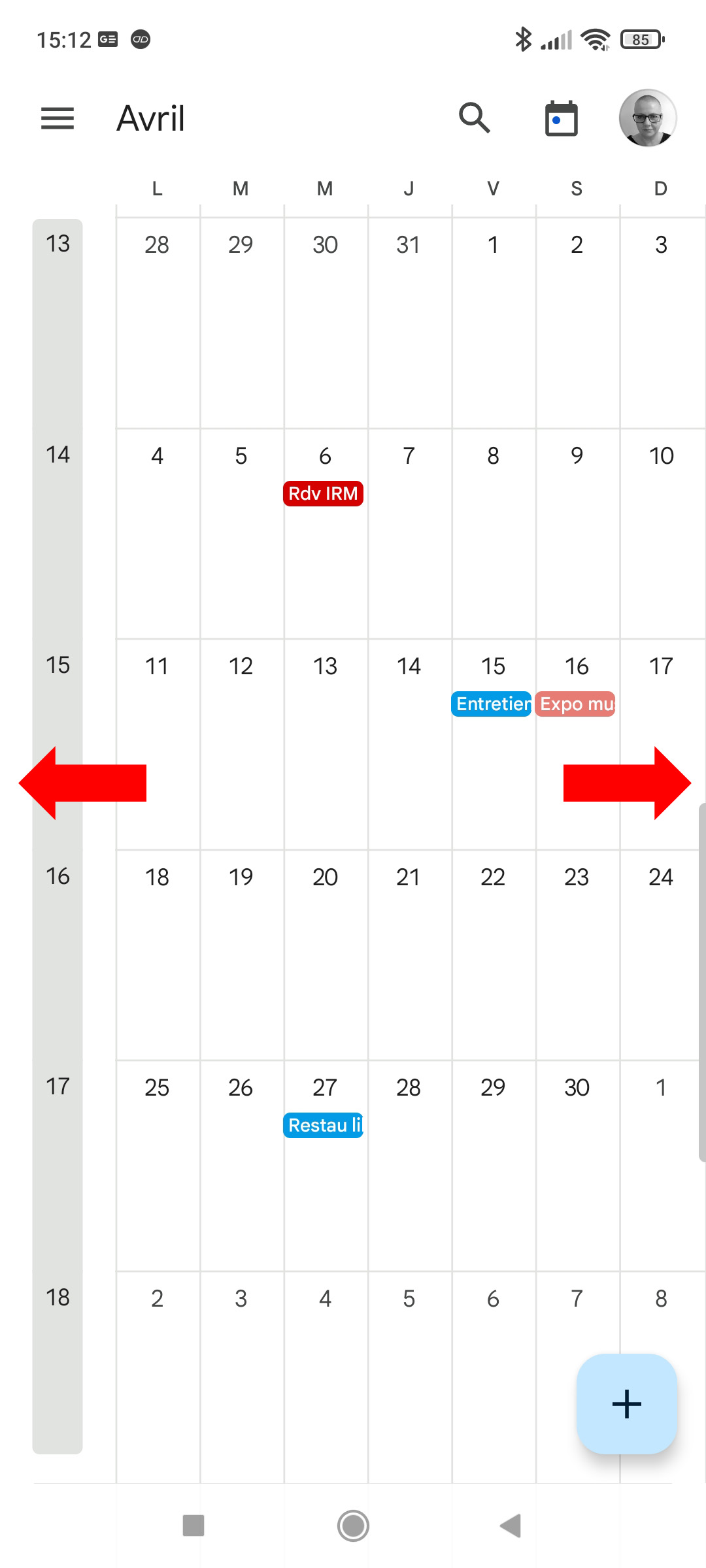
4. Once you have reached the month concerned, tap on the day of your choice.
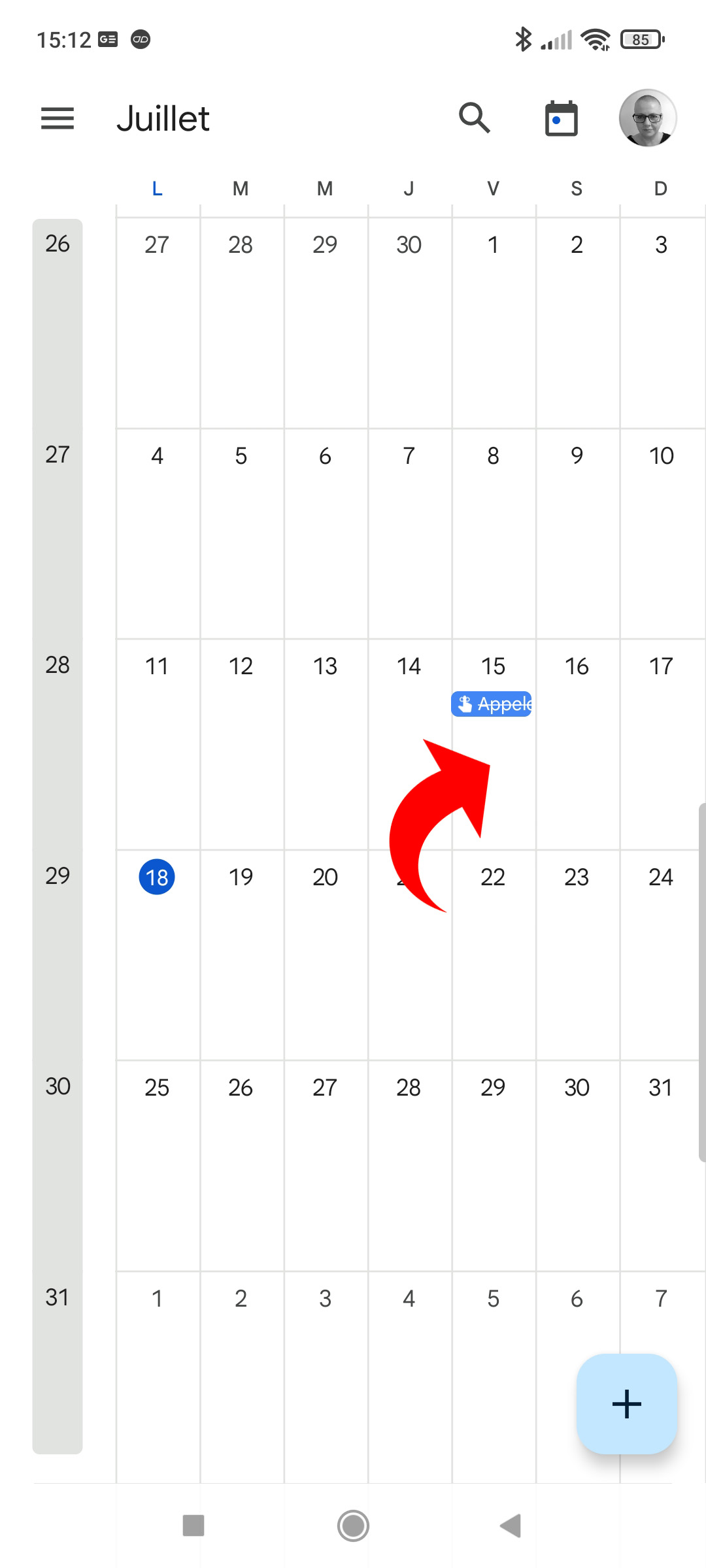
It’s over ! You have now switched to “one day” view mode, on the day you needed to access.
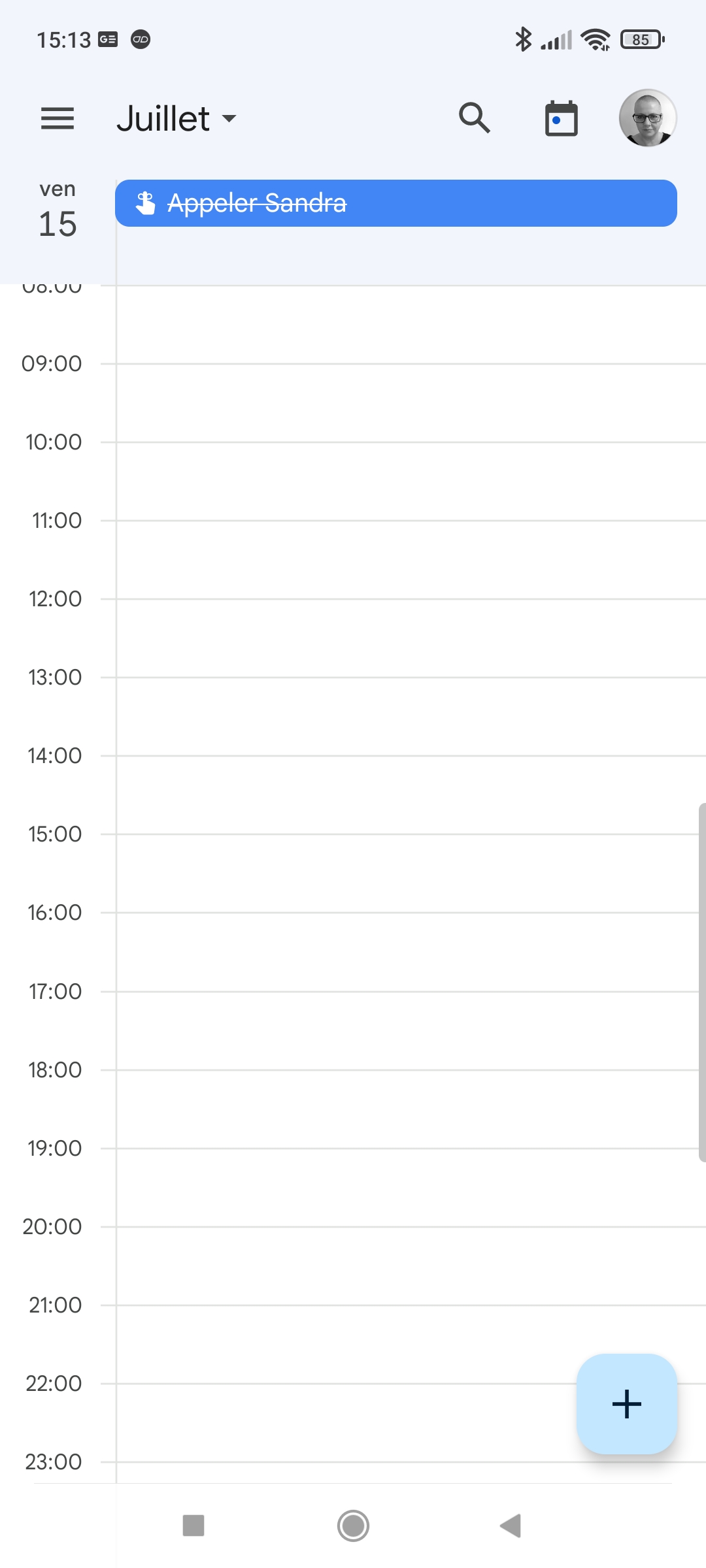
Tip: to return to today’s date, tap the “Today” icon at the top right.
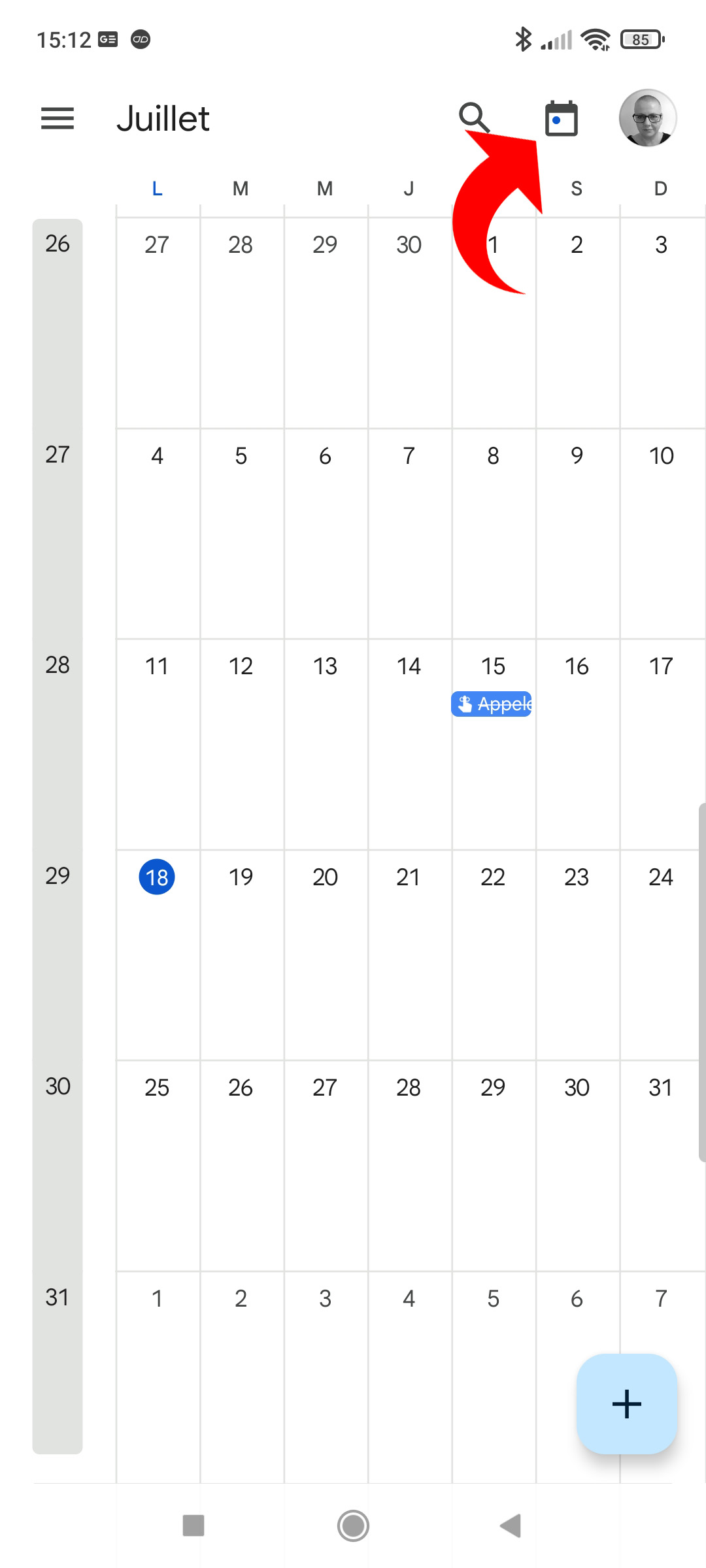
It is essential to switch to “by month” view to be able to choose a specific day. If you tap on a day from the view by 3 days or by week, it starts the creation of a new event. Note however that you still have, from the “3 days” and “one week” modes, an overview of each date; but by selecting the day alone from the “one month” mode, the color blocks corresponding to events, tasks and reminders are larger and more readable.
.