Google Calendar for Android lets you manage your time by saving events to one or more calendars. But it is also an online collaborative tool since it is possible to invite contacts to an event. The handling is simple and can be done when the event is created or afterwards, by modifying a previously created element.
Invite a contact to a Google calendar event
1. From the general view of the agenda (schedule, one day, 3 days, one week or one month), tap the + icon then choose “Event” to create a new entry.
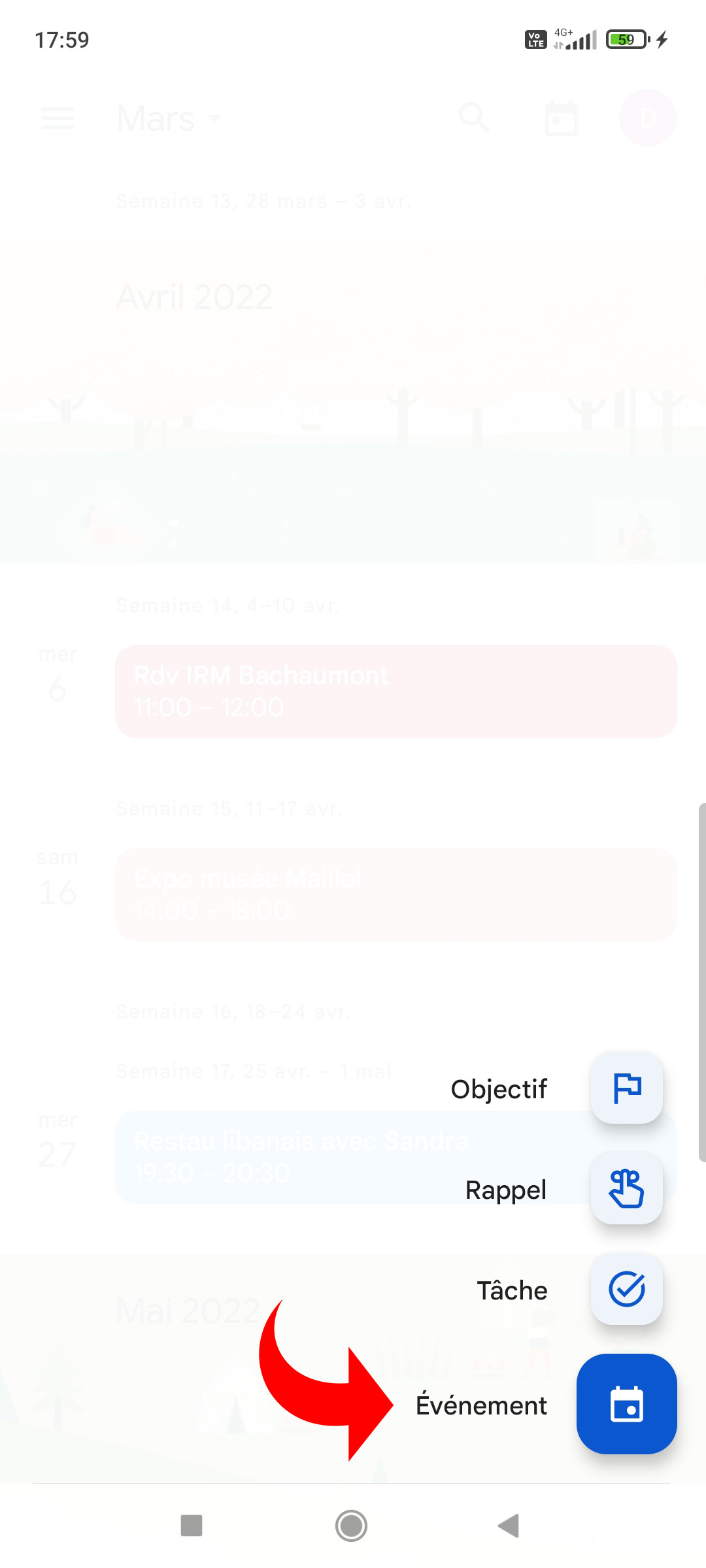
It is also possible to modify an existing event by touching it from the agenda view, then selecting the pencil icon to access the edit mode.
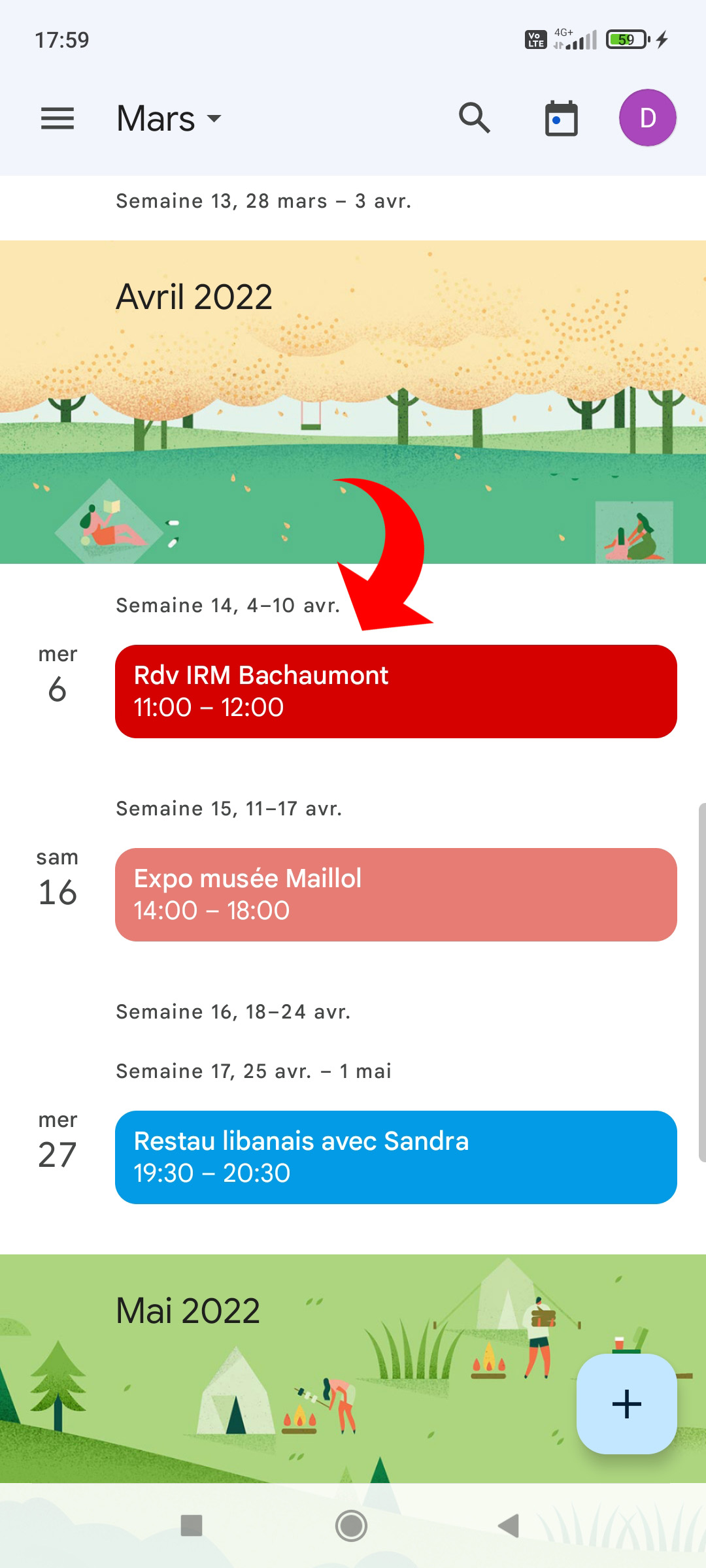
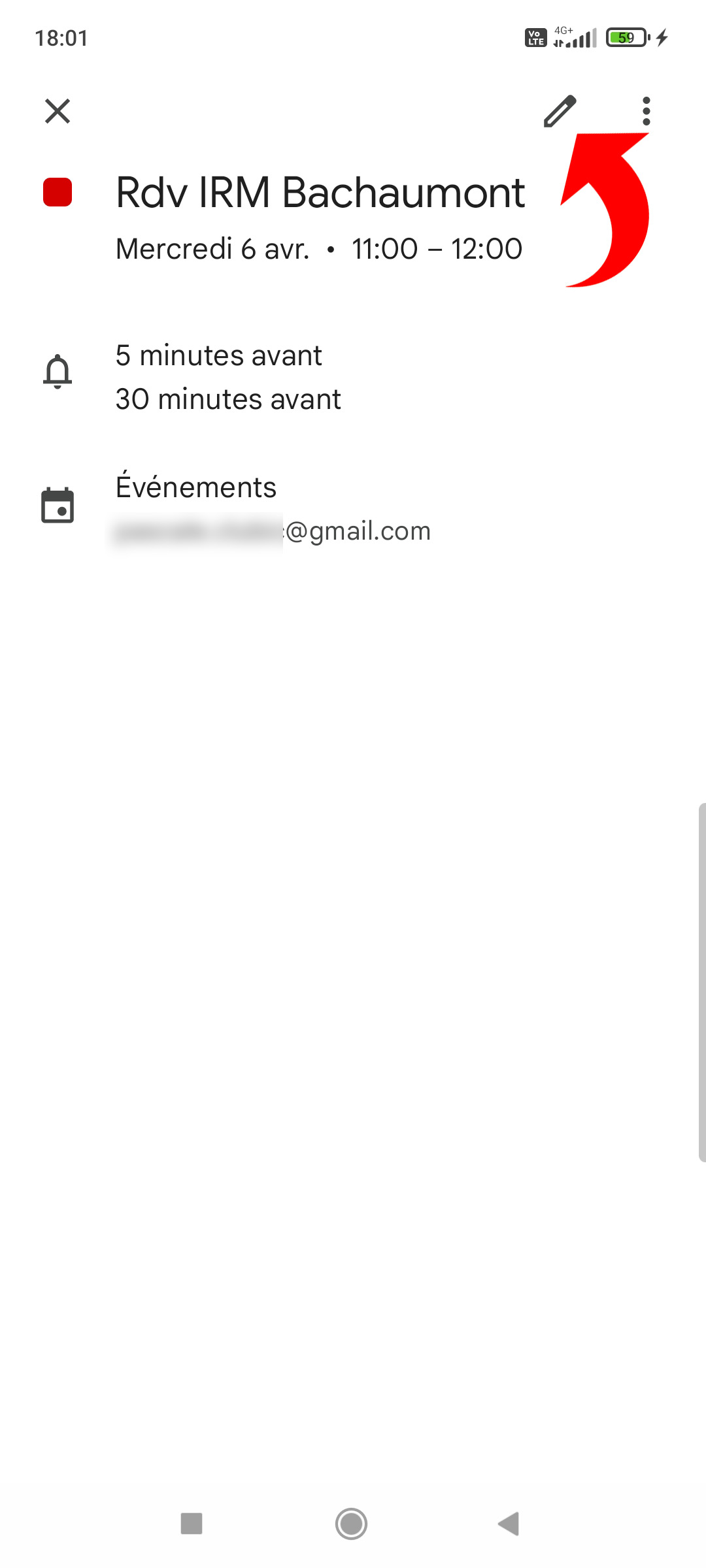
2. In the event detail, choose “Add contacts”.
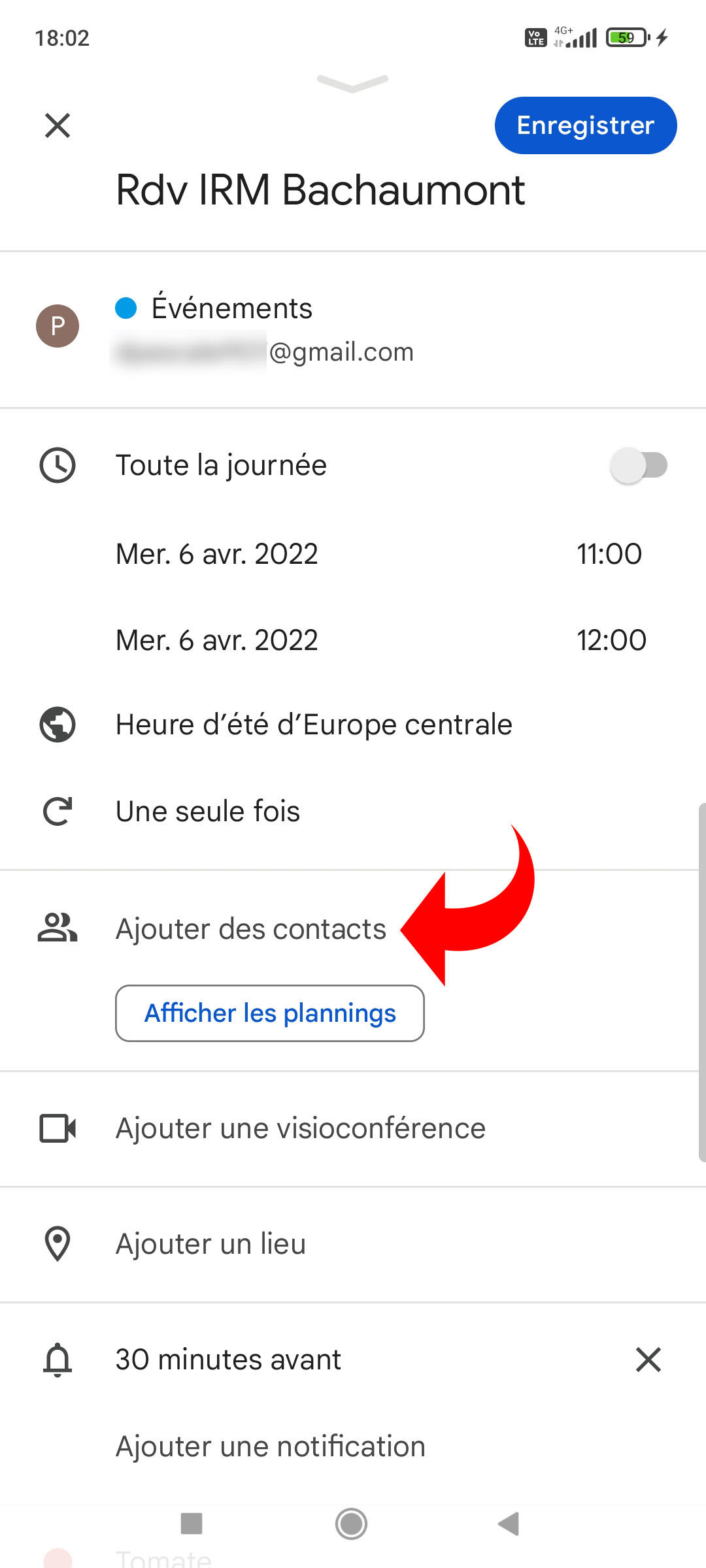
3. On the add contacts screen, enter email addresses. You can also type in a name, the app will automatically search your Gmail address book for a match.
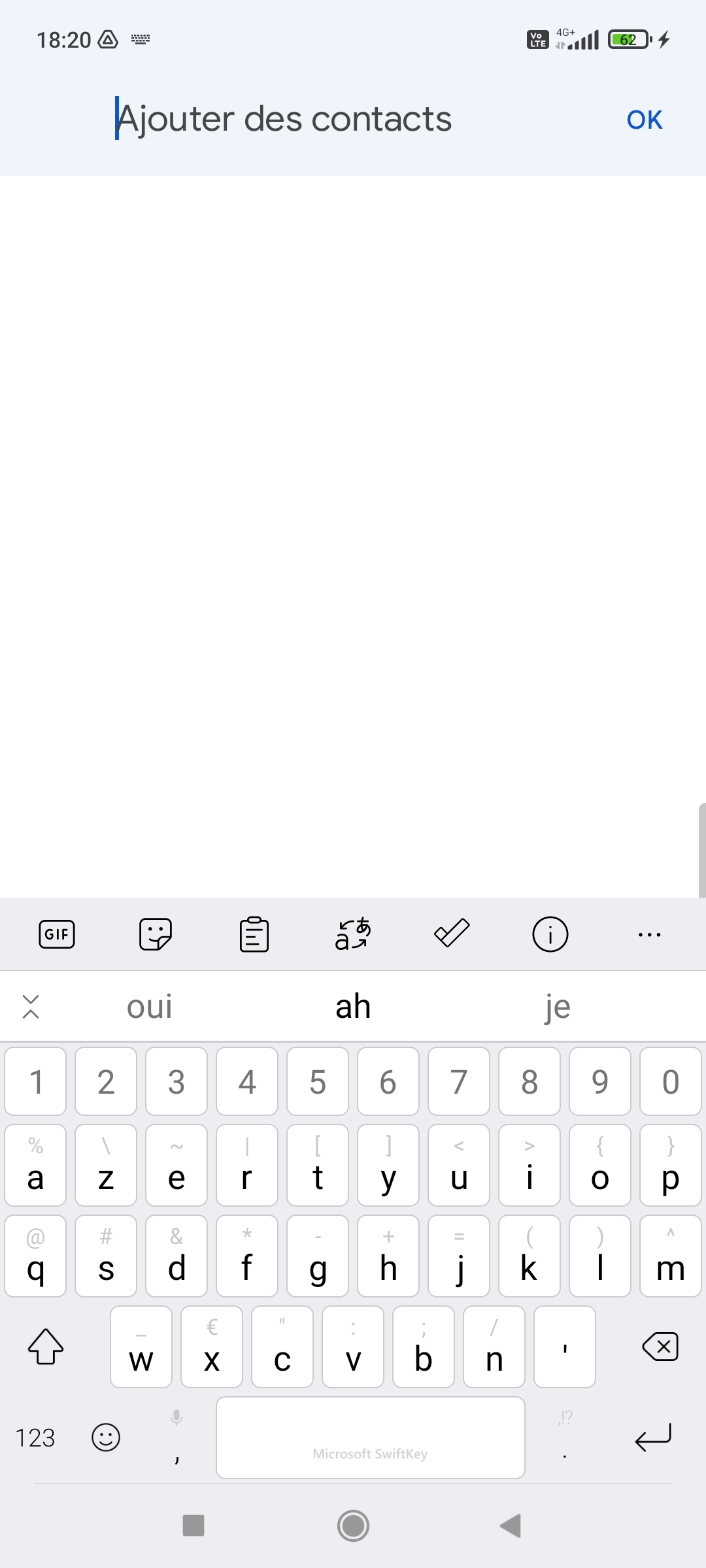
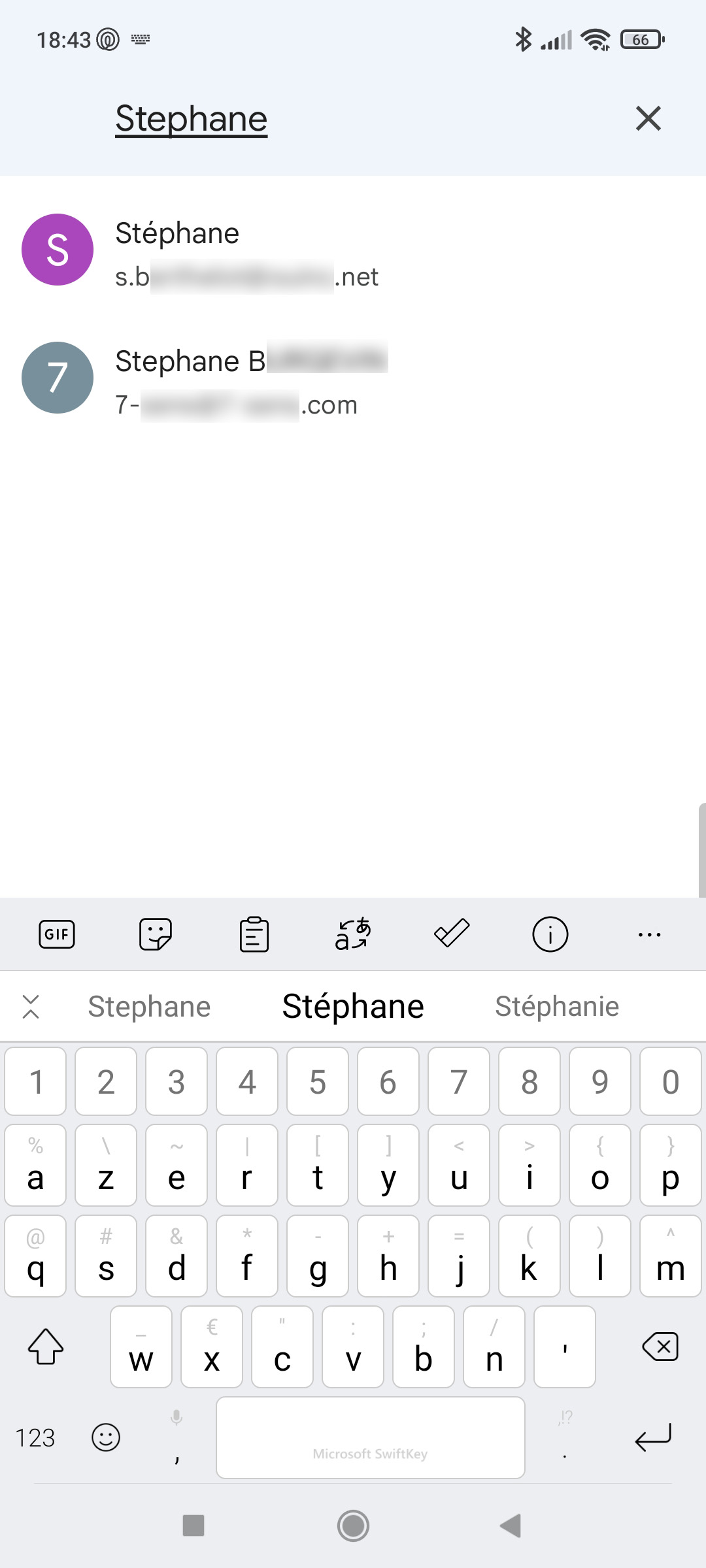
4. When finished, tap “OK” at the top right of the screen to confirm.
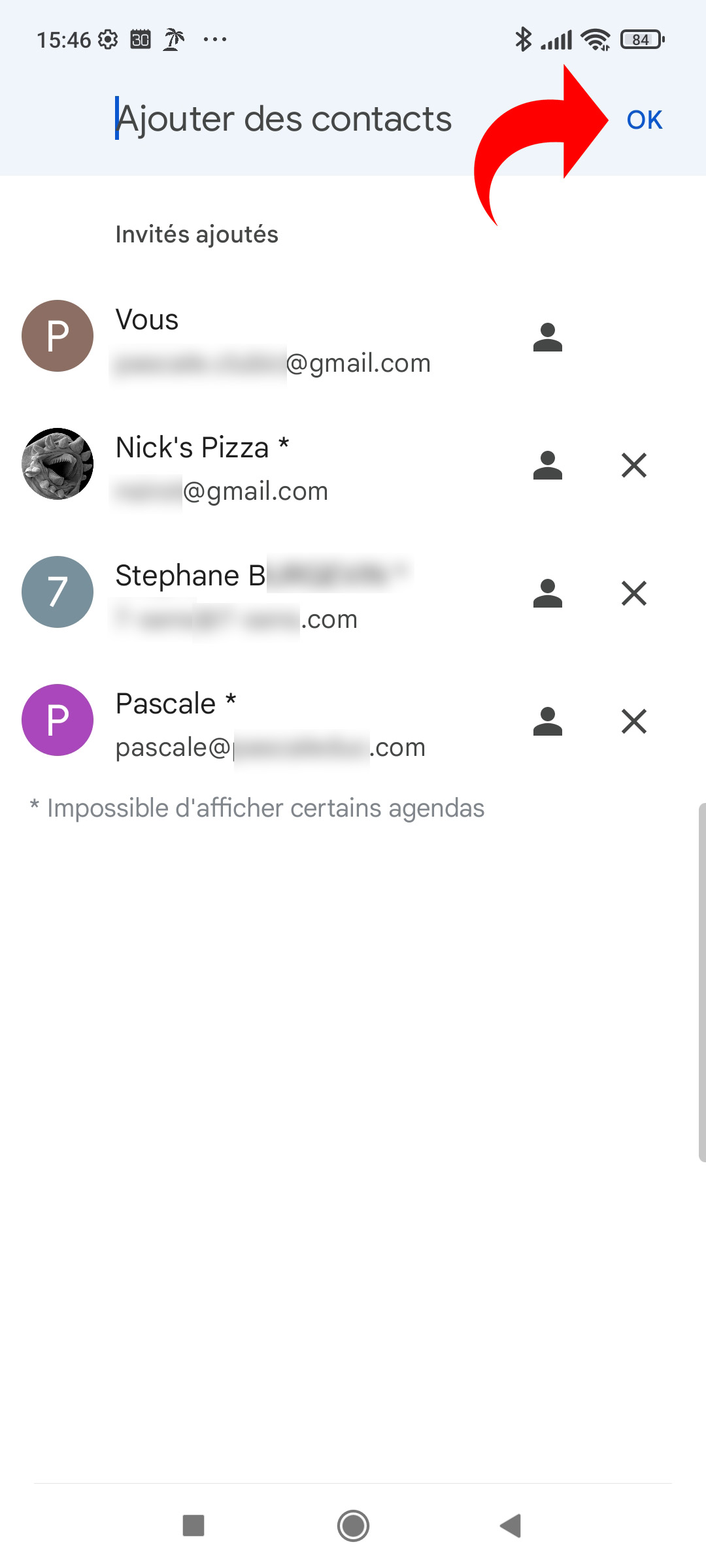
Invited contacts are now visible in the event detail.
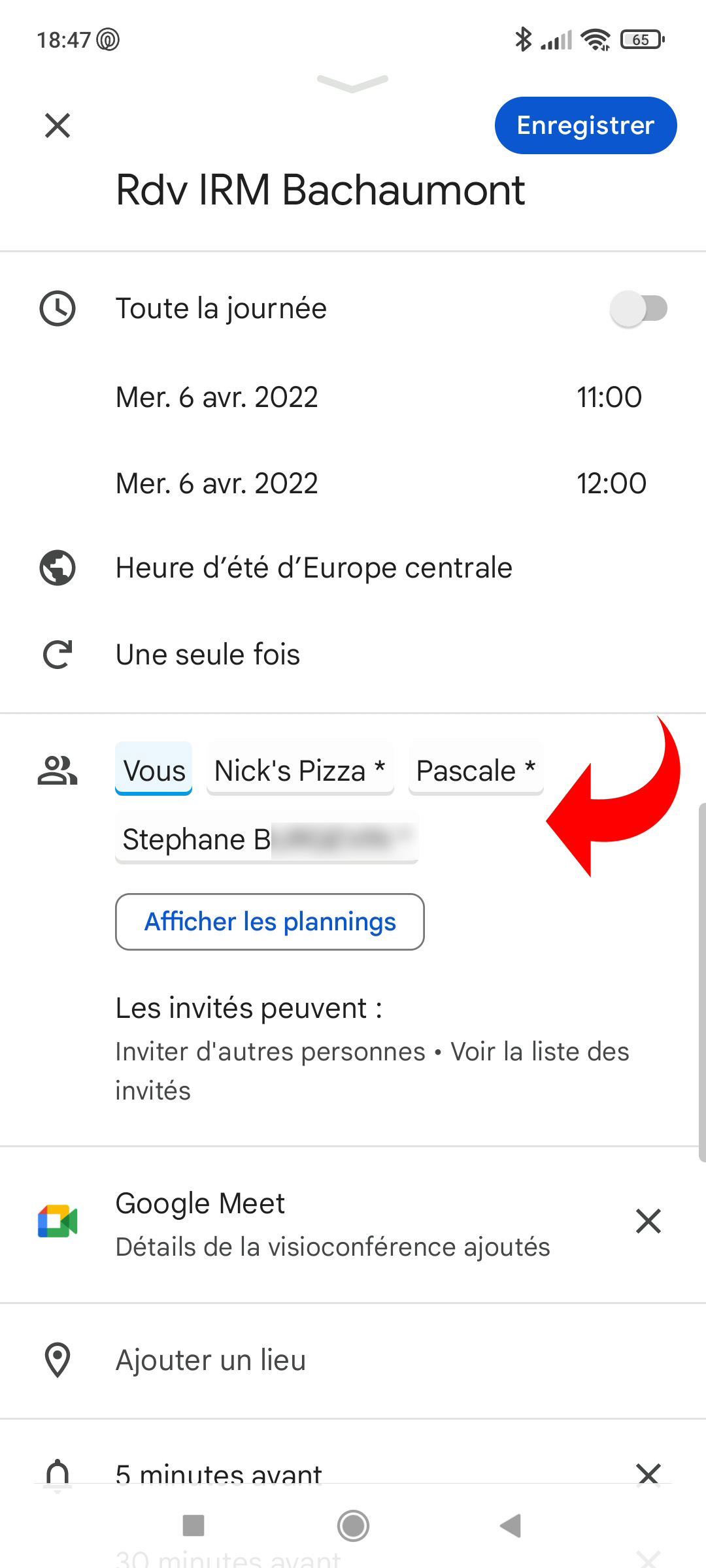
5. Press “Save” at the top right of the screen to confirm the changes. The app then asks you if you want to send an email invitation to contacts.
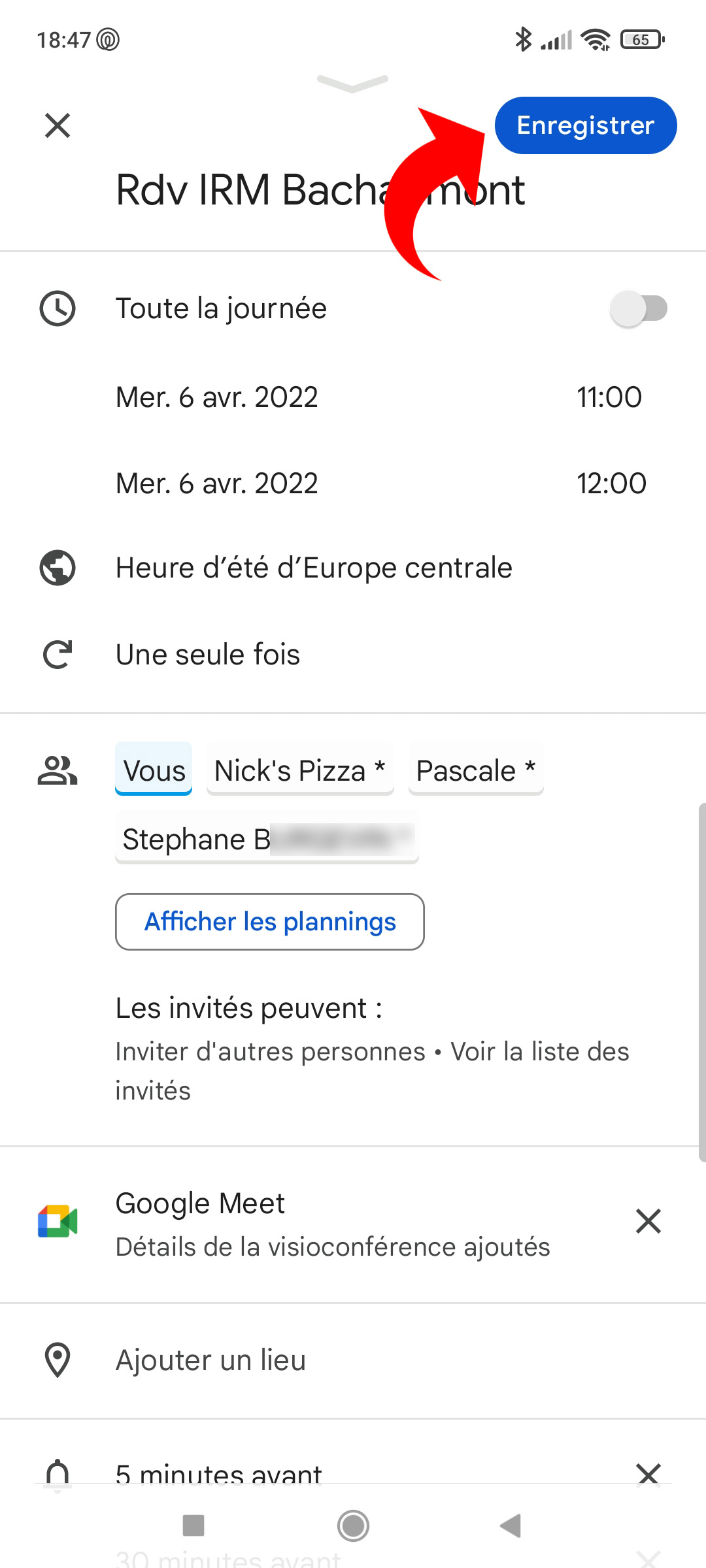
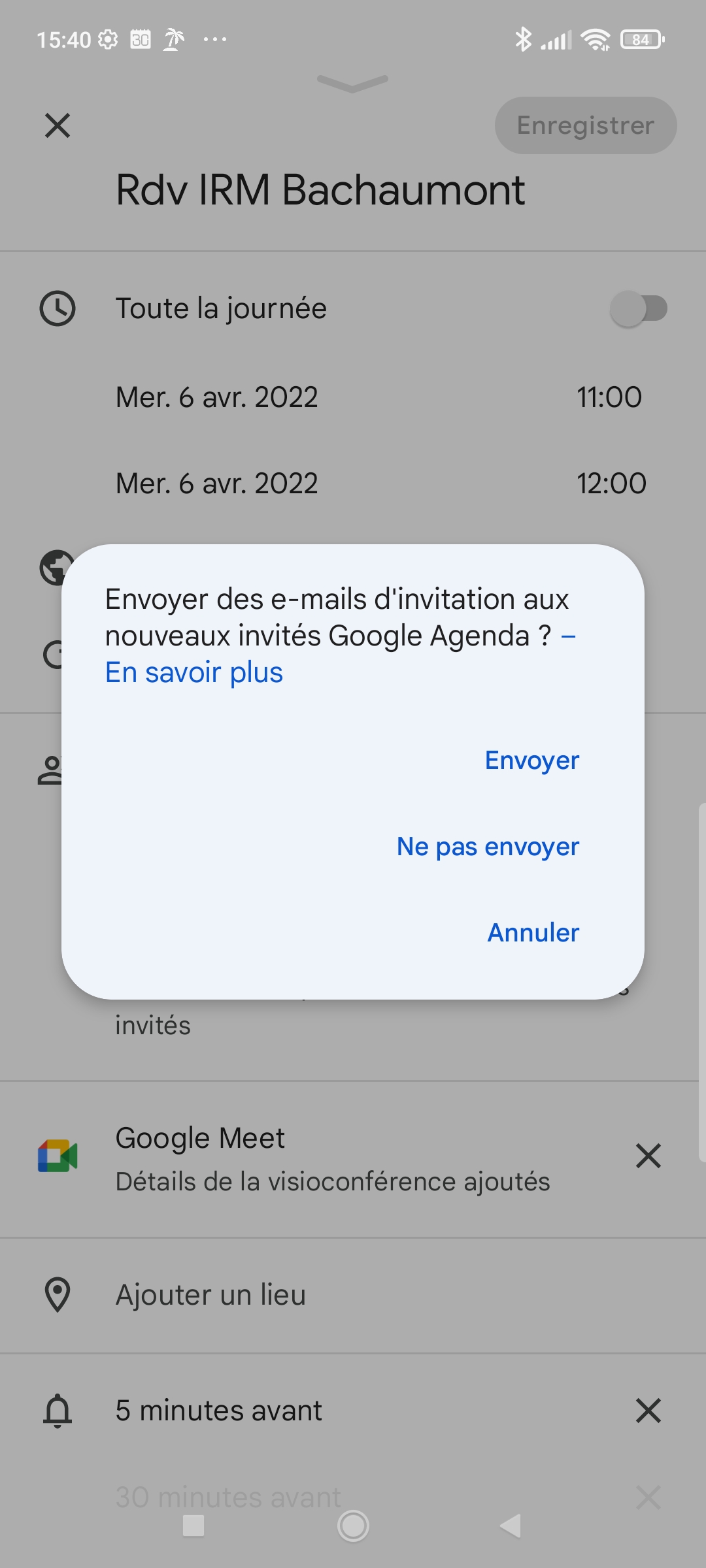
Invitees receive an email with event details and have the option to accept or decline the invitation directly from the email content, optionally adding a message.
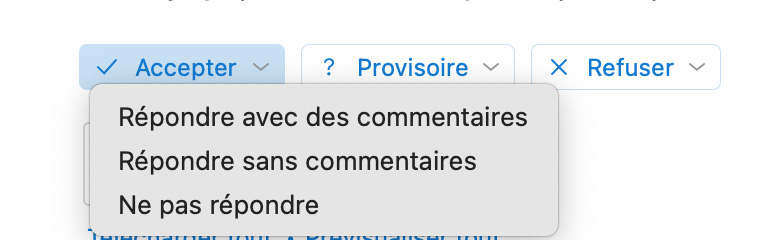
In addition to managing event attendees, Google Calendar helps keep invitations up to date. Indeed, if the event is modified, the guests are automatically notified by e-mail. Finally, it is not mandatory to use Google Calendar or even to have a Gmail address to receive invitations to events.
.