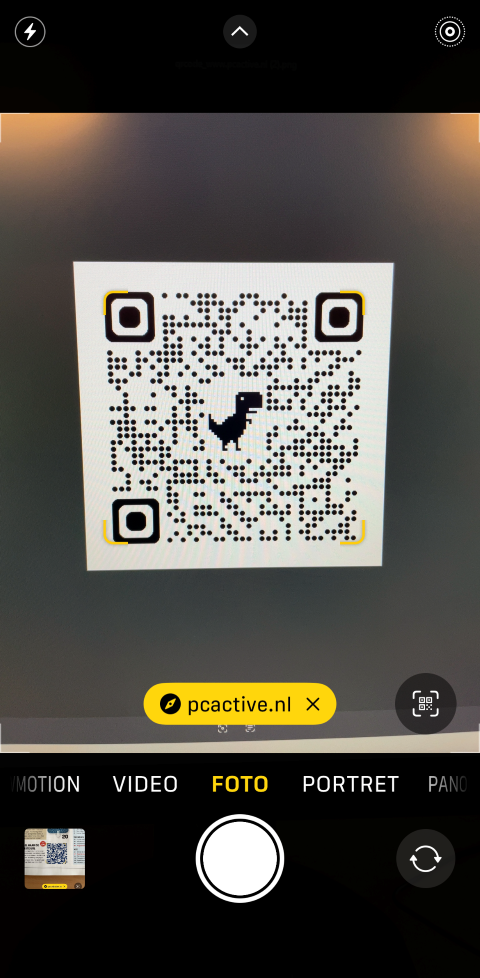I have heard that you can scan QR codes with your smartphone. Do I have to download a separate app for that, or is that possible via the camera app? Pieter P.
Quinten Jochems and Rob Coenraads
In more and more places you come across QR codes: a square, usually black and white mosaic of large and small squares that refers to a page with more information. You can see them on products in the supermarket, advertisements, on (large) posters and also PC-Active uses it. In the magazine on page 4 you can quickly go to a page with all (long) internet addresses via a QR code. Moreover, there are sometimes QR codes in articles themselves and you can also find them online on pcactive.nl, such as in the article building your own game board.
To come back to your question: scan QR codes with your smartphone is useful and you do not need a separate app for that, because you can do this via the built-in camera app on your smartphone.
Scan QR codes
Scanning QR codes with your smartphone is a function that supports most modern devices (both Android and iOS) as standard. With some smartphones, such as the smartphones from the Samsung Galaxy series, you first have to switch on this function yourself before you can use it. In this workshop we show step by step how to activate this position on a Samsung Galaxy smartphone. Then you can read how it works on other Android smartphones and on iPhones.
Step 1 Open the camera app
Open the camera app on your Samsung Galaxy smartphone. Then press the icon with the four points in the form of a square on the right slightly below the middle to open the menu.
Step 2 Open the Camera Settings
In the menu that appears, press the gear icon on the far left to open the settings of the camera app.
(Text continues under the image)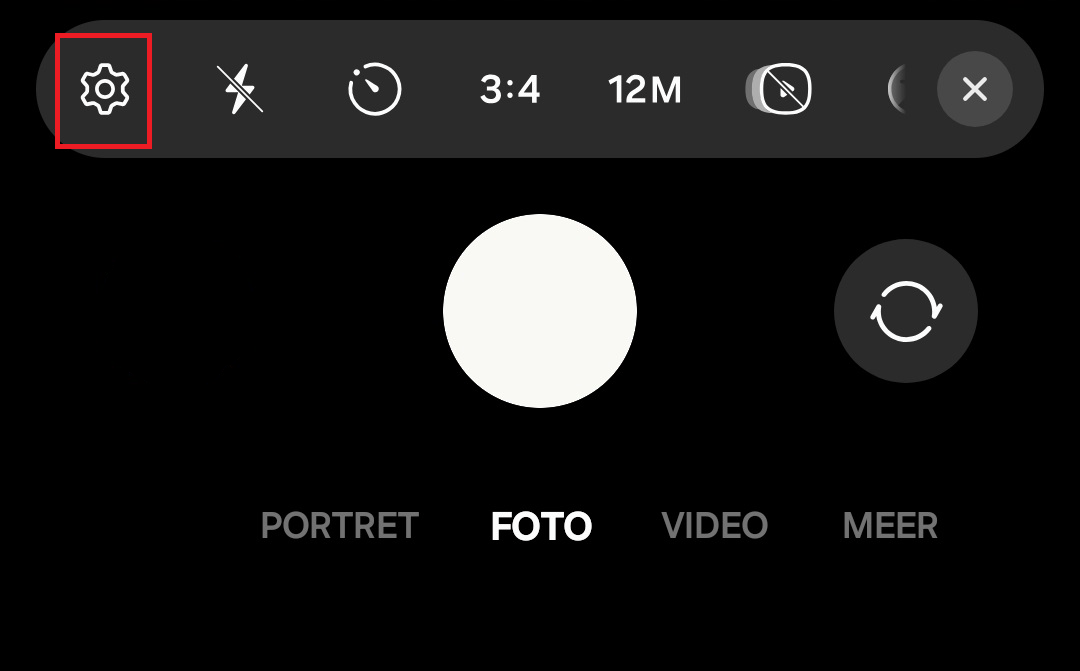
Step 3 Turn on the QR codes scanning function
Now that you have opened the camera settings, you will see a list of functions. Search at the top for the category Intelligent functions Where as the second option is: Scan QR codes. Press this option so that the button goes to the right. If the slider is blue, you know that the function is switched on.
(Text continues under the image)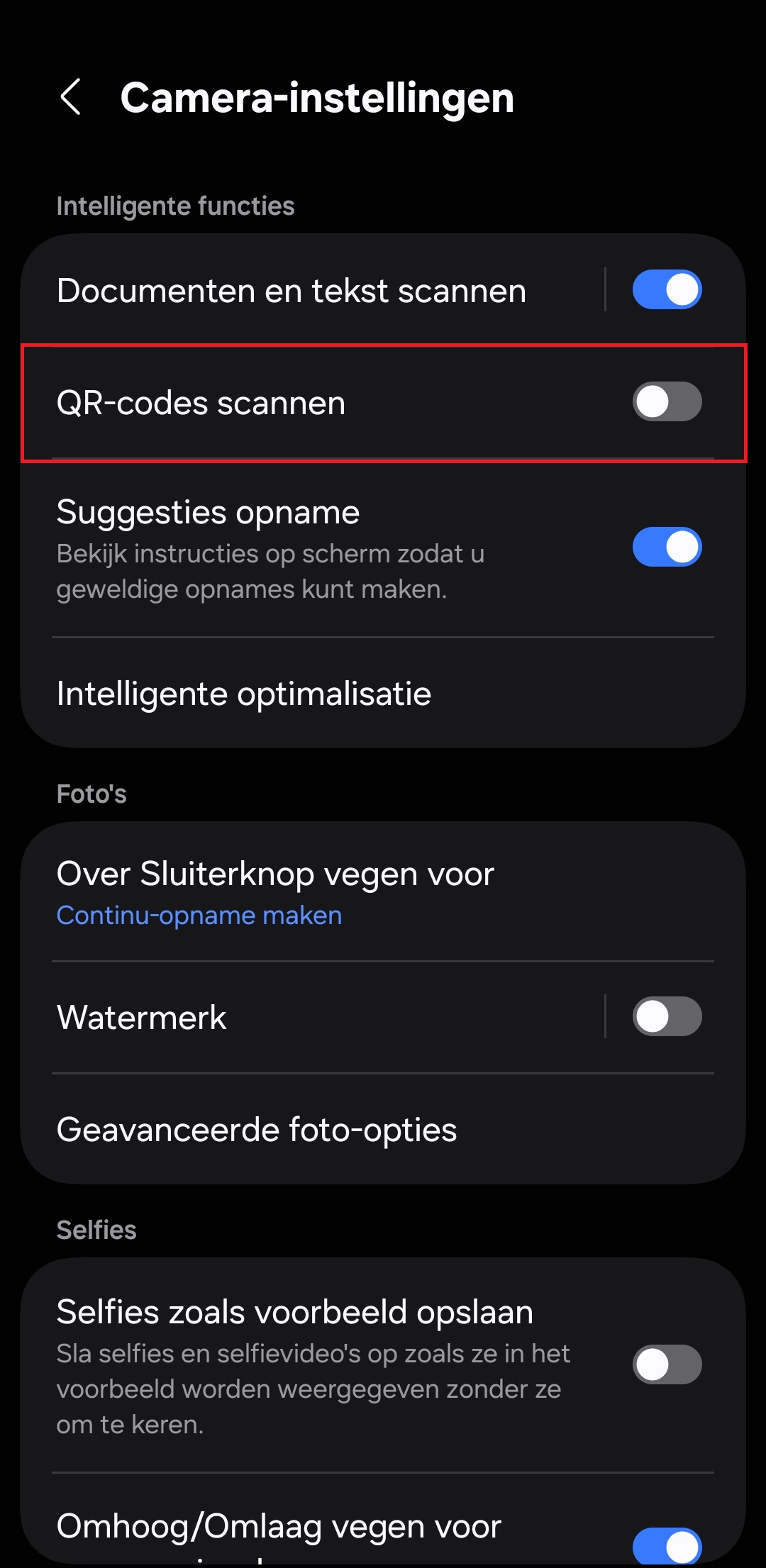
Step 4 QR codes scan
Now that the function is switched on, you only have to focus your smartphone camera on a QR code. The QR code is automatically recognized and surrounded with a yellow square. Press the yellow square after which a window appears. Press that window to open the link where the QR code refers.
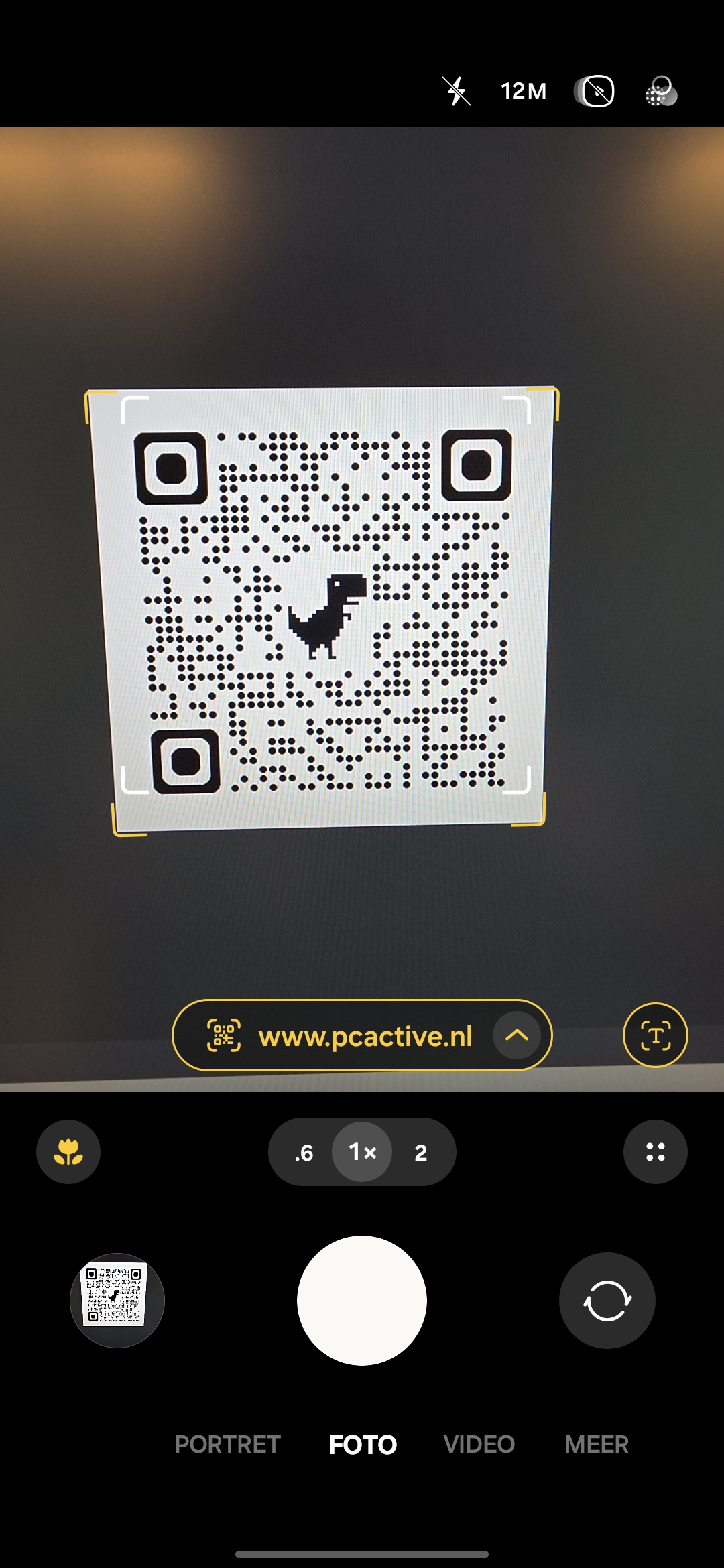
Scan QR codes on other Android smartphones
Almost all modern smartphones nowadays support the scanning of QR codes. However, there are small differences in the way this is displayed. With the Nothing Phone (3A) Pro the QR code is surrounded by a red square with a QR code icon in the middle.
(Text continues under the image)
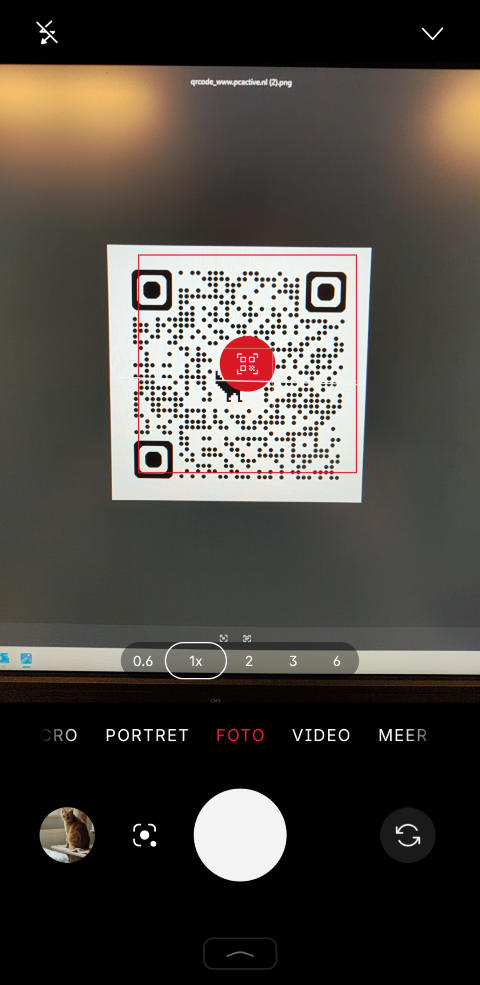
This function is already on as standard with most Android smartphones. If that is not the case, you can usually easily switch on the function via the camera settings. The process is broadly the same, but the location of the settings can vary per brand.
Smartphones where QR code scanning is enabled:
• Google Pixel
• OnePlus
• Sony Xperia
• Nothing
Smartphones where QR code scanning often has to be switched on manually:
• Xiaomi
• Samsung
• Oppo
• Motorola
With smartphones where the function is not enabled by default, you follow a similar step -by -step plan as described above. The only difference is the way you get access to the camera settings. For example, at Nothing smartphones you have to press an icon at the top right to open the camera’s settings menu. The other steps are almost identical to those of, for example, the smartphones from the Samsung Galaxy series.
Scan QR codes on your iPhone
On your iPhone you can automatically scan QR codes, without having to put extra effort into this. This function has been enabled as standard since iOS 11. If your iPhone uses iOS 11 or higher, you only have to open the camera app and focus the camera on the QR code. As soon as the QR code is recognized, yellow edges appear around the corners and the link becomes above the button Photo displayed.