Google Calendar is Google’s calendar solution, usable on Android, iOS and via a browser. However, to be able to share an agenda with the people of your choice, you must go through a computer, this feature is not available on the mobile versions of the application. Depending on the sharing settings, the user may have full access to all items in your calendar.
Share a calendar on Google Calendar
1. Go to Google calendar from a browser.
2. At the bottom left of the screen, under “My calendars”, hover over the name of the calendar you want to share, then click on the 3 dots.
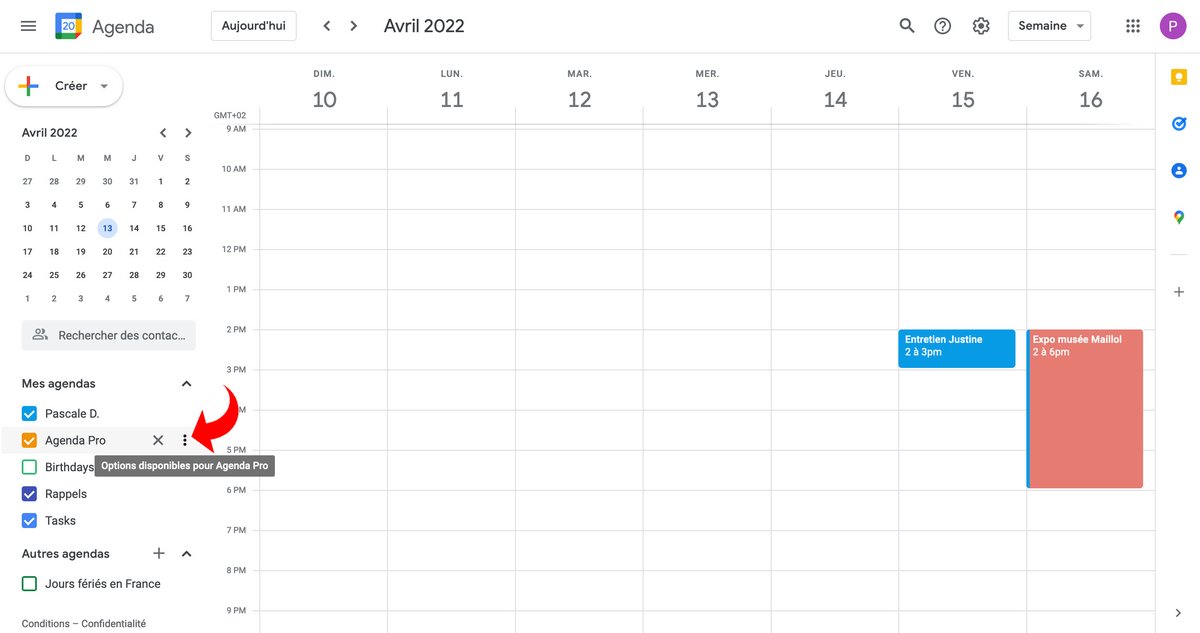
3. In the pop-up menu that appears, select “Settings and sharing”.
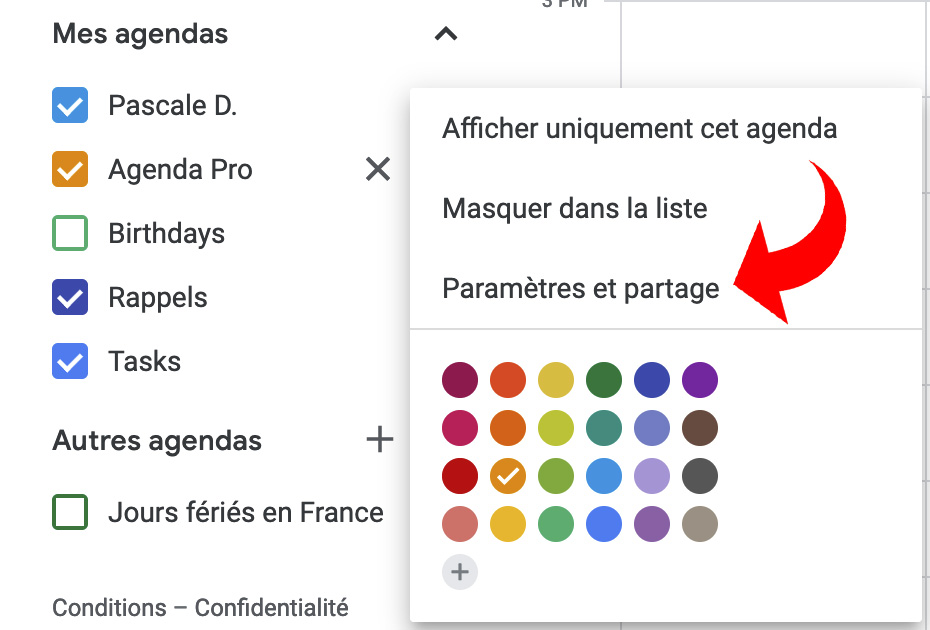
4. In the left menu, click on “Share with specific people”. To publicly share an agenda, go directly to point 7.
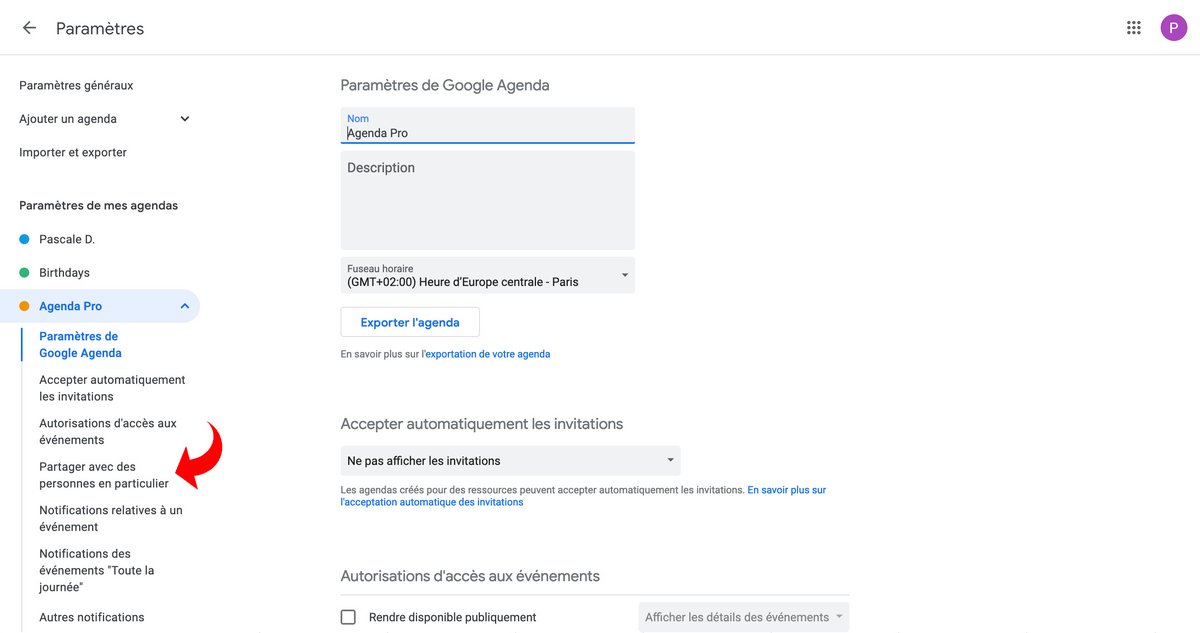
5. Click on “Add Contacts”.
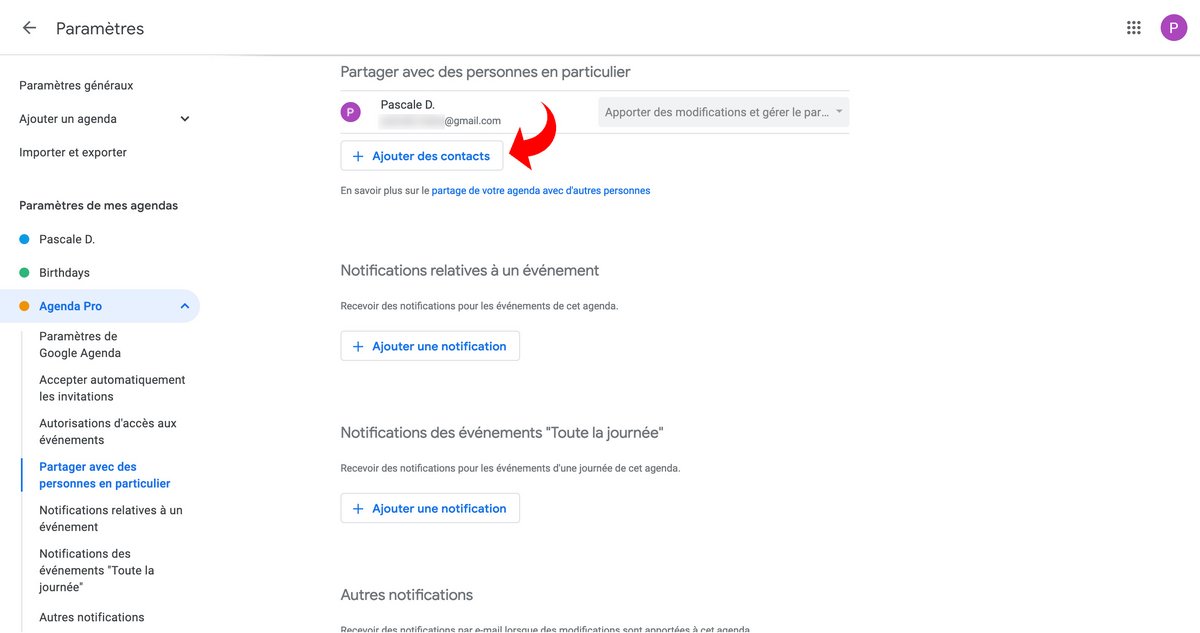
6. In the add window, enter the email address of the person with whom you want to share your calendar.
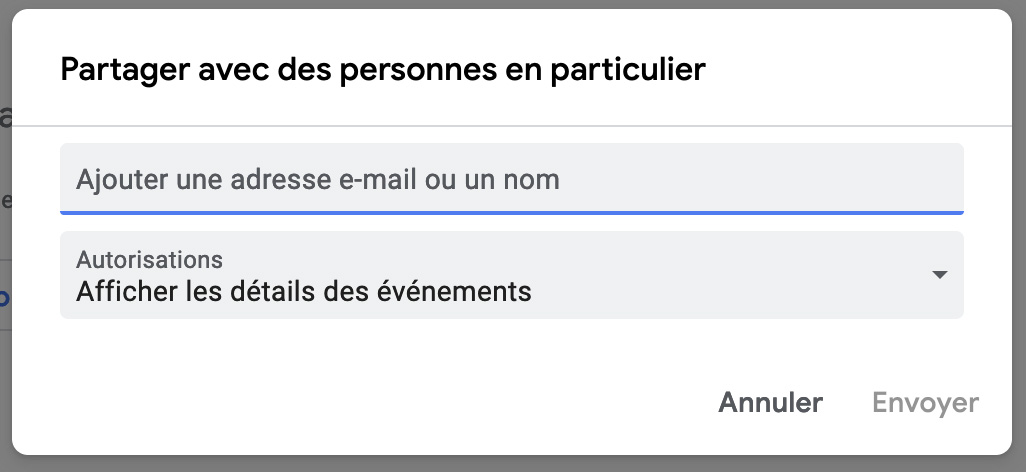
This is also where you must choose the rights you want to grant to your calendar. The lowest level of permission is “View Free/Busy Information Only”. In this case, the user sees your availability, but does not see any details of your events. The highest level of permission is “Make changes and manage sharing”. The user has access to all event details, he can add, modify and delete events (including permanently from the trash). It also has the ability to manage sharing settings and even delete the calendar completely. Choose this type of authorization sparingly!
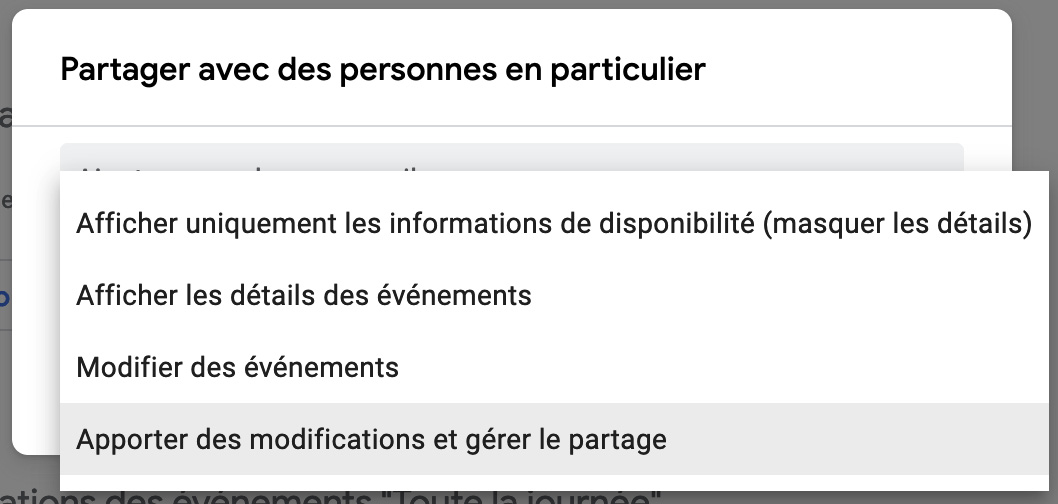
7. To make a calendar public, choose “Event Access Permissions” from the left menu.
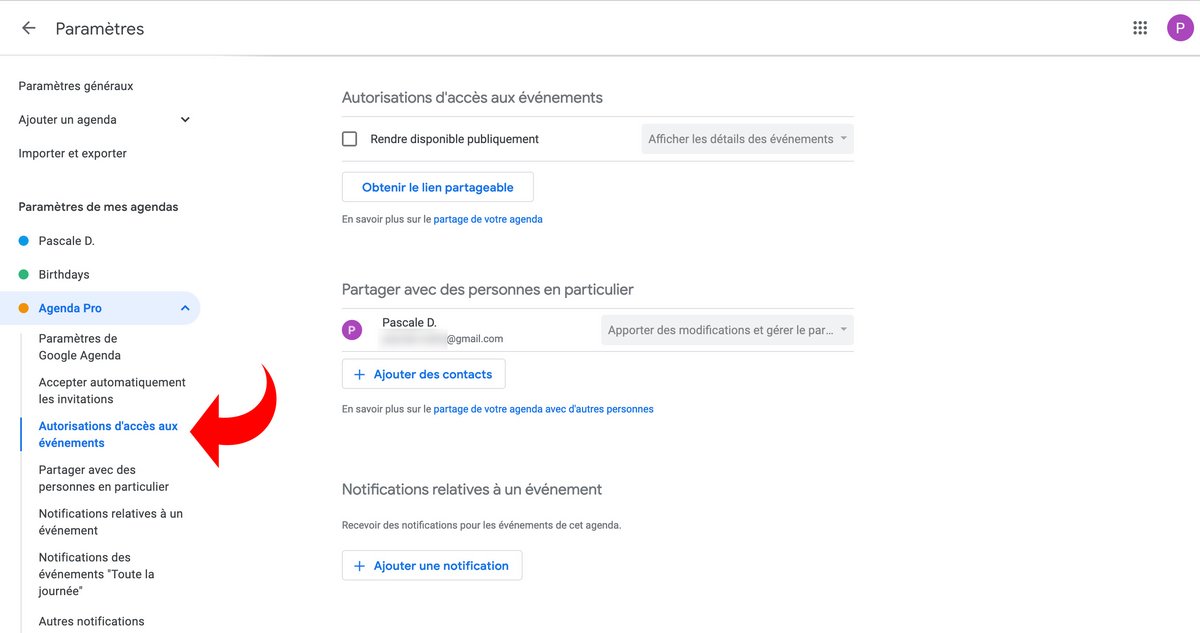
8. Check the “Make publicly available” box. You are asked to confirm this choice, because this type of sharing makes the calendar visible to everyone, including when searching on Google.
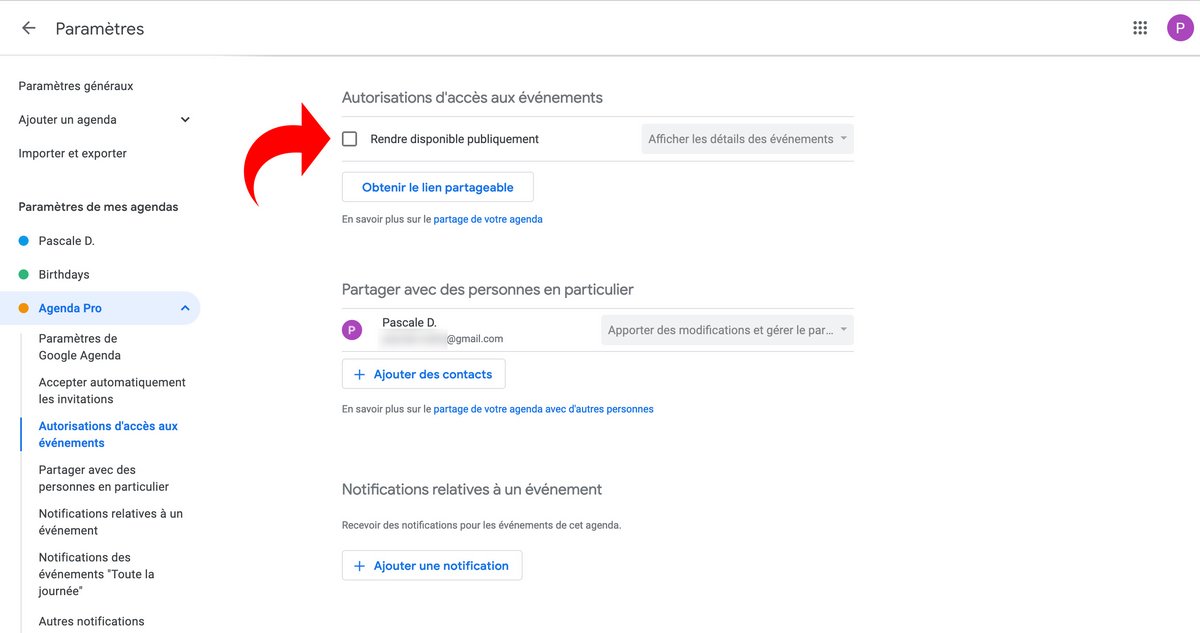
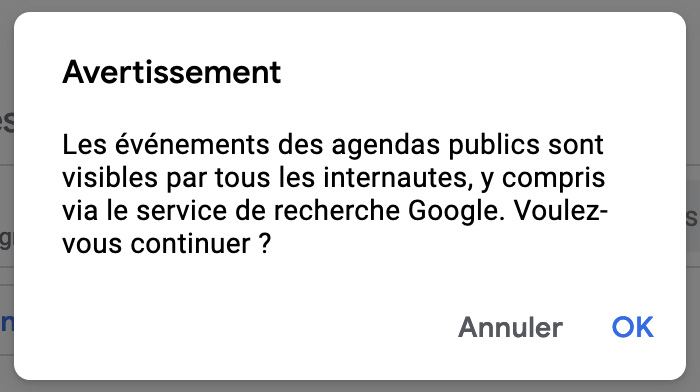
9. Choose the permissions to grant: “View Free/Busy Information” or “View Event Details”.

Making a calendar public lets you share it with people who don’t use Google Calendar.
Accept access to a shared calendar in Google Calendar
1. If someone shares a calendar with you, you receive an email notification.
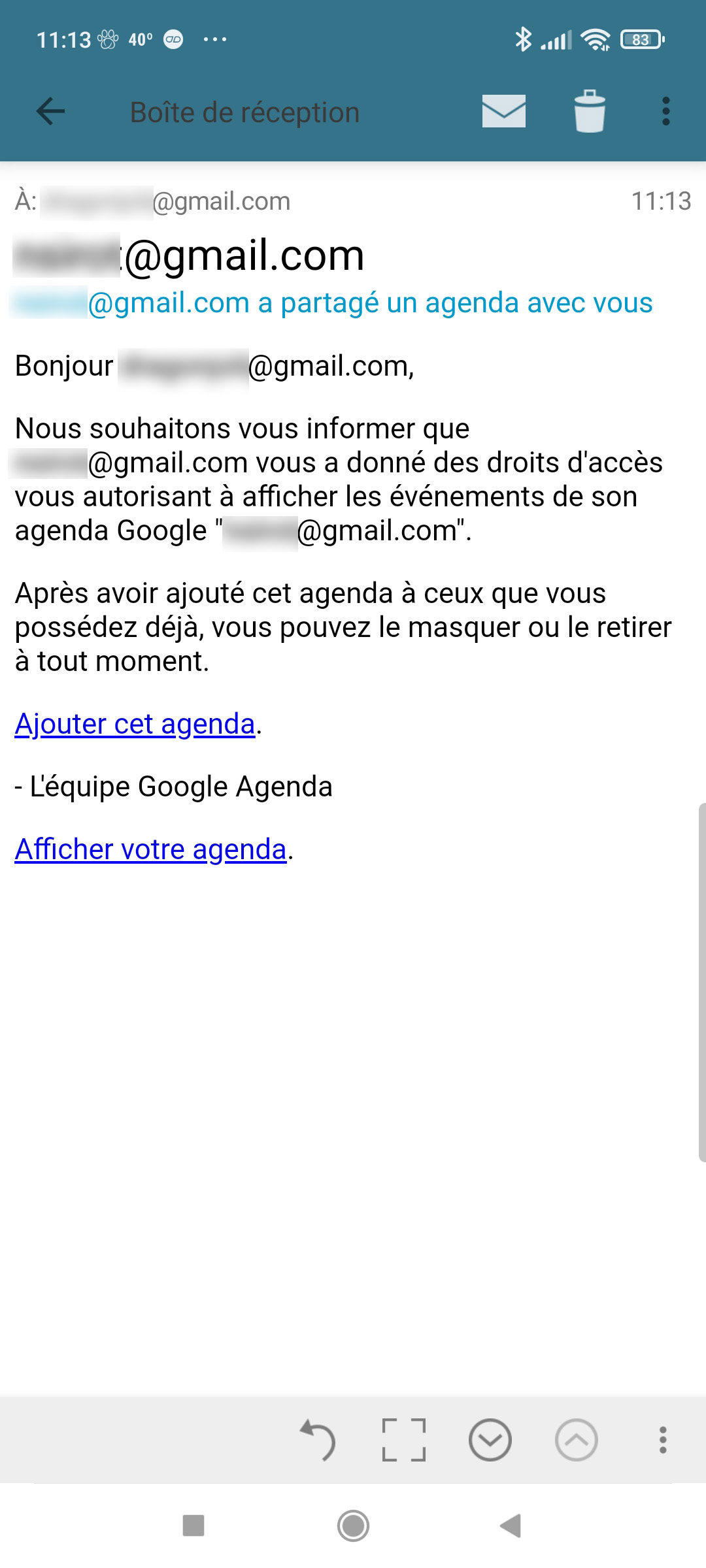
2. By selecting “Add this calendar” in this email, you are redirected to the Google Calendar application and asked to accept the sharing.

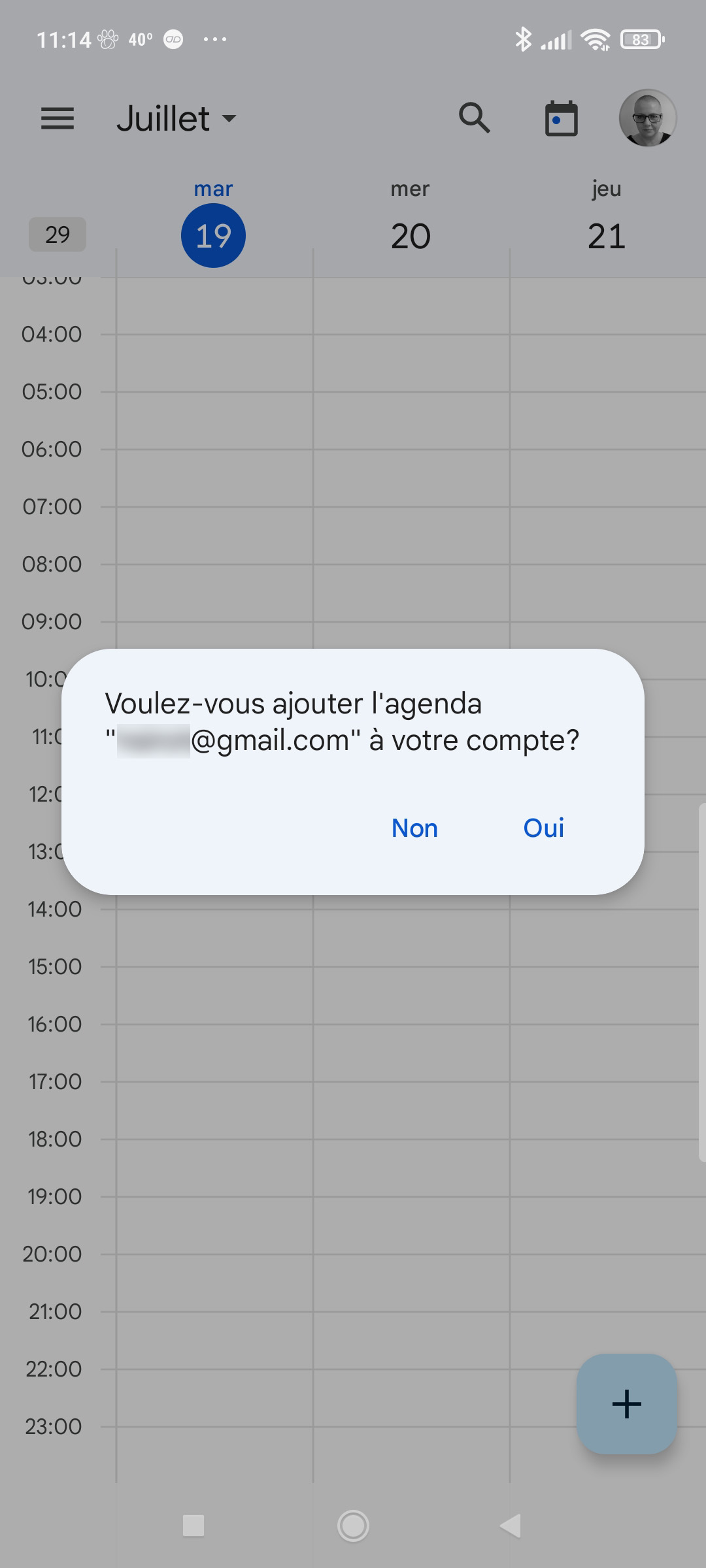
3. As soon as you have accepted sharing, the calendar appears in the list of calendars accessible from Google Calendar, including in the mobile version of the application.
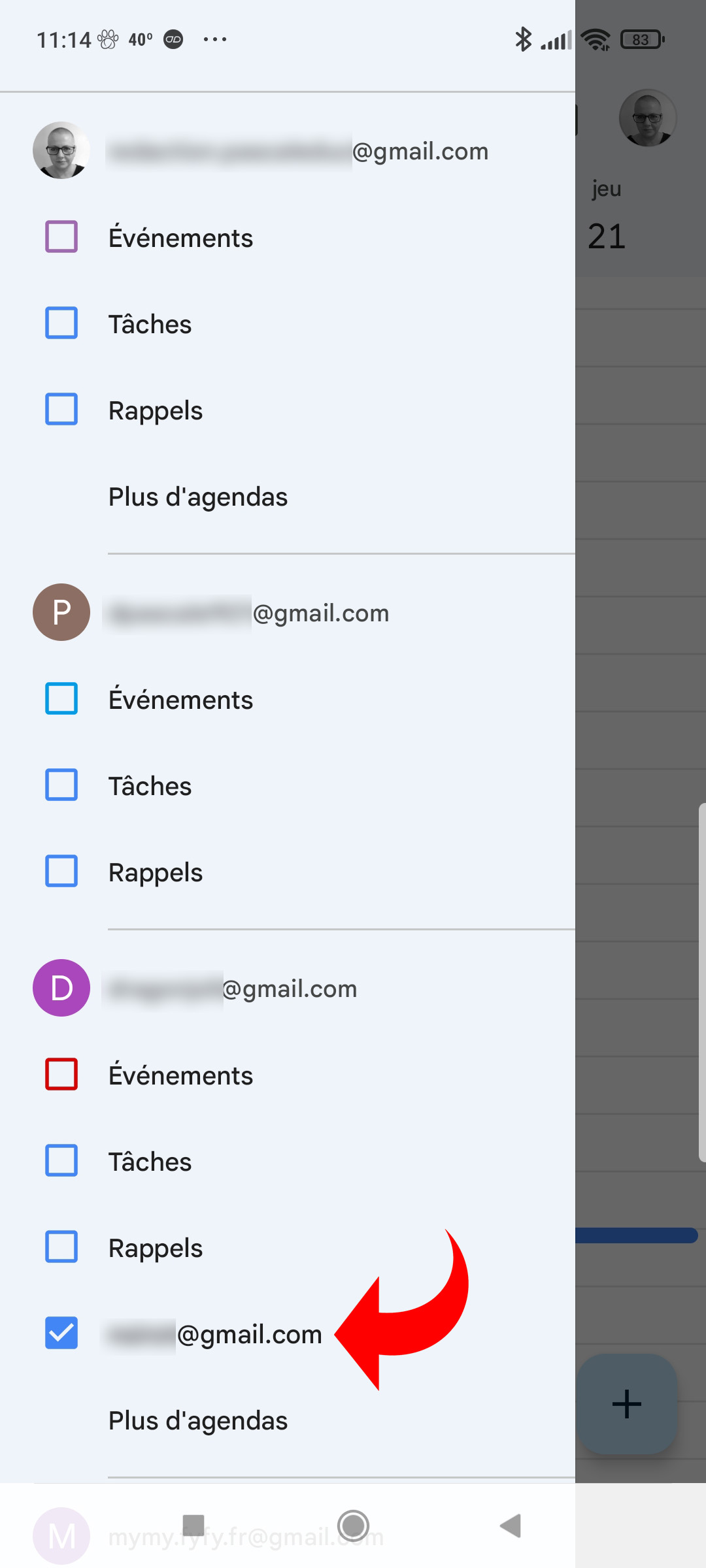
Calendar sharing can be used to organize your working time with your colleagues or with your family. However, be aware that if the account you use is managed by an administrator (company or school, for example), this feature may be disabled. Also note that even if your calendar is shared, events added from Gmail with the “Only me” visibility setting remain visible only to you. Finally, to deactivate the sharing of a calendar, you must imperatively carry out the manipulation from a computer.
.