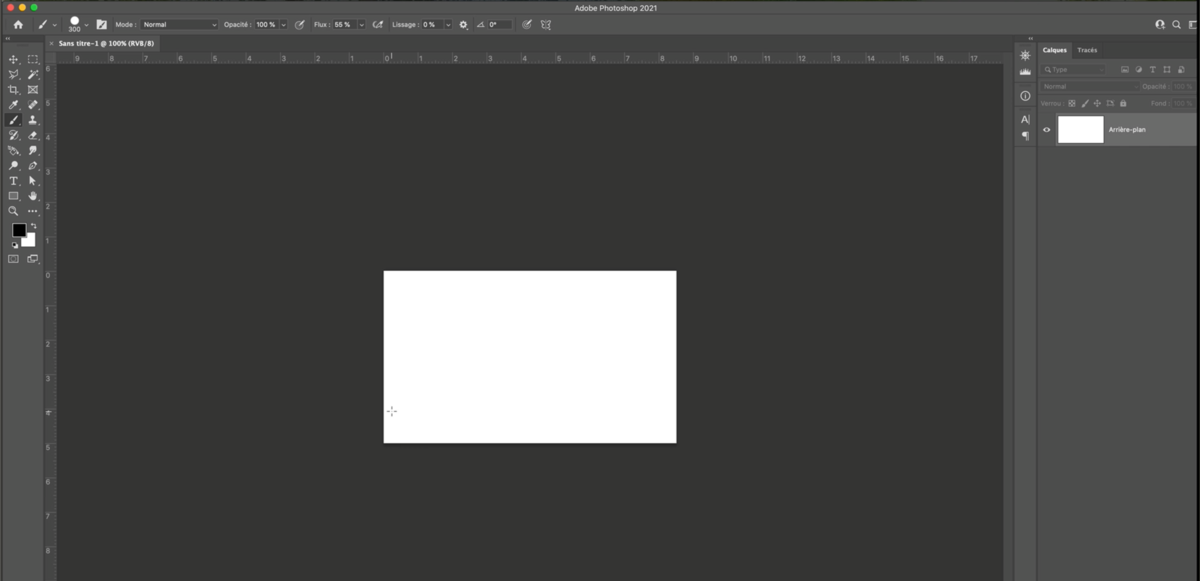Just downloaded Adobe Photoshop CC and want to get started? Where to start ? From the beginning of course!
Let yourself be guided in your first steps and find this tutorial in the video below.
How to create a new document in Photoshop?
1. Launch Photoshop to arrive on the software’s home screen.
2. To Create a new document:
Click either on File > New (1) or on the Create New Document button (2)
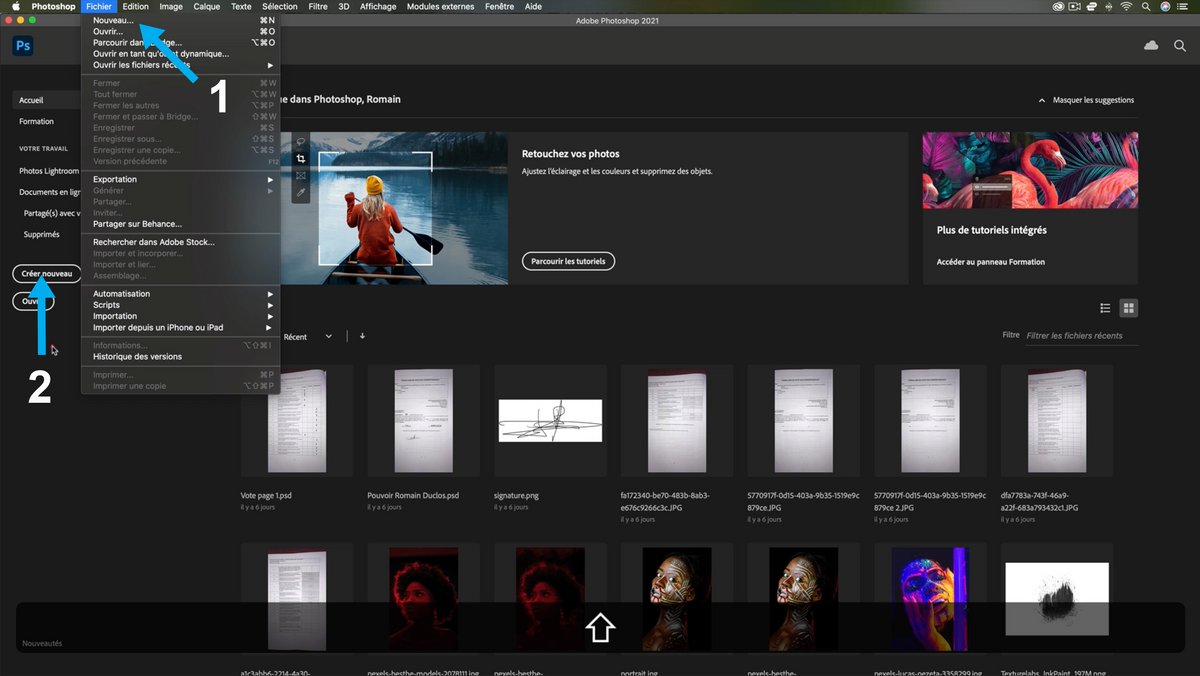
3. A new window opens allowing you to define the dimensions of your new document.
At this stage you can either choose from the predefined formats (1) or decide all the parameters of your document yourself (2).
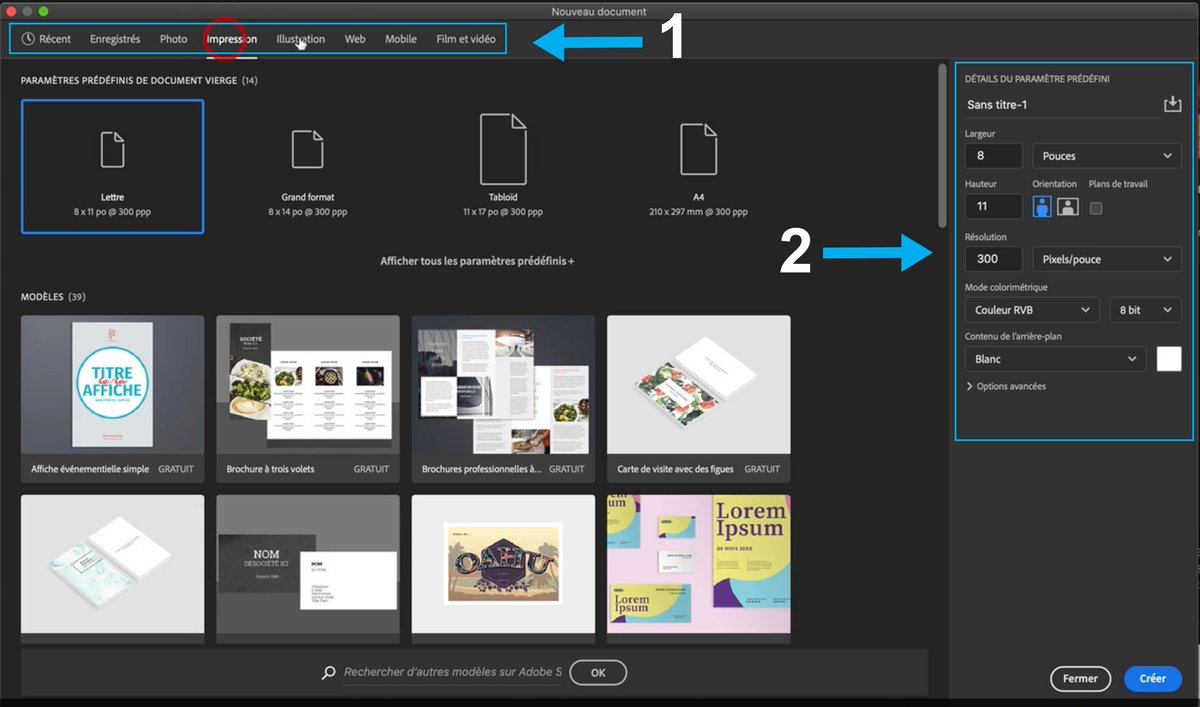
4. Here you can configure your document according to different parameters:
- Width and height
- Define your units of measurement (mm, cm, px, etc…)
- The orientation of your document (horizontal or vertical)
- The number of artboard (the number of “pages” of your document)
- Color mode (CMYK – Cyan magenta Yellow Black or RGB – Red green blue)
- The resolution of your document: 300 dpi (high resolution for printing) – 150 dpi (medium resolution) -72 dpi (Low resolution for web)
- The background color
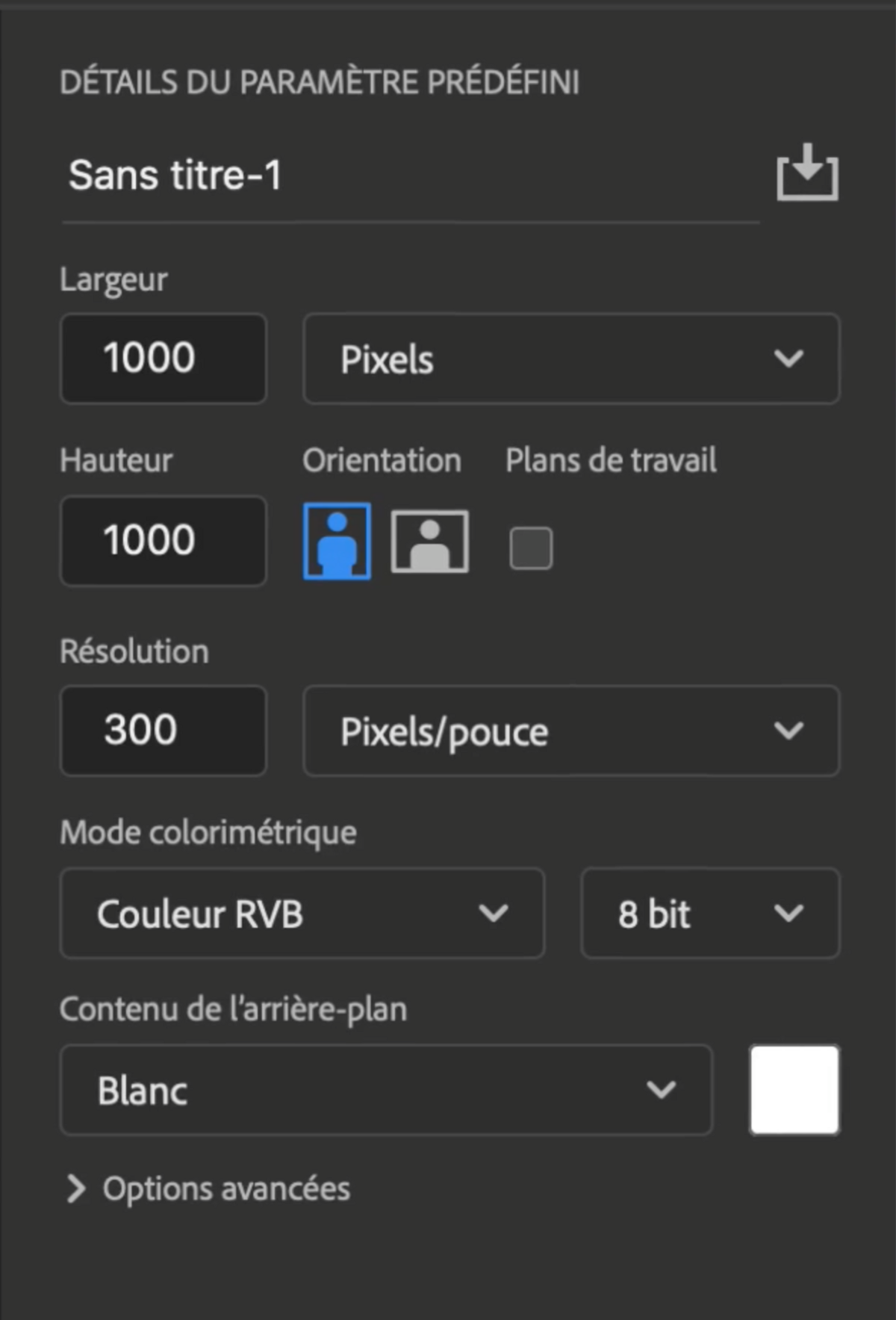
5. Once all the criteria have been defined, all you have to do is click on the “Create” button to validate your document.
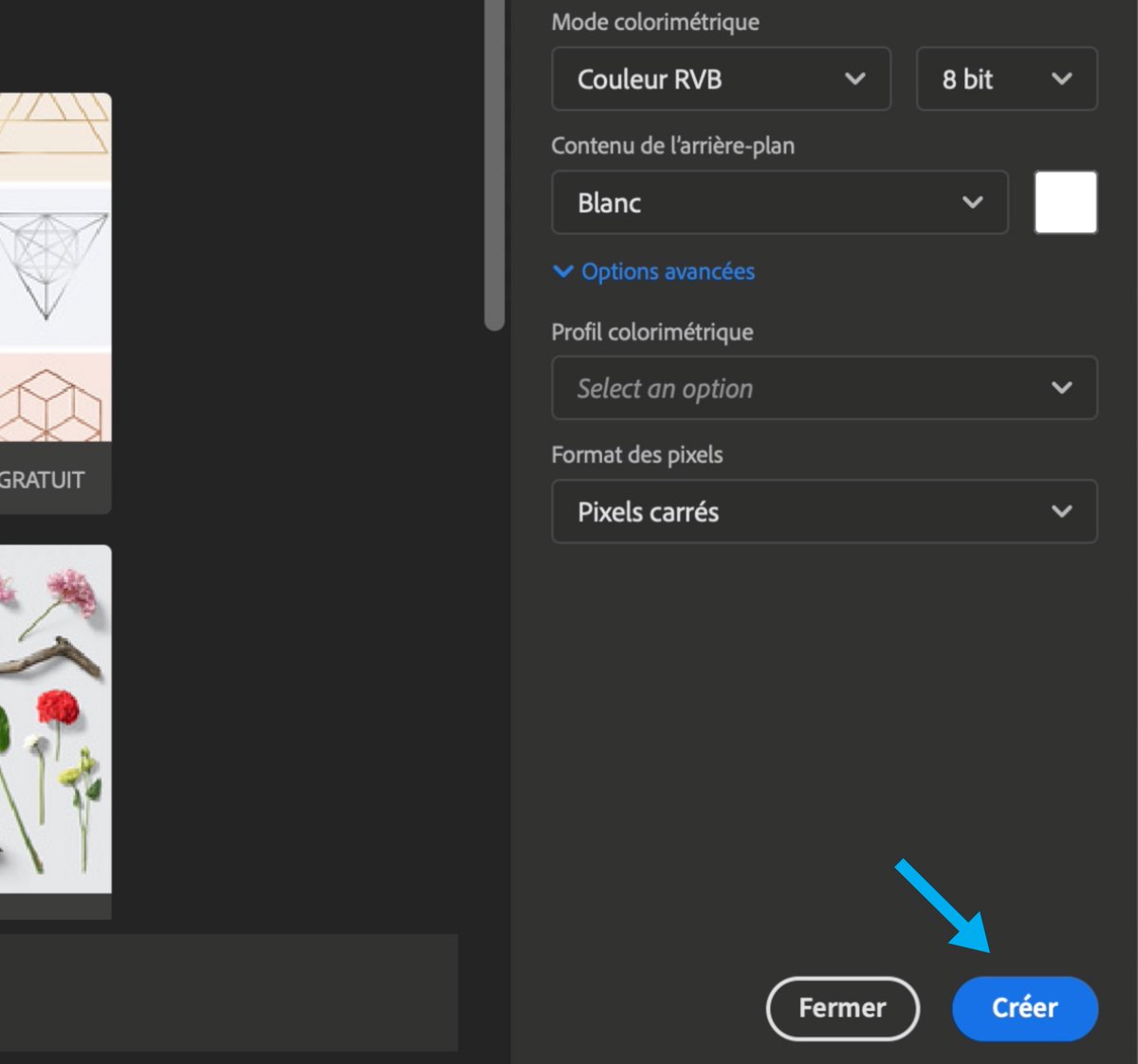
6. This opens in the Photoshop interface and you can begin your creation.