In addition to creating events and tasks, Google Calendar for Android also allows you to organize reminders. At the set time, the smartphone sends a notification, so that you don’t forget anything. Google Calendar reminders can also be managed through Google Keep and the Google app.
Create a reminder in Google Calendar
1. From the general view of the calendar, tap the + pictogram in the lower right corner of the screen, then choose “Reminder”.
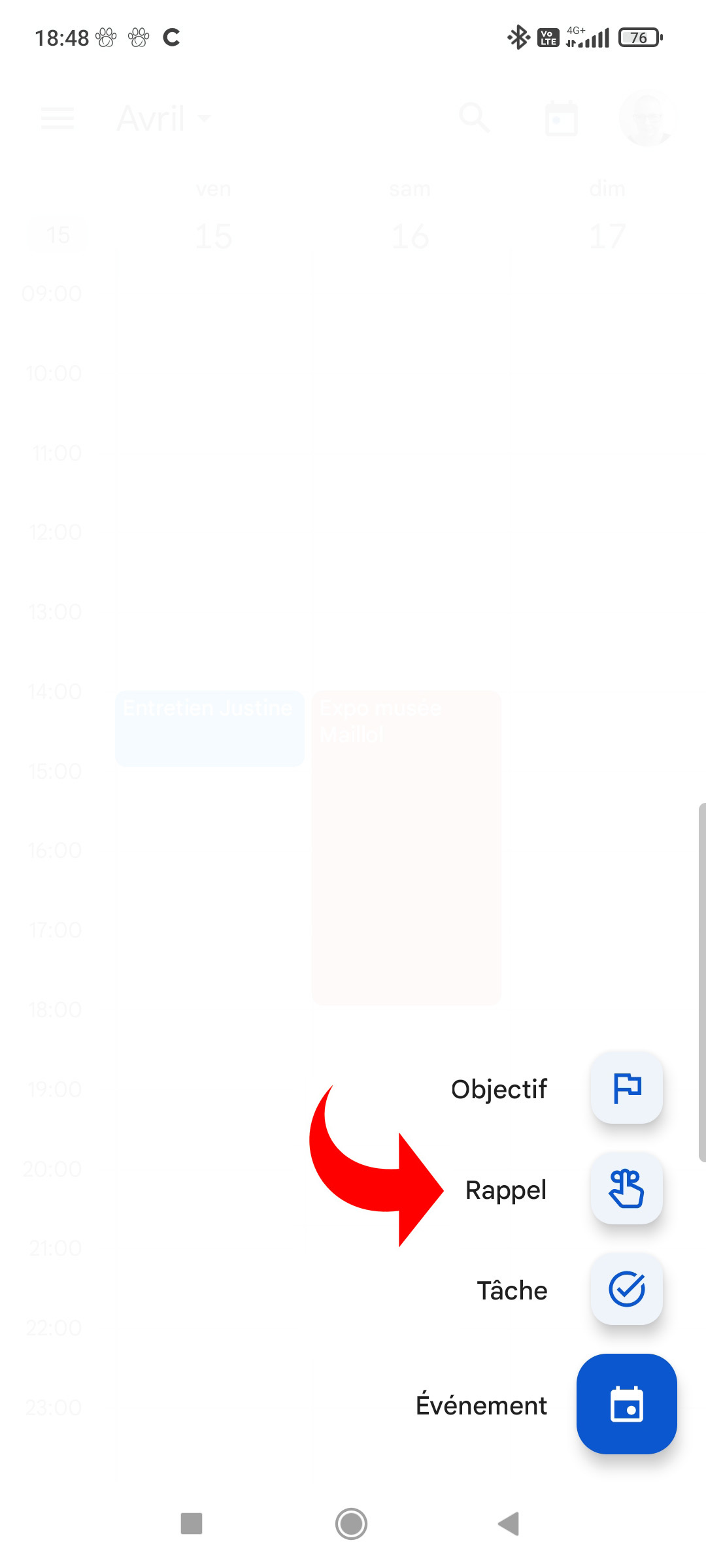
2. Enter the reminder title. This is what will appear in the push notification you will receive.
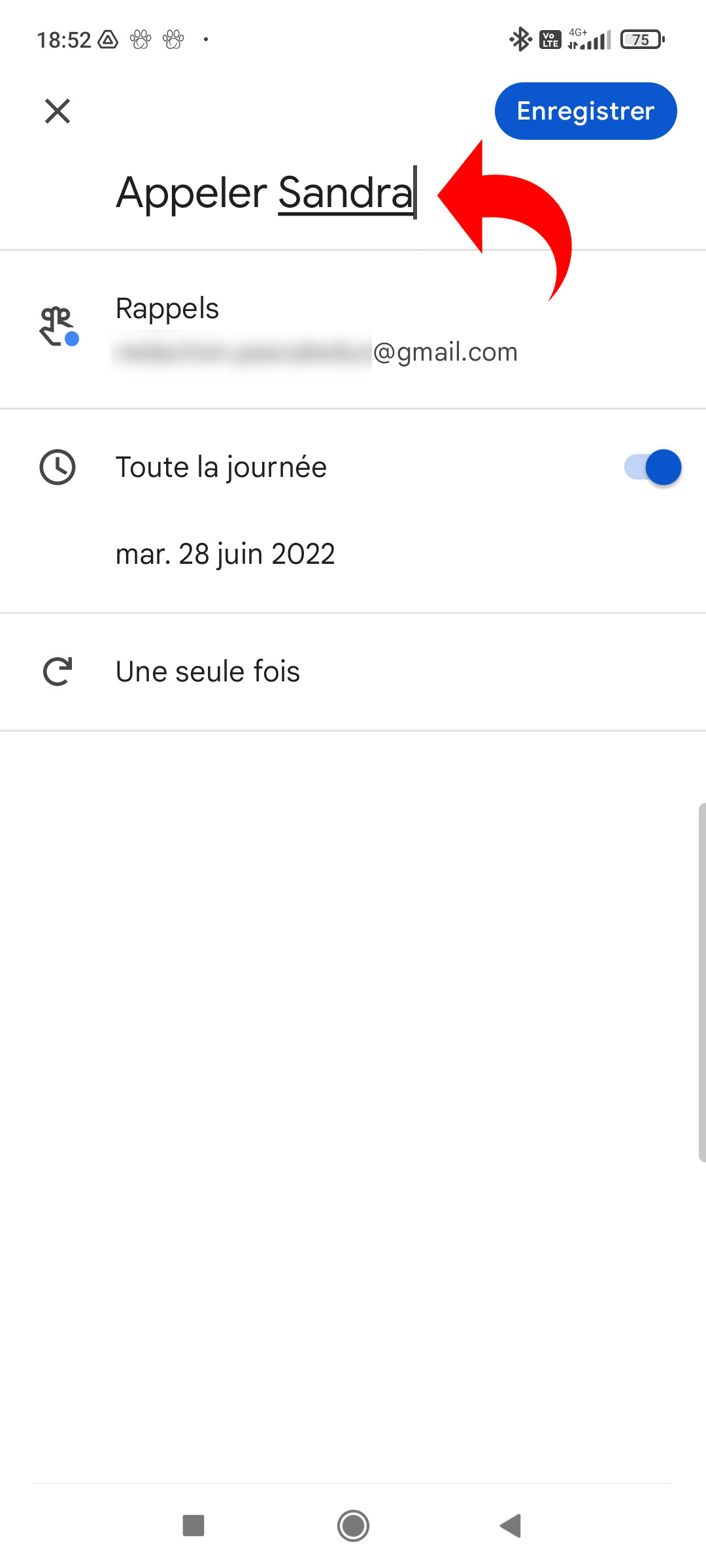
3. Google Calendar allows you to install several Google accounts on the same app and each account corresponds to a calendar. If you want to attach the reminder to a calendar other than the one displayed by default, tap the “Reminders” line and make your choice.
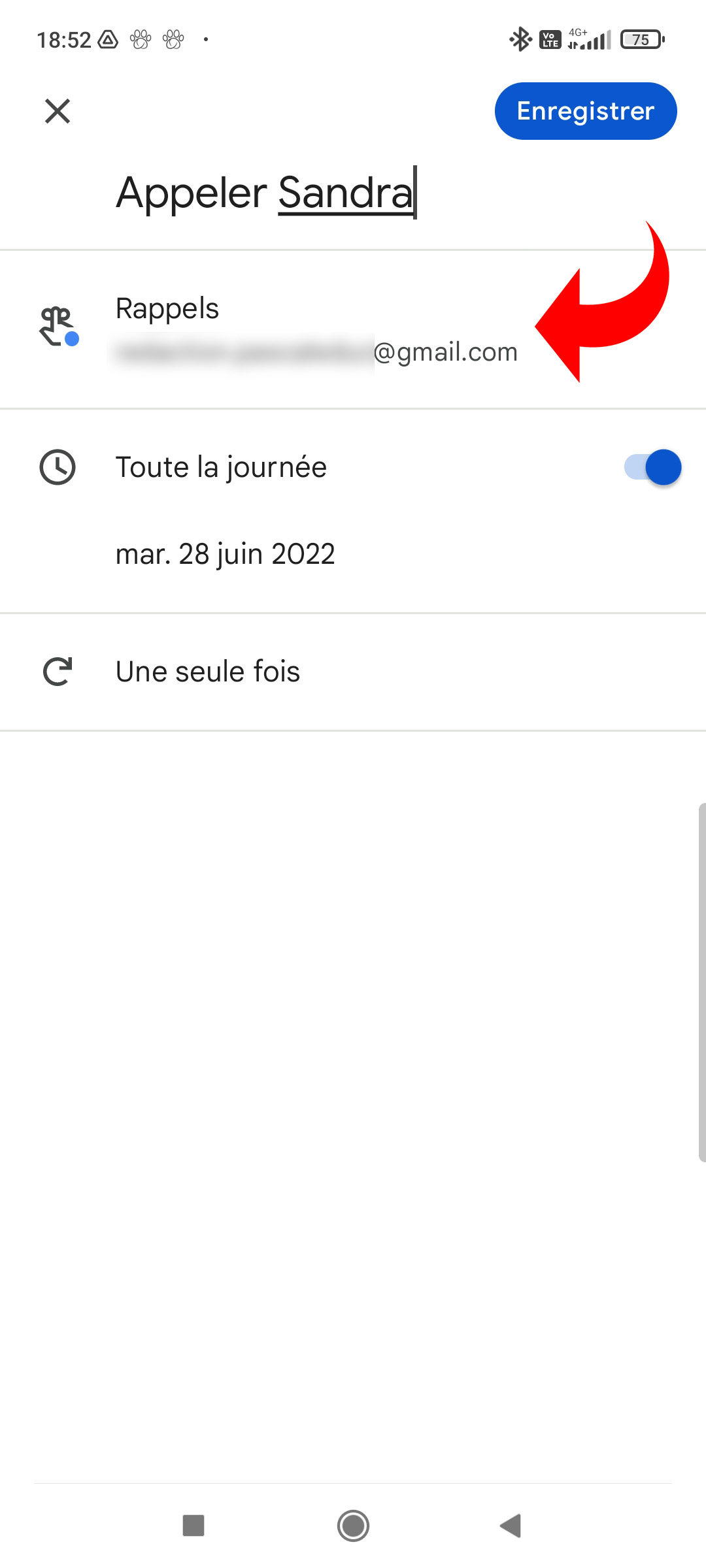
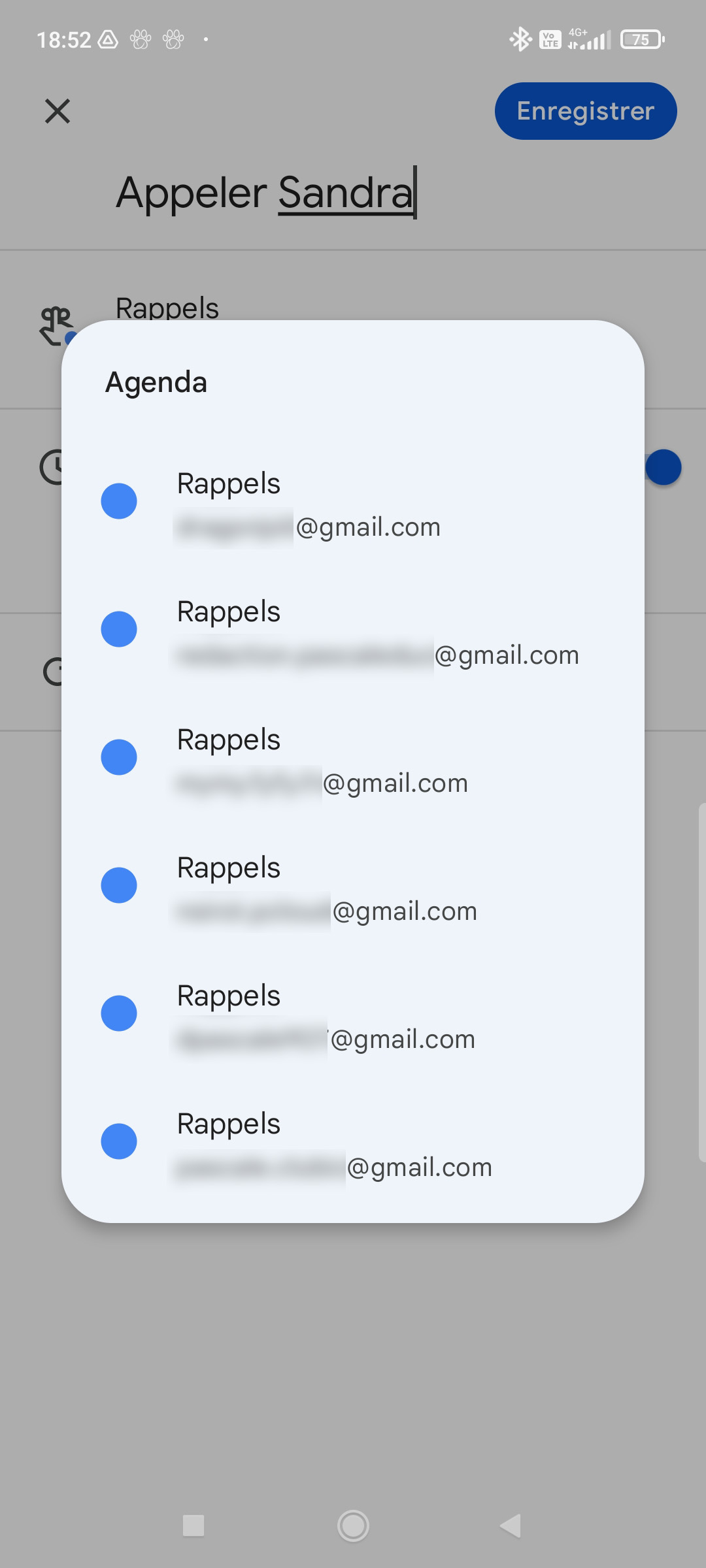
4. If the reminder is to be for an all day, click the “All day” slider. Otherwise, set the date and time. Note that if you have chosen “All day”, you do not have access to the date and time settings.
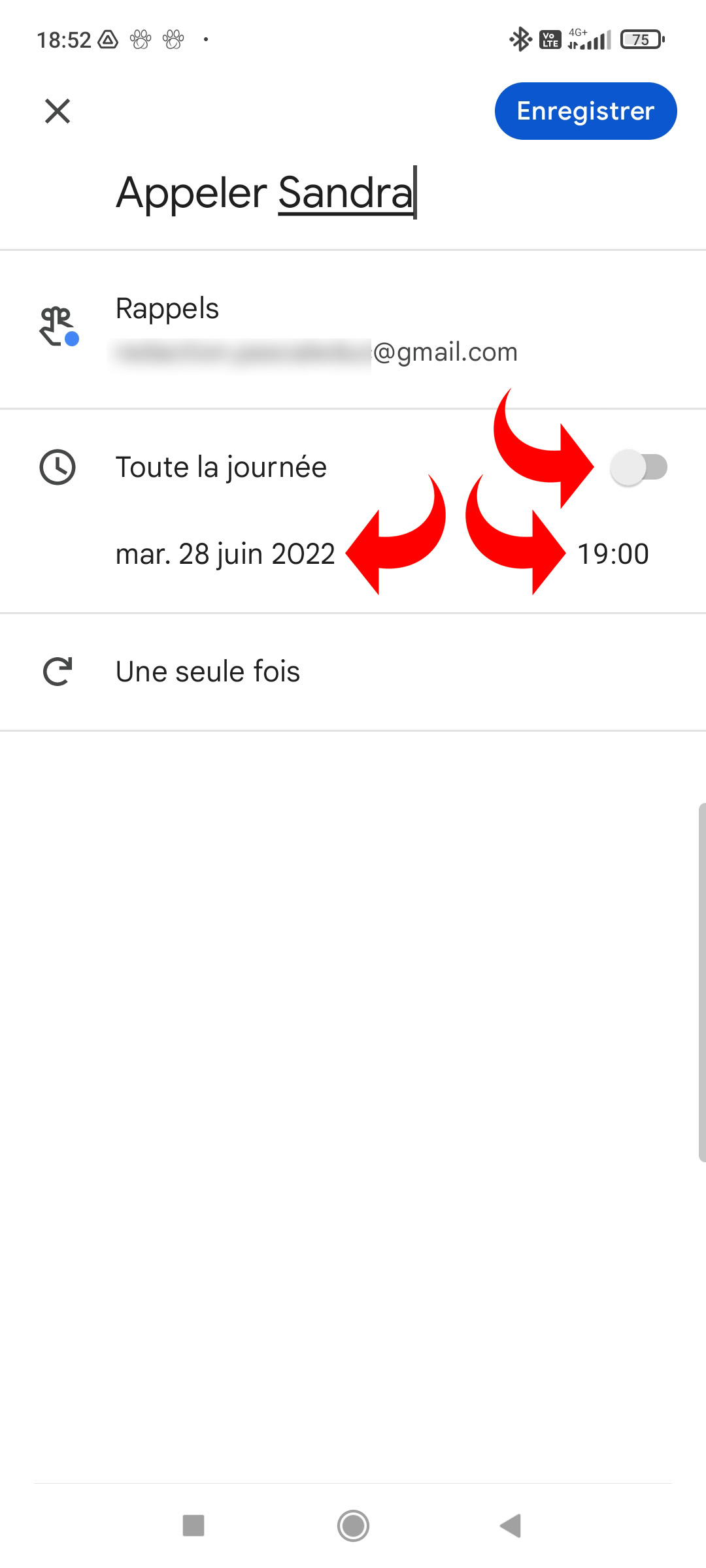
5. The reminder can be occasional or repetitive (eg to think about taking medicine). By default, it is set to “One time only”. It is this line that must be pressed to modify the periodicity: every day, every week, every month, every year or according to a personalized setting (every 2 days, 3 times a week, etc.).
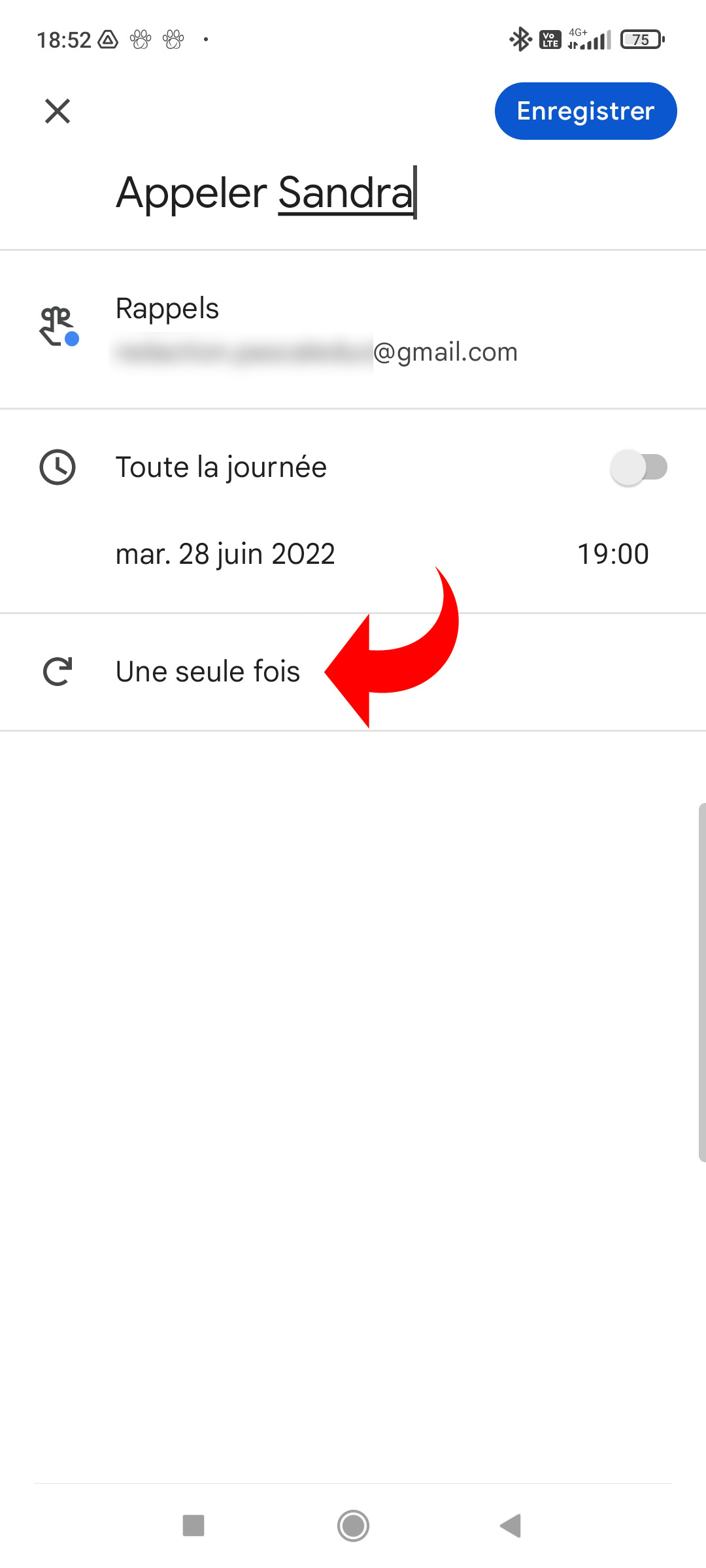
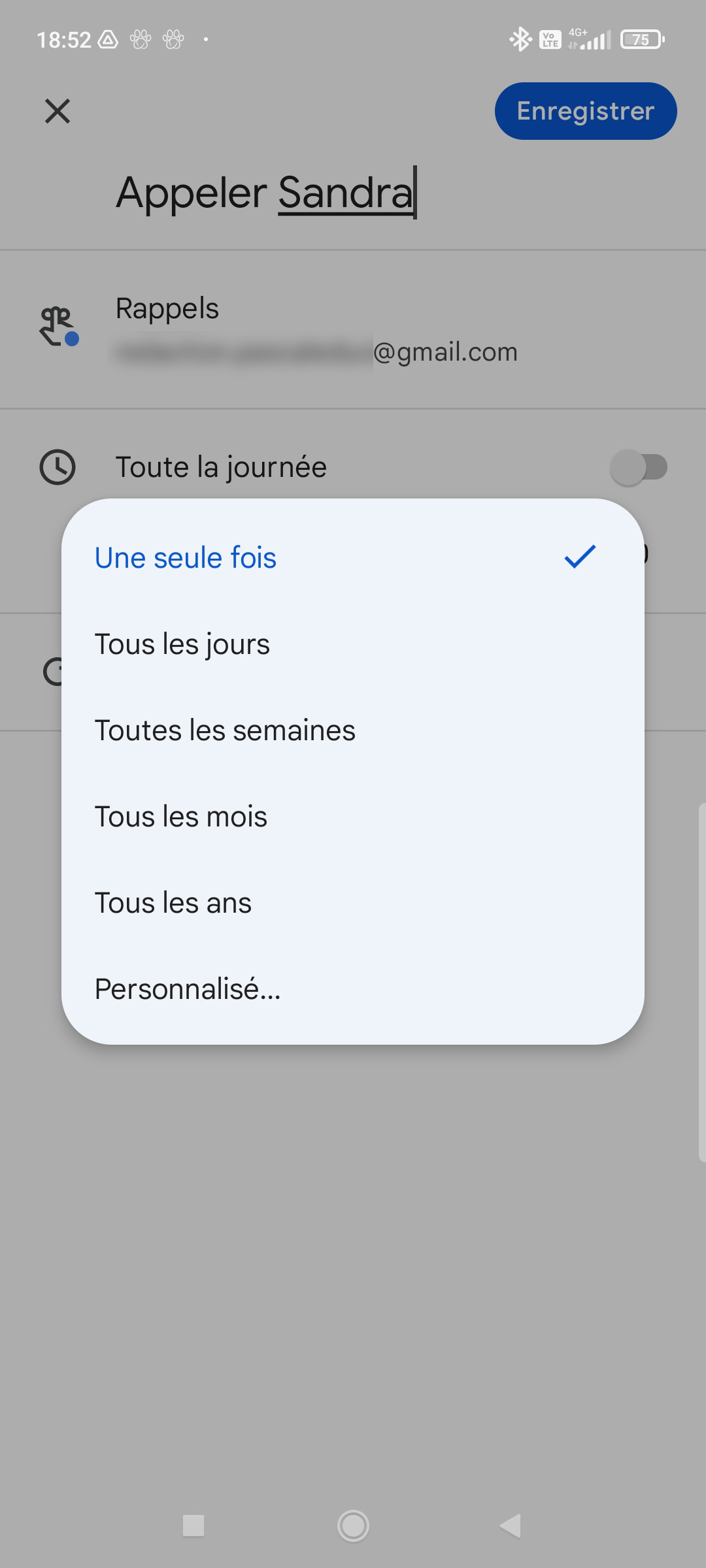
6. Tap on “Save” at the top right to validate the creation of the reminder.

The reminder is now visible in the calendar, at the chosen time or at the top of the day if you have activated “All day”. The block bears the color configured by default for the reminders of the calendar concerned.
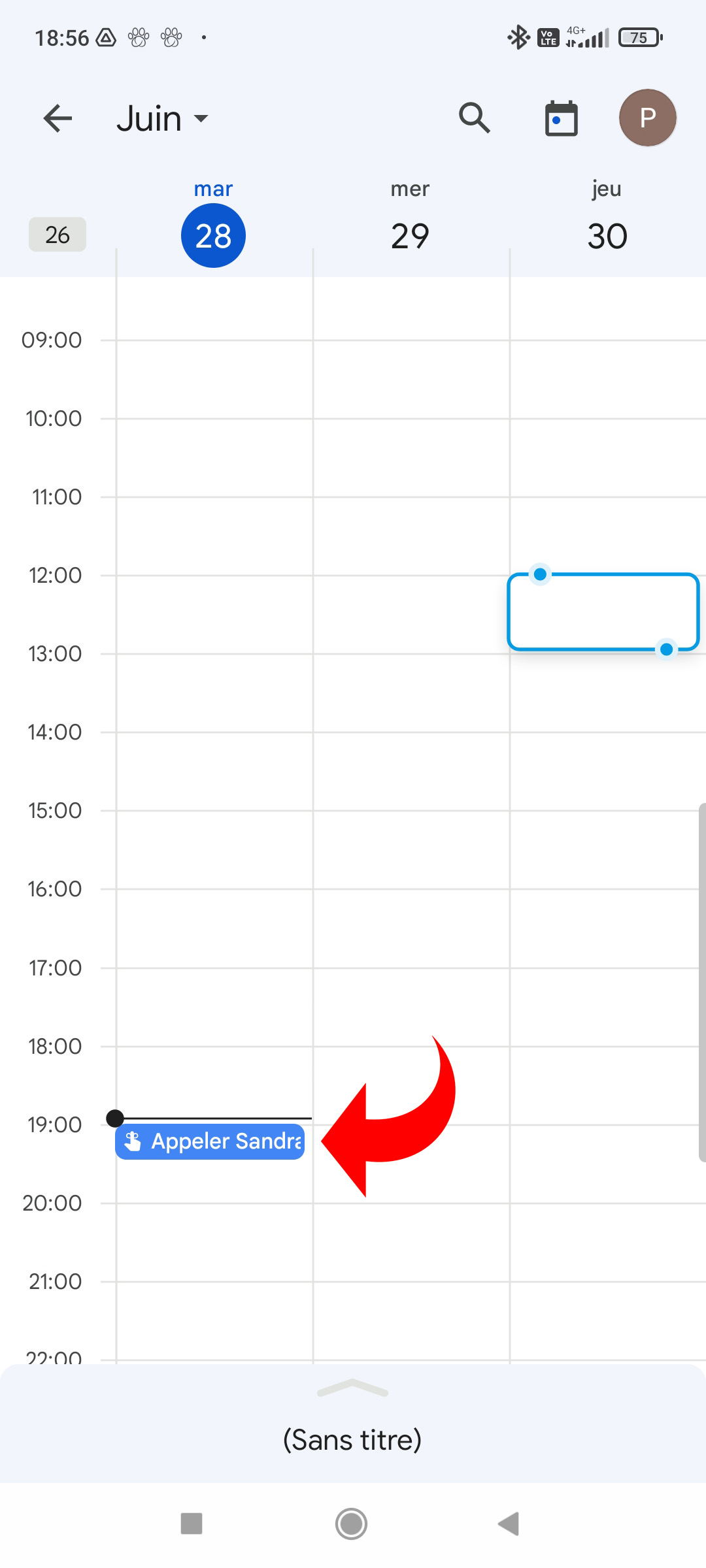
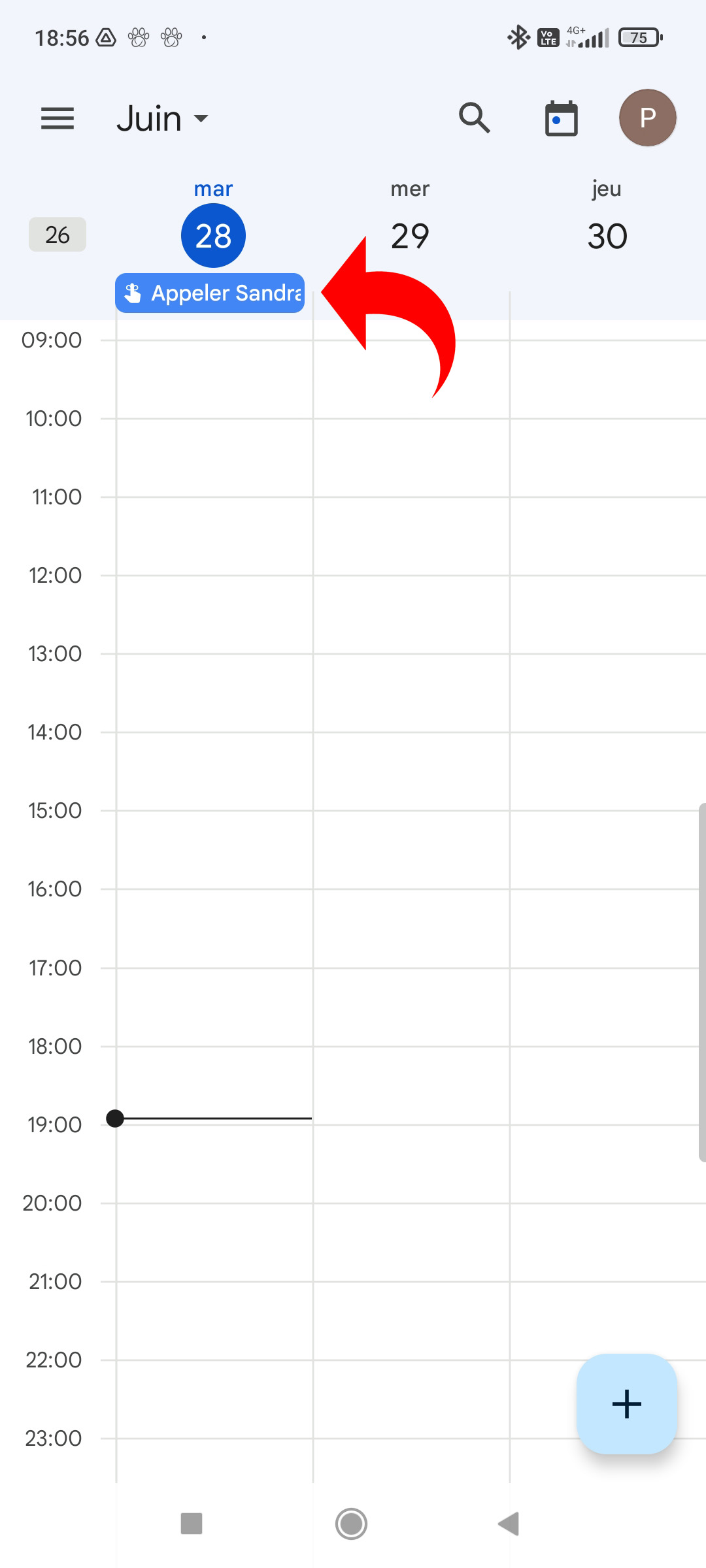
Mark a reminder as done
1. When the reminder is considered complete, tap its color block from the calendar overview view.
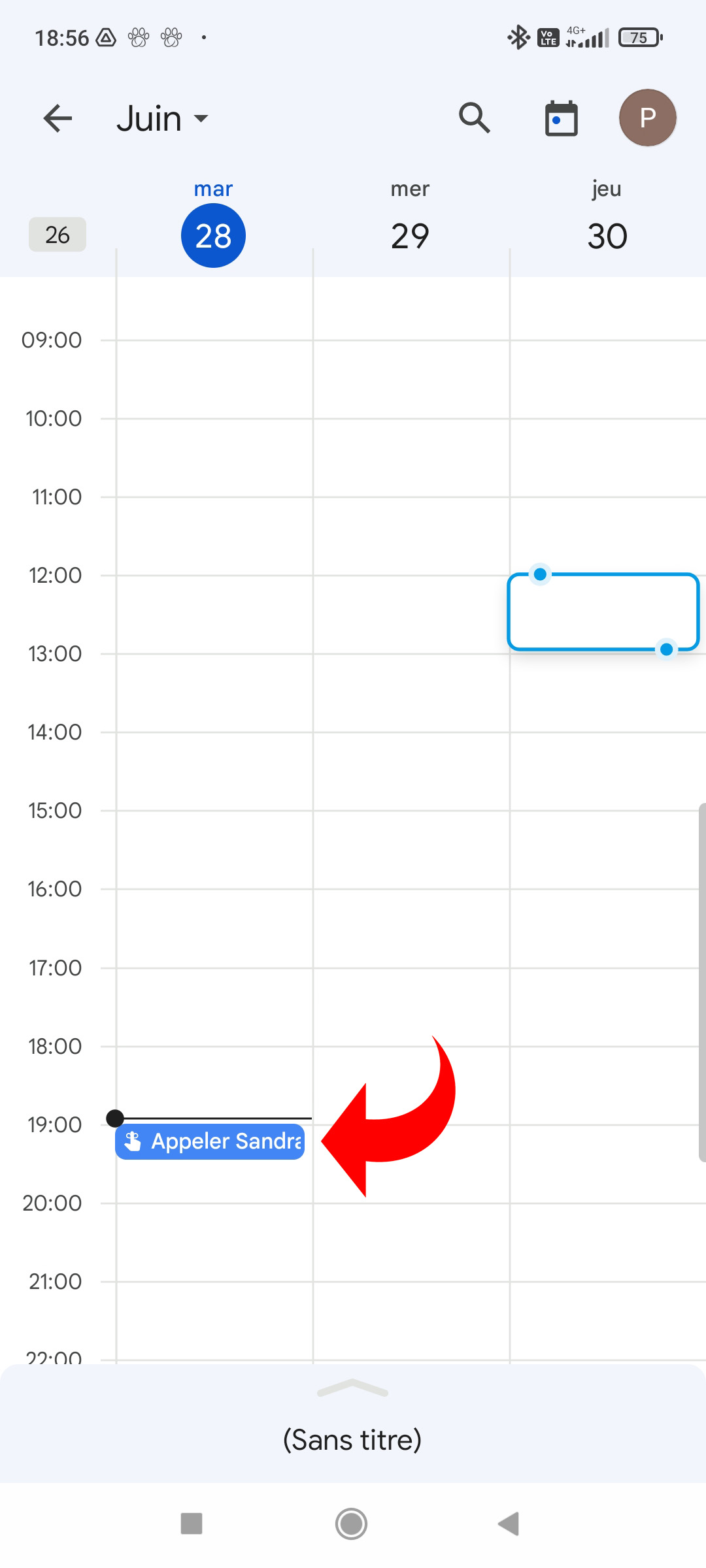
2. At the bottom right of the screen, tap “Mark as Done”.
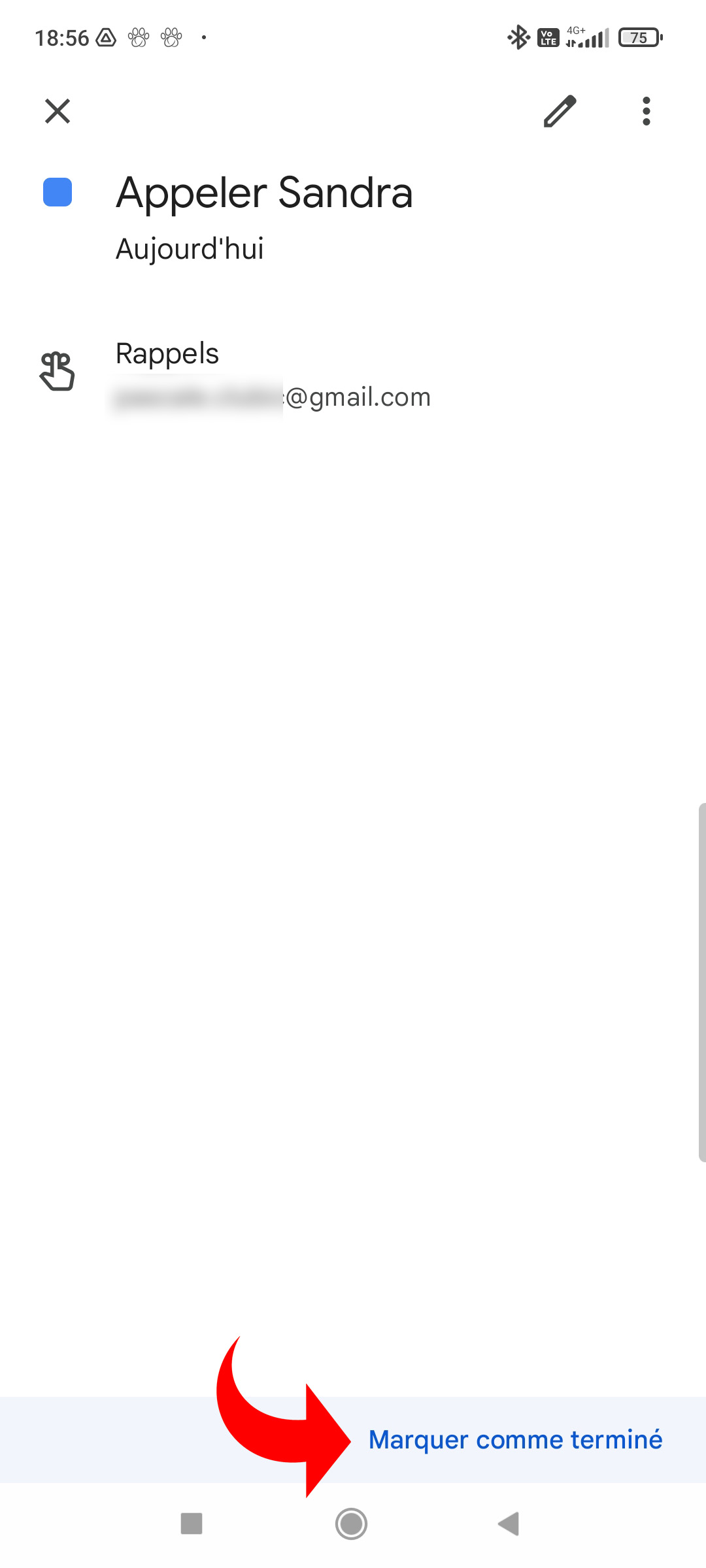
The title of a completed reminder is crossed out and, even if it was set to a specific time, its colored block moves to the top of the day.
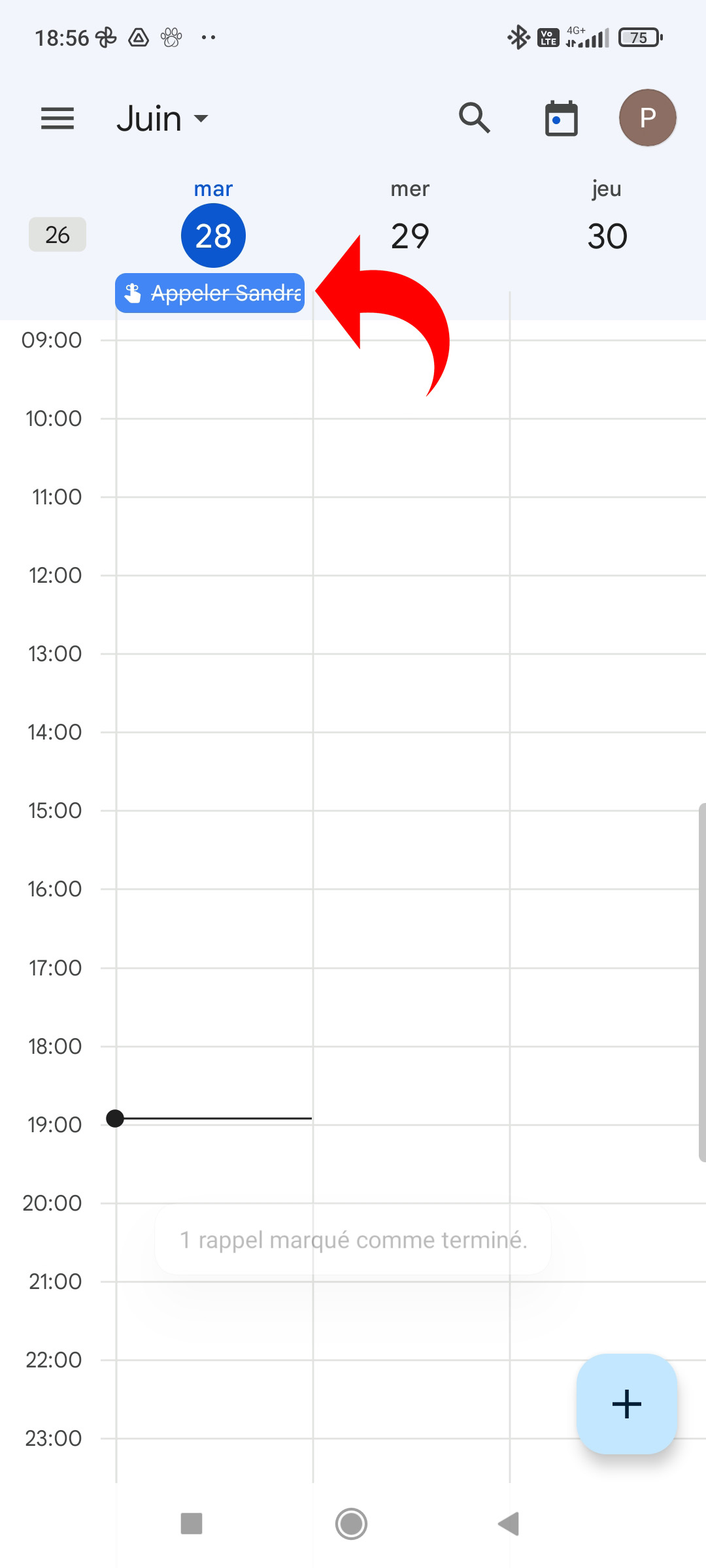
3. To go back and have a reminder reactivated, follow the same procedure, choosing “Mark as incomplete”.
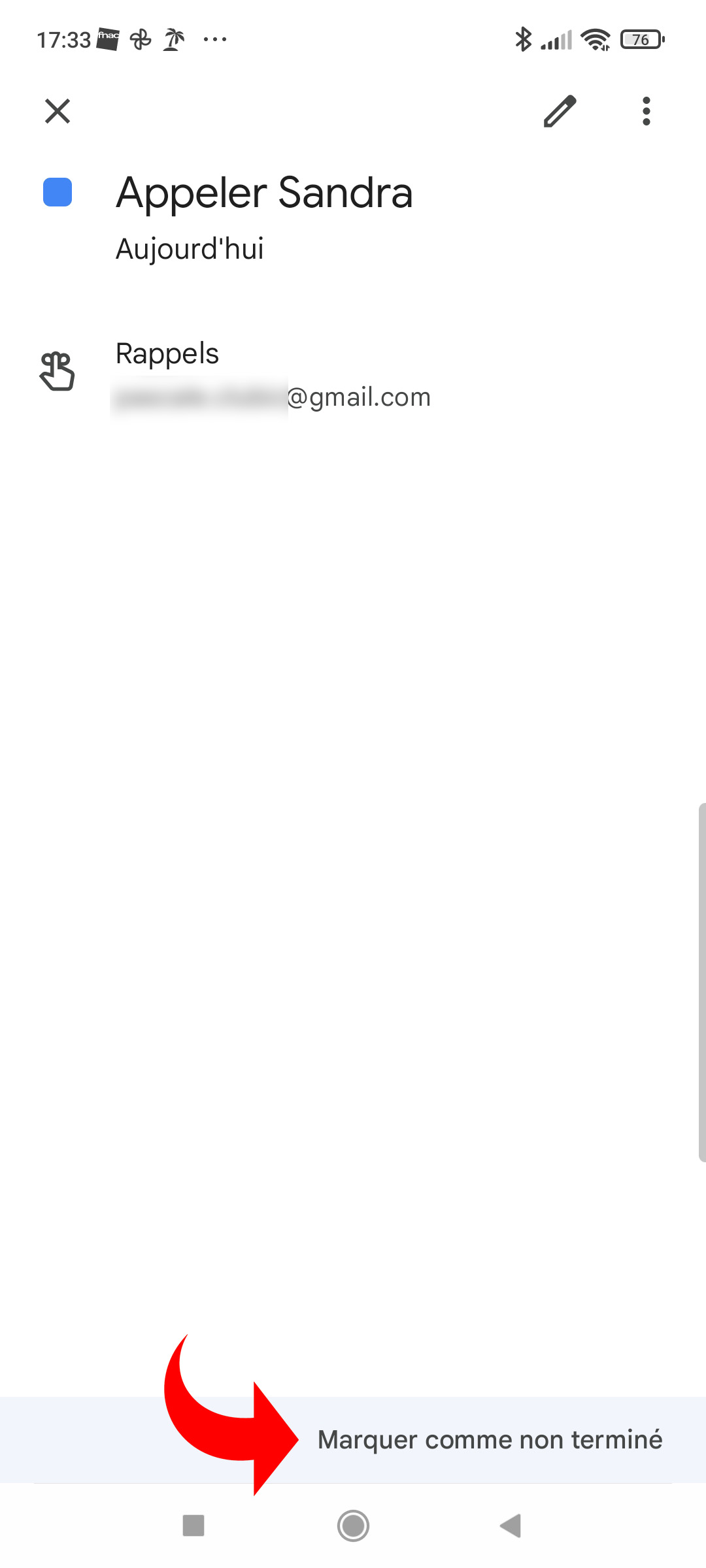
Reminders are more suitable for personal use. Indeed, even if a calendar is shared, the reminders are private and cannot be shared. Also note that it is not possible to create a reminder on a past date, unlike tasks which can be added on any date.
.