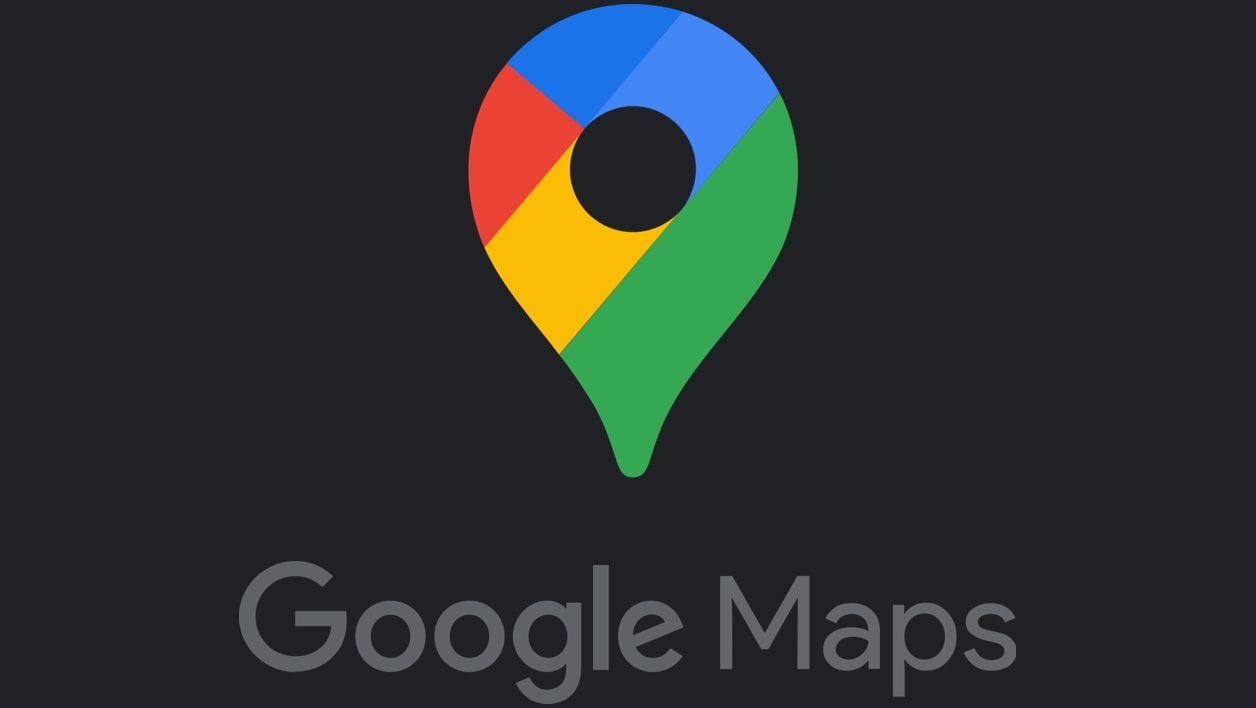
Google’s mapping app dark theme is rolling out to all users. Here’s how to activate it.
That’s it. Google has finally started deploying its dark interface on Google Maps. And if the deployment of this server-side update began several weeks ago, a large number of users still could not take advantage of it.
Things seem to be changing as the rollout is underway to all app users. For now, only Google Maps users on Android seem to be affected. iPhone owners will obviously have to wait a little longer.
Also see video:
1. Enter the settings
In principle, if the update bringing the dark theme to Google Maps is deployed on your device, you should get a notification when you open it which will allow you to choose on the fly to keep the Light theme, to activate the Dark theme , or to use the Same theme as the device according to the one used by Android (especially if you have activated the option to change the theme according to the time of day).
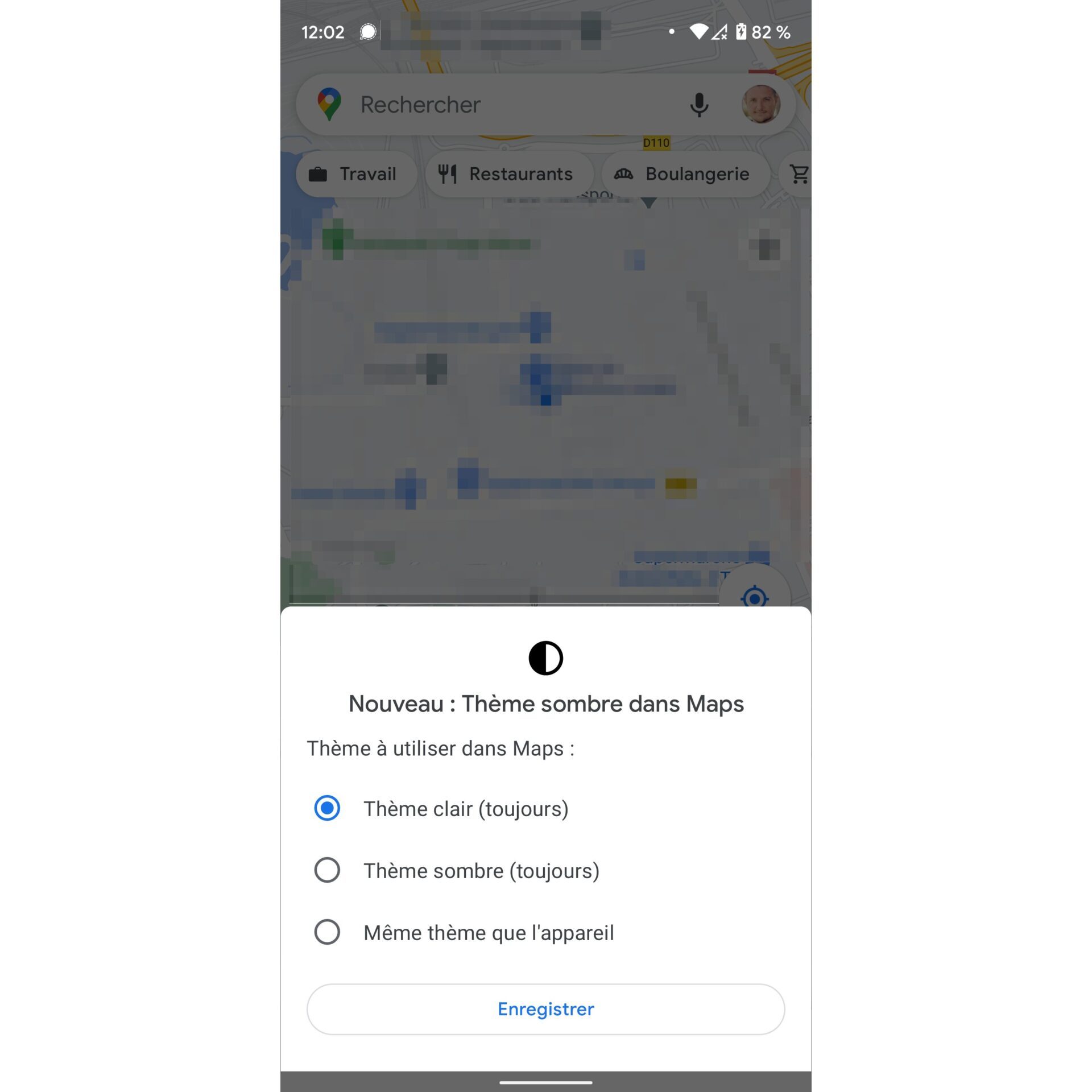
If you missed this notification, you can always check if the update is available on your device. To do this, press your avatar in the search field and go to Settings, Google Maps.
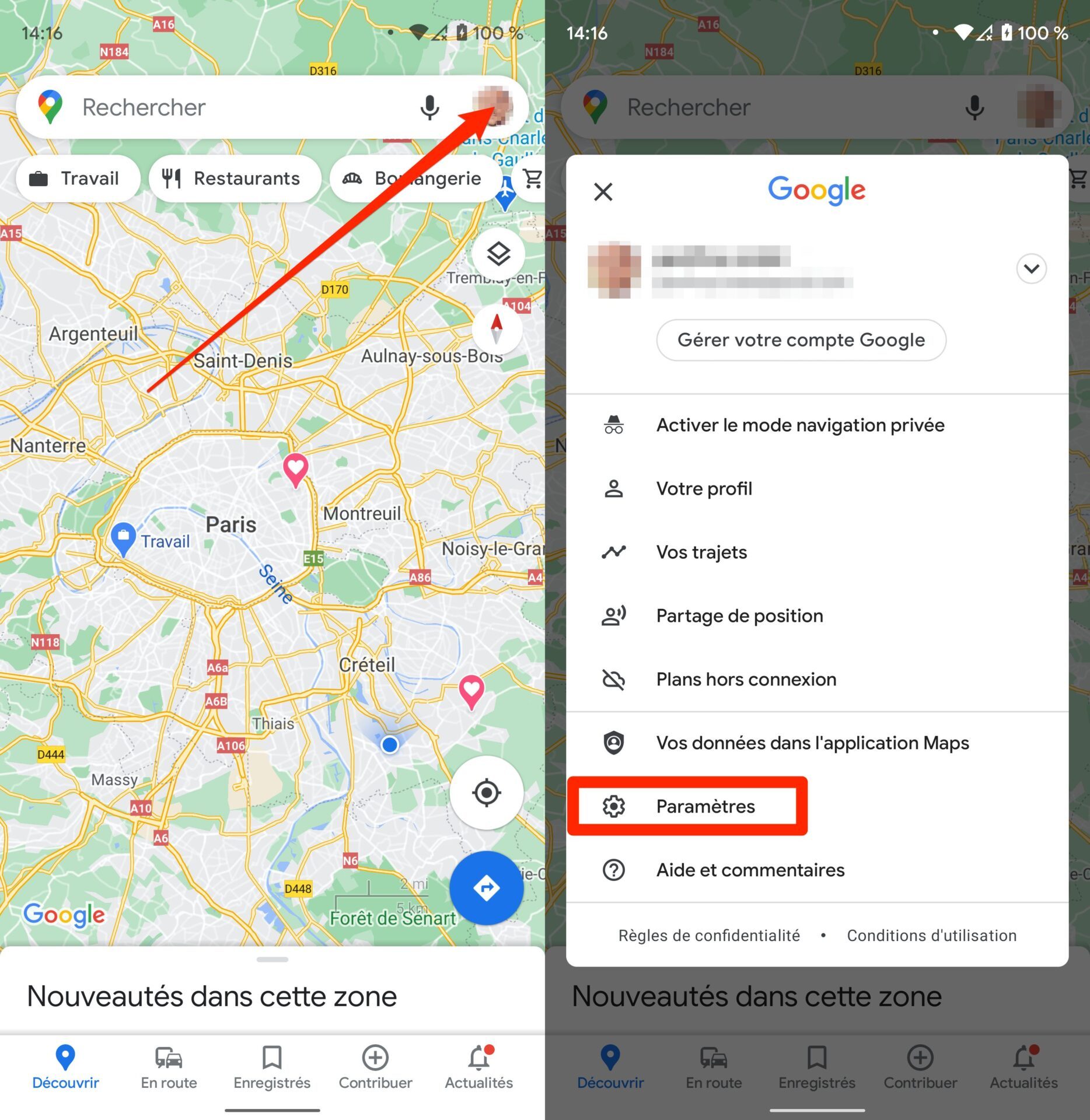
2. Enable Dark Theme
Once in the application settings, enter the Theme menu, select the theme you always want to apply in Google Maps: Light theme (always), Dark theme (always), or Same theme as device so that the theme used by Google Maps corresponds with that applied to the interface of your smartphone.
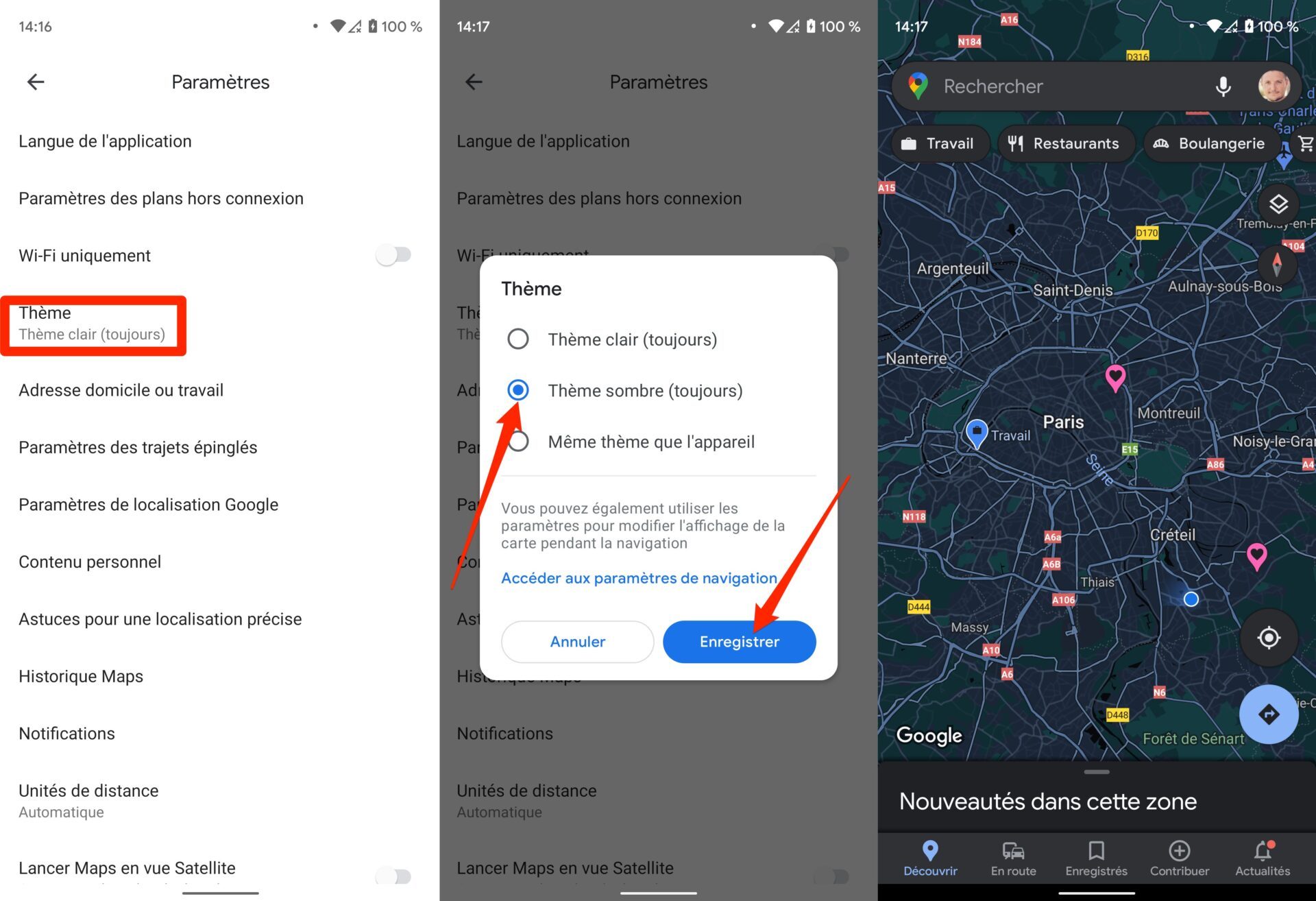
Validate your changes by pressing the Save button.