Since version 117, Firefox has offered a very practical translation tool in beta, allowing you to translate websites on the fly. On the other hand, while waiting for complete and direct integration, to be able to benefit from it you must carry out a small manipulation for the moment. There she is.
Perhaps the little translation button that interests us here will be offered by default in the address bar in version 118 of the Mozilla browser. But, in the meantime, to make it appear, here is what you need to do. Don’t panic, nothing too long or complex.
How to enable Firefox’s native translation feature in Firefox 117
1. Go to advanced preferences
Head to Firefox’s advanced preferences. To do this, enter “about:config” in the address bar and click on “Accept the risk and continue” in the middle of the page.
2. Enable translation functionality
In the search bar, type “translations”. In the results, look for the line “browser.translations.enable”. Double-click it or click the button on the right to enable it (switch from “false” to “true”).
Note that you can also activate the “browser.translations.autoTranslate” line so that the translation of web pages happens automatically, without having to click on the translate button manually.
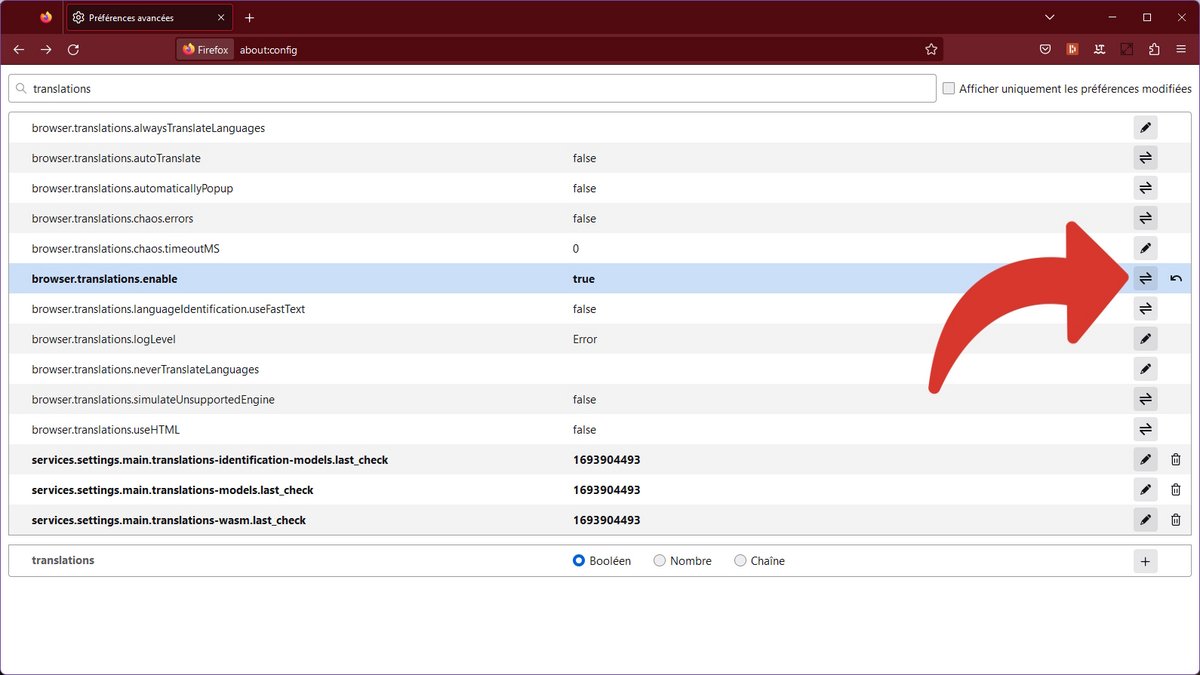
3. Reboot and translate!
After restarting Firefox, you will see that the browser will now offer a translation icon to the right of the address bar when visiting a site in a foreign language.
Clicking on it allows you to choose the destination language, while the toothed wheel leads to the options. These allow, in particular, to download language packs to carry out offline translations.
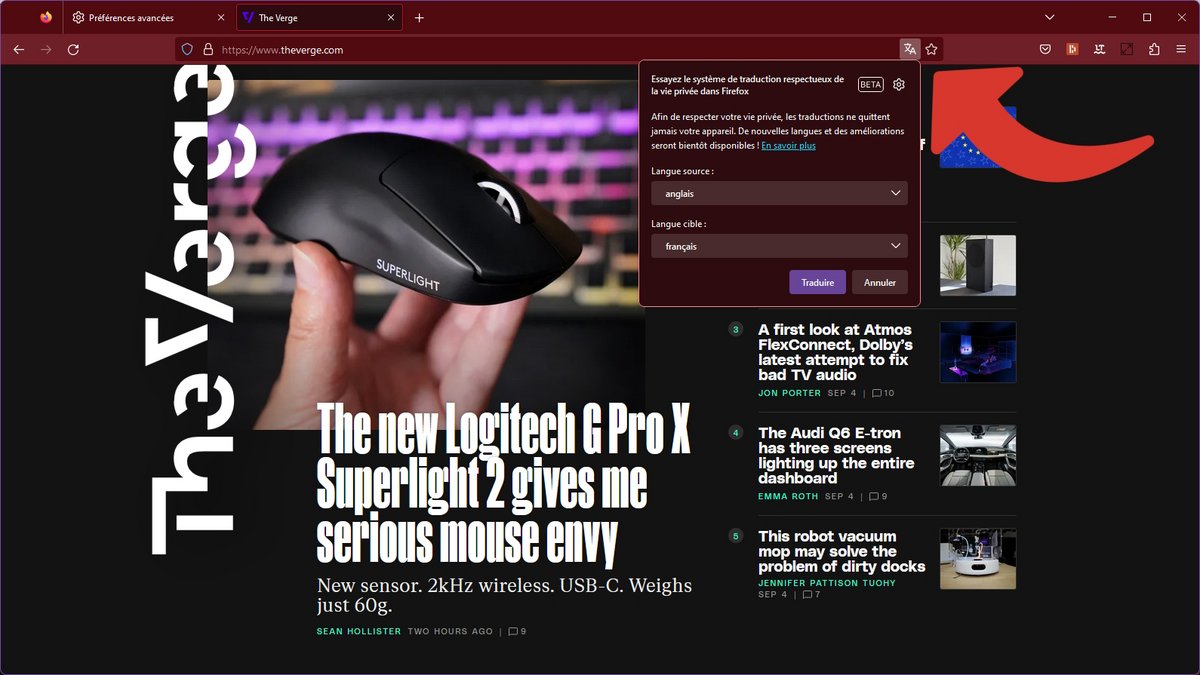
And there you have it, you can now translate entire websites very quickly and easily from Firefox!