Apple’s Photos app provides a handy way to store and organize your collection of photos and videos. You can arrange photos into albums, and albums into folders. If you use iCloud Photos, you can keep full resolution photos in iCloud and their compact versions on your Mac. Photos stored in iCloud sync automatically across all your Apple devices.
It all works seamlessly, as long as you stay within the Apple ecosystem. And that’s where the problem lies.
What if you want to get your photos back, out of the Mac and iCloud Photos libraries? This may be to create a full back-up of photos on another cloud service, or to store them on an external hard disk instead of paying iCloud fees forever; or because you are switching to a Windows PC. The Photos app keeps your photos in a proprietary structure, so you can’t find them with Finder and simply copy them across. And how to get photos out of iCloud?

Use the Export function in Photos
If your needs are simple, you could use the native export functionality built into Photos on Mac. Select the photos, albums or folders you want to export, and choose File > Export.

Here you get the option to export unmodified original photos or the edited versions:
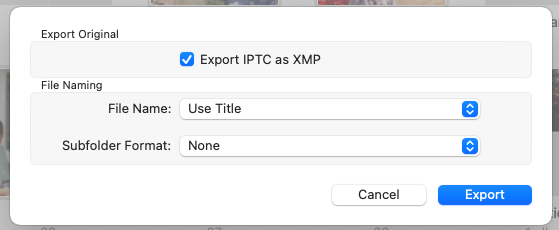
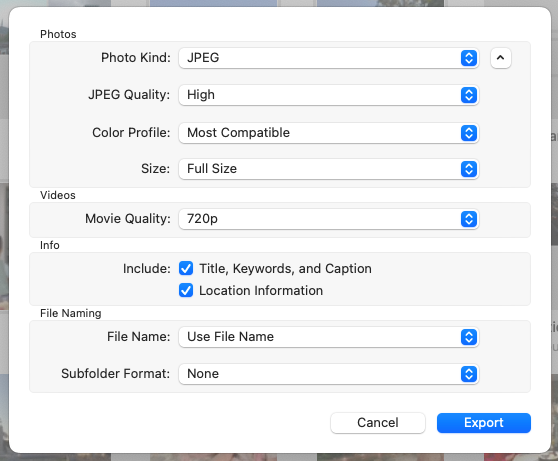
The Export Original option exports everything in original format and at full resolution. The Export X Items option preserves the edits and also lets you choose the format and quality. Both options allow you to retain or remove metadata and assign custom file names. Photos stored locally as well as in iCloud Photos are exported.
Photos on Mac’s native export functionality does have some serious limitations. First, if you have arranged photos and videos in albums, or created a multi-level hierarchy using folders, you will lose this organization. Everything will end up jumbled in one folder. Second, Photos lets you export edited items at “high” or “maximum” resolution but it may still be less than the original resolution. Third, for edited photos, you need to choose between JPEG, PNG or TIFF formats. What if your library has a mix of these and other formats? They will all be converted into the selected format.
Exporting with Photos Takeout
Photos Takeout is a macOS app for exporting photos and videos from Photos on Mac as well as iCloud Photos libraries. It exports everything in original format and resolution into folders by year, date or album. The export option panel also offers some other selectors, e.g. to keep or remove metadata, preserve any custom arrangement of photos in albums, etc.
Photos Takeout runs natively on both Intel and M1 Silicon Macs. It handles even terabyte-sized Photos libraries, and is compatible with all versions of macOS going back to Sierra.

Photos Takeout can be downloaded from the Mac App Store. The evaluation version is free. Once you have seen how the app works and tested it, you will need to upgrade to the Power version for Photos libraries of up to 50 GB, or the Pro version for larger libraries.
The app has a clean interface, and we found the app very intuitive to use. We would still recommend that you click Help in the main menu and read the concise User Guide before using the app. Here are a few important things we have extracted from it:
- If you have more than one Photos library, the current system library must be selected as the Source for Photos Takeout. This is because the system library is linked to iCloud. If you specify another library as the Source, photos stored in iCloud will fail to export.
- If you specify the Destination as an external drive, make sure it is formatted as APFS extended journaled, not MS-DOS FAT or something else.
- Before starting the export, ensure that your destination drive has enough free space.
- If you use iCloud Photos and have ticked Optimize Mac Storage in Photos Preferences, your Mac should have enough free space for the selected photos. Photos Takeout will first download the full resolution items from iCloud into your Photos library and then export them. In case your Mac doesn’t have free space, first move the Photos library from the Mac to an external drive as explained here.
As for Photos Takeout’s limitations: It only exports the JPG component of Live Photos. Also, it only exports full resolution photos: You cannot select medium quality to reduce the file size. It also does not offer the ability to assign custom file names. Other than these minor gripes, it is the best and the most robust tool for exporting photos from Apple Photos. Almost everyone who uses a Mac also uses Photos on Mac. Photos is without doubt well-designed and has many great features, but its critics do not like how it “locks in” photos. Most of us rely on iCloud to keep our photos safe, but iCloud is only a syncing service, not a backup service. Any photos you delete from iCloud Photos – intentionally or by mistake – are deleted from all your devices. Apple should provide an easier way to export photos out of Photos on Mac into structured folders for backing up or archiving, but they clearly prefer to keep users in their walled garden. If you need out, Photos Takeout could be your key.