After working on a project in Photoshop, you want to save it. Which format to choose?
Let yourself be guided in your first steps and find this tutorial in the video below.
How to save your document on Photoshop?
1. Choosing the right recording format is important!
We will detail the two main formats for saving your document.
Photoshop .psd format
This is Photoshop’s native format that allows you to save your document with all layers (adjustments, image, text, etc.)
You can only open it on Photoshop, if you send this .psd file to someone who doesn’t have Photoshop, they won’t be able to open it (unless of course you have compatible software).
Warning: You MUST save all your documents at least with this .psd file
.jpg format
This is the format we know best. Almost all our images are in .jpg. This extension can be read very easily and almost by everyone.
But be careful if you save your document in .jpg this will have the effect of flattening all the layers between them and compressing the image.
If you reopen your .jpg document in Photoshop, you will no longer find your creation layers. It will therefore not be possible to edit an element of the image.
2. Here’s how to save your document.
3. Click on “Save as” and a new window will open allowing you to rename your document, choose its location on your computer and the saving format.
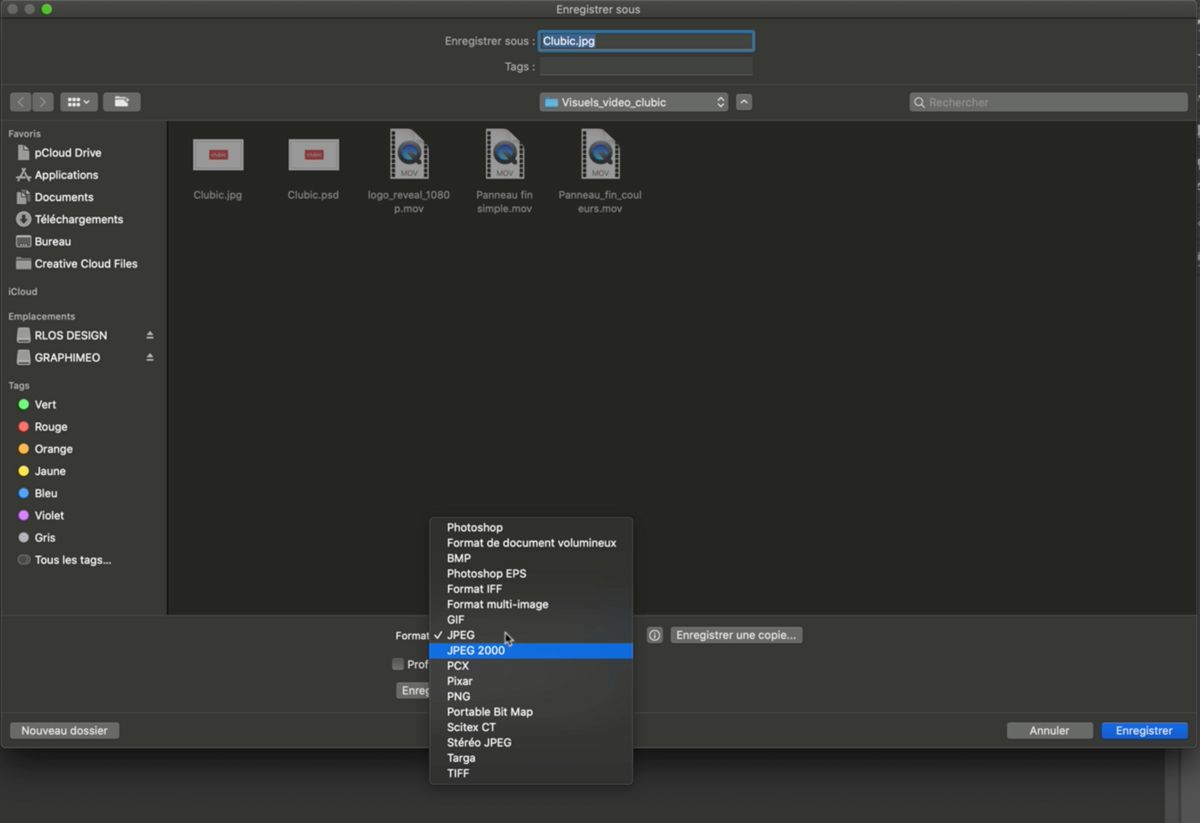
4. Click on Save once all your parameters are well defined to validate your backup.
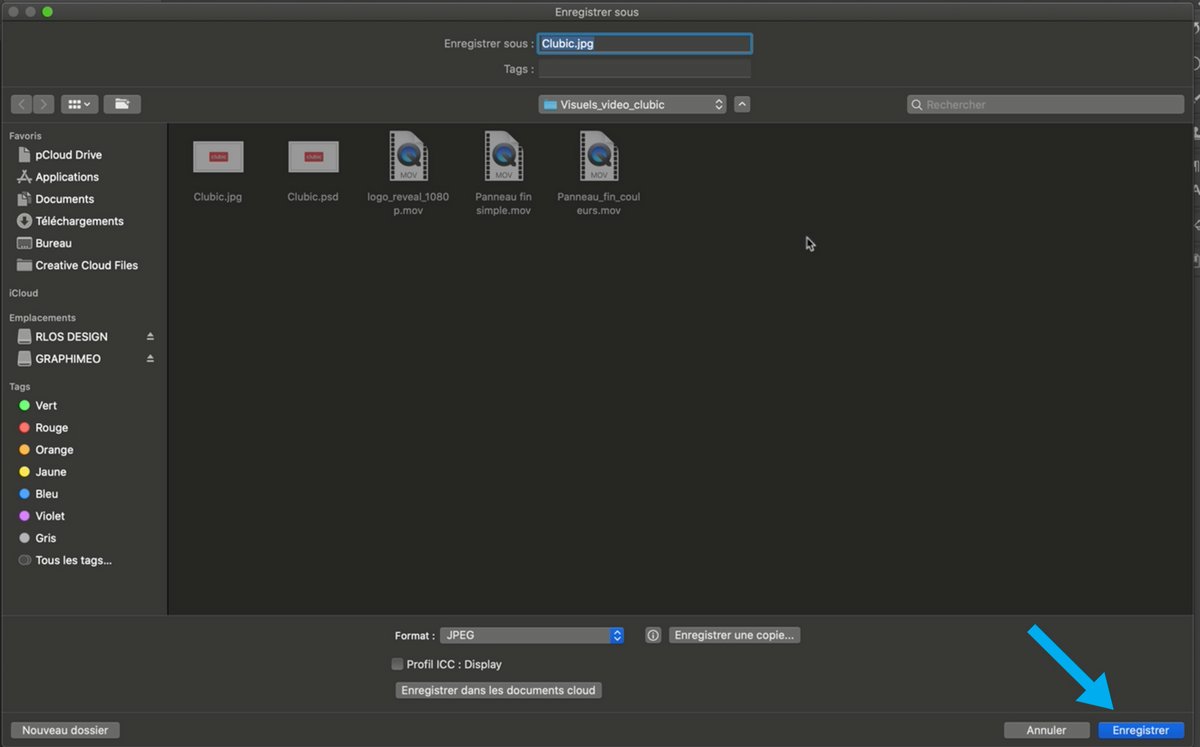
Other formats are also available according to your needs.