Among the classic manipulations performed with Adobe Photoshop CC we find the selection of a subject, for example to position it in a different setting.
Let yourself be guided in your first steps and find this tutorial in the video below.
Since the latest versions of the software, a superb feature has appeared, the Subject Selection which allows in 1 click to select the main element of your image.
How to select a subject easily in Photoshop?
1. Open the image on which you want to select the subject.
Choose one of the selection tools such as “magic wand” or “quick selection” to bring up new options in the properties bar at the top of the screen.
2. Once this tool is activated, we see the “Select a subject” button appear in the property bar.
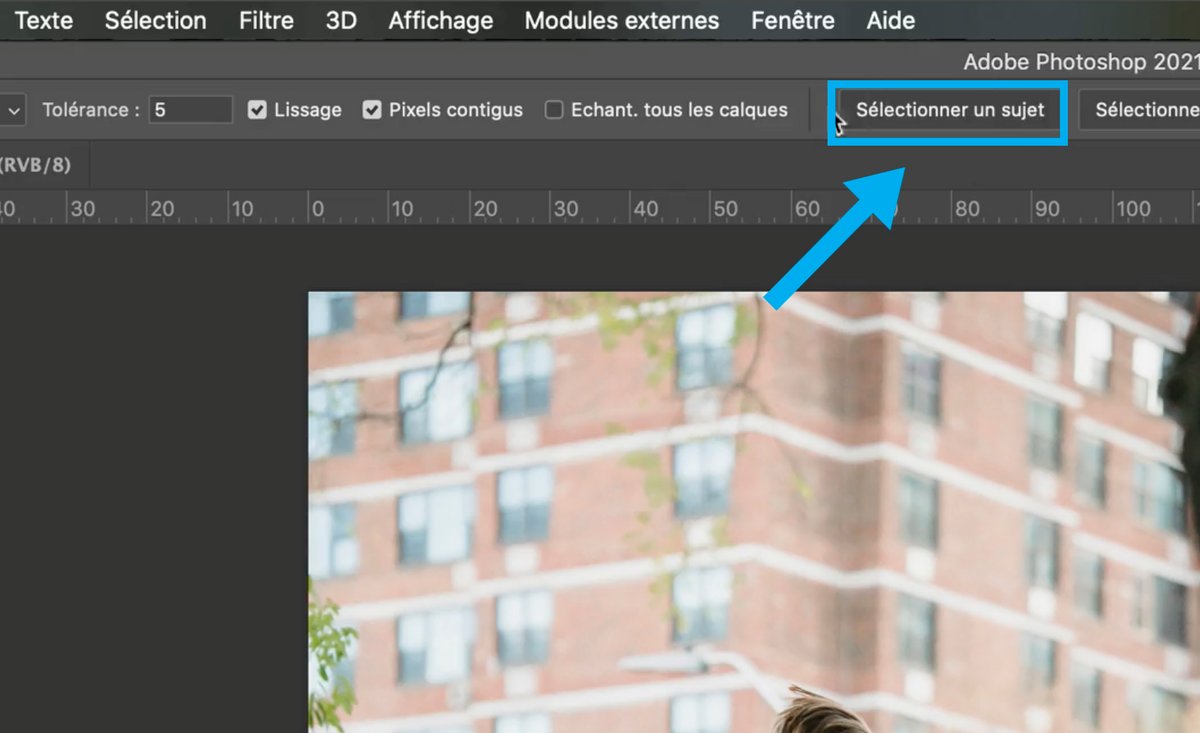
3. Click on this button to “ask” the software to detect the subject and select it.
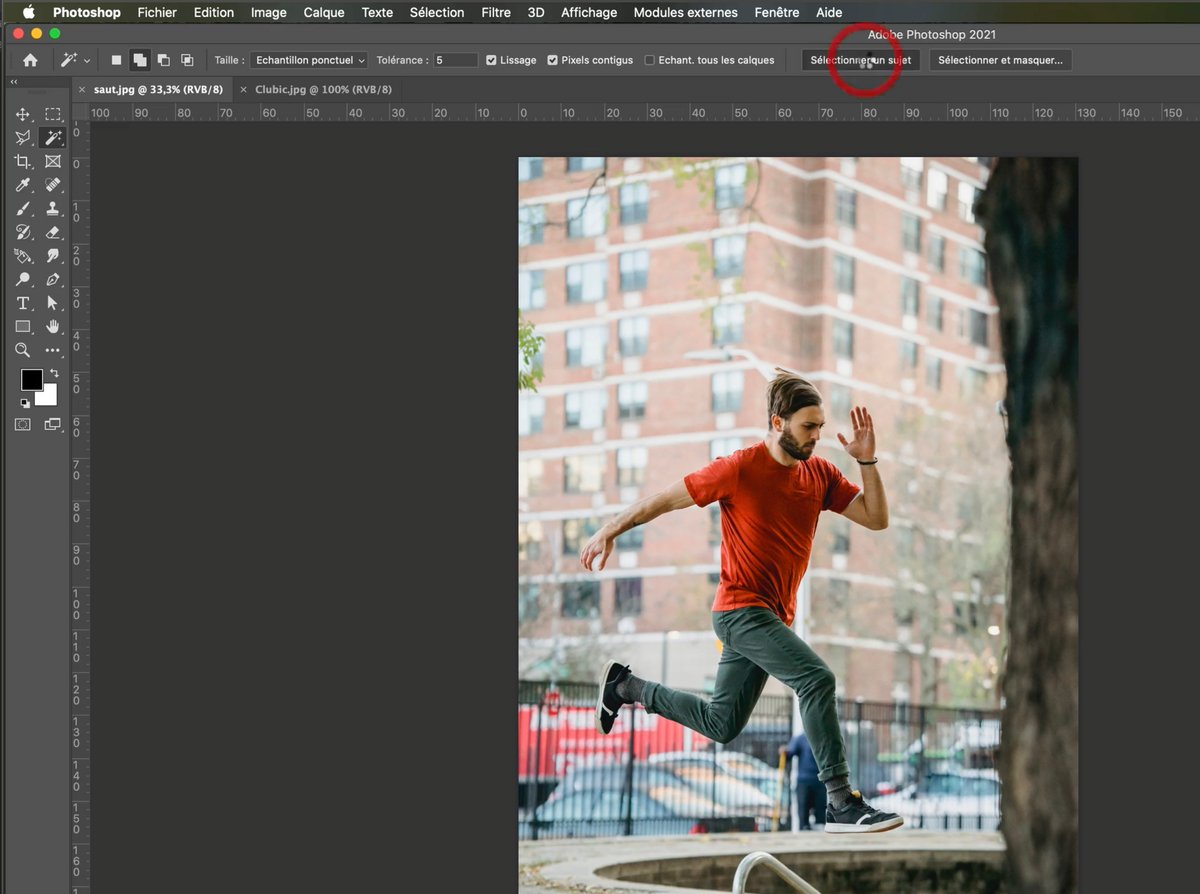
4. Photoshop has selected the subject and now dots are visible all around it.

5. You can now move this selection with the move tool and put it wherever you want on your document and even move it to a new layer.
Select the move tool (in the first place in the toolbar).
Go to the dotted area and click while keeping your finger pressed.
You can now move the mouse and the selection will also move.
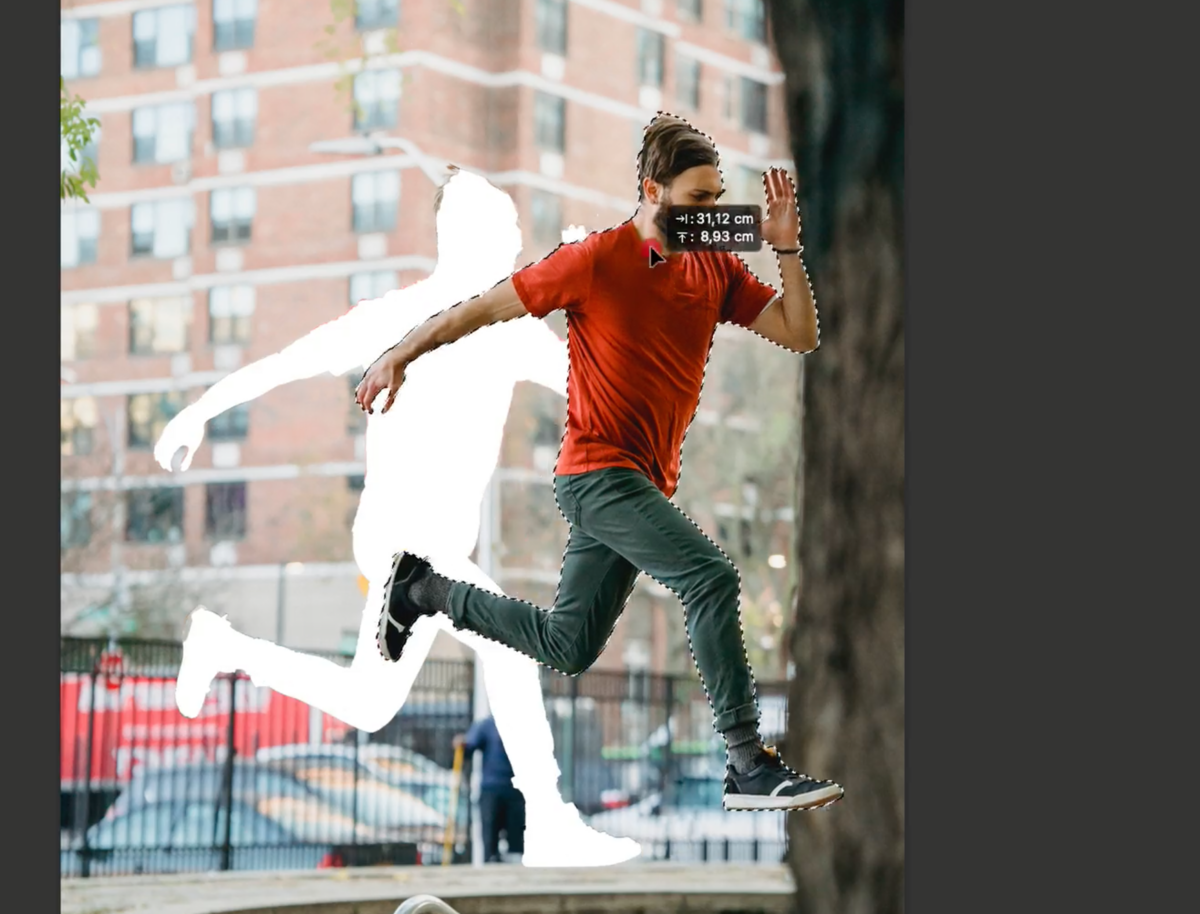
Learn how to select an area with the rectangle tool.