Not only does your Google account allow you to have access to all Google services such as Google Docs, Gmail or Google Drive, but it also allows you to synchronize Google Calendar on all your devices. This way, your events, tasks and reminders can be viewed anywhere and anytime.
Activate synchronization in Google Calendar
1. Open the Google Calendar app on your smartphone and tap the circular icon at the top right of the screen.
2. Sign in to an existing Google account or create a new account.
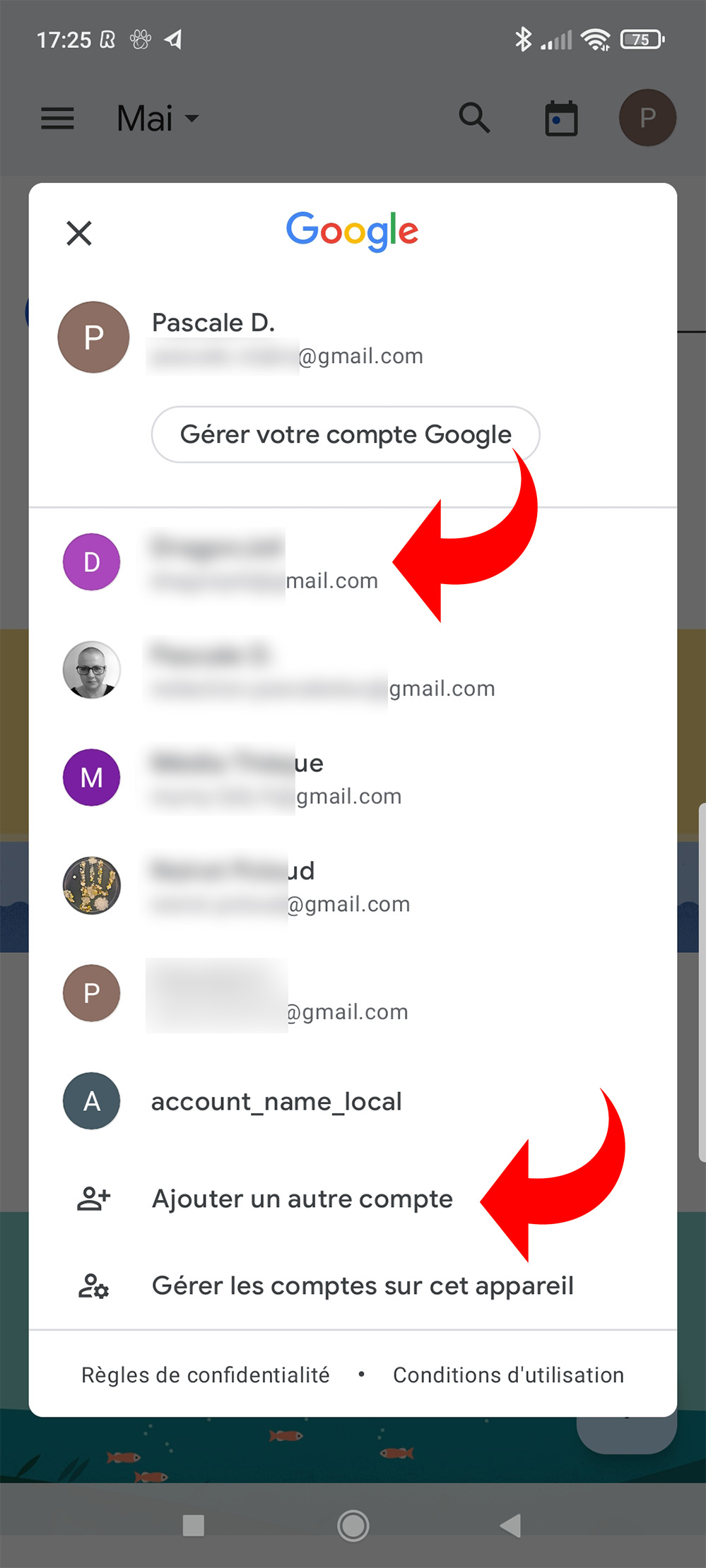
It’s over ! Events/tasks/reminders related to the account you just connected are now displayed in Google Calendar on your device, even if you created them on another device, including a desktop computer. If you edit/delete an item, it will also be edited on all your devices.
Start a synchronization in Google Calendar
Have you just created, modified or deleted an event in a Google Calendar and want to synchronize your account immediately?
1. Tap on the pictogram at the top left of the screen.
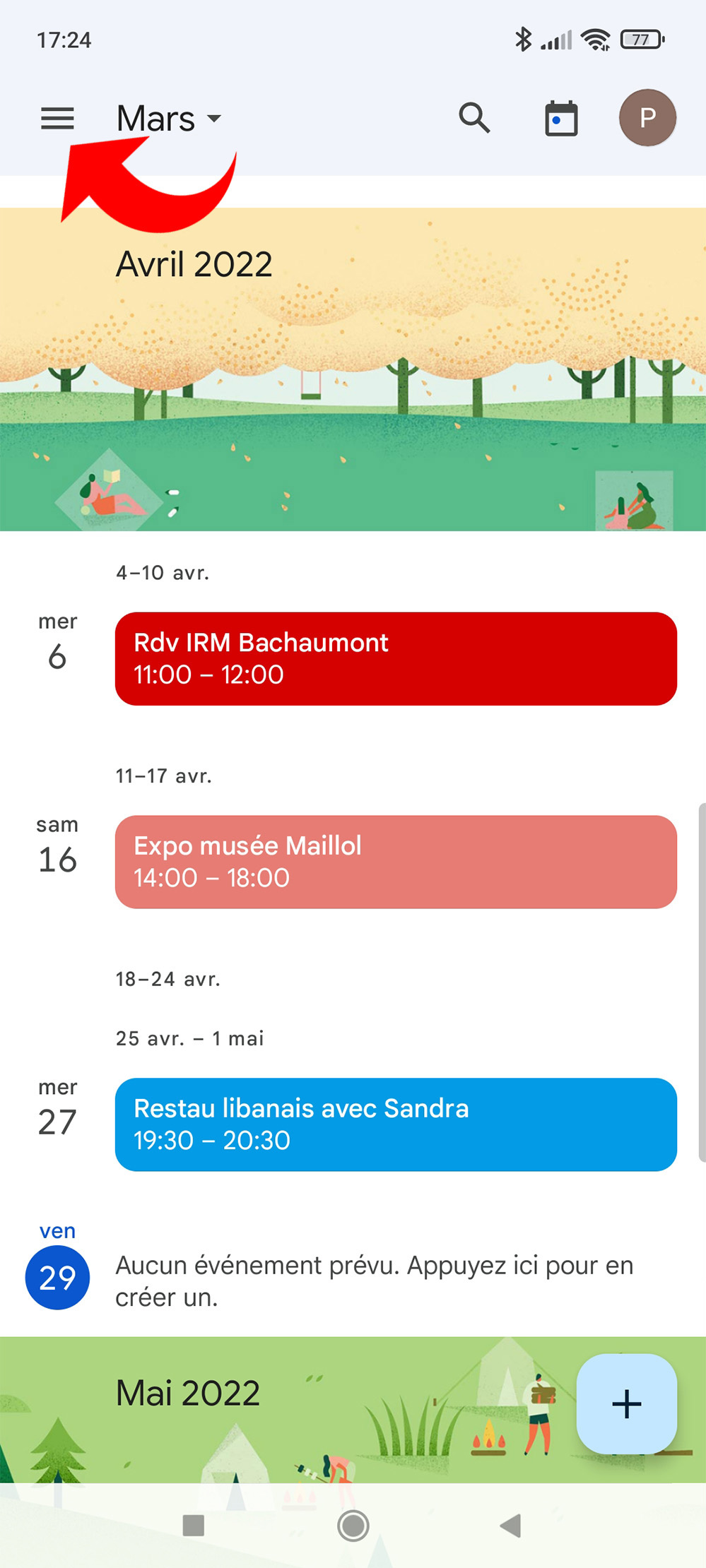
2. Select “Refresh” from the menu that just opened. Google Calendar will immediately sync with all your connected devices.
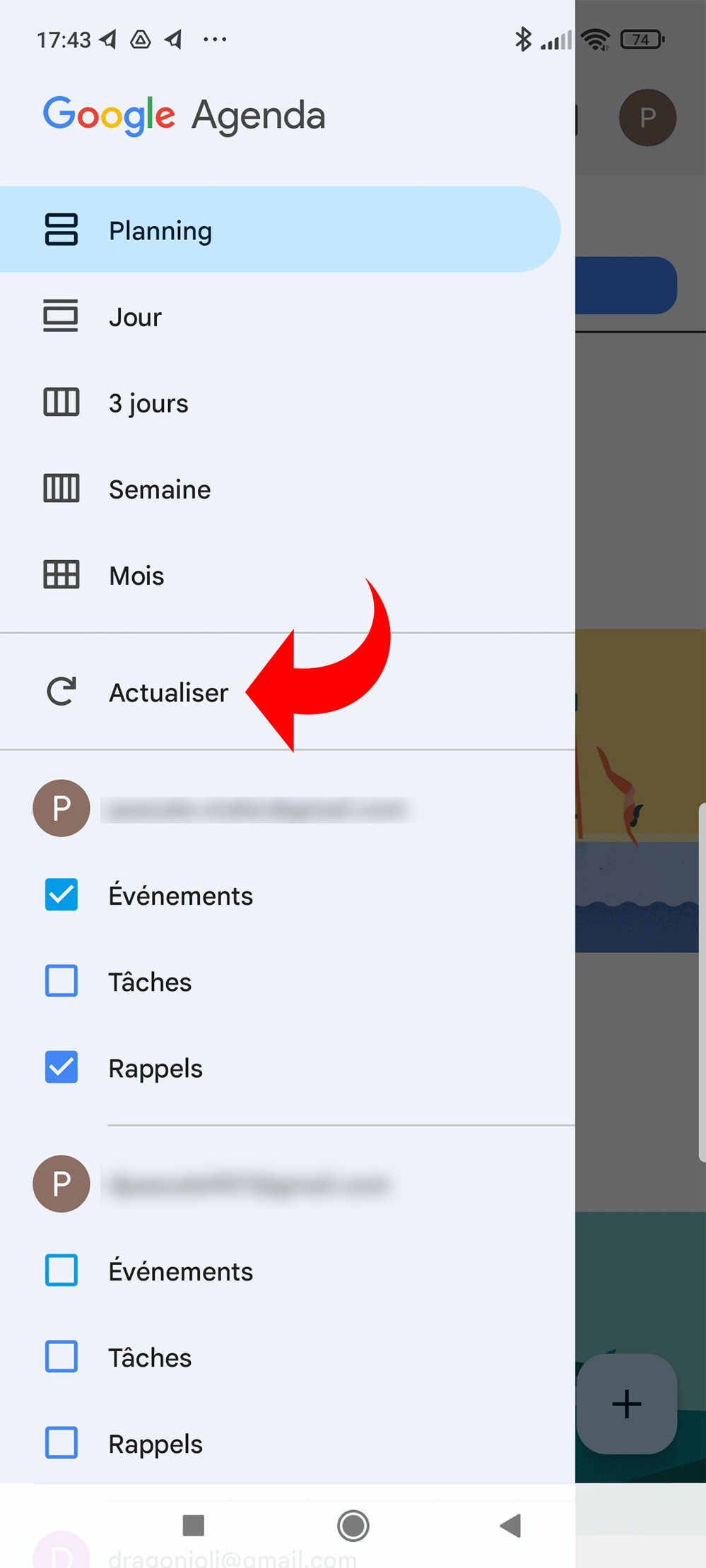
.