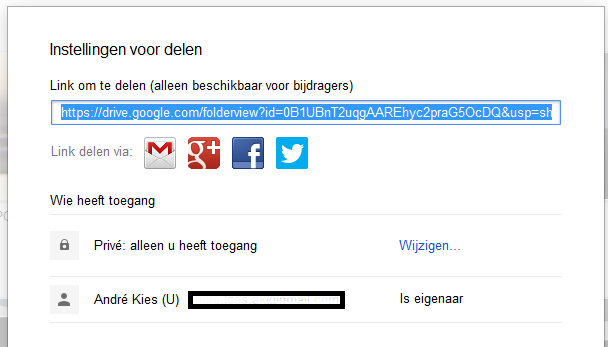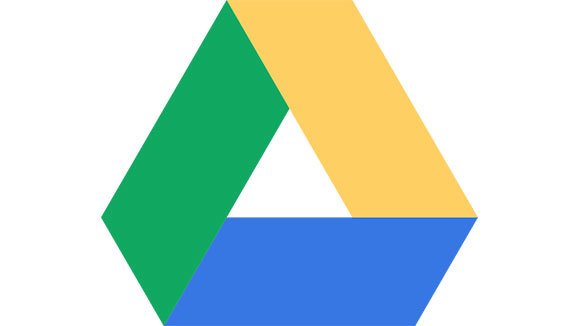
If you have a Gmail account, you can also use Google Drive. This is a convenient place to store your files in the cloud, but also to share these files directly with others. You can read how to do that in this article.
To begin with, you must have a Gmail account. You can create this for free on Google. If you have one, you can log in to your Gmail. Before you can share files, you must first save files to the cloud. Click on the icon that consists of nine tiles. A pop-up bar will open and select the option Drive.
1. Upload files
The easiest way is to first create folders before uploading files. To create a folder, look at the top left of the menu. click on To make and choose folder. Name the folder and click To make. the advantage of folders and the organized placement of photos and documents is that you can share entire folders at once.
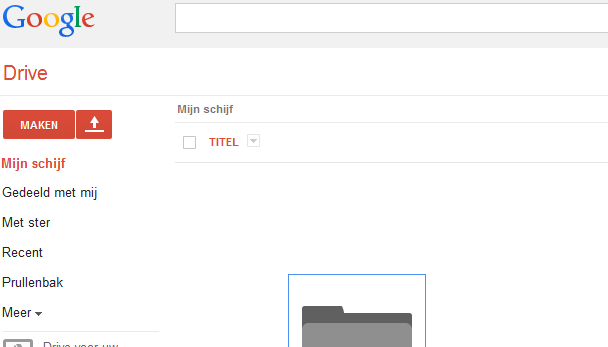
2. Upload data
Your vacation photos and work documents can now be uploaded. Look again at the top left of the menu and click on the arrow next to My drive. Then press the folder where you want to put your data. Now press the up arrow that you find in the red icon next to the option To make. You can choose to upload files or entire folders. Choose the option you want and select the correct file. Then press to open and your files will be uploaded.
3. Prepare to share files
Your work files for your colleagues or your vacation photos for friends can be shared. You decide for yourself what someone may or may not see and do. We will keep the example of the folders for a while. Press the arrow next to My drive and then click the down arrow on the right side of the folder. This will appear if you hold your mouse on the map for a short while without pressing it. Now choose Share and then do that again.
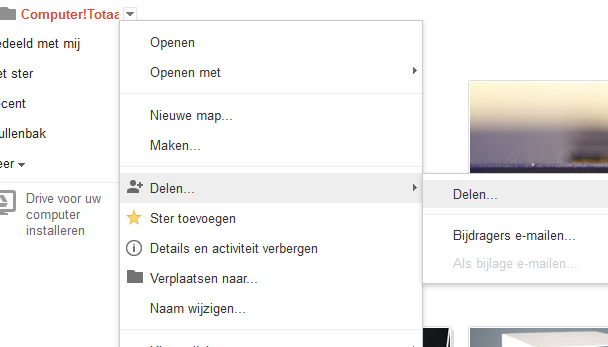
4. Share files
In the opened menu Sharing settings you can determine exactly who gets access to the chosen folder. First of all, you can copy and share the link that can be found below Link to share. Look in the menu for Private: Only you have access and click behind it Modify. here you can choose to share the files with anyone who receives the link from you, anyone on the web or specific people. Select your favorite option and press Save. At the bottom of the menu you can enter email addresses under invite people. Anyone you email will have access to your folder if you have chosen Specific people. The option is next to this bar May edit. If you don’t want someone else to tinker with the data, click on this and change this setting to May display. Press To send and then on Ready. You now have your files shared.